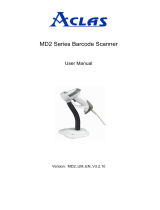Page is loading ...

BS501 Series Barcode Scanner
User Manual
Version: BS501_UM_EN_V3.2.11

i
Warning: Ensure that the optional DC adapter works at +5V,
especially for the RS-232 interface cable.
NOTICE:
1. All software, including firmware, furnished to the user is on a licensed basis.
2. The right is reserved to make changes to any software or product to improve reliability, function, or
design.
3. The material in this manual is subject to change without notice.
4. A standard packing includes a scanner, a PS2 cable and a CD (or a user manual). Accessories
include a stand, a RS-232 cable, a 5V adaptor and a USB cable.

ii
Contents
Technical specifications........................................................................................................................................1
Cable connector pin-outs descriptions ...............................................................................................................2
Default setting for each barcode.......................................................................................................................... 3
Default setting for each barcode.......................................................................................................................... 3
Decode zone........................................................................................................................................................... 4
Dimensions .............................................................................................................................................................5
Parts of the scanner ..............................................................................................................................................6
Introduction to installation..................................................................................................................................... 7
Scanning modes .................................................................................................................................................... 9
Programming instruction.....................................................................................................................................10
Operate the
scanner by receiving command via UART................................................................................. 11
Interface selection................................................................................................................................................12
Keyboard wedge interface.................................................................................................................................. 13
RS-232 interface .................................................................................................................................................. 16
USB interface........................................................................................................................................................ 18
Hand-held scan & some global settings ...........................................................................................................20
Indication ...............................................................................................................................................................23
Auto-detection scan............................................................................................................................................. 24
UPC-A.................................................................................................................................................................... 25
UPC-E.................................................................................................................................................................... 27
UPC-E1 .................................................................................................................................................................29
EAN-13 (ISBN/ISSN)........................................................................................................................................... 31
EAN-8 ....................................................................................................................................................................33
Code 39 (Code 32, Trioptic Code 39)............................................................................................................... 34
Interleaved 2 of 5 .................................................................................................................................................36
Industrial 2 of 5..................................................................................................................................................... 37
Matrix 2 of 5 ..........................................................................................................................................................38
Codabar.................................................................................................................................................................39
Code 128...............................................................................................................................................................40
UCC/EAN 128 ...................................................................................................................................................... 41
ISBT 128 ............................................................................................................................................................... 42
Code 93 ................................................................................................................................................................. 43

iii
Code 11 ................................................................................................................................................................. 44
MSI/Plessey.......................................................................................................................................................... 45
UK/Plessey ........................................................................................................................................................... 46
China Post............................................................................................................................................................. 47
GS1 DataBar (GS1 DataBar Truncated)..........................................................................................................48
GS1 DataBar Limited ..........................................................................................................................................49
GS1 DataBar Expanded ..................................................................................................................................... 50
China Finance ...................................................................................................................................................... 51
G1-G6 & C1-C2 & FN1 substitution string setting ..........................................................................................53
G1-G4 string position & C
ode ID position ........................................................................................................56
String transmission .............................................................................................................................................. 57
Test Chart .............................................................................................................................................................59
Troubleshooting.................................................................................................................................................... 61
Maintenance .........................................................................................................................................................62
Assembling the stand ..........................................................................................................................................63
ASCII Table........................................................................................................................................................... 64
Barcode representing non-printabl
e character ................................................................................................65
Return default parameters & others..................................................................................................................66
Configuration alphanume
ric entry barcode......................................................................................................67

1
Technical specifications
Table 1-1 Technical specifications
Input voltage
5 VDC ± 0.25V
Power
500 mW (Operating); 650 mW (Max.)
Current
100 mA (Operating); 130 mA (Max.)
Standby current
<250μA
Laser
645-660nm laser diode
Decoding rate
200 times/sec
Scanning angle
±60°, ±65°, ±42° (Skew, Pitch, Roll)
Print contrast
25% minimum reflection difference
Decode capability
UPC-A, UPC-E, UPC-E1, EAN-13, EAN-8, ISBN (Bookland EAN), ISSN, Code
39, Code 39 full ASCII, Code 32, Trioptic Code 39, Interleaved 2 of 5, Industrial 2
of 5, Matrix 2 of 5, Codabar (NW7), Code 128, UCC/EAN 128, ISBT 128, Code
93, Code 11 (USD-8), MSI/Plessey, UK/Plessey, China Post, China Finance, GS1
DataBar (formerly RSS) variants
Indicator
Beeper, LED
Interface supported
Keyboard wedge, RS-232, USB Keyboard, USB virtual COM
Operating mode
Hand-held, Auto-detection (Optional)
Dimensions
Height × Width × Depth:8.2cm × 6.7cm × 16.8cm
Weight
168g, without cable
Cable
Straight 2.0m
Connector type
RJ-45 phone jack connector
Case material
PC+TPU
Temperature
0° to 50°C (32° to 120°F), Operating; -40° to 60°C (-40° to 140°F), Storage
Humidity
5% to 95% (non-condensing)
Programming method
Manual (reading special barcode)
Program upgrade
Online
Decoding depth
& Min. element width
(1 mil = 0.0254mm)
Long-Range series
5 mil: 40-110mm
10 mil: 10-280mm
13 mil: 15-315mm
16 mil: 25-385mm
35 mil: 145-630mm
High-Density series
3 mil: 5-50mm
10 mil: 10-85mm
13 mil: 10-150mm
16 mil: 25-165mm
35 mil: 145-295mm
Safety
Laser safety: EN60825-1, Class 1
EMC: EN 55022, EN 55024
Electrical safety: EN 60950-1
Drop resistance: Multiple 4.0m (13.1 ft) drops to concrete
Protection class: IP52

2
Cable connector pin-outs descriptions
Cable connector interface pin-outs
The pin-outs descriptions in Table 1 apply to the cable connector on the scanner and are for reference
only.
Table 1-2 Cable connector pin-outs descriptions
Pin RS232 Keyboard (PS2) USB
1 Power (+5V) Power (+5V) Power (+5V)
2
+3.3V ( for interface auto
selection purpose)
Ground (for interface auto
selection purpose)
+3.3V ( for interface auto
selection purpose)
3 Ground Ground Ground
4
+3.3V ( for interface auto
selection purpose)
Reserved
Ground (for interface auto
selection purpose)
5 TxD KeyClock Reserved
6 RxD KeyData Reserved
7 Reserved TermClock Reserved
8 Reserved TermData Reserved
9 CTS Reserved D-
10 RTS Reserved D+
Note: Voltage level of all RS232 Pin-outs (RxD, TxD, CTS and RTS) is 0V for logic low and 3.3V for logic
high.

3
Default setting for each barcode
Table 2 Default setting for each barcode
Code type
Read
enable
Check digit
verification
Check digit
transmission
Min. code
length
Proprietary
code ID
AIM
code ID
UPC-A √ √ √ (12)
2
A ]Em
UPC-E √ √ √ (8)
2
D ]Em
UPC-E1 √ √ √ (8)
2
D ]Em
EAN-13
√ √ √ (13)
2
A ]Em
EAN-8 √ √ √ (8)
2
C ]Em
ISBN (Bookland EAN)
/ ISSN
1
√ √ √ (13)
2
B ]Em
Code 39 √ - - 1 M ]Am
Interleaved 2 of 5 √ - - 6 I ]Im
Industrial 2 of 5 - - - 4 H ]Im
Matrix 2 of 5 √ - - 6 X ]Im
Codabar √ - - 4 N ]Fm
Code 128 √ √ - 1 K ]Cm
UCC/EAN 128 √ √ - 1 K ]Cm
ISBT 128 √ √ - 1 K ]Cm
Code 93 √ √ - 1 L ]Gm
Code 11 - √ - 4 V -
MSI/Plessey - - - 4 O ]Mm
UK/Plessey √ √ - 1 U ]Mm
China Post √ - - (11)
2
T ]Im
China Finance √ - - (10)
2
Y -
GS1 DataBar √ - - (16)
2
R ]em
GS1 DataBar Truncated
3
√ - - (16)
2
R ]em
GS1 DataBar Limited √ - - (16)
2
R ]em
GS1 DataBar Expanded √ - - 1 R ]em
Note:
1
The settings for ISBN/ISSN and EAN-13 must be the same except the code ID.
2
Fixed-length barcodes.
3
The settings for GS1 DataBar Truncated and GS1 DataBar must be the same.

4
Decode zone
High-density series
Long-range series

5
Dimensions

6
Parts of the scanner
Figure 1
① LED
② Exit window
③ Trigger
④ Cable interface port
⑤ Release-hole of the cable
⑥ Beeper
Figure 2
Remove the interface cable:
1. Find the release-hole.
2. Insert a thin wire into the hole and pull out the cable gently.

7
Introduction to installation
Note: If any of the below operation is incorrect, turn off the power immediately and check the scanner for
any improper connections. Go through all steps again.
Installation - keyboard wedge
1. Switch off the host and unplug the keyboard connector.
2. Attach the modular connector of the Y-cable to the cable interface port on the scanner.
3. Connect the round male DIN host connector of the Y-cable to the keyboard port on the host device.
4. Connect the round female DIN keyboard connector of the Y-cable to the keyboard.
5. Ensure that all connections are secure.
6. Switch on the host system.
Figure 3
Installation - RS-232
1. Connect the RS-232 interface cable to the bottom of the scanner.
2. Connect the other end of the interface cable to the serial port on the host. Tighten the two screws
to secure the connector to the port.
3. If the host does not have power supply (on PIN 9), connect the external power supply (DC adapter)
to the RS-232 cable.
Figure 4

8
Installation - USB
The scanner attaches directly to a USB host, and is powered by it. No additional power supply is
required.
1. Refer to Figure 5, connect the USB interface cable to the bottom of the scanner.
2. Plug the series A connector in the USB host, or an available port of the terminal.
3. Windows will automatically detect the USB device.
Figure 5

9
Scanning modes
The scanner has two scanning modes: hand-held and auto-detection. When the scanner is scanning,
ensure the scan line crosses every bar and space of the symbol.
RIGHT
WRONG
Figure 6
The auto-detection scanning mode has
two operating modes: in-stand and always ON. The following is
an introduction to in-stand auto-detection mode.
1. When the scanner is seated in the stand, the scanner operates in auto-detection mode (see Figure
7). When scanner is removed from the stand, it operates in its normal hand-held mode.
2. To scan a bar code, present the bar code and ensure the scan line crosses every bar and space of
the symbol.
3. Upon successful decode, the scanner beeps and the LED lights.
4. When the laser light is off, the present bar code must be removed to active next scanning.
Figure 7

10
Programming instruction
Refer to the next page, the steps of programming are:
1. Scan the SETUP bar code on the parameter setting part.
2. Enter the option mode by scanning the Option bar code.
3. To the right of the option barcode, the necessary alphanumeric inputs are listed. Scan these
alphanumeric entries.
4. Scan the END bar code, listed on the lower right hand corner of each parameter setting part.
5. Notes that only one parameter can be setup at each time.
6. During the process of programming, LED is lighting to indicate the programming correctness. LED
will go off if any incorrect programming operation performed.
7. After each successful programming, LED will go off and the scanner will beep twice.
8. Throughout the programming bar code menus, the factory default settings are indicated with
asterisks (*).
Example: to set Flow control to be XON/XOFF.
Steps: Scan the following barcodes in order.
SETUP
Option bar code Option
Alpha.
entry
Flow control
None
RTS/
CTS
(Host: Low RTS)
RTS/CTS
(Host: High RTS)
XON/XOFF
ACK/NAK
00*
01
02
03
04
Inter-character delay
00-
99 (ms) 00-99
00*
Block trans. delay
00-
99 (10 ms) 00-99
00*
Response delay
00-
99 (100 ms) 00-99
00*
END
Figure 7
SETUP bar code
Alpha. entries
Option bar code END bar code

11
Operate the scanner by receiving command via UART
Note:
1- The information in this chapter is provided for the scanner with RS232 cable or USB cable.
2- If the scanner is with USB cable, the setting of USB device type must be set as “USB virtual COM”.
Please refer to chapter of “USB interface”.
3- Please read the chapter of “Scanning & some global settings” about the setting of Scanning mode in
details.
UART parameter should be set as below:
(1) Baud rate: 9600 bps;
(2) Data bits: 8 bits;
(3) Stop bit: 1 bit;
(4) Parity check bit: None;
(5) Flow control: None.
Guide of control command: all commands are sent by UART
1) Start command: “0x54” (T)
When the scanner received the above command, it will start barcode scanning following the setting of
Scanning mode. If the scanner is in the mode of “Auto-detection”, the scanner will have a single scan,
then returns to “Auto-detection” mode.
2) Stop command: “0x50” (P)
If the Scanning mode is set as “Alternate continue” or “Continue”, and the scanner received the above
command, it will stop barcode scanning and act as in an idle mode.
3) Restart command: “0x35” (R)
Once the scanner received the above command, it will restart.
Returning message from the scanner
1) A successful decode
Once the scanner successfully decoded a barcode, the scanner will stop scanning and returns the
barcode data to the Host.
2) Not a successful decode
Once the scanner failed to decode a barcode before stopping scanning, the scanner will return a
message to the Host. The message is set as “0x25, 0x25, 0x4E, 0x6F, 0x52, 0x65, 0x61, 0x64”
(%%NoRead).

12
Interface selection
This scanner supports interfaces such as keyboard wedge, RS-232 serial wedge, and USB interface.
In most of the cases, simply selecting an appropriate cable provided by the manufacturer will work for a
specific interface.
Interface selection:
Auto detection-By setting this function, the scanner will automatically detect the keyboard wedge,
RS-232 or USB interface for user.
SETUP
Option bar code Option Alpha. entry
Interface selection
Auto detection (Keyboard
wedge /RS-232/USB)
Keyboard wedge
RS-232
USB
00*
01
02
03
END

13
Keyboard wedge interface
Keyboard type: As a keyboard interface, the scanner supports most of the popular PCs and IBM
terminals.
Keyboard layout: The scanner supports different national keyboard layouts.
Clock period: According to the PS2 protocol, the clock is provided by the device, e.g. keyboard or
scanner, with the period between 60us to 100us.
Delay-after-compound-key: In some rare occasions, machine with low speed PS2 communication port
would require a free time gap following the press/release of the compound key (Shift, Ctrl or Alt).
Numeric key:
Alphabetic key- the scanner will output code result as alphabetic key.
Numeric key- the scanner will output code result as pressing numeric keypad ( ‘0’, ‘1’, ‘2’, ‘3’, ‘4’, ‘5’, ‘6’,
‘7’, ‘8’, ‘9’, ‘.’, ‘+’, ‘-‘, ‘/’, ‘*’ only).
Alt+ keypad- the scanner will output code result as pressing Alt+ numeric key (on keypad). Note that
the Num Lock control key must be ON. This setting can be specially adapted for use with different
national keyboard layout.
Power-on simulation: All of the PCs check the keyboard status during power-on self test. It simulates
keyboard timing and passes keyboard present status to the PC during power-on.
Inter-character delay: This delay is inserted after each data character transmitted.
Inter-byte delay: This delay is inserted after each byte transmitted. Normally a character is comprised
of three or above bytes.
Block trans. delay: It is a delay timer between barcode data output. This feature is used to transfer
continually with shorter barcode data.
Caps Lock reversion: By setting enable, the status of Caps Lock key (i.e. being pressed ON or OFF) on
the keyboard is simulated in a reversion status.
Caps Lock override: If this function is enabled, on AT or AT notebook hosts, the keyboard ignores the
state of the Caps Lock key. Therefore, an ‘A’ in the bar code is sent as an ‘A’ no matter what the state
of the keyboard’s Caps Lock key.
A guide of setting while the scanned data is incorrectly displayed on the host
If some characters are missed or some additional characters are incorrectly displayed on the host,
set the Inter-byte delay (0208) to be “01” or greater value.
If some capital character (e.g. “A”) or compound-key-characters (e.g.“shift+”, “Ctrl+”, “Alt+”)are
displayed incorrectly, set the Delay-after-compound-key to be “01” or greater value.
If some digits are incorrectly displayed as some symbol characters (e.g. “1” and “2” are displayed
incorrectly as “!” and “@”), set the Clock period (0203) to be greater value (e.g. 04, 05).

14
SETUP
Option bar code Option Alpha. entry
Keyboard type
IBM AT, PS/2
Apple Mac compatibles
00*
01
Keyboard layout
USA
Turkish F
Turkish Q
French
Italian
Spanish
Slovak
Denmark
Japanese
German
Belgian
Russian
00*
01
02
03
04
05
06
07
08
09
10
11
Clock period
60us
70us
80us
90us
100us
200us
00
01
02*
03
04
05
Delay-after-compound-key
0ms
10ms
20ms
40ms
80ms
00*
01
02
03
04
Numeric key
Alphabetic key
Numeric keypad
Alt+ keypad
00*
01
02
Power-on simulation
Disable
Enable
00*
01
Inter-character delay
0ms
5ms
10ms
20ms
40ms
80ms
00*
01
02
03
04
05
Inter-byte delay
1ms
2ms
4ms
8ms
00*
01
02
03
Caps Lock reversion
Disable
Enable
00*
01
Caps Lock override Disable 00*

15
SETUP
Option bar code Option Alpha. entry
Enable 01
END

16
RS-232 interface
Flow control:
None-The communication only uses TxD and RxD signals without any hardware or software
handshaking protocol.
RTS/CTS-If the scanner wants to send the barcode data to host computer, it will issue the RTS signal
first, wait for the CTS signal from the host computer, and then perform the normal data communication.
If there is no replied CTS signal from the host computer after the timeout duration, the scanner will issue
an error indication. By setting (Host idle: Low RTS) or (Host idle: High RTS), the scanner can be set to
match the Serial Host RTS line.
XON/XOFF-An XOFF character turns the scanner transmission off until the scanner receives an XON
character.
ACK/NAK-After transmitting data, the scanner expects either an ACK (acknowledge) or NAK (not
acknowledge) response from the host. When a NAK is received, the scanner transmits the same data
again and waits for either an ACK or NAK. After three unsuccessful attempts to send data when NAKs
are received, the scanner issues an error indication and discards the data.
Inter-character delay: Refer to Inter-character delay of Keyboard wedge.
Response delay: This delay is used for serial communication of the scanner when it waits for a
handshaking acknowledgment from the host.
/