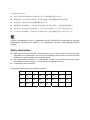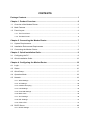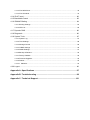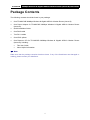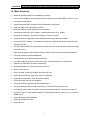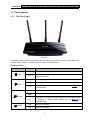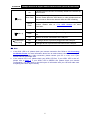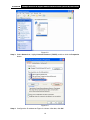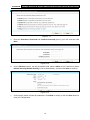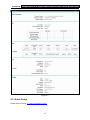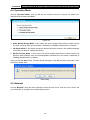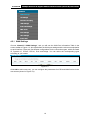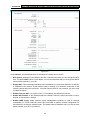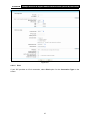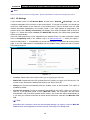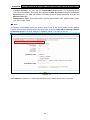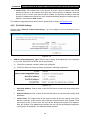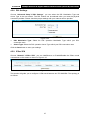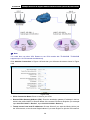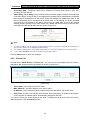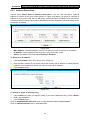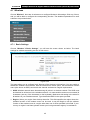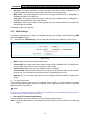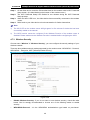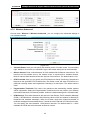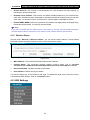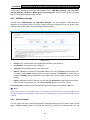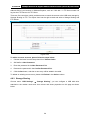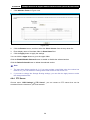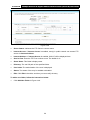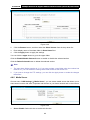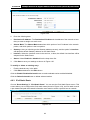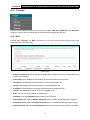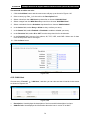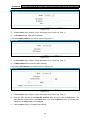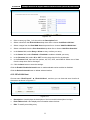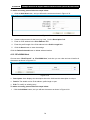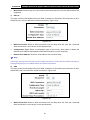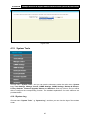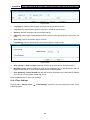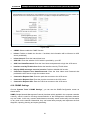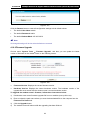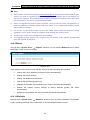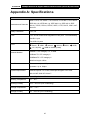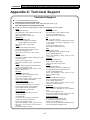TD-W8970B
300Mbps Wireless N Gigabit ADSL2+ Modem Router
(Annex B)
REV: 1.1.0
1910010885

COPYRIGHT & TRADEMARKS
Specifications are subject to change without notice.
is a registered trademark of
TP-LINK TECHNOLOGIES CO., LTD. Other brands and product names are trademarks or
registered trademarks of their respective holders.
No part of the specifications may be reproduced in any form or by any means or used to make any
derivative such as translation, transformation, or adaptation without permission from TP-LINK
TECHNOLOGIES CO., LTD. Copyright © 2013 TP-LINK TECHNOLOGIES CO., LTD. All rights
reserved.
http://www.tp-link.com

FCC STATEMENT
This equipment has been tested and found to comply with the limits for a Class B digital device,
pursuant to part 15 of the FCC Rules. These limits are designed to provide reasonable protection
against harmful interference in a residential installation. This equipment generates, uses and can
radiate radio frequency energy and, if not installed and used in accordance with the instructions,
may cause harmful interference to radio communications. However, there is no guarantee that
interference will not occur in a particular installation. If this equipment does cause harmful
interference to radio or television reception, which can be determined by turning the equipment off
and on, the user is encouraged to try to correct the interference by one or more of the following
measures:
• Reorient or relocate the receiving antenna.
• Increase the separation between the equipment and receiver.
• Connect the equipment into an outlet on a circuit different from that to which the receiver
is connected.
• Consult the dealer or an experienced radio/ TV technician for help.
This device complies with part 15 of the FCC Rules. Operation is subject to the following two
conditions:
1) This device may not cause harmful interference.
2) This device must accept any interference received, including interference that may cause
undesired operation.
Any changes or modifications not expressly approved by the party responsible for compliance
could void the user’s authority to operate the equipment.
Note: The manufacturer is not responsible for any radio or tv interference caused by unauthorized
modifications to this equipment. Such modifications could void the user’s authority to operate the
equipment.
FCC RF Radiation Exposure Statement
This equipment complies with FCC RF radiation exposure limits set forth for an uncontrolled
environment. This device and its antenna must not be co-located or operating in conjunction with
any other antenna or transmitter.
“To comply with FCC RF exposure compliance requirements, this grant is applicable to only
Mobile Configurations. The antennas used for this transmitter must be installed to provide a
separation distance of at least 20 cm from all persons and must not be co-located or operating in
conjunction with any other antenna or transmitter.”
CE Mark Warning
This is a class B product. In a domestic environment, this product may cause radio interference, in
which case the user may be required to take adequate measures.

Canadian Compliance Statement
This device complies with Industry Canada license-exempt RSS standard(s). Operation is subject
to the following two conditions:
(1)This device may not cause interference, and
(2)This device must accept any interference, including interference that may cause undesired
operation of the device.
Cet appareil est conforme aux norms CNR exemptes de licence d’Industrie Canada. Le
fonctionnement est soumis aux deux conditions suivantes:
(1)cet appareil ne doit pas provoquer d’interférences et
(2)cet appareil doit accepter toute interférence, y compris celles susceptibles de provoquer un
fonctionnement non souhaité de l’appareil.
This device has been designed to operate with the antennas listed below, and having a maximum
gain of 5dBi. Antennas not included in this list or having a gain greater than 5dBi are strictly
prohibited for use with this device. The required antenna impedance is 50 ohms.
To reduce potential radio interference to other users, the antenna type and its gain should be so
chosen that the equivalent isotropically radiated power (e.i.r.p.) is not more than that permitted for
successful communication.
Industry Canada Statement
Complies with the Canadian ICES-003 Class B specifications.
Cet appareil numérique de la classe B est conforme à la norme NMB-003 du Canada.
This device complies with RSS 210 of Industry Canada. This Class B device meets all the
requirements of the Canadian interference-causing equipment regulations.
Cet appareil numérique de la Classe B respecte toutes les exigences du Règlement sur le
matériel brouilleur du Canada.
Korea Warning Statements:
당해 무선설비는 운용중 전파혼신 가능성이 있음.
NCC Notice & BSMI Notice
注意!
依據 低功率電波輻射性電機管理辦法
第十二條 經型式認證合格之低功率射頻電機,非經許可,公司、商號或使用者均不得擅自變更頻率、
加大功率或變更原設計之特性或功能。
第十四條 低功率射頻電機之使用不得影響飛航安全及干擾合法通行;經發現有干擾現象時,應立即
停用,並改善至無干擾時方得繼續使用。前項合法通信,指依電信規定作業之無線電信。低功率射
頻電機需忍受合法通信或工業、科學以及醫療用電波輻射性電機設備之干擾。

安全諮詢及注意事項
z 請使用原裝電源供應器或只能按照本產品注明的電源類型使用本產品。
z 清潔本產品之前請先拔掉電源線。請勿使用液體、噴霧清潔劑或濕布進行清潔。
z 注意防潮,請勿將水或其他液體潑灑到本產品上。
z 插槽與開口供通風使用,以確保本產品的操作可靠並防止過熱,請勿堵塞或覆蓋開口。
z 請勿將本產品置放於靠近熱源的地方。除非有正常的通風,否則不可放在密閉位置中。
z 請不要私自打開機殼,不要嘗試自行維修本產品,請由授權的專業人士進行此項工作。
Продукт сертифіковано згідно с правилами системи УкрСЕПРО на відповідність вимогам
нормативних документів та вимогам, що передбачені чинними законодавчими актами
України.
Safety Information
z When product has power button, the power button is one of the way to shut off the product;
when there is no power button, the only way to completely shut off power is to disconnect the
product or the power adapter from the power source.
z Don’t disassemble the product, or make repairs yourself. You run the risk of electric shock
and voiding the limited warranty. If you need service, please contact us.
z Avoid water and wet locations.
This product can be used in the following countries:
AT BG BY CA CZ DE DK EE
ES FI FR GB GR HU IE IT
LT LV MT NL NO PL PT RO
RU SE SK TR UA

TP-LINK TECHNOLOGIES CO., LTD
TP-LINK TECHNOLOGIES CO., LTD
Building 24 (floors 1, 3, 4, 5), and 28 (floors 1-4) Central Science and Technology Park,
Shennan Rd, Nanshan, Shenzhen, China
DECLARATION OF CONFORMITY
For the following equipment:
Product Description: 300Mbps Wireless N Gigabit ADSL2+ Modem Router (Annex B)
Model No.: TD-W8970B
Trademark: TP-LINK
We declare under our own responsibility that the above products satisfy all the technical
regulations applicable to the product within the scope of Council Directives:
Directives 1999/5/EC, Directives 2004/108/EC, Directives 2006/95/EC, Directives 1999/519/EC,
Directives 2011/65/EU
The above product is in conformity with the following standards or other normative documents
ETSI EN 300 328 V1.7.1: 2006
ETSI EN 301 489-1 V1.9.2:2011& ETSI EN 301 489-17 V2.2.1:2012
EN 55022:2010
EN 55024:2010
EN 61000-3-2:2006+A1:2009+A2:2009
EN 61000-3-3:2008
EN60950-1:2006+A11:2009+A1:2010+A12:2011
EN62311:2008
The product carries the CE Mark:
Person responsible for marking this declaration:
Yang Hongliang
Product Manager of International Business
Date of issue: 2013

CONTENTS
Package Contents ....................................................................................................1
Chapter 1. Product Overview...................................................................................2
1.1 Overview of the Modem Router ...................................................................................... 2
1.2 Main Features................................................................................................................. 3
1.3 Panel Layout................................................................................................................... 4
1.3.1 The Front Panel ................................................................................................................... 4
1.3.2 The Back Panel.................................................................................................................... 6
Chapter 2. Connecting the Modem Router .............................................................7
2.1 System Requirements .................................................................................................... 7
2.2 Installation Environment Requirements .......................................................................... 7
2.3 Connecting the Modem Router....................................................................................... 8
Chapter 3. Quick Installation Guide ........................................................................9
3.1 Configuring the PC ......................................................................................................... 9
3.2 Quick Installation Guide................................................................................................ 12
Chapter 4. Configuring the Modem Router ..........................................................16
4.1 Login ............................................................................................................................. 16
4.2 Status............................................................................................................................ 16
4.3 Quick Setup .................................................................................................................. 17
4.4 Operation Mode ............................................................................................................ 18
4.5 Network.........................................................................................................................18
4.5.1 WAN Settings..................................................................................................................... 19
4.5.2 3G Settings ........................................................................................................................ 29
4.5.3 Interface Grouping ............................................................................................................. 32
4.5.4 LAN Settings ...................................................................................................................... 33
4.5.5 IPv6 LAN Settings.............................................................................................................. 34
4.5.6 MAC Clone......................................................................................................................... 35
4.5.7 ALG Settings ...................................................................................................................... 36
4.5.8 DSL Settings ...................................................................................................................... 37
4.5.9 IPSec VPN ......................................................................................................................... 37
4.6 DHCP Server ................................................................................................................ 40
4.6.1 DHCP Settings ...................................................................................................................41

4.6.2 Clients List.......................................................................................................................... 42
4.6.3 Address Reservation.......................................................................................................... 43
4.6.4 Conditional Pool................................................................................................................. 44
4.7 Wireless ........................................................................................................................45
4.7.1 Basic Settings .................................................................................................................... 45
4.7.2 WPS Settings ..................................................................................................................... 47
4.7.3 Wireless Security ...............................................................................................................49
4.7.4 Wireless MAC Filtering ...................................................................................................... 51
4.7.5 Wireless Advanced ............................................................................................................ 53
4.7.6 Wireless Status .................................................................................................................. 54
4.8 USB Settings ................................................................................................................ 54
4.8.1 USB Mass Storage ............................................................................................................ 55
4.8.2 User Accounts.................................................................................................................... 55
4.8.3 Storage Sharing .................................................................................................................56
4.8.4 FTP Server......................................................................................................................... 58
4.8.5 Media Server...................................................................................................................... 60
4.8.6 Print Server ........................................................................................................................ 61
4.9 Route Settings .............................................................................................................. 62
4.9.1 Default Gateway.................................................................................................................62
4.9.2 Static Route........................................................................................................................ 62
4.9.3 IPv6 Static Route ...............................................................................................................63
4.9.4 RIP Settings ....................................................................................................................... 64
4.10 Forwarding.................................................................................................................... 65
4.10.1 Virtual Servers .................................................................................................................. 65
4.10.2 Port Triggering.................................................................................................................. 67
4.10.3 DMZ .................................................................................................................................. 68
4.10.4 UPnP ................................................................................................................................ 69
4.11 Parental Control............................................................................................................ 70
4.12 Firewall ......................................................................................................................... 71
4.12.1 Rule .................................................................................................................................. 71
4.12.2 LAN Host .......................................................................................................................... 72
4.12.3 WAN Host ......................................................................................................................... 73
4.12.4 Schedule........................................................................................................................... 75
4.13 IPv6 Firewall ................................................................................................................. 76
4.13.1 IPv6 Rule .......................................................................................................................... 76
4.13.2 IPv6 LAN Host .................................................................................................................. 77

4.13.3 IPv6 WAN Host................................................................................................................. 78
4.13.4 IPv6 Schedule...................................................................................................................79
4.14 IPv6 Tunnel................................................................................................................... 80
4.15 Bandwidth Control ........................................................................................................ 82
4.16 IP&MAC Binding ........................................................................................................... 84
4.16.1 Binding Settings................................................................................................................84
4.16.2 ARP List............................................................................................................................ 85
4.17 Dynamic DNS ............................................................................................................... 86
4.18 Diagnostic ..................................................................................................................... 86
4.19 System Tools ................................................................................................................ 87
4.19.1 System Log....................................................................................................................... 87
4.19.2 Time Settings.................................................................................................................... 88
4.19.3 Manage Control ................................................................................................................ 89
4.19.4 CWMP Settings ................................................................................................................ 90
4.19.5 SNMP Settings ................................................................................................................. 91
4.19.6 Backup & Restore............................................................................................................. 92
4.19.7 Factory Defaults................................................................................................................92
4.19.8 Firmware Upgrade............................................................................................................ 93
4.19.9 Reboot .............................................................................................................................. 94
4.19.10 Statistics........................................................................................................................ 94
4.20 Logout........................................................................................................................... 96
Appendix A: Specifications ...................................................................................97
Appendix B: Troubleshooting ...............................................................................98
Appendix C: Technical Support ..........................................................................101

TD-W8970B 300Mbps Wireless N Gigabit ADSL2+ Modem Router (Annex B) User Guide
1
Package Contents
The following contents should be found in your package:
¾ One TD-W8970B 300Mbps Wireless N Gigabit ADSL2+ Modem Router (Annex B)
¾ One Power Adapter for TD-W8970B 300Mbps Wireless N Gigabit ADSL2+ Modem Router
(Annex B)
¾ Quick Installation Guide
¾ One RJ45 cable
¾ Two RJ11 cables
¾ One ADSL splitter
¾ One Resource CD for TD-W8970B 300Mbps Wireless N Gigabit ADSL2+ Modem Router
(Annex B), including:
• This User Guide
• Other Helpful Information
)
Note:
Make sure that the package contains the above items. If any of the listed items are damaged or
missing, please contact your distributor.

TD-W8970B 300Mbps Wireless N Gigabit ADSL2+ Modem Router (Annex B) User Guide
2
Chapter 1. Product Overview
Thank you for choosing the TD-W8970B 300Mbps Wireless N Gigabit ADSL2+ Modem Router
(Annex B).
1.1 Overview of the Modem Router
The TD-W8970B 300Mbps Wireless N Gigabit ADSL2+ Modem Router (Annex B) integrates
4-port Switch, Firewall, NAT-Router and Wireless AP. Powered by 3X3 MIMO technology, the
Wireless N Router delivers exceptional range and speed, which can fully meet the need of Small
Office/Home Office (SOHO) networks and the users demanding higher networking performance.
The TD-W8970B 300Mbps Wireless N Gigabit ADSL2+ Modem Router (Annex B) utilizes
integrated ADSL2+ transceiver and high speed MIPS CPU. The Router supports full-rate ADSL2+
connectivity conforming to the ITU and ANSI specifications.
In addition to the basic DMT physical layer functions, the ADSL2+ PHY supports dual latency
ADSL2+ framing (fast and interleaved) and the I.432 ATM Physical Layer.
The router provides up to 300Mbps wireless connection with other 802.11n wireless clients. The
incredible speed makes it ideal for handling multiple data streams at the same time, which ensures
your network stable and smooth. The performance of this 802.11n wireless Router will give you the
unexpected networking experience at speed 650% faster than 802.11g. It is also compatible with all
IEEE 802.11g and IEEE 802.11b products.
With multiple protection measures, including SSID broadcast control and wireless LAN 64/128
WEP encryption, Wi-Fi protected Access (WPA2-PSK, WPA-PSK), as well as advanced Firewall
protections, the TD-W8970B 300Mbps Wireless N Gigabit ADSL2+ Modem Router (Annex B)
provides complete data privacy.
The Router provides flexible access control, so that parents or network administrators can
establish restricted access policies for children or staff. It also supports Virtual Server and DMZ
host for Port Triggering, and then the network administrators can manage and monitor the network
in real time with the remote management function.
Since the Router is compatible with virtually all the major operating systems, it is very easy to
manage. Quick Setup Wizard is supported and detailed instructions are provided step by step in
this user guide. Before installing the Router, please look through this guide to know all the
Router’s functions.

TD-W8970B 300Mbps Wireless N Gigabit ADSL2+ Modem Router (Annex B) User Guide
3
1.2 Main Features
¾ Maximum wireless speed up to 300Mbps at 2.4GHz.
¾ Four 10/100/1000Mbps Auto-Negotiation RJ45 LAN ports (Auto MDI/MDIX), one RJ11 port.
¾ Provides external splitter.
¾ Adopts Advanced DMT modulation and demodulation technology.
¾ Supports bridge mode and Router function.
¾ Multi-user sharing a high-speed Internet connection.
¾ Downstream data rates up to 24Mbps, upstream data rates up to 1Mbps.
¾ Supports long transfers, the max line length can reach to 6.5Km.
¾ Supports remote configuration and management through SNMP and CWMP.
¾ Supports PPPoE, it allows connecting the internet on demand and disconnecting from the
Internet when idle.
¾ Provides reliable ESD and surge-protect function with quick response semi-conductive surge
protection circuit.
¾ High speed and asymmetrical data transmit mode, provides safe and exclusive bandwidth.
¾ Supports All ADSL industrial standards.
¾ Compatible with all mainstreams DSLAM (CO).
¾ Provides integrated access of internet and route function which face to SOHO user.
¾ Real-time Configuration and device monitoring.
¾ Supports Multiple PVC (Permanent Virtual Circuit).
¾ Built-in DHCP server.
¾ Built-in firewall, supporting IP/MAC filter and URL filter.
¾ Supports Virtual Server, DMZ host and Port Triggering.
¾ Supports Dynamic DNS, UPnP and Static Routing.
¾ Supports system log and flow Statistics.
¾ Supports firmware upgrade and Web management.
¾ Provides WPA-PSK/WPA2-PSK data security, TKIP/AES encryption security.
¾ Provides 64/128-bit WEP encryption security and wireless LAN ACL (Access Control List).
¾ Supports 3G/3.75G USB Modem Sharing, USB Storage Sharing, Print Server, FTP Server,
Media Server.
¾ Supports Ethernet WAN (EWAN).
¾ Supports Bandwidth Control.
¾ Supports IPv6

TD-W8970B 300Mbps Wireless N Gigabit ADSL2+ Modem Router (Annex B) User Guide
4
1.3 Panel Layout
1.3.1 The Front Panel
Figure 1-1
The modem router’s LEDs are located on the front panel (View from left to right). They indicate the
device’s working status. For details, please refer to LED Explanation.
LED Explanation:
Name Status Indication
On
The modem router is powered on.
(Power)
Off
The modem router is off. Please ensure that the power adapter is
connected correctly.
On
ADSL line is synchronized and ready to use.
Flash
The ADSL negotiation is in progress.
(ADSL)
Off
ADSL synchronization fails. Please refer to Note 1 for
troubleshooting.
On
The network is available with a successful Internet connection.
Flash
There is data being transmitted or received via the Internet.
(Internet)
Off
There is no successful Internet connection or the modem router
is operating in Bridge mode. Please refer to Note 2
for
troubleshooting.
Flash Wireless is enabled.
(WLAN)
Off Wireless is disabled.

TD-W8970B 300Mbps Wireless N Gigabit ADSL2+ Modem Router (Annex B) User Guide
5
On
A wireless device has been successfully added to the network by
WPS function.
Slow Flash
WPS handshaking is in process and will continue for about 2
minutes. Please press the WPS button on other wireless devices
that you want to add to the network while the LED is flashing.
(WPS)
Quick
Flash
A wireless device has failed to be added to the network by WPS
function. Please refer to 4.7.2 WPS Settings
for more
information.
On There is a device connected to this LAN port.
Flash
The modem router is sending or receiving data over this LAN
port.
(LAN1-4)
Off There is no device connected to this LAN port.
Off No storage device or printer is plugged into the USB port.
(USB on the
back panel)
On A storage device or printer has connected to the USB port.
)
Note:
1. If the ADSL LED is off, please check your Internet connection first. Refer to 2.3 Connecting
the Modem Router for more information about how to make Internet connection correctly. If
you have already made a right connection, please contact your ISP to make sure if your
Internet service is available now.
2. If the Internet LED is off, please check your ADSL LED first. If your ADSL LED is also off,
please refer to Note 1
. If your ADSL LED is GREEN ON, please check your Internet
configuration. You may need to check this part of information with your ISP and make sure
everything have been input correctly.

TD-W8970B 300Mbps Wireless N Gigabit ADSL2+ Modem Router (Annex B) User Guide
6
1.3.2 The Back Panel
Figure 1-2
¾ ADSL: Through the port, you can connect the modem router with the telephone. Or you can
connect them by an external separate splitter. For details, please refer to 2.3 Connecting the
Modem Router
.
¾ USB1, USB2: The USB port connects to a USB storage device or a USB printer.
¾ WPS: The switch for the WPS function. For details, please refer to 4.7.2 WPS Settings.
¾ WiFi: The switch for the WiFi function. Move it to left /right to enable/disable the WiFi function.
¾ RESET: There are two ways to reset the modem router's factory defaults.
Method one: With the modem router powered on, use a pin to press and hold the Reset
button for at least 5 seconds. And the Router will reboot to its factory default settings.
Method two: Restore the default setting from “Maintenance-SysRestart” of the modem
router's Web-based Utility.
¾ LAN4/WAN, LAN3, LAN2, LAN1: Through these ports, you can connect the modem router to
your PC or the other Ethernet network devices. Enable EWAN function and you will be able to
connect to Cable/FTTH/VDSL/ADSL device.
¾ ON/OFF: The switch for the power.
¾ POWER: The Power plug is where you will connect the power adapter.
¾ Antennas: Used for wireless operation and data transmit.

TD-W8970B 300Mbps Wireless N Gigabit ADSL2+ Modem Router (Annex B) User Guide
7
Chapter 2. Connecting the Modem Router
2.1 System Requirements
¾ Broadband Internet Access Service (DSL/Cable/Ethernet).
¾ PCs with a working Ethernet Adapter and an Ethernet cable with RJ45 connectors.
¾ TCP/IP protocol on each PC.
¾ Web browser, such as Microsoft Internet Explorer, Mozilla Firefox or Apple Safari.
2.2 Installation Environment Requirements
¾ The Product should not be located where it will be exposed to moisture or excessive heat.
¾ Place the Router in a location where it can be connected to the various devices as well as to a
power source.
¾ Make sure the cables and power cord are safely placed out of the way so they do not create a
tripping hazard.
¾ The Router can be placed on a shelf or desktop.
¾ Keep away from the strong electromagnetic radiation and the device of electromagnetic
sensitive.
Figure 2-1

TD-W8970B 300Mbps Wireless N Gigabit ADSL2+ Modem Router (Annex B) User Guide
8
)
Note:
The diameter of the screw, 3.5mm<D<8mm, and the distance of two screws is 122mm. The screw
that project from the wall need around 4mm based, and the length of the screw need to be at least
20mm to withstand the weight of the product.
2.3 Connecting the Modem Router
Before installing the device, please make sure your broadband service provided by your ISP is
available. If there is any problem, please contact your ISP. Before cable connection, cut off the
power supply and keep your hands dry. You can follow the steps below to install it.
Step 1: Connect the ADSL Line.
Method one: Plug one end of the twisted-pair ADSL cable into the ADSL port on the rear
panel of TD-W8970B, and insert the other end into the wall socket.
Method two:You can use a separate splitter. External splitter can divide the data and
voice, and then you can access the Internet and make calls at the same time. The
external splitter has three ports:
• LINE: Connect to the wall jack
• PHONE: Connect to the phone sets
• MODEM: Connect to the ADSL port of TD-W8970B
Plug one end of the twisted-pair ADSL cable into the ADSL port on the rear panel of
TD-W8970B. Connect the other end to the MODEM port of the external splitter.
Step 2: Connect the Ethernet cable. Attach one end of a network cable to your computer’s
Ethernet port or a regular hub/switch port, and the other end to the LAN port on the
modem routerTD-W8970B.
Step 3: Power on the computers and LAN devices.
Step 4: Attach the power adapter. Connect the power adapter to the power connector on the rear
of the device and plug in the adapter to an electrical outlet or power extension. The
electrical outlet shall be installed near the device and shall be easily accessible.
Figure 2-2

TD-W8970B 300Mbps Wireless N Gigabit ADSL2+ Modem Router (Annex B) User Guide
9
Chapter 3. Quick Installation Guide
3.1 Configuring the PC
After you directly connect your PC to the modem router TD-W8970B or connect your adapter to a
Hub/Switch which has connected to the modem router, you need to configure your PC’s IP
address. Follow the steps below to configure it.
Step 1: Click the Start menu on your desktop, right click My Network Places, and then select
Properties (shown in Figure 3-1).
Figure 3-1
Step 2: Right click Local Area Connection (LAN), and then select Properties.

TD-W8970B 300Mbps Wireless N Gigabit ADSL2+ Modem Router (Annex B) User Guide
11
Figure 3-4
)
Note:
You can configure the PC to get an IP address automatically, select “Obtain an IP address
automatically” and “Obtain DNS server address automatically” in the screen above.
Now, you can run the Ping command in the command prompt to verify the network connection.
Please click the Start menu on your desktop, select run tab, type cmd or command in the field
and press Enter. Type ping 192.168.1.1 on the next screen, and then press Enter.
If the result displayed is similar to the screen below, the connection between your PC and the
modem router has been established.
Figure 3-5
Page is loading ...
Page is loading ...
Page is loading ...
Page is loading ...
Page is loading ...
Page is loading ...
Page is loading ...
Page is loading ...
Page is loading ...
Page is loading ...
Page is loading ...
Page is loading ...
Page is loading ...
Page is loading ...
Page is loading ...
Page is loading ...
Page is loading ...
Page is loading ...
Page is loading ...
Page is loading ...
Page is loading ...
Page is loading ...
Page is loading ...
Page is loading ...
Page is loading ...
Page is loading ...
Page is loading ...
Page is loading ...
Page is loading ...
Page is loading ...
Page is loading ...
Page is loading ...
Page is loading ...
Page is loading ...
Page is loading ...
Page is loading ...
Page is loading ...
Page is loading ...
Page is loading ...
Page is loading ...
Page is loading ...
Page is loading ...
Page is loading ...
Page is loading ...
Page is loading ...
Page is loading ...
Page is loading ...
Page is loading ...
Page is loading ...
Page is loading ...
Page is loading ...
Page is loading ...
Page is loading ...
Page is loading ...
Page is loading ...
Page is loading ...
Page is loading ...
Page is loading ...
Page is loading ...
Page is loading ...
Page is loading ...
Page is loading ...
Page is loading ...
Page is loading ...
Page is loading ...
Page is loading ...
Page is loading ...
Page is loading ...
Page is loading ...
Page is loading ...
Page is loading ...
Page is loading ...
Page is loading ...
Page is loading ...
Page is loading ...
Page is loading ...
Page is loading ...
Page is loading ...
Page is loading ...
Page is loading ...
Page is loading ...
Page is loading ...
Page is loading ...
Page is loading ...
Page is loading ...
Page is loading ...
Page is loading ...
Page is loading ...
Page is loading ...
Page is loading ...
-
 1
1
-
 2
2
-
 3
3
-
 4
4
-
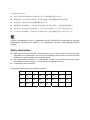 5
5
-
 6
6
-
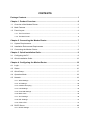 7
7
-
 8
8
-
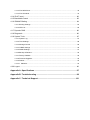 9
9
-
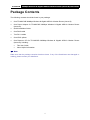 10
10
-
 11
11
-
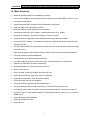 12
12
-
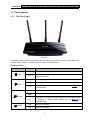 13
13
-
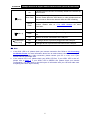 14
14
-
 15
15
-
 16
16
-
 17
17
-
 18
18
-
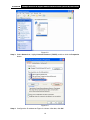 19
19
-
 20
20
-
 21
21
-
 22
22
-
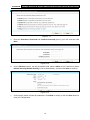 23
23
-
 24
24
-
 25
25
-
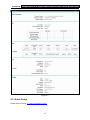 26
26
-
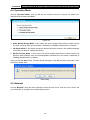 27
27
-
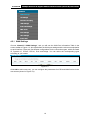 28
28
-
 29
29
-
 30
30
-
 31
31
-
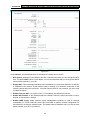 32
32
-
 33
33
-
 34
34
-
 35
35
-
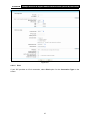 36
36
-
 37
37
-
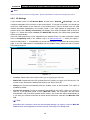 38
38
-
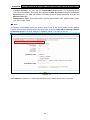 39
39
-
 40
40
-
 41
41
-
 42
42
-
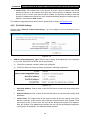 43
43
-
 44
44
-
 45
45
-
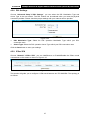 46
46
-
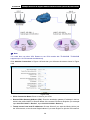 47
47
-
 48
48
-
 49
49
-
 50
50
-
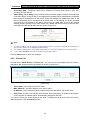 51
51
-
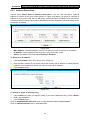 52
52
-
 53
53
-
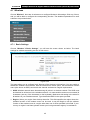 54
54
-
 55
55
-
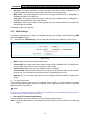 56
56
-
 57
57
-
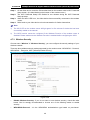 58
58
-
 59
59
-
 60
60
-
 61
61
-
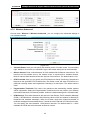 62
62
-
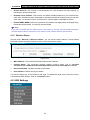 63
63
-
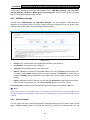 64
64
-
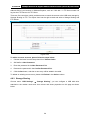 65
65
-
 66
66
-
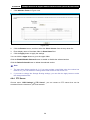 67
67
-
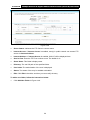 68
68
-
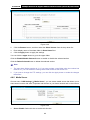 69
69
-
 70
70
-
 71
71
-
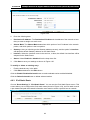 72
72
-
 73
73
-
 74
74
-
 75
75
-
 76
76
-
 77
77
-
 78
78
-
 79
79
-
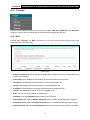 80
80
-
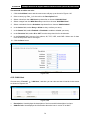 81
81
-
 82
82
-
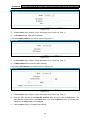 83
83
-
 84
84
-
 85
85
-
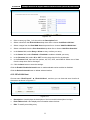 86
86
-
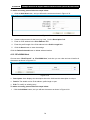 87
87
-
 88
88
-
 89
89
-
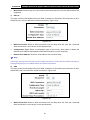 90
90
-
 91
91
-
 92
92
-
 93
93
-
 94
94
-
 95
95
-
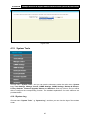 96
96
-
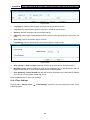 97
97
-
 98
98
-
 99
99
-
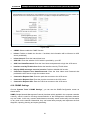 100
100
-
 101
101
-
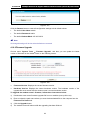 102
102
-
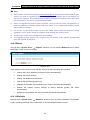 103
103
-
 104
104
-
 105
105
-
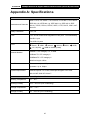 106
106
-
 107
107
-
 108
108
-
 109
109
-
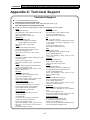 110
110
Ask a question and I''ll find the answer in the document
Finding information in a document is now easier with AI
Related papers
-
TP-Link Technologies TL-WR842N User manual
-
TP-LINK TL-WR841HP User manual
-
TP-LINK TL-WR840N User manual
-
TP-LINK TD-W8151N Upgrade Manual
-
TP-LINK TD-W8960NB Owner's manual
-
TP-LINK TL-WR843ND User manual
-
TP-LINK TD-W8970N User manual
-
TP-LINK TD-W9977 Owner's manual
-
TP-LINK TD-W8970 User guide
-
TP-LINK TD-W8968 V3 User guide
Other documents
-
Humax HGB10R-02 Owner's manual
-
Dlink DSL-2520U User manual
-
 Link electronic 802.11g User manual
Link electronic 802.11g User manual
-
Trendnet TEW-411BRPPLUS Owner's manual
-
Billion BiPAC 7402G User manual
-
Crypto WF250 User manual
-
Abocom Systems WR5205 User manual
-
Technicolor TD5130 User manual
-
Digisol DG-BG4300NU User manual
-
Fly-Link FL-MR4420ND Product information