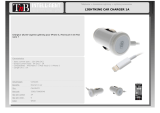Using the iP41
Setting the Clock
1. Set the DST Switch located on the back of the unit to +1 to add one hour or to -1 to subtract an hour.
When set to +1 the DST icon will appear.
2. Press and hold the Clock Adj Button located on the back of the unit until the display flashes. Press the
Alarm Button at any time during clock setting to toggle the display between 24 hour (military) and 12 hour
(standard) display mode. Press the Hour and/or Minute Button to set the time. Hold the button for a few
seconds to adjust rapidly. Remember to set the correct AM or PM. An icon below the time digits is the PM
Indicator.
3. Press the Clock Adj Button again (or no button within 10 seconds) to exit the clock setting mode.
Using the Alarm
Setting the Alarm
1. Press and hold the Alarm Button until the alarm time flashes. Press the Hour and/or Minute Button to
set the alarm time. Hold the button for a few seconds to adjust rapidly. Remember to set the correct AM or
PM.
2. The alarm will automatically arm after set alarm time and the alarm icon will stay on to indicate alarm is
armed.
3. Default alarm sound is iPhone/iPod but if no iPhone/iPod is docked or iPhone/iPod cannot play for some
reason or the playing sound level is too low, it will automatically switch to buzzer alarm.
Arming and Disarming Alarm (Turn Alarm Function On and Off)
1. Once alarm is armed, press the Alarm Button to disarm it.
2. Press the button again to arm the alarm again.
Resetting the Alarm to Come on the Next Day
When the alarm is sounding, press the Alarm Reset/Power Button to stop the alarm and reset it to come
on the following day at the same time.
Snooze
Press the Snooze/Dimmer Button after the alarm sounds. The alarm will be silenced and come on again
about 9 minutes later. Snooze can be pressed several times during the 1 hour alarm cycle.
Sure Alarm
The iP41 has a sure alarm feature so if a backup battery is installed, the buzzer alarm will still sound in the
event of power failure.
4
5
Using the iP41
Charging your iPhone/iPod
Note: Please make sure you are using the correct inset for your iPhone/iPod (see Install iPhone/iPod Insert) and
that it is properly docked into the iP41. Failure to do so may damage your iPhone/iPod.
While your iPhone/iPod is docked in the unit and the unit is connected to AC power, it recharges (until fully
charged).
Listening to iPhone/iPod
1. Dock the already playing iPhone/iPod, the iP41 will automatically turn on and you will hear the music
playing from your iPhone/iPod. Note: If the volume is too low on the iPhone/iPod, iP41 may not detect
iPhone/iPod is in play mode. Press the Power Button on the main unit once or Play/Pause Button
to play it.
2. When the iPhone/iPod is docked and in standby mode, press the Button on main unit to play it. The
iPod icon will appear on the display indicating iPod mode
3. Press the Button to pause play; press again to resume it.
4. Press the and Button to adjust the system volume.
5. You can rotate the unit for viewing video, the iP41 display also will change to fit your view orientation too.
6. To turn off the unit, press the Button on the main unit. Your iPhone/iPod will continue charging while in
the dock.
Listening to non-docking iPod or other portable audio devices
If you are using an iPod without a docking port or other MP3 player or other portable audio device, you can play
it through the iP41 via the Aux-in Jack.
1. Plug one end of an audio patch cord (available at www.ihome.com ) into the headphone or line-out jack
on your device and the other end of the patch cord into the Aux-in Jack, located on the back of the unit.
2. Press the Button to turn the iP41 on.
3. Press the or Button on the main unit to adjust the system volume. You may need to adjust your
device volume too.
4. To turn off the unit, press the Button. Please remember to turn off your device, too.
Watching Videos (iPhone and iPod models with Horizontal Video Mode)
1. Select a video file on your iPhone/iPod and press play.
2. Gently turn the unit with docked iPhone/iPod on its left side. The clock display will adjust to the new
orientation.
3. Press Play on the iP41 if needed to turn unit on.
iP41 UK 50609
iP41 UK Sept 03, 2009