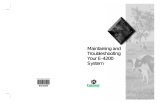Page is loading ...

Dell OptiPlex 9010/7010 Ultra Small Form Factor
Owner's Manual
Regulatory Model: D01U
Regulatory Type: D01U003

Notes, Cautions, and Warnings
NOTE: A NOTE indicates important information that helps you make better use of your computer.
CAUTION: A CAUTION indicates either potential damage to hardware or loss of data and tells you how to avoid the
problem.
WARNING: A WARNING indicates a potential for property damage, personal injury, or death.
© 2012 Dell Inc.
Trademarks used in this text: Dell
™
, the DELL logo, Dell Precision
™
, Precision ON
™
,ExpressCharge
™
, Latitude
™
, Latitude ON
™
,
OptiPlex
™
, Vostro
™
, and Wi-Fi Catcher
™
are trademarks of Dell Inc. Intel
®
, Pentium
®
, Xeon
®
, Core
™
, Atom
™
, Centrino
®
, and Celeron
®
are registered trademarks or trademarks of Intel Corporation in the U.S. and other countries. AMD
®
is a registered trademark and
AMD Opteron
™
, AMD Phenom
™
, AMD Sempron
™
, AMD Athlon
™
, ATI Radeon
™
, and ATI FirePro
™
are trademarks of Advanced Micro
Devices, Inc. Microsoft
®
, Windows
®
, MS-DOS
®
, Windows Vista
®
, the Windows Vista start button, and Office Outlook
®
are either
trademarks or registered trademarks of Microsoft Corporation in the United States and/or other countries. Blu-ray Disc
™
is a trademark
owned by the Blu-ray Disc Association (BDA) and licensed for use on discs and players. The Bluetooth
®
word mark is a registered
trademark and owned by the Bluetooth
®
SIG, Inc. and any use of such mark by Dell Inc. is under license. Wi-Fi
®
is a registered
trademark of Wireless Ethernet Compatibility Alliance, Inc.
2012 – 06
Rev. A00

Contents
Notes, Cautions, and Warnings...................................................................................................2
1 Working on Your Computer.......................................................................................................5
Before Working Inside Your Computer.....................................................................................................................5
Turning Off Your Computer.......................................................................................................................................6
After Working Inside Your Computer........................................................................................................................6
2 Removing and Installing Components.....................................................................................7
Recommended Tools................................................................................................................................................7
Removing the Cover..................................................................................................................................................7
Installing the Cover...................................................................................................................................................8
Removing the Front Bezel.........................................................................................................................................8
Installing the Front Bezel..........................................................................................................................................9
Removing the Drive Cage.........................................................................................................................................9
Installing the Drive Cage.........................................................................................................................................11
Removing the Optical Drive....................................................................................................................................12
Installing the Optical Drive.....................................................................................................................................12
Removing the Hard Drive........................................................................................................................................12
Installing the Hard Drive.........................................................................................................................................13
Removing the Intrusion Switch...............................................................................................................................13
Installing the Intrusion Switch................................................................................................................................13
Memory Module Guidelines...................................................................................................................................14
Removing the Memory............................................................................................................................................14
Installing the Memory.............................................................................................................................................15
Removing the Coin-Cell Battery..............................................................................................................................15
Installing the Coin-Cell Battery...............................................................................................................................15
Removing the System Fan.......................................................................................................................................16
Installing the System Fan........................................................................................................................................17
Removing the Speaker............................................................................................................................................17
Installing the Internal Speaker...............................................................................................................................19
Removing the Power Switch...................................................................................................................................19
Installing the Power Switch....................................................................................................................................20
Removing the Input/Output(I/O) Panel....................................................................................................................20
Installing the Input/Output(I/O) Panel.....................................................................................................................21
Removing the Power Supply Unit...........................................................................................................................22
Installing the Power Supply Unit............................................................................................................................23
Removing the Heat Sink..........................................................................................................................................24

Installing the Heat Sink...........................................................................................................................................26
Removing the Processor.........................................................................................................................................26
Installing the Processor..........................................................................................................................................27
Removing the System Board...................................................................................................................................27
System Board Layout..............................................................................................................................................30
Installing the System Board....................................................................................................................................30
3 System Setup.............................................................................................................................33
Boot Sequence.......................................................................................................................................................33
Navigation Keys......................................................................................................................................................33
System Setup Options.............................................................................................................................................34
Updating the BIOS .................................................................................................................................................41
Jumper Settings......................................................................................................................................................42
System and Setup Password..................................................................................................................................42
Assigning a System Password and Setup Password......................................................................................42
Deleting or Changing an Existing System and/or Setup Password..................................................................43
Disabling a System Password..........................................................................................................................43
4 Diagnostics.................................................................................................................................45
Enhanced Pre-Boot System Assessment (ePSA) Diagnostics...............................................................................45
5 Troubleshooting Your Computer.............................................................................................47
Power LED Diagnostics..........................................................................................................................................47
Beep Code..............................................................................................................................................................48
Error Messages......................................................................................................................................................48
6 Specifications............................................................................................................................51
7 Contacting Dell .........................................................................................................................59

1
Working on Your Computer
Before Working Inside Your Computer
Use the following safety guidelines to help protect your computer from potential damage and to help to ensure your
personal safety. Unless otherwise noted, each procedure included in this document assumes that the following
conditions exist:
• You have read the safety information that shipped with your computer.
• A component can be replaced or--if purchased separately--installed by performing the removal procedure in
reverse order.
WARNING: Before working inside your computer, read the safety information that shipped with your computer. For
additional safety best practices information, see the Regulatory Compliance Homepage at www.dell.com/
regulatory_compliance.
CAUTION: Many repairs may only be done by a certified service technician. You should only perform
troubleshooting and simple repairs as authorized in your product documentation, or as directed by the online or
telephone service and support team. Damage due to servicing that is not authorized by Dell is not covered by your
warranty. Read and follow the safety instructions that came with the product.
CAUTION: To avoid electrostatic discharge, ground yourself by using a wrist grounding strap or by periodically
touching an unpainted metal surface, such as a connector on the back of the computer.
CAUTION: Handle components and cards with care. Do not touch the components or contacts on a card. Hold a
card by its edges or by its metal mounting bracket. Hold a component such as a processor by its edges, not by its
pins.
CAUTION: When you disconnect a cable, pull on its connector or on its pull-tab, not on the cable itself. Some
cables have connectors with locking tabs; if you are disconnecting this type of cable, press in on the locking tabs
before you disconnect the cable. As you pull connectors apart, keep them evenly aligned to avoid bending any
connector pins. Also, before you connect a cable, ensure that both connectors are correctly oriented and aligned.
NOTE: The color of your computer and certain components may appear differently than shown in this document.
To avoid damaging your computer, perform the following steps before you begin working inside the computer.
1. Ensure that your work surface is flat and clean to prevent the computer cover from being scratched.
2. Turn off your computer (see Turning Off Your Computer).
CAUTION: To disconnect a network cable, first unplug the cable from your computer and then unplug the cable
from the network device.
3. Disconnect all network cables from the computer.
4. Disconnect your computer and all attached devices from their electrical outlets.
5. Press and hold the power button while the computer is unplugged to ground the system board.
6. Remove the cover.
5

CAUTION: Before touching anything inside your computer, ground yourself by touching an unpainted metal
surface, such as the metal at the back of the computer. While you work, periodically touch an unpainted metal
surface to dissipate static electricity, which could harm internal components.
Turning Off Your Computer
CAUTION: To avoid losing data, save and close all open files and exit all open programs before you turn off your
computer.
1. Shut down the operating system:
– In Windows 7:
Click Start , then click Shut Down.
– In Windows Vista:
Click Start , then click the arrow in the lower-right corner of the Start menu as shown below, and then
click Shut Down.
– In Windows XP:
Click Start → Turn Off Computer → Turn Off . The computer turns off after the operating system shutdown
process is complete.
2. Ensure that the computer and all attached devices are turned off. If your computer and attached devices did not
automatically turn off when you shut down your operating system, press and hold the power button for about 6
seconds to turn them off.
After Working Inside Your Computer
After you complete any replacement procedure, ensure you connect any external devices, cards, and cables before
turning on your computer.
1. Replace the cover.
CAUTION: To connect a network cable, first plug the cable into the network device and then plug it into the
computer.
2. Connect any telephone or network cables to your computer.
3. Connect your computer and all attached devices to their electrical outlets.
4. Turn on your computer.
5. If required, verify that the computer works correctly by running the Dell Diagnostics.
6

2
Removing and Installing Components
This section provides detailed information on how to remove or install the components from your computer.
Recommended Tools
The procedures in this document may require the following tools:
• Small flat-blade screwdriver
• Phillips screwdriver
• Small plastic scribe
Removing the Cover
1. Follow the procedures in
Before Working Inside Your Computer
.
2. Using a screw driver, turn the screw in an anti-clockwise direction.
3. Pull up the cover towards you and lift the cover upwards to remove it from the computer.
7

Installing the Cover
1. Place the cover on the computer.
2. Slide the computer cover towards the front of the chassis until it is fully engaged.
3. Tighten the screw in clockwise direction to secure the computer cover.
4. Follow the procedures in
After Working Inside Your Computer
.
Removing the Front Bezel
1. Follow the procedures in
Before Working Inside Your Computer
.
2. Remove the cover.
3. Pry the front panel retention clips away from the chassis located at the side edge of front bezel.
4. Pry the front bezel away from the computer to release the front bezel from the chassis.
8

Installing the Front Bezel
1. Insert the hooks along the bottom edge of the front panel into the slots on the chassis.
2. Rotate the bezel toward the computer to engage the front panel retention clips until they click into place.
3. Install the cover.
4. Follow the procedures in
After Working Inside Your Computer
.
Removing the Drive Cage
1. Follow the procedures in
Before Working Inside Your Computer
.
2. Remove:
a) cover
b) front bezel
3. Remove the data cable and power cable from the optical drive.
9

4. Lift the drive cage using the handle and flip over the drive cage.
5. Lift the drive cage and remove the data cable and power cable from the back of the hard drive.
10

6. Remove the drive cage from the computer.
Installing the Drive Cage
1. Place the drive cage on the edge of the computer near the front bezel to allow access to the cable connectors on
the hard drive.
2. Connect the data cable and power cable to the back of the hard drive.
3. Flip over the drive cage and insert it into the chassis.
4. Connect the data cable and power cable to the back of the optical drive.
5. Install the front bezel.
6. Install the cover.
7. Follow the procedures in
After Working Inside Your Computer
.
11

Removing the Optical Drive
1. Follow the procedures in
Before Working Inside Your Computer
.
2. Remove:
a) cover
b) front bezel
c) drive cage
3. Press the optical-drive latch and then slide the optical drive out.
4. Flex the optical-drive bracket and then remove the optical-drive from the bracket.
Installing the Optical Drive
1. Insert the optical drive in the optical drive bracket.
2. Insert the hard drive and optical drive in the drive cage.
3. Install the drive cage.
4. Install the front bezel.
5. Install the cover.
6. Follow the procedures in
After Working Inside Your Computer
.
Removing the Hard Drive
1. Follow the procedures in
Before Working Inside Your Computer
.
2. Remove:
a) cover
b) front bezel
c) drive cage
3. Remove the screws that secure the hard drive to the drive cage.
4. Slide the hard drive to release it from the drive cage.
12

Installing the Hard Drive
1. Insert the hard drive into the hard-drive bracket.
2. Slide the hard drive back into the drive cage.
3. Tighten the screws to secure the hard drive to the drive cage.
4. Install the drive cage.
5. Install the front bezel.
6. Install the cover.
7. Follow the procedures in
After Working Inside Your Computer
.
Removing the Intrusion Switch
1. Follow the procedures in
Before Working Inside Your Computer
.
2. Remove:
a) cover
b) front bezel
c) drive cage
3. Press the clip inwards to release and gently pull the intrusion cable from system board.
4. Slide the intrusion switch outward and remove it from the chassis.
Installing the Intrusion Switch
1. Insert the intrusion switch into the bracket on the power supply and slide it over to secure it.
2. Connect the intrusion cable to the system board.
3. Install the drive cage.
4. Install the front bezel.
5. Install the cover.
6. Follow the procedures in
After Working Inside Your Computer
.
13

Memory Module Guidelines
To ensure optimal performance of your computer, observe the following general guidelines when configuring your
system memory:
• Memory modules of different sizes can be mixed (for example, 2 GB and 4 GB), but all populated channels must
have identical configurations.
• Memory modules must be installed beginning with the first socket.
NOTE: The memory sockets in your computer may be labelled differently depending on the hardware configuration.
For example, A1, A2 or 1,2,3.
• If the quad-rank memory modules are mixed with single or dual-rank modules, the quad-rank modules must be
installed in the sockets with the white release levers.
• If memory modules with different speeds are installed, they operate at the speed of the slowest installed
memory module(s).
Removing the Memory
1. Follow the procedures in
Before Working Inside Your Computer
.
2. Remove:
a) cover
b) front bezel
c) drive cage
3. Press down on the memory retention clips on each side of the memory modules, and lift the memory modules out of
the connectors on the system board.
14

Installing the Memory
1. Align the notch on the memory-card with the tab on the system-board connector.
2. Press down on the memory module until the release tabs spring back to secure it in place.
3. Install the drive cage.
4. Install the front bezel.
5. Install the cover.
6. Follow the procedures in
After Working Inside Your Computer
.
Removing the Coin-Cell Battery
1. Follow the procedures in
Before Working Inside Your Computer
.
2. Remove:
a) cover
b) front bezel
c) drive cage
d) heat sink
3. Carefully press the release latch away from the battery. The battery will pop out from the socket, lift it out of the
computer.
Installing the Coin-Cell Battery
1. Place the coin-cell battery into its slot on the system board.
2. Press the coin-cell battery downward until the release latch springs back into place and secures it.
3. Install the heat sink.
4. Install the drive cage.
15

5. Install the front bezel.
6. Install the cover.
7. Follow the procedures in
After Working Inside Your Computer
.
Removing the System Fan
1. Follow the procedures in
Before Working Inside Your Computer
.
2. Remove:
a) cover
b) front bezel
c) drive cage
3. Disconnect and unthread the system-fan cable from the system board.
4. Remove the screws that secure the system fan to the chassis.
16

5. Remove the fan from the chassis.
Installing the System Fan
1. Place the system fan in the chassis.
2. Tighten the screws that secure the fan to the chassis.
3. Thread the system fan connector cables to the chassis clips.
4. Connect the system fan cable to the system board.
5. Install the drive cage.
6. Install the front bezel.
7. Install the cover.
8. Follow the procedures in
After Working Inside Your Computer
.
Removing the Speaker
1. Follow the procedures in
Before Working Inside Your Computer
.
2. Remove:
a) cover
b) front bezel
c) drive cage
3. Disconnect the speaker cable from the system board.
17

4. Pull out the speaker cable from beneath the system fan cable and Wireless Local Area Network (WLAN) antennae
(if installed).
5. Release the latch and rotate the speaker.
6. Remove the speaker from the chassis.
18

Installing the Internal Speaker
1. Place the speaker on the appropriate location of the rear end of the chassis.
2. Rotate until the latch is secured in place.
3. Route the speaker cable beneath the system fan cable and Wireless Local Area network (WLAN) antennae (if
installed).
4. Connect the speaker cable to the system board.
5. Install the drive cage.
6. Install the front bezel.
7. Install the cover.
8. Follow the procedures in
After Working Inside Your Computer
.
Removing the Power Switch
1. Follow the procedures in
Before Working Inside Your Computer
.
2. Remove:
a) cover
b) front bezel
c) drive cage
3. Disconnect the power-switch cable from the chassis.
19

4. Remove the screw and pull the power switch board out of the computer.
Installing the Power Switch
1. Slide the power-switch through the front of the computer and tighten the screw.
2. Connect the power-switch cable to the chassis.
3. Install the drive cage.
4. Install the front bezel.
5. Install the cover.
6. Follow the procedures in
After Working Inside Your Computer
.
Removing the Input/Output(I/O) Panel
1. Follow the procedures in
Before Working Inside Your Computer
.
2. Remove:
a) cover
b) front bezel
c) drive cage
3. Release the power cable and I/O cable from the chassis clip.
20
/