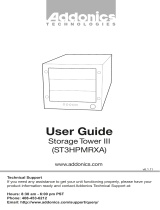Technical Support
If you need any assistance to get your unit functioning properly, please have your
product information ready and contact Addonics Technical Support at:
Hours: 8:30 am - 6:00 pm PST
Phone: 408-453-6212
Email: http://www.addonics.com/support/query/
v8.1.11
T E C H N O L O G I E S
www.addonics.com
User Guide
External 8-Port SATA/SAS
PCIe controller
(AD2MS6GPX8-E)

www.addonics.com Technical Support (M-F 8:30am - 6:00pm PST) Phone: 408-453-6212 Email: www.addonics.com/support/query/
Overview
Hardware Installation
1. Make sure the computer is OFF.
2. Insert the controller into a PCIe 8X or 16X slot.
3. If desired, connect the ACT LEDs, anode to a 3.3V pin,
cathode to the signal pin. For standard LEDs, use a 120-150 Ohm
load resistor in series.
J7 Fan
pin header
heat sink
J6 LED pin header
Port 0-3
Port 4-7
Port 7
Fault
Port 6
Fault
Port 5
Fault
Port 4
Fault
Port 7
ACT
Port 6
ACT
Port 5
ACT
Port 4
ACT
3.3
V
3.3 V Port 3
Fault
Port 2
Fault
Port 1
Fault
Port 0
Fault
Port 3
Fault
Port 2
Fault
Port 1
Fault
Port 0
Fault
GND

www.addonics.com Technical Support (M-F 8:30am - 6:00pm PST) Phone: 408-453-6212 Email: www.addonics.com/support/query/
1. Log on to Windows as an Administrator and insert the driver disc.
2. Right click the My Computer icon, and select Manage.
3. In the Computer Management Window that appears, click on Device
Manager in the left pane.
4. There should be an “Other Devices” category containing a “RAID controller”
device. Right click on this device and select “Update Driver Software…”
5. In the Update Driver Software Wizard that appears, click on
“Browse my computer for driver software.”
Software Installation (Windows)

www.addonics.com Technical Support (M-F 8:30am - 6:00pm PST) Phone: 408-453-6212 Email: www.addonics.com/support/query/
6. Click the Browse button and select the driver disc. Make sure
“Include subfolders” is checked, then click Next.
7. When asked “Would you like to install this device software,” click
on Install. This will occur twice, once showing “Name: Marvel Inc.
Storage controllers” and the next showing “Name: Marvell Inc.
System devices.”

8. After the installation wizards complete, confirm the Device Manager
category “Storage controllers” contains “Marvell 94xx SAS/SATA
RAID controller.”
9. The hardware may begin working right away and any drives connected
may appear in Windows. Disregard this and restart Windows.

www.addonics.com
Phone: 408-573-8580
Fax: 408-573-8588
Email: http://www.addonics.com/sales/query/
CONTACT US
1/6