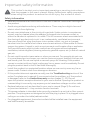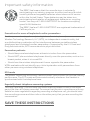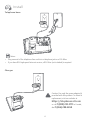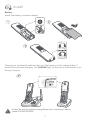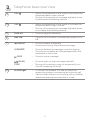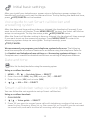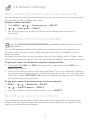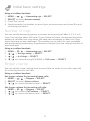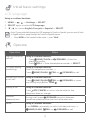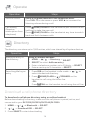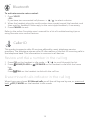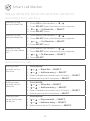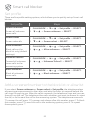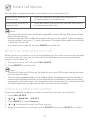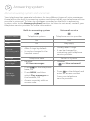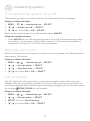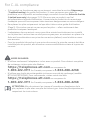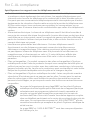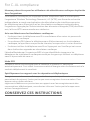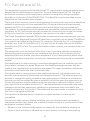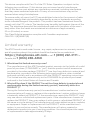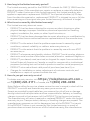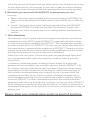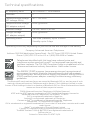AT&T DL72210 Owner's manual
- Category
- Telephones
- Type
- Owner's manual
This manual is also suitable for

Quick start guide
DL72210/DL72310/DL72340/
DL72350
DECT 6.0 cordless telephone/
answering system with
BLUETOOTH® wireless technology

Congratulations
on your purchase of this AT&T product. Before using this AT&T product, please read
the Important safety information section on pages 1-3 of this manual.
Both the model and serial numbers of your AT&T product can be found on the
bottom of the telephone base. Save your sales receipt and original packaging in
case it is necessary to return your telephone for warranty service.
For customer service, please visit our website at https://telephones.att.com
or call 1 (800) 222-3111. In Canada, dial 1 (866) 288-4268.
Please refer to the online DL72210/DL72310/DL72340/DL72350 DECT
6.0 cordless telephone/answering system with BLUETOOTH® wireless
technology Complete user’s manual for a full set of installation and
operation instructions at www.telephones.att.com/manuals.
Parts checklist
Your telephone package contains the following items.
Telephone line cord
Power adapter for
telephone base
Telephone baseQuick start guide
Wall-mount bracket
THIS SIDE UP / CE CÔTÉ VERS LE HAUT
Battery Pack / Bloc-piles :
BT162342/BT262342 (2.4V 300mAh Ni-MH)
WARNING / AVERTISSEMENT :
DO NOT BURN OR PUNCTURE BATTERIES.
NE PAS INCINÉRER OU PERCER LES PILES.
Made in China / Fabriqué en chine GP1621
Cordless handset
(2 for DL72210)
(3 for DL72310/
DL72340/DL72350)
Charger for cordless
handset with power
adapter installed
(1 for DL72210)
(2 for DL72310/DL72340/
DL72350)
Battery for cordless
handset
(2 for DL72210)
(3 for DL72310/
DL72340/DL72350)
Battery
compartment cover
(2 for DL72210)
(3 for DL72310/
DL72340/DL72350)
Smart call blocker
leaet
Quick start guide
DL72210/DL72310/DL72340/
DL72350
DECT 6.0 cordless telephone/
answering system with
BLUETOOTH® wireless technology

1
Important safety information
This symbol is to alert you to important operating or servicing instructions
that may appear in this user’s manual. Always follow basic safety precautions
when using this product to reduce the risk of injury, re, or electric shock.
Safety information
f Read and understand all instructions in the user’s manual. Observe all markings on
the product.
f Avoid using a telephone during a thunderstorm. There may be a slight chance of
electric shock from lightning.
f Do not use a telephone in the vicinity of a gas leak. Under certain circumstances,
a spark may be created when the adapter is plugged into the power outlet, or
when the handset is replaced in its cradle. This is a common event associated with
the closing of any electrical circuit. In an inadequately ventilated environment,
the user should not plug the phone into a power outlet, nor put a charged
handset into the cradle where there are concentrations of ammable or ame-
supporting gases. A spark in such an environment could create a re or explosion.
Such environments might include: medical use of oxygen without adequate
ventilation; industrial gases (cleaning solvents; gasoline vapors; etc.); a leak of natural
gas; etc.
f Do not use this product near water or when you are wet. For example, do not use
it in a wet basement or shower, nor next to a swimming pool, bathtub, kitchen sink
and laundry tub. Do not use liquids or aerosol sprays for cleaning. If the product
comes in contact with any liquid, unplug any line or power cord immediately. Do not
plug the product back in until it has dried thoroughly.
f Install this product in a protected location where no one can trip over any line or
power cords. Protect cords from damage or abrasion.
f If this product does not operate normally, see the Troubleshooting section of the
online Complete user’s manual. If you cannot solve the problem, or if the product
is damaged, refer to the Limited warranty section (pages 31 - 33). Do not
open this product except as directed in your user’s manual. Opening the product or
reassembling it incorrectly may expose you to hazardous voltages or other risks.
f Replace batteries, only as described in your user’s manual (Page 5). Do not burn
or puncture batteries — they contain caustic chemicals.
f This power adapter is intended to be correctly oriented in a vertical or oor mount
position. The prongs are not designed to hold the plug in place if it is plugged into a
ceiling or an under-the-table/cabinet outlet.
f For pluggable equipment, the socket-outlet shall be installed near the equipment
and shall be easily accessible.

2
Important safety information
CAUTIONS:
f Use only the power adapter provided with this product. To obtain a replacement,
visit our website at https://telephones.att.com or call
1 (800) 222-3111. In Canada, dial 1 (866) 288-4268.
f U
se only the supplied rechargeable battery or replacement battery (model
BT162342/
BT262342).
To order, visit our website at
https://telephones.att.com, or call 1 (800) 222-3111. In
Canada, dial 1 (866) 288-4268.
CAUTION: To prevent risk of re or battery explosion, replace with
the correct battery type. Dispose of used batteries according to the
instructions.
Especially about cordless telephones
f Privacy: The same features that make a cordless telephone convenient create
some limitations. Telephone calls are transmitted between the telephone base
and the handset by radio waves, so there is a possibility that your cordless
telephone conversations could be intercepted by radio receiving equipment within
range of the cordless handset. For this reason, you should not think of cordless
telephone conversations as being as private as those on corded telephones.
f Electrical power: The telephone base of this cordless telephone must be
connected to a working electrical outlet which is not controlled by a wall switch.
Calls cannot be made from the handset if the telephone base is unplugged,
switched o or if the electrical power is interrupted.
f Potential TV interference: Some cordless telephones operate at frequencies
that may cause interference to TVs and VCRs. To minimize or prevent such
interference, do not place the telephone base of the cordless telephone near
or on top of a TV or VCR. If interference is experienced, moving the cordless
telephone farther away from the TV or VCR will oen reduce or eliminate the
interference.
f Rechargeable batteries: This product contains nickel-metal hydride rechargeable
batteries. Exercise care in handling batteries in order not to create a short
circuit with conductive material such as rings, bracelets, and keys. The battery or
conductor may overheat and cause harm. Observe proper polarity between the
battery and the battery charger.
f Nickel-metal hydride rechargeable batteries: Dispose of these batteries in a safe
manner. Do not burn or puncture. Like other batteries of this type, if burned or
punctured, they could release caustic material which could cause injury.
i

3
The RBRC Seal means that the manufacturer is voluntarily
participating in an industry program to collect and recycle nickel-
metal hydride rechargeable batteries when taken out of service
within the United States. These batteries may be taken to a
participating local retailer of replacement batteries or recycling
center. You may call 1-800-8-BATTERY® for locations accepting
spent Ni-MH batteries.
The RBRC Seal and 1-800-8-BATTERY® are registered trademarks of
Call2recycle, Inc.
Precautions for users of implanted cardiac pacemakers
Cardiac pacemakers (applies only to digital cordless telephones):
Wireless Technology Research, LLC (WTR), an independent research entity, led
a multidisciplinary evaluation of the interference between portable wireless
telephones and implanted cardiac pacemakers. Supported by the U.S. Food and
Drug Administration, WTR recommends to physicians that:
Pacemaker patients:
f Should keep wireless telephones at least six inches from the pacemaker.
f Should NOT place wireless telephones directly over the pacemaker, such as in a
breast pocket, when it is turned ON.
f Should use the wireless telephone at the ear opposite the pacemaker.
WTR’s evaluation did not identify any risk to bystanders with pacemakers from
other persons using wireless telephones.
ECO mode
This power conserving technology reduces power consumption for optimal battery
performance. The ECO mode activates automatically whenever the handset is
synchronized with the telephone base.
Especially about telephone answering systems
Two-way recording: This unit does not sound warning beeps to inform the other
party that the call is being recorded. To ensure that you are in compliance with any
federal or state regulations regarding recording a telephone call, you should start
the recording process and then inform the other party that you are recording the
conversation.
SAVE THESE INSTRUCTIONS
Important safety information

4
Install
Telephone base
Notes:
f Plug one end of the telephone line cord into a telephone jack or a DSL lter.
f If you have DSL high-speed Internet service, a DSL lter (not included) is required.
Charger
Caution: Use only the power adapter(s)
provided with this product. To obtain a
replacement, visit our website at
https://telephones.att.com
or call 1 (800) 222-3111. In Canada,
dial 1 (866) 288-4268.
THIS SIDE UP / CE CÔTÉ VERS LE HAUT
Battery Pack / Bloc-
pil
es :
BT183342/BT283342
(2.4V 400mAh Ni-MH)
WARNING / AVERTISSEMENT :
DO NOT B
URN OR PUNCTURE B
ATTERIES.
NE PAS INCINÉRER OU PERCER LES PILES.
Made in China
/ Fabriqué en chine CR1535
THIS SIDE UP

5
Battery
Install the battery, as shown below.
Caution: Use only the supplied rechargeable battery or replacement battery
(model BT162342/BT262342).
Install
Charge your handset(s) before initial use. The battery is fully charged aer 11
hours of continuous charging. The CHARGE light on the top of the handset is on
during charging.
THIS SIDE UP / CE CÔTÉ VERS LE HAUT
Battery Pack / Bloc-
piles :
BT183342/BT283342 (2.4V 400mAh Ni-MH)
WARNING / AVERTISSEMENT :
DO NOT B
URN OR PUNCTURE B
ATTERIES.
NE PAS INCINÉRER OU PERCER LES PILES.
Made in China
/ Fabriqué en chine CR1535
THIS SIDE UP
THIS SID
E UP / CE CÔTÉ VERS LE HAUT
Batt
ery Pack
/ Bloc
-pile
s
:
BT183342/BT283342 (2.4V 400mAh Ni-MH)
WARNING / AVERTI
SSEMENT :
DO NOT BURN OR PUNCTURE BATTERIES.
NE PAS INCINÉRER OU PERCER LES PILES
.
Made in China / Fabriqué
en chine
C
R153
5

6
Handset overview
Handset
CHARGE light Ì On when the handset is charging in the telephone
base or charger.
VOL p DIR
Ì Press to show directory entries when the handset is
not in use.
Ì Press to scroll up while in menus.
Ì While entering names or numbers, press to move the
cursor to the right.
Ì Press to increase the listening volume when on a call,
or to increase the message playback volume.
VOL q CID
Ì Press to show caller ID log when the handset is not in
use.
Ì Press to scroll down while in menus.
Ì While entering names or numbers, press to move the
cursor to the le.
Ì Press to decrease the listening volume when on a call,
or to decrease the message playback volume.
CELL
Ì Press to make or answer a cell call.
Ì During a call, press to answer an incoming cell call
when you hear a call waiting alert.
1
2
3
1
2
9
10
11
12
13
14
3
4
6
5
7
8

7
HOME/
FLASH
Ì Press to make or answer a home call.
Ì During a call, press to answer an incoming home call
when you receive a call waiting alert.
1
Ì While reviewing a caller ID log entry, press repeatedly
to add or remove 1 in front of the telephone number
before dialing or saving it in the directory.
Ì Press and hold to set or to dial your voicemail number.
TONE /a>A
Ì Press to switch to tone dialing temporarily during a call
if you have pulse service.
Ì While entering names, press to change the next letter
to upper or lower case.
/SPEAKER
Ì Press to make or answer a home or cell call using the
speakerphone.
Ì Press to switch between the speakerphone and the
handset.
MUTE/
DELETE
Ì During a call, press to mute the microphone.
Ì When the handset is ringing, press to mute the ringer
temporarily.
Ì While reviewing the redial list, directory, caller ID log,
allow list, block list, or the star name list, press to
delete an individual entry.
Ì While predialing, press to delete digits.
Ì When entering names or numbers, press to delete a
digit or character.
Ì When entering names or numbers, press and hold to
erase all digits or characters.
Ì During message or announcement playback, press
to delete the playing message or the recorded
announcement.
MENU/
SELECT
Ì Press to display the menu.
Ì While in the menu, press to select an item or save an
entry or setting.
CALL BLOCK Ì When the telephone is ringing, press to block the
incoming home call or cell call.
Ì When on a home call or cell call, press to block the call.
OFF/
CANCEL
Ì During a call, press to hang up.
Ì While in a menu, press to cancel an operation, back
up to the previous menu, or exit the menu display; or
press and hold this button to exit to idle mode.
Ì When the handset is ringing, press to mute the ringer
temporarily.
Ì Press and hold while the telephone is not in use to
erase the missed call indicator.
Handset overview
4
5
6
7
8
9
10
11

8
QUIET# Ì Press repeatedly to display other dialing options when
reviewing a caller ID log entry.
Ì Press and hold to enter the QUIET mode setting
screen, or to deactivate QUIET mode.
VOICE Ì While connected to one or two cell phones, press to
activate the voice-controlled application of one of the
connected cell phones.
REDIAL/
PAUSE
Ì Press repeatedly to view the last 10 numbers dialed.
Ì While entering numbers, press and hold to insert a
dialing pause.
Telephone base
CELL 1 Ì Light on when the telephone base is paired and
connected with a Bluetooth device.
Ì Light ashes when the telephone base is in
discoverable mode.
Ì Press to connect the paired cell Bluetooth device.
Ì Press and hold to add or replace a Bluetooth
device.
CELL 2 Ì Light on when the telephone base is paired and
connected with a Bluetooth device.
Ì Light ashes when the telephone base is in
discoverable mode.
Ì Press to connect the paired cell Bluetooth device.
Ì Press and hold to add or replace a Bluetooth
device.
Handset / Telephone base overview
12
13
14
1
2
1
3
4
2
5
6
7
8

9
VOL
Ì When the telephone is idle, press to decrease the
telephone base ringer volume.
Ì During call screening or message playback, press
to decrease the listening volume.
VOL
Ì When the telephone is idle, press to increase the
telephone base ringer volume.
Ì During call screening or message playback, press
to increase the listening volume.
FIND HS Ì Press to page all handsets.
ANS ON Ì Press to turn the built-in answering system on or
o.
/REPEAT Ì Press to repeat a message.
Ì Press twice to play the previous message.
X/DELETE Ì Press to delete the message currently playing.
Ì Press twice to delete all old messages when the
telephone is not in use.
/SKIP Ì Press to skip a message.
/PLAY/
STOP
Ì Press to start or stop message playback.
Ì During call screening, press to temporarily turn
the call screening on or o.
IN USE light Ì On when the handset is in use, or when the
answering system is answering an incoming call.
Ì Flashes when there is an incoming call, or another
telephone sharing the same line is in use.
Telephone base overview
3
4
5
6
7
8

10
Initial basic settings
Aer you install your telephone or power returns following a power outage, the
handset will prompt you to set the date and time. To skip setting the date and time,
press OFF/CANCEL on the handset.
Voice guide to set Smart call blocker and
answering system
Aer the date and time setting is done or skipped, the handset will prompt if you
want to set Smart call blocker. Press MENU/SELECT to start the Smart call blocker
setup via voice guide. To skip the setup, press OFF/CANCEL twice.
Aer the Smart call blocker setting is done or skipped, the handset will then prompt
if you want to set up the answering system. Press MENU/SELECT to start the
answering system setup via voice guide. To skip the setup, press
OFF/CANCEL.
We recommend you program your telephone system before use. The following
are a few examples of common features to set before using the telephone. Refer to
the Handset and telephone base settings and Answering system settings in the
Complete user’s manual for detailed instructions on setting all telephone features.
Date and time
Note: Set the date/time before using the answering system.
Using a cordless handset:
1. MENU -> / -> Set date/time -> SELECT.
2. Enter the month (MM), day (DD) and year (YY) -> SELECT.
3. Enter the hour (HH) and minute (MM).
4. / -> AM or PM -> SELECT.
Smart call blocker setup via voice guide
You can follow the voice guide to set up Smart call blocker.
Using a cordless handset:
1. CALL BLOCK.
2. / -> Voice guide -> SELECT.
3. Press 1 if you want to screen home calls with telephone numbers that are not
saved in your Directory, Allow list, or Star name list; or Press 2 if you do not want
to screen calls, and want to allow all incoming calls to get through.

11
Basic answering system setup via voice guide
You can follow the voice guide to record your own announcement, set the number
of rings and set the message alert tone.
Using a cordless handset:
1. Press MENU -> / -> Answering sys -> SELECT.
2. / -> Voice guide -> SELECT.
3. Set up the answering system by inputting the designated numbers, as
instructed.
Add a Bluetooth
®
cell phone/headset
Note: Your DL72210/DL72310/DL72340/DL72350 is compatible with Bluetooth version 2.0 or
above devices.
To use a Bluetooth enabled cellular phone or headset with your telephone, you
must rst pair and connect your Bluetooth cellular phone or headset with the
telephone base.
Bluetooth wireless technology operates within a short range (up to 30 feet). Keep
the connected device within 15 feet of the telephone base for optimal performance.
To pair and connect a cell phone using the telephone base:
1. Press and hold CELL 1 or CELL 2 for about four seconds until the CELL 1 or
CELL 2 light flashes.
2. Place the cell phone next to the telephone base. Turn on the Bluetooth feature
of your cell phone and search for or add new advices. Once your cell phone nds
your AT&T phone (AT&T DECT 6.0), press the appropriate key on your cell phone
to continue the pairing process.
To pair and connect a headset using a cordless handset:
1. MENU -> / -> Bluetooth -> SELECT.
2. / -> Add BT headset -> SELECT.
3. Set your headset to discoverable mode -> Press SELECT.
Record your own announcement
Your outgoing announcement plays when calls are answered by the answering
system. You can use the preset announcement to answer calls, or replace it with
your own recorded announcement.
Initial basic settings

12
Using a cordless handset:
1. MENU -> / -> Answering sys -> SELECT.
2. SELECT to select Announcement.
3. Press 7 to record.
4. Speak towards the handset to record your announcement and press 5 to end
recording and save it.
Number of rings
You can set the answering system to answer an incoming call aer 2, 3, 4, 5, or 6
rings. You can also select toll saver. If you choose toll saver, the answering system
answers a call aer two rings when you have new messages, or aer four rings
when there are no new messages. This enables you to check for new messages
and avoid paying unnecessary long distance charges if you are calling from out of
your local area.
Using a cordless handset:
1. MENU -> / -> Answering sys -> SELECT.
2. / -> Ans sys setup -> SELECT.
3. / -> # of rings -> SELECT.
4. / to choose among 2, 3, 4, 5, 6, or Toll saver -> SELECT.
Ringer volume
You can set the ringer volume level to one of the six levels, or turn the ringer o,
for incoming home or cell calls.
Using a cordless handset:
Set ringer volume for incoming home calls:
1. MENU -> / -> Ringers -> SELECT.
2. SELECT to select Home volume.
3. / to choose the desire level -> SELECT.
Set ringer volume for incoming cell calls:
1. MENU -> / -> Ringers -> SELECT.
2. / to to select Cell volume -> SELECT.
3. / to choose the desire level -> SELECT.
Initial basic settings

13
Operate
Operation Steps
Making a home or
cell call
Using a cordless handset:
f Press HOME/FLASH or /SPEAKER -> Enter the
telephone number.
f Press CELL -> Enter the telephone number -> SELECT.
On-hook dialing
(predialing)
Using a cordless handset:
Enter the telephone number ->
Press HOME/FLASH, CELL or /SPEAKER to call.
Answering a home
or cell call
Using a cordless handset:
Press HOME/FLASH, CELL or /SPEAKER, or press
any dialing keys (0-9 or TONE ).
Ending a call Using a cordless handset:
Press OFF/CANCEL or return the handset to the
telephone base or charger.
Handset
speakerphone
During a call, press /SPEAKER to switch between
handsfree speakerphone and normal handset use.
Redial Using a cordless handset:
Press REDIAL repeatedly to select the desired entry ->
HOME/FLASH, CELL or /SPEAKER to call.
LCD language
Using a cordless handset:
1. MENU -> / -> Settings -> SELECT.
2. SELECT again to select LCD language.
3. / to choose English, Français or Español -> SELECT.
Note: If you accidentally change the LCD language to French or Spanish, you can reset it back
to English without going through the French or Spanish menus.
f Press MENU on the handset in idle mode -> enter *364#
Initial basic settings

14
Operation Steps
Volume control Using a cordless handset or the telephone base:
Press VOL q to decrease or press VOL p to increase the
listening volume during a call.
Call waiting
(Requires
subscription from
telephone)
Press HOME/FLASH on the handset to put current call on
hold and to take the new call.
Press HOME/FLASH on the handset at any time to switch
back and forth between calls.
Operate
Directory
The directory can store up to 1,000 entries, which are shared by all system devices.
Operation Steps
Adding an entry in
the directory
Using a cordless handset:
1. MENU -> / -> Directory ->
SELECT.
2. SELECT to select Add new entry.
3. Enter a telephone number up to 30 digits ->
SELECT
.
4. Enter a name up to 15 characters ->
SELECT
.
Searching/dialing an
entry
1. Press DIR on the handset in idle mode -> / to
select the desired directory.
2. Press HOME/FLASH or /SPEAKER on the
handset to call using the home line.
-OR-
Press CELL on the handset to call using the cell line.
Download a cell phone directory
To download a cell phone directory using a cordless handset:
Before downloading a directory, make sure the cell phone is paired, active, and
connected to your DL72210/DL72310/DL72340/DL72350.
1. MENU -> / -> Bluetooth -> SELECT.
2. / -> Download DIR -> SELECT.
3. Press SELECT to start downloading.

15
Bluetooth
®
Connect to Cell
TM
app
If you are using Bluetooth-enabled cell phones with Android® OS 2.3
or above, you may also download the Connect to Cell™ application
(consists of Caller ID manager and Alerts manager) using the Google
Play® Store app to extend the exibility of your DL72210/DL72310/
DL72340/DL72350. Scan the QR code on the right to download the
application.
Remote voice control
If you have connected a cell phone to the telephone system, you can activate the
voice-controlled application (voice app) of the cell phone, such as Siri®, Google
Now™ or S Voice®, using the handset or telephone base.
Compatibility:
The remote voice control feature works with:
Voice-controlled application Siri Google Now S Voice
Operation System (Versions supported) iOS (8 or
above)
Android (4 or
above)
Android (4
or above)
Before using the remote voice control feature, make sure you checked the following:
f Your cell phone is paired and connected to your telephone system via Bluetooth.
f No Bluetooth applications are running in the background of your cell phone.
f Keep your cell phone within 15 feet of the telephone base.
f Do not lock up your cell phone’s screen or set passcode for activating the voice
app.
f Make sure you have turned on or logged in to the applications on your cell
phone that you will be sending your voice commands, such as GPS, e-mail and
social networking accounts.
f Your cell phone’s data or Wi-Fi signal is in full strength and your cell phone can
connect to the Internet.
f Try to activate the voice app on your cell phone to ensure it is in place.
Android® and Google Play® are registered trademarks of Google Inc.
Connect to Cell
TM
is a trademark of Advanced American Telephones.
Siri® is a registered trademark of Apple Inc.
Google Now
TM
is a trademark of Google Inc.
S Voice® is a registered mark of Samsung Electronics Co., Ltd.
IOS is a trademark or registered trademark of Cisco in the U.S. and other countries and is used under license.

16
Caller ID
This product supports caller ID services oered by most telephone service
providers. The telephone stores caller ID information of the last 50 incoming calls in
the telephone base. This information is common to all devices.
Review and dial a number in the call log
1. Press CID on the handset in idle mode -> / to scroll through the list.
2. Press
HOME/FLASH or /SPEAKER on the handset to dial with the home
line.
-OR-
Press CELL on the handset to dial with the cell line.
Erase missed calls indicator in the call log
When the screen shows XX Missed calls, scroll the call log one by one, or press and
hold OFF/CANCEL on the handset in idle mode.
To activate remote voice control:
1. Press VOICE.
-OR-
If you have two connected cell phones -> / to select a device.
2. When the handset plays the conrmation tone, speak toward the handset, and
then wait for feedback. Make reply to the voice app’s feedback, if necessary.
3. Press CANCEL to exit.
Refer to the online Complete user’s manual for a list of troubleshooting tips on
using Remote voice control feature.
Bluetooth
®

17
Smart call blocker
If you have subscribed to caller ID service, then you can use the Smart call blocker
feature to screen incoming calls.
Note: The screening feature of Smart call blocker is applicable to incoming home calls only.
All incoming cell calls will get through and ring. If you want to block a cell call, add the number to the
block list.
Turn Smart call blocker on or o
Smart call blocker is set to on, and to allow all incoming calls by default. To turn on
or o Smart call blocker:
1. CALL BLOCK
2. Press SELECT to choose SCB On/O.
3. / to choose On or O -> SELECT.
Notes:
Ì Smart call blocker is on, once you install your telephone. It allows all incoming calls to get through
and ring by default. You can change the Smart call blocker settings to screen incoming home calls
from numbers or names that are not yet saved in your directory, allow list, block list, or star name
list. You can easily add incoming phone numbers to your allow list and block list. This allows you to
build up your lists of allowed and blocked numbers, and Smart call blocker will know how to deal
with these calls when they come in again.
Ì If you turn o Smart call blocker, all incoming calls will ring, including numbers saved in your block
list.
Ì When QUIET mode is on, and Smart call blocker is on and in screening mode, all screened home calls
will be sent to the answering system aer screening.
Call controls
Call categories Call control and options
Unwelcome
calls
Ì Numbers saved in
block list.
The telephone blocks these calls
from ringing through.
Welcome calls Ì Numbers saved in
allow list.
Ì Numbers saved in
directory.
Ì Numbers not found in
block list.
Ì Caller ID names saved
in star name list.
The telephone allows these calls to
get through and ring.
Note: All incoming cell calls will get
through and ring by default. If you want to
block a cell call, add the number to the block
list.

18
Call categories Call control and options
Unknown calls
(for home calls
only)
Ì Calls without numbers
− Numbers that are
“out of area“ or set
to “Private“.
You can select one of the following
ve prole options for handling all
unknown home calls.
Screen unknown
The telephone plays the screening
announcement, and then ask the
caller to say his/her name before the
call rings on your telephone. You can
then answer the call, and hear the
caller’s name announced. You can
decide whether to accept or reject
the call, or to forward the call to the
answering system.
Screen robot
The telephone plays the screening
announcement, and then ask
the caller to press the pound key
(#) before the call rings on your
telephone. You can then answer the
call.
Allow unknown
(default settings)
The telephone allows these calls to
get through and ring. The caller’s
number, even if it is available, will not
be saved to the allow list.
Unknown to answering system
The telephone forwards these calls to
the answering system without ringing.
Block unknown
The telephone rejects these calls
with block announcement without
ringing. The caller’s number, even if
it’s available, will not be saved to the
block list.
Ì Uncategorized calls
− With absent caller ID
number.
− Numbers not found
in directory.
− Numbers not found
in allow list.
− Numbers not found
in block list.
− With caller ID names
not found in star
name list
Smart call blocker
* Includes licenced Qaltel
TM
technology.
Qaltel
TM
is a trademark of Truecall Group Limited.
Page is loading ...
Page is loading ...
Page is loading ...
Page is loading ...
Page is loading ...
Page is loading ...
Page is loading ...
Page is loading ...
Page is loading ...
Page is loading ...
Page is loading ...
Page is loading ...
Page is loading ...
Page is loading ...
Page is loading ...
Page is loading ...
-
 1
1
-
 2
2
-
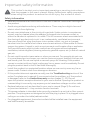 3
3
-
 4
4
-
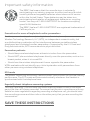 5
5
-
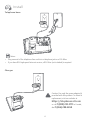 6
6
-
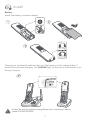 7
7
-
 8
8
-
 9
9
-
 10
10
-
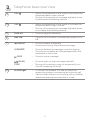 11
11
-
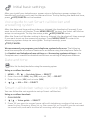 12
12
-
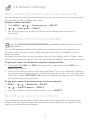 13
13
-
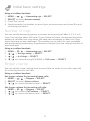 14
14
-
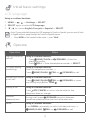 15
15
-
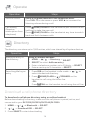 16
16
-
 17
17
-
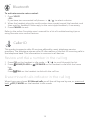 18
18
-
 19
19
-
 20
20
-
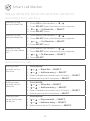 21
21
-
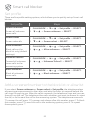 22
22
-
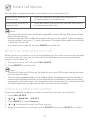 23
23
-
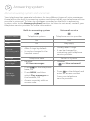 24
24
-
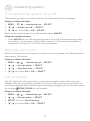 25
25
-
 26
26
-
 27
27
-
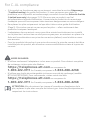 28
28
-
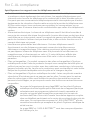 29
29
-
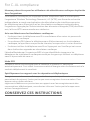 30
30
-
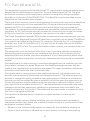 31
31
-
 32
32
-
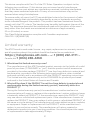 33
33
-
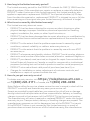 34
34
-
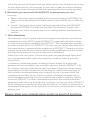 35
35
-
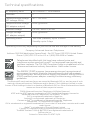 36
36
AT&T DL72210 Owner's manual
- Category
- Telephones
- Type
- Owner's manual
- This manual is also suitable for
Ask a question and I''ll find the answer in the document
Finding information in a document is now easier with AI
in other languages
- français: AT&T DL72210 Le manuel du propriétaire
Related papers
-
AT&T DL72580 Quick start guide
-
AT&T DL70010 User manual
-
AT&T Dect 6.0 Cordless Telephone [DL72210, DL72310, DL72340, DL72350] User manual
-
AT&T TL92151 Quick start guide
-
AT&T TL92278 User manual
-
AT&T TL92278 Quick start guide
-
AT&T TL86103 Quick start guide
-
AT&T CL82229 Owner's manual
-
AT&T ML17928 Quick start guide
-
AT&T CL82357 Owner's manual
Other documents
-
VTech IS8122-4 User manual
-
VTech IS8251-3 Quick start guide
-
VTech IS9141-5 2 Line Corded and Cordless Telephone User guide
-
VTech IS8251-3 User manual
-
VTech SN5147 Important Safety Instructions
-
VTech VS112-47 User manual
-
VTech CS6114-2 User manual
-
VTech IS7256-3 User manual
-
VTech LS6002-17 User manual
-
VTech LS6245 User manual