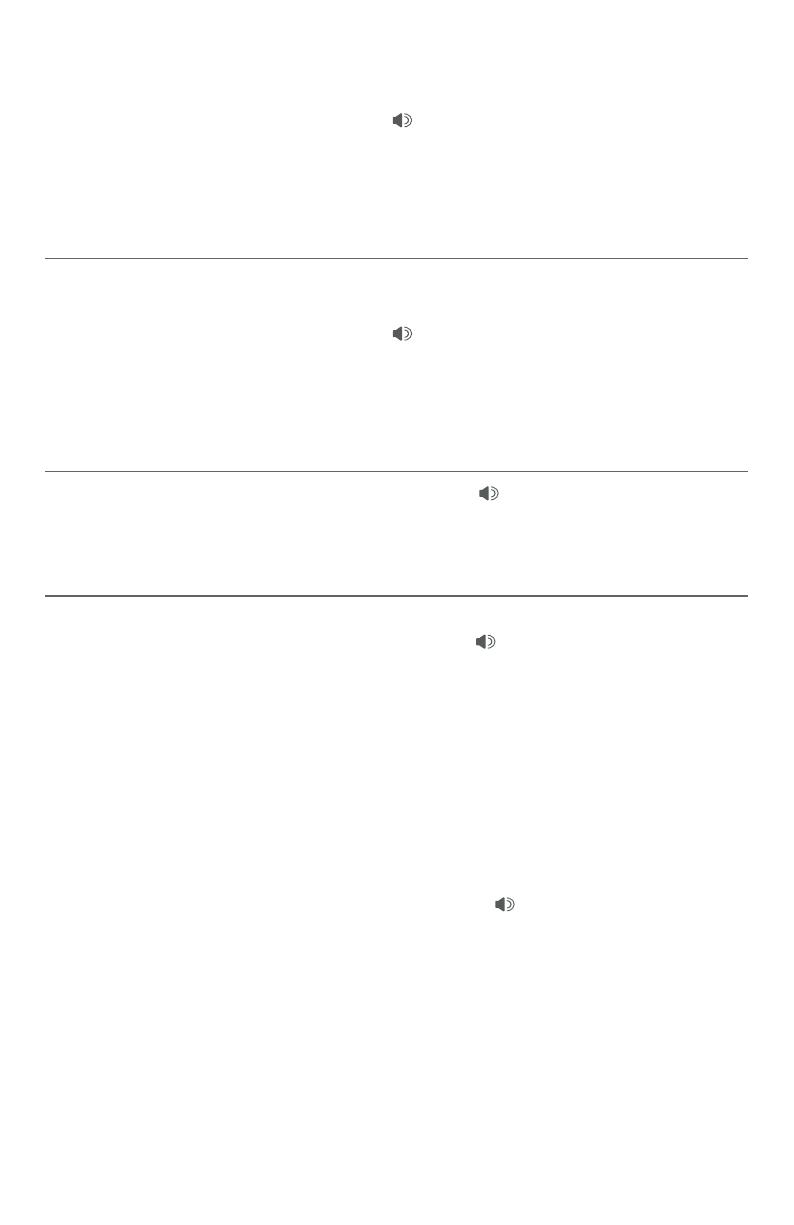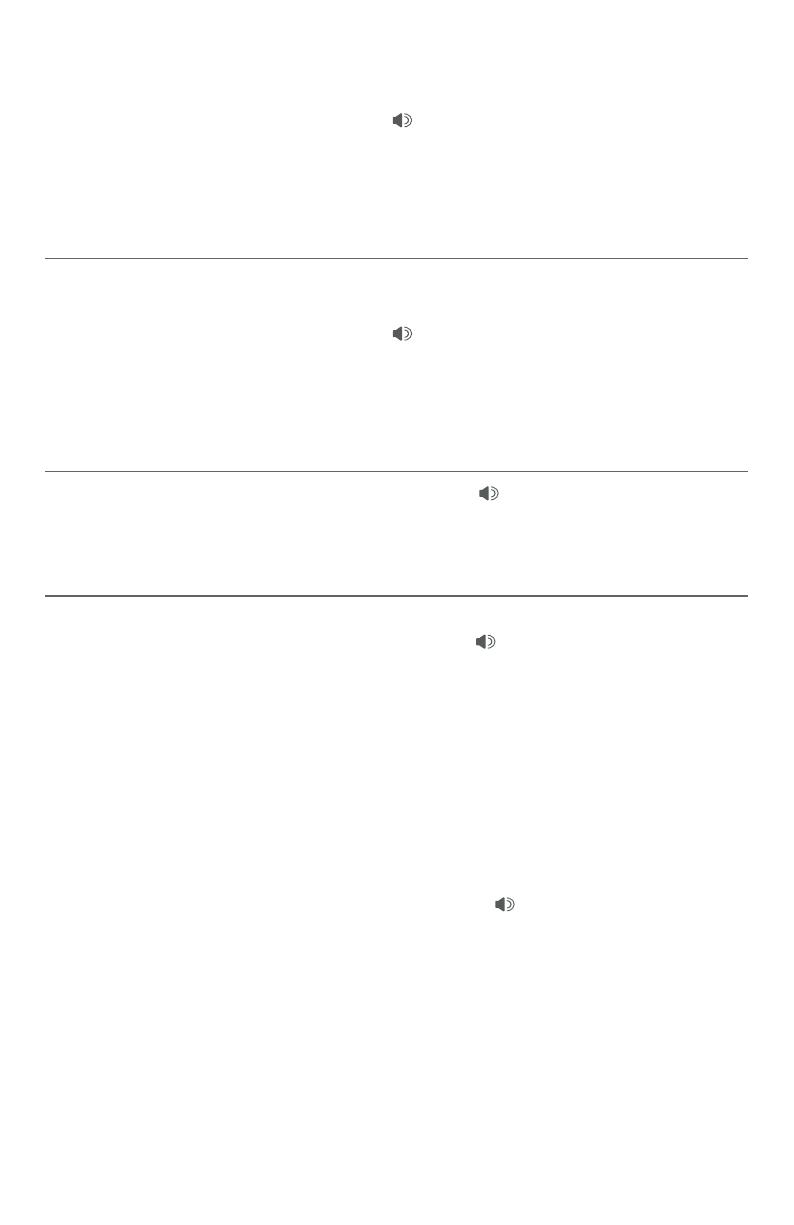
8
To answer a call:
Li the handset, or press SPEAKER or HEADSET.
-OR-
Press the LINE button of the ringing line to answer the call with the
preferred mode.
On hook dialing (predialing)
Use the dialing keys to enter a telephone number. Press REMOVE to make
corrections when entering the telephone number.
Li the handset, or press SPEAKER or HEADSET.
-OR-
Press LINE 1 or LINE 2 to override automatic line selection and dial the
number using your preferred mode.
Clearspeak
TM
dial-in-base speakerphone
During a call using the handset, press SPEAKER , then hang up the handset.
This allows you to use the telephone hands free and lets more people
participate in the conversation.
Switching between the handset, headset and speakerphone
To switch from the handset to speakerphone:
While on a call using the handset, press SPEAKER , then hang up the handset.
To switch from the handset to headset:
While on a call using the handset, press HEADSET (make sure a headset is
rmly plugged in), then hang up the handset.then hang up the handset.
To switch from the speakerphone to handset:
While on a call using the speakerphone, li the handset.
To switch from the speakerphone to headset:
While on a call using the speakerphone, press HEADSET (make sure a headset
is rmly plugged in).
To switch from the headset to speakerphone:
While on a call using the headset, press SPEAKER .
To switch from the headset to handset:
While on a call using the headset, li the handset.
•
1.
2.
Basic operation
Clearspeak
TM
is a trademark of Advanced American Telephones.