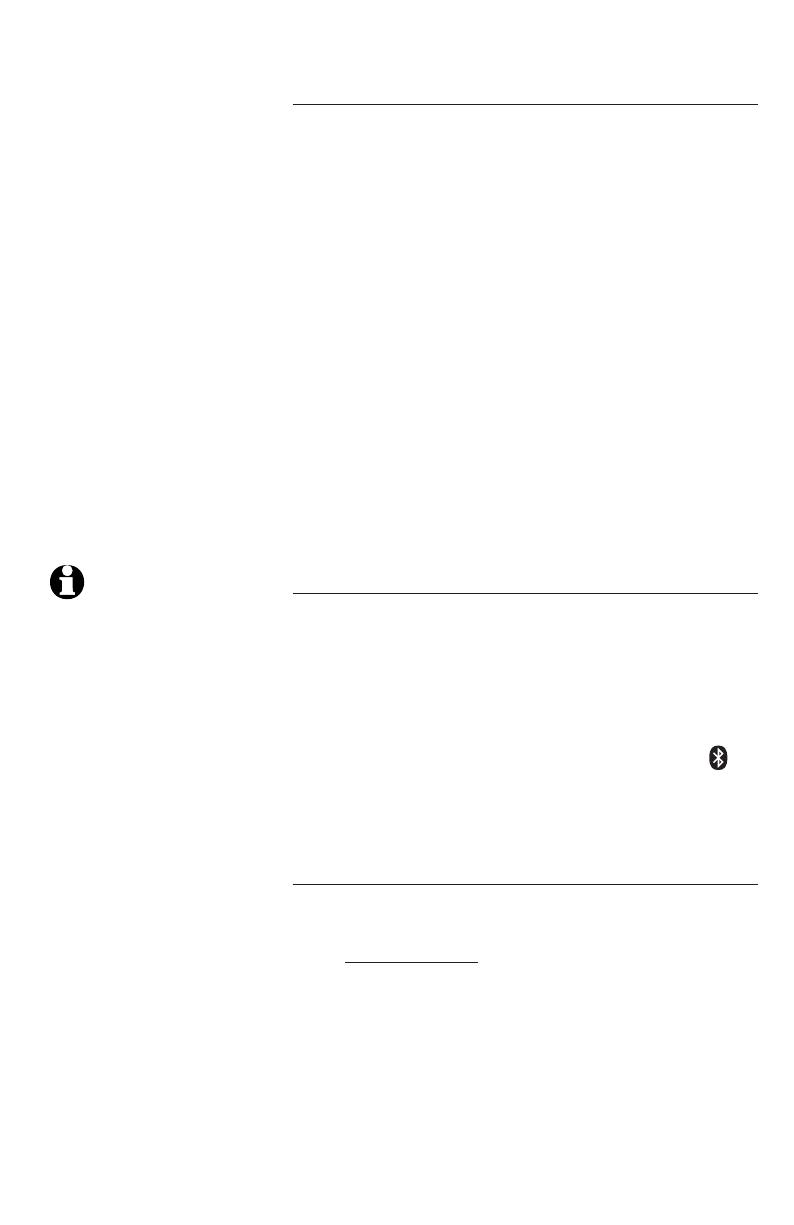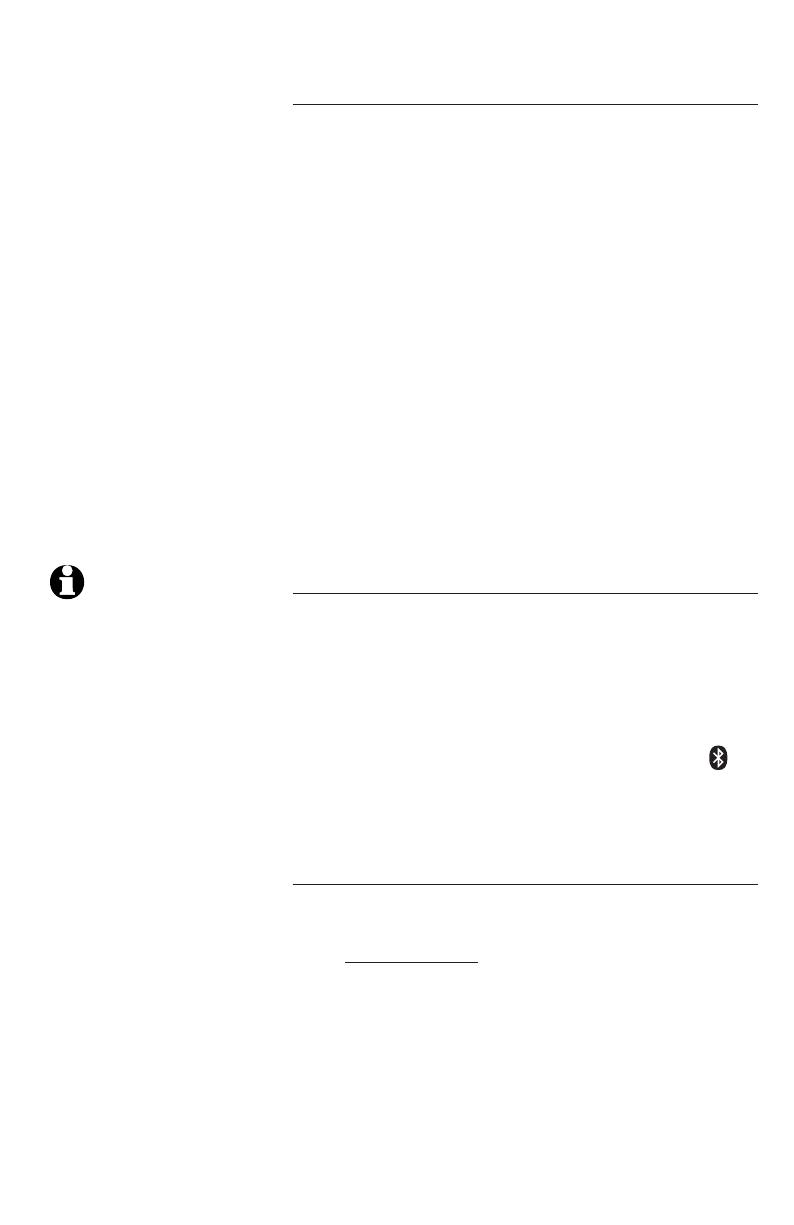
Bluetooth setup
Turning off the auto connection
If you do not want the telephone base to re-
connect to a paired device automatically after
it is disconnected, you can turn off the auto
connection feature manually. In order to turn off
the auto connection, you will need to initiate a
disconnection from the paired cellular phone; this
will transmit a signal to the telephone base and
disable the auto connection.
While the cellular phone is connected to the
telephone base, find the cellular phone’s Bluetooth
device list and select AT&T DECT 6.0 to manually
disconnect the device. (If disconnection is not an
option on your cellular phone, you may need to
disable Bluetooth or unpair the telephone base.)
Refer to your cellular phone’s user’s manual for
instructions. The telephone base will not search
and re-connect to this cellular phone until this
feature is activated again.
To resume the auto connection
To resume the auto connection between the
paired device and the telephone base, you will
need to connect the device manually. Make sure
the Bluetooth feature is turned on in your cellular
phone. Select AT&T DECT 6.0 from the paired
device list in your cellular phone to reconnect.
If the connection is successfully resumed, the
status icon will display on the cordless handset
screen, and the light of the Bluetooth button on
the telephone base will be on steadily.
Replace a paired device
If you want to pair and connect a new device when
there is already a device paired with the telephone
base, press and hold the Bluetooth button on the
telephone base until it is flashing, then start with
step two of Pairing a device on page 6. If you
do not pair a new device within two minutes, the
Bluetooth light on the telephone base will turn off
and the system will return to idle mode.
NOTE: If the connection
between the paired
device and the telephone
base does not resume by
manually connecting the
device on the paired
device list, you will need
to unpair or deregister
the device from the
cellular phone. Make
sure the device is no
longer on the paired list
after deregistration; then
follow the steps in
Pairing a device on
page 6 to start the
pairing procedures again.
7