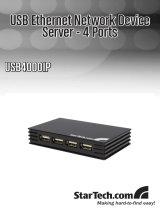Page is loading ...

USB Wireless Network
Adapter
USB 802.11n 300 Mbps
Wireless Network
Adapter - 2T2R
USB300WN2X2
Instruction Manual
Manual Revision:10/04/2010
For the most up-to-date information, please visit www.startech.com

FCC Compliance Statement
This equipment has been tested and found to comply with the limits for
a Class B digital device, pursuant to part 15 of the FCC Rules. These
limits are designed to provide reasonable protection against harmful
interference in a residential installation. This equipment generates, uses
and can radiate radio frequency energy and, if not installed and used in
accordance with the instructions, may cause harmful interference to radio
communications. However, there is no guarantee that interference will not
occur in a particular installation. If this equipment does cause harmful
interference to radio or television reception, which can be determined by
turning the equipment off and on, the user is encouraged to try to correct
the interference by one or more of the following measures:
• Reorient or relocate the receiving antenna.
• Increase the separation between the equipment and receiver.
• Connect the equipment into an outlet on a circuit different from that to which
the receiver is connected.
• Consult the dealer or an experienced radio/TV technician for help.
Use of Trademarks, Registered Trademarks, and other Protected
Names and Symbols
This manual may make reference to trademarks,
registered trademarks, and other protected names and/
or symbols of third-party companies not related in any way to
StarTech.com. Where they occur these references are for illustrative
purposes only and do not represent an endorsement of a product or
service by StarTech.com, or an endorsement of the product(s) to which
this manual applies by the third-party company in question. Regardless
of any direct acknowledgement elsewhere in the body of this document,
StarTech.com hereby acknowledges that all trademarks, registered
trademarks, service marks, and other protected names and/or symbols
contained in this manual and related documents are the property of their
respective holders.

i
Table of Contents
Introduction ........................................................... 1
Packaging Contents ........................................................... 1
System Requirements ........................................................ 1
Installation ............................................................. 2
Driver Installation ............................................................... 2
Hardware Installation ......................................................... 3
Verifying Installation ........................................................... 4
Wi-Fi Protected Setup (WPS) ............................... 5
Push Button Configuration ................................................. 5
PIN Input Configuration ...................................................... 5
Specifications ........................................................ 6
Technical Support ................................................. 7
Warranty Information ............................................ 7

1
Introduction
The USB300WN2X2 USB Wireless 802.11n Network Adapter
allows almost any USB-enabled desktop, laptop or netbook
computer system to connect to a ‘b’, ‘g’, or ‘n’ wireless network.
Using a 2T2R (2 Transmitter/2 Receiver) Multiple Input Multiple
Output (MIMO) design over the 2.4GHz frequency, the USB
adapter is capable of reaching up to 300 Mbps over an 802.11n
network, while improving signal reception and range. Backward
compatible with 802.11b/g networks (11/54 Mbps), this adapter
card is a versatile wireless networking solution. With support for
standard and advanced security options such as WEP, WPA,
WPA2, WPS and 802.1x along with wireless Quality of Service
(QoS) support, this USB 2.0 adapter is backed by StarTech.com’s
lifetime warranty and free lifetime technical support, making for
an excellent wireless upgrade or first-time setup option.
Packaging Contents
• 1 x USB300WN2X2 adapter card
• 1 x Poseable USB extension cable
• 1 x Driver Installation CD
• 1 x Instruction Manual
System Requirements
• USB enabled computer with available port
• Microsoft
®
Windows
®
2000/XP/Vista/Server 2003/Server 2008
R2/7 (32/64-bit), or Apple
®
Mac OS
®
10.4/10.5/10.6,
or Linux
®
kernel 2.6

2
Installation
Driver Installation
Windows 2000/XP/Server 2003
1. Upon starting Windows, before plugging in the wireless
adapter, insert the included Driver CD into the computer’s CD/
DVD drive.
2. AutoPlay should automatically launch the Driver/Software
installation splash screen. If not, open My Computer and
right-click on the CD/DVD drive the disk is inserted into and
select “AutoPlay”.
3. Select the option to install the Driver and Utility. This should
launch the Realtek Installation wizard.
4. Complete the wizard and this should automatically install all
necessary drivers and the Realtek utility (optional to use).

3
Windows Vista/7/Server 2008 R2
1. Upon starting Windows, before plugging in the wireless
adapter, insert the included Driver CD into the computer’s CD/
DVD drive.
2. AutoPlay should automatically launch the Driver/Software
installation splash screen or prompt you to run Setup.exe. If
not, open “Computer” and right-click on the CD/DVD drive the
disk is inserted into and select “AutoPlay”.
3. Select the option to install the Driver and Utility. This should
launch the Realtek Installation wizard.
4. Complete the wizard and this should automatically install all
necessary drivers and the Realtek utility (optional to use).
Windows Server 2008 R2 Note:
By default, the Microsoft “Wireless LAN Service” Feature is not
installed. Before any wireless networking can be enabled, this
feature must be installed through the Windows Server Manager
window. Refer to Windows’ documentation for details.
Hardware Installation
1. Once the drivers are installed, plug the wireless adapter into
an available USB port.
2. Windows will automatically detect and install the adapter.
OPTIONAL: A poseable USB extension cable is included, to help
position the wireless adapter for optimal signal reception.

4
Verifying Installation
Windows 2000/XP/Vista/7
From the main desktop, right-click on “My Computer” (“Computer”
in Vista/7), then select Manage. In the new Computer
Management window, select Device Manager from the left
window panel.
Double-click on the Network adapters option. A new Wireless
adapter should be listed.

5
Wi-Fi Protected Setup (WPS)
WPS is an easy way for anyone to automatically setup a secure
wireless network on a Windows-based computer. A WPS
compatible wireless access point (AP) is required. There are two
methods of setting up WPS.
Push Button Conguration
1. Once the adapter is connected and installed on the computer
system, press the WPS button on the side of the wireless
adapter.
2. Press the WPS button on the wireless AP. The two devices
should communicate with one another to automatically setup a
secure wireless network connection.
PIN Input Conguration
1. Launch the Realtek Wireless utility and under the “Wi-Fi
Protect Setup” tab will be a “PIN Input” button.
2. Press the button the generate a PIN code.
3. Enter the configuration utility for the wireless AP (usually
web browser interface) and enter the code into the WPS
configuration section.

6
Specications
Bus Interface
USB 2.0
Chipset ID
Realtek RTL8192SU
Connectors
1 x USB type A male
LEDs
1 x Activity
Supported Protocols
IEEE 802.11n, IEEE 802.11g,
IEEE 802.11b
Supported Security
Protocols
WEP, WPA, WPA2, TKIP/AES
Maximum Data Transfer
Rate
802.11n: 300 Mbps
Operating Temperature
0°C ~ 40°C (32°F ~ 104°F)
Storage Temperature
0°C ~ 70°C (32°F ~ 158°F)
Humidity
5% ~ 95% RH
Dimensions
58.0 x 24.0 x 9.0mm
Weight
7.8 g
Compatible Operating
Systems
Windows 2000/XP/Vista/
Server 2003/Server 2008
R2/7 (32/64-bit),
Mac OS 10.4/10.5/10.6,
Linux kernel 2.6

7
Technical Support
StarTech.com’s lifetime technical support is an integral part
of our commitment to provide industry-leading solutions. If
you ever need help with your product, visit www.startech.com/
support and access our comprehensive selection of online tools,
documentation, and downloads.
Warranty Information
This product is backed by a lifetime warranty.
In addition, StarTech.com warrants its products against defects in
materials and workmanship for the periods noted, following the
initial date of purchase. During this period, the products may be
returned for repair, or replacement with equivalent products at
our discretion. The warranty covers parts and labor costs only.
StarTech.com does not warrant its products from defects or
damages arising from misuse, abuse, alteration, or normal wear
and tear.
Limitation of Liability
In no event shall the liability of StarTech.com Ltd. and StarTech.
com USA LLP (or their officers, directors, employees or agents)
for any damages (whether direct or indirect, special, punitive,
incidental, consequential, or otherwise), loss of profits, loss of
business, or any pecuniary loss, arising out of or related to the
use of the product exceed the actual price paid for the product.
Some states do not allow the exclusion or limitation of incidental
or consequential damages. If such laws apply, the limitations or
exclusions contained in this statement may not apply to you.

StarTech.com has been making “hard-to-find easy”
since 1985, providing high quality solutions to a diverse
IT and A/V customer base that spans many channels,
including government, education and industrial facilities
to name just a few. We offer an unmatched selection of
computer parts, cables, A/V products, KVM and Server
Management solutions, serving a worldwide market
through our locations in the United States, Canada, the
United Kingdom and Taiwan.
Visit www.startech.com today for complete information
about all our products and to access exclusive interactive
tools such as the Cable Finder, Parts Finder and the KVM
Reference Guide.
/