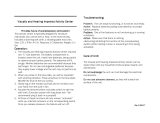Page is loading ...

!!!"#$%&%#'"()*+!,&()*,
-,.%'/,012)301#0)43(/15641.,/1'3##)0 /15/
!"#$%&'()'*
789:;<=8=>
7?9:;<=8=>
@A

!"#"$%$&'()(*+),*-$./)+)01$2+-345'()31$6787
9++$5):/41$5-1-5;-<7$=0-3)>)3?4)'(1$?5-$1@A,-34$4'$3/?(:-$B)4/'@4$
('4)3-7$C5?<-D?5*1$?5-$4/-$05'0-54E$'>$&'()(*+),*-$./)+)01$2+-345'()31$
6787$'5$4/-)5$5-10-34);-$'B(-517
./)+)01$5-1-5;-1$4/-$5):/4$4'$3/?(:-$05'<@341$?4$?(E$4)D-$B)4/'@4$
A-)(:$'A+):-<$4'$?<,@14$-?5+)-5$1@00+)-1$?33'5<)(:+E7$C/-$D?4-5)?+$)($4/-$
@1-5$D?(@?+$)1$A-+)-;-<$?<-F@?4-$>'5$4/-$)(4-(<-<$@1-$'>$4/-$1E14-D7$
G>$4/-$05'<@34H$'5$)41$)(<);)<@?+$D'<@+-1$'5$05'3-<@5-1H$?5-$@1-<$>'5$
0@50'1-1$'4/-5$4/?($4/'1-$10-3)>)-<$/-5-)(H$3'(>)5D?4)'($'>$4/-)5$
;?+)<)4E$?(<$1@)4?A)+)4E$D@14$A-$'A4?)(-<7$./)+)01$B?55?(41$4/?4$4/-$
D?4-5)?+$)41-+>$<'-1$('4$)(>5)(:-$?(E$I()4-<$=4?4-1$0?4-(417$6'$>@54/-5$
B?55?(4E$)1$-J05-11-<$'5$)D0+)-<7
!"##"$%&
6'$3'D0'(-(41$?5-$@1-5K1-5;)3-?A+-7$6-;-5$'0-($'5$5-D';-$3';-51$
?(<$(-;-5$)(1-54$'A,-341$)($4/-$;-(4)+?4)'($1+'41$'5$)(1-54$'A,-341$('4$
1@)4?A+-$>'5$4/-$10-3)>)3$3'((-34'517$L-0?)51$D?E$'(+E$A-$<'(-$AE$
./)+)01$=-5;)3-$M-(45-1$?(<$'>>)3)?+$5-0?)51/'017$N?)+@5-$4'$<'$1'$1/?++$
;')<$?(E$B?55?(4EH$14?4-<$'5$)D0+)-<7$9(E$'0-5?4)'($-J05-11+E$
05'/)A)4-<$)($4/)1$D?(@?+H$?(E$?<,@14D-(41H$'5$?11-DA+E$05'3-<@5-1$
('4$5-3'DD-(<-<$'5$?@4/'5)1-<$)($4/)1$D?(@?+$1/?++$;')<$4/-$
B?55?(4E7
'()*+,-."#"-%*#(/%(-/
C/)1$OMP$05'<@34$/?1$?$/):/$(@DA-5$'>$3'+'@5$0)J-+17$9+4/'@:/$)4$/?1$
->>-34);-$0)J-+1$'>$QQHQQQR$'5$D'5-H$A+?3*$<'41$'5$A5):/4$0')(41$'>$
+):/4$S5-<H$:5--($'5$A+@-T$D?E$?00-?5$3'(14?(4+E$'($4/-$135--(7C/)1$)1$
?$145@34@5?+$05'0-54E$'>$4/-$<)10+?E$SB)4/)($3'DD'($)(<@145E$
14?(<?5<1T$?(<$)1$('4$?$D?+>@(34)'(7
01*$,/23#-*,/24%5"#*
C/)1$4-+-;)1)'($3'(4?)(1$'0-($1'@53-$1'>4B?5-7$./)+)01$/-5-AE$'>>-51$4'$
<-+);-5$'5$D?*-$?;?)+?A+-H$@0'($5-F@-14H$>'5$?$3/?5:-$('$D'5-$4/?($
4/-$3'14$'>$0/E1)3?++E$0-5>'5D)(:$1'@53-$<)145)A@4)'(H$?$3'D0+-4-$
D?3/)(-5-?<?A+-$3'0E$'>$4/-$3'55-10'(<)(:$1'@53-$3'<-$'($?$
D-<)@D$3@14'D?5)+E$@1-<$>'5$1'>4B?5-$)(4-53/?(:-7$C/)1$'>>-5$)1$;?+)<$
>'5$?$0-5)'<$'>$U$E-?51$?>4-5$4/-$<?4-$'>$0@53/?1-$'>$4/)1$05'<@347$C'$
'A4?)($4/-$1'@53-$3'<-H$B5)4-$4'
V0-($='@53-$C-?DH$./)+)01$2+-345'()31
W):/$C-3/$M?D0@1$X+<$WCMKYY
Z[""$92$2)(</';-(
C/-$6-4/-5+?(<1
2KD?)+\$'0-(71'@53-]0/)+)0173'D
6271+("$-*,5(%.,89:
&'()(*+),*-$./)+)01$2+-345'()31$6787$D?(@>?34@5-1$?(<$1-++1$D?(E$
05'<@341$4?5:-4-<$?4$3'(1@D-51H$B/)3/H$+)*-$?(E$-+-345'()3$?00?5?4@1H$
)($:-(-5?+$/?;-$4/-$?A)+)4E$4'$-D)4$?(<$5-3-);-$-+-345'D?:(-4)3$1):(?+1
7$
V(-$'>$./)+)01^$+-?<)(:$X@1)(-11$.5)(3)0+-1$)1$4'$4?*-$?++$(-3-11?5E$
/-?+4/$?(<$1?>-4E$D-?1@5-1$>'5$'@5$05'<@341H$4'$3'D0+E$B)4/$?++$
?00+)3?A+-$+-:?+$5-F@)5-D-(41$?(<$4'$14?E$B-++$B)4/)($4/-$2_N$
14?(<?5<1$?00+)3?A+-$?4$4/-$4)D-$'>$05'<@3)(:$4/-$05'<@3417$./)+)01$)1$
3'DD)44-<$4'$<-;-+'0H$05'<@3-$?(<$D?5*-4$05'<@341$4/?4$3?@1-$('$
?<;-51-$/-?+4/$->>-3417$./)+)01$3'(>)5 D1$4/?4$)>$)41$05'<@341$?5-$/?(<+-<$
05'0-5+E$>'5$4/-)5$)(4-(<-<$@1-H$4/-E$?5-$1?>-$4'$@1-$?33'5<)(:$4'$
13)-(4)>)3$-;)<-(3-$?;?)+?A+-$4'<?E7$./)+)01$0+?E1$?($?34);-$5'+-$)($4/-$
<-;-+'0D-(4$'>$)(4-5(?4)'(?+$2_N$?(<$1?>-4E$14?(<?5<1H$-(?A+)(:$
./)+)01$4'$?(4)3)0?4-$>@54/-5$<-;-+'0D-(41$)($14?(<?5<)1?4)'($>'5$-?5+E$
)(4-:5?4)'($)($)41$05'<@3417
8;<,#*=3+"%(2$
C/)1$?00?5?4@1$D--41$0-5>'5D?(3-$35)4-5)?$9$>'5$2=P7$G($3?1-$4/-$
?00?5?4@1$<'-1$('4$5-3';-5$)($PO69$D'<-$<@-$4'$-+-345'14?4)3$
<)13/?5:-H$@1-5$)(4-5>-5-(3-$)1$5-F@)5-<7
9"($/,43/*,>?@,2$+&A
C/)1$C8$)1$>)44-<$B)4/$?($?005';-<$D'@+<-<$0+@:7$=/'@+<$)4$A-3'D-$
(-3-11?5E$4'$5-0+?3-$4/-$D?)(1$>@1-H$4/)1$D@14$A-$5-0+?3-<$B)4/$",43/*,
24,%.*,/"7*,B"+3*,"/,($C(-"%*C$'($4/-$0+@:$S-J?D0+-$#"9T7
#7$L-D';-$>@1-$3';-5$?(<$>@1-7
!7$C/-$5-0+?3-D-(4$>@1-$D@14$3'D0+E$B)4/$X=$#U[!$?(<$/?;-$4/-$
9=C9$?005';?+$D?5*7$G>$4/-$>@1-$)1$+'14H$3'(4?34$E'@5$<-?+-5$)($'5<-5$
4'$;-5)>E$4/-$3'55-34$4E0-7
U7$L->)4$4/-$>@1-$3';-57
G($'5<-5$4'$D?)(4?)($3'(>'5D)4E$4'$4/-$2_M$<)5-34);-H$4/-$D?)(1$0+@:$
'($4/)1$05'<@34$D@14$('4$A-$<-4?3/-<$>5'D$4/-$D?)(1$3'5<7$
621&#(=.%/
82=9H$NP_G$?(<$4/-$82=9$_'@(4)(:$M'D0+)?(4$+':'$?5-$45?<-D?5*1$
'>$4/-$8)<-'$2+-345'()31$=4?(<?5<1$911'3)?4)'(7
_?(@>?34@5-<$@(<-5$+)3-(1-$>5'D$P'+AE$O?A'5?4'5)-17$`P'+AE^H$`.5'$
O':)3^$?(<$4/-$<'@A+-$P$1EDA'+H$?5-$45?<-D?5*1$'>$P'+AE$
O?A'5?4'5)-17
a)(<'B1$_-<)?$)1$-)4/-5$?$5-:)14-5-<$45?<-D?5*$'5$45?<-D?5*$'>$
_)35'1'>4$M'50'5?4)'($)($4/-$I()4-<$=4?4-1$?(<b'5$'4/-5$3'@(45)-17
PO69cH$4/-$PO69$+':'$?(<$P6O9$M-54)>)-<d$?5-$45?<-D?5*1H$
1-5;)3-$D?5*1H$'5$3-54)>)3?4)'($D?5*1$'>$4/-$P):)4?+$O);)(:$6-4B'5*$
9++)?(3-7
9++$'4/-5$5-:)14-5-<$?(<$@(5-:)14-5-<$45?<-D?5*1$?5-$4/-$05'0-54E$'>$
4/-)5$5-10-34);-$'B(-517

1
1.1
1.2
1.3
1.4
1.5
2
2.1
2.2
2.3
2.4
2.5
2.6
2.7
3
3.1
3.2
3.3
3.4
3.5
3.6
4
4.1
4.2
4.3
4.4
4.5
4.6
5
5.1
5.2
5.3
5.4
5.5
5.6
5.7
5.8
6
6.1
6.2
6.3
6.4
6.5
6.6
6.7
7
7.1
7.2
7.3
7.4
7.5
7.6
7.7
7.8
Contents
To begin 4
TV tour 4
Setting up 10
Keys on the TV 16
Register your TV 18
Help and support 19
Use your TV 20
Remote control 20
Menus 23
Watch TV 27
Watch satellite 31
Watch a connected device 33
Ambilight 34
Net TV 36
More on ... 39
Text 39
Interactive TV 41
Multimedia 42
Locks and timers 44
Subtitles and languages 45
Universal access 46
Setup 47
Picture, Sound, Ambilight 47
Channels 48
Satellite channels 49
Network 51
Devices 52
Software 54
Connections 55
First connections 55
About cables 56
Connect devices 58
Connect more devices 65
Network 69
SD card 70
Common Interface CAM 71
3D 72
Troubleshooting 73
Contact information 73
TV and remote control 74
TV channels 75
Picture and sound 76
Devices 77
Multimedia 78
Network 79
Specifications 80
Software 80
Environmental 81
Power and reception 82
Display and sound 83
Display resolutions 84
Multimedia 85
Connectivity 86
Dimensions and weights 87
Index 88
Contents 3

1
1.1
To begin
TV tour
The remote control
To adjust the volume.
To switch TV channels.
To open or close the Home menu h.
In the Home menu, you can start or stop a TV activity. Like
watching TV or watching a movie from a connected DVD player.
To open or close the Browse menu e.
In the Browse menu, you can open Text, the Channel list or the
TV programme guide.
4 To begin / TV tour

To open or close the Options menu o.
In the Options menu, you can select settings related to what is
shown on screen.
While you watch a channel, mark it as a favourite or stop the
slideshow of your photos shown on screen.
To open or close the Adjust menu s.
In the Adjust menu, you can quickly adjust some picture and
sound settings.
Back b.
With Back you go back to the previous TV channel or go one
step back in a menu.
Red
With the red key, you select the red option or open digital
Interactive TV services or some TV demonstration clips.
To begin / TV tour 5

Green
With the green key, you select the green option or the Eco
settings.
Yellow
With the yellow key, you select the yellow option or the Help
menu.
Blue
With the blue key, you select the blue option.
Read more about the remote control in Help > Use your TV >
Remote control > Overview.
Or go to the ¬ Search page to look for any topic.
Press u to select the next TV tour.
The TV menus
You can operate the TV with the 4 menus.
Discover and learn their specific uses.
• the Home menu
• the Browse menu
• the Options menu
• the Adjust menu
6 To begin / TV tour

To open or close the Home menu h.
Open the Home menu as a starting point to operate the TV.
In the Home menu, you can start or stop a TV activity. Like
watching TV - Watch TV - or watching a movie from a
connected DVD player.
To open or close the Browse menu e.
With an activity started in the Home menu, open the Browse
menu to find the activity content.
While watching TV, you can find a channel in the Channel list or
open Text.
To open or close the Options menu o
Open the Options menu to select a setting related to what is
shown on screen.
While you watch a channel, mark it as a favourite but also open
the DVD disc menu while watching a DVD movie.
To open or close the Adjust menu s
Open the Adjust menu to quickly adjust the picture and sound
settings.
You can set the Smart picture setting to Game, which is ideal for
gaming, or change the Surround setting of the TV speakers.
Go to the ¬ Search page to look for any topic in Help.
Connecting devices
To begin / TV tour 7

To connect a DVD, Blu-ray Disc player or game console, use the
HDMI connection.
The HDMI connection offers the best picture and sound quality
and, if your device has EasyLink (HDMI-CEC), the TV can add
the device in the Home menu automatically.
When a device is added in the Home menu, you can select it to
watch its programme. If the device has no EasyLink or you do
not use the HDMI connection, you must add the connected
device in the Home menu using Add your devices.
Read more about Add your devices in Help > Use your TV >
Menus > Home menu.
Read more about EasyLink in Help > Setup > EasyLink HDMI-
CEC.
In the chapter Help > Connections, drawings like these help you
to connect most common devices.
High Definition TV
This TV can display High Definition programmes, but to enjoy
HD TV you need to get programmes in HD first. If you are not
watching HD programmes, the picture quality will be that of a
normal TV.
Watch HD TV programmes from . . .
• a Blu-ray Disc player
• a Digital HD receiver connected with HDMI and with a
subscription to HD programmes
• Over-the-air HD broadcasts (DVB-T MPEG4)
• channels offering HD on a DVB-C network
• an HD game console connected with HDMI and playing an
HD game
HD video clip
To experience the stunning sharpness and picture quality of HD
TV, you can start the High Definition video clip from the Home
menu. Press Home > Setup > Watch demos (on the second
page of the Setup menu).
8 To begin / TV tour

Contact your dealer for more information.
Go to www.philips.com/support to find FAQs featuring the list of
HD channels or providers in your country.
Network and Net TV
PC network
You can connect the TV to your PC network. Enjoy your
pictures, videos and music files from your PC on a big TV screen.
Read more about PC Network in Help > Setup > Network.
Net TV
If you have an Internet connection on your home network, you
can connect to Net TV. Net TV offers you online movies,
pictures, music, infotainment, games and much more.
Read more about Net TV in Help > Use your TV > Net TV.
Satellite receiver
Next to the DVB-T and DVB-C reception, this TV has a built-in
satellite DVB-S receiver. You can connect a satellite dish antenna
and receive digital satellite channels.
Read more about satellite channels in Help > Setup > Satellite
channels.
To begin / TV tour 9

1.2 Setting up
Wall or stand mounting
The 2-in-1 stand that comes with the TV, can be used as a table-
top stand or as a wall mount bracket. Instructions to mount the 2-
in-1 stand are also included in the printed Start guide.
Read the instructions on the following pages.
Caution
Wall mounting the TV requires special skills and should only be
performed by qualified personnel. The TV wall mounting should
meet safety standards according to the TV's weight. Read also the
safety precautions before positioning the TV.
Koninklijke Philips Electronics N.V. bears no responsibility for improper
mounting or any mounting that results in accident or injury.
Unmount the TV from the stand if necessary.
To wall mount the TV, you need the 2 screws used to fix the
TV onto the TV stand and the 2 mounting discs as shown.
Unscrew the bolt in the middle of the bar with the supplied hex
key.
10 To begin / Setting up

Turn the bar as shown.
Reposition the bar on the stand and fix the bolt with the hex
key.
Fix the stand to the TV.
To begin / Setting up 11

The TV is mounted at the correct height if your eyes are level
with the centre of the screen when you sit down.
Distance between the 2 fixing points . . .
- 81cm/32" = 260mm
- 94cm/37" = 300mm
- 102cm/40" = 300mm
- 117cm/46" = 340mm
Fix the 2 mounting discs. Use screws with a diameter of max
6mm.
12 To begin / Setting up

Slide the bottom plate of the stand onto the mounting discs.
To level the TV, pull the bottom of the TV towards you slightly
and let it slide on the discs.
Unscrew the bolt and turn the bar in the position shown.
To begin / Setting up 13

VESA info
Your TV is prepared for a VESA-compliant wall mount bracket (not
included).
VESA codes to purchase the bracket:
- 81cm/32" VESA MIS-F 100,100,M6
- 94cm/37" VESA MIS-F 200, 300, M6
- 102cm/40" VESA MIS -F 200, 300, M6
- 46PFL8505/8605 : VESA MIS-F 200, 300, M6
- 46PFL9705 : VESA MIS-F 300, 300, M6
- 132cm/52" VESA MIS -F 400, 400, M6
Use a screw length as shown in the drawing.
Positioning the TV
Carefully read the safety precautions before positioning the TV.
• Position the TV where light does not shine directly on the
screen.
• Dim lighting conditions in the room for best Ambilight effect.
• Position the TV up to 25 cm away from the wall for the best
Ambilight effect.
14 To begin / Setting up

Position the TV at the ideal viewing distance. Get more from HD TV
picture or any picture without straining your eyes. Find the 'sweet
spot', right in front of the TV, for the best possible TV experience and
relaxed viewing.
The ideal distance to watch TV from is three times its diagonal
screen size. When seated, your eyes should be level with the
centre of the screen.
Safety and care
Make sure you have read and understood all instructions before
using your TV. The warranty becomes invalid if any damage is
caused by failure to follow instructions.
Risk of electric shock or fire!
• Never expose the TV or remote control to rain, water or
excessive heat.
• Never place liquid containers, such as vases, near the TV. If
liquids are spilt on or into the TV, disconnect the TV from the
power outlet immediately. Contact Philips Consumer Care to
have the TV checked before use.
• Never place the TV, remote control or batteries near naked
flames or other heat sources, including direct sunlight.
• Keep candles and other naked flames away from this product at
all times.
• Never insert objects into the ventilation slots or other openings
on the TV.
• Ensure power plugs do not come under heavy force. Loose
power plugs can cause arcing and are a fire hazard.
• Never place the TV or any objects on the power cord.
• When disconnecting the power cord, always pull the plug,
never the cord.
Risk of injury or damage to the TV!
• Two people are required to lift and carry a TV that weighs
more than 25 kg.
• If you mount the TV on a stand, only use the supplied stand.
Secure the stand to the TV tightly. Place the TV on a flat, level
surface that can support the weight of the TV.
• When mounting the TV on a wall, ensure that the wall mount
can safely bear the weight of the TV set. Koninklijke Philips
Electronics N.V. bears no responsibility for improper wall
mounting that results in accident, injury or damage.
Risk of injury to children!
Follow these precautions to prevent the TV from toppling over
and causing injury to children:
• Never place the TV on a surface covered by a cloth or other
material that can be pulled away.
• Ensure that no part of the TV hangs over the edge of the
mounting surface.
• Never place the TV on tall furniture, such as a bookcase,
without anchoring both the furniture and TV to the wall or a
suitable support.
• Educate children about the dangers of climbing on furniture to
reach the TV.
Risk of overheating!
Always leave a space of at least 10 cm around the TV for
ventilation. Ensure curtains or other objects never cover the
ventilation slots on the TV.
Lightning storms
Disconnect the TV from the power outlet and antenna before
lightning storms. During lightning storms, never touch any part of
the TV, power cord or antenna cable.
Risk of hearing damage!
Avoid using earphones or headphones at high volumes or for
prolonged periods of time.
Low temperatures
If the TV is transported in temperatures below 5°C, unpack the
TV and wait until the TV temperature reaches room temperature
before connecting the TV to the mains.
• Risk of damage to the TV screen! Never touch, push, rub or
strike the screen with any object.
• Unplug the TV before cleaning.
• Clean the TV and frame with a soft damp cloth. Never use
substances such as alcohol, chemicals or household cleaners on
the TV.
• To avoid deformations and colour fading, wipe off water drops
as soon as possible.
• Avoid stationary images as much as possible. Stationary images
are images that remain onscreen for extended periods of time.
Stationary images include onscreen menus, black bars, time
displays, etc. If you must use stationary images, reduce screen
contrast and brightness to avoid screen damage.
To begin / Setting up 15

1.3 Keys on the TV
Power switch
Switch the TV on or off with the power switch at the bottom of
the TV. When switched off, the TV does not consume any
energy.
If the red indicator light is off, switch on the TV with the power
switch.
If the red indicator is on (standby indication), press O on the
remote control to switch on the TV. Alternatively, you can
switch on the TV from standby with any key on the TV. It takes
a few seconds for the TV to start up.
V Volume
Press V (Volume) - or + to adjust the volume. Or use the +
or - keys on the remote control.
J Ambilight
Press J (Ambilight), to switch Ambilight on or off.
While the TV is on standby, you can switch Ambilight on and
create an Ambilight LoungeLight effect in your room. Read more
about LoungeLight in Help > Use your TV > Use Ambilight >
LoungeLight
h Home
Press h (Home) to open the Home menu on screen. You can
navigate the Home menu with the Volume - or + (left or right)
and the Channel - or + (down or up) keys on the TV. To
confirm your choice, press h again.
Read more about Home in Help > Use your TV > Menus >
h Home
16 To begin / Keys on the TV

CH Channel
Press CH (Channel) - or + to switch channels. Or use the W or
X keys on the remote control.
To begin / Keys on the TV 17

1.4 Register your TV
Congratulations on your purchase and welcome to Philips.
Register your TV and enjoy a range of benefits including full
support (including downloads), privileged access to information
about new products, exclusive offers and discounts, the chance to
win prizes and even participate in special surveys about new
releases.
Go to www.philips.com/welcome
18 To begin / Register your TV

1.5 Help and support
Using Help and Search
Help
You can open Help from the Home menu. In most cases, you
can also press the Yellow key on your remote control to open
or close Help directly. For some activities, like Text, the colour
keys have specific functions and cannot open Help.
Before you follow the Help instructions, close Help. Press the
Yellow key or press h to close Help. When you press the
Yellow key again, Help will open on the page where you closed
it.
¬ Search
In Help, use ¬ Search to find a topic you need. Select a topic
from the list with the navigation keys and press OK. The topic
you are looking for might not be present on the first page but a
few pages further on. Press x to go to the next page.
Online support
To solve any Philips TV related problem, you can consult our
online support. You can select your language and enter your
product model number.
Go to www.philips.com/support
On the support site you can find your country's telephone
number to contact us as well as answers to frequently asked
questions (FAQs).
You can download new TV software or the manual to read on
your PC. You can email a specific question or, in some countries,
chat online with one of our collaborators.
Contact Philips
For support, you can call the Philips Consumer Care hotline in
your country. Find the telephone number on the printed
documentation that came with the TV.
Or consult our website www.philips.com/support
TV model number and serial number
You might be asked to provide the TV product model number
and serial number. Find these numbers on the packaging label or
on the type label on the back or bottom of the TV.
To begin / Help and support 19

2
2.1
Use your TV
Remote control
Overview
1 Standby O
To switch the TV on or back to standby.
2 Home h
To open or close the Home menu.
3 Navigation key
To navigate up, down, left or right.
4 OK key
To activate a selection.
5 Browse e
To open or close the Browse menu.
6 Next W
To switch to the next channel, page or chapter.
7 Previous X
To switch to the previous channel, page or chapter.
8 Options o
To open or close the Options menu.
9 Back b
To go back to the previous channel. To exit a menu without
changing a setting. To go back to the previous Text or Net TV
page.
10 Adjust s
To open or close the most used settings like picture, sound or
Ambilight.
11 Volume V
To adjust the volume level.
12 Mute m
To mute the sound or to restore it.
20 Use your TV / Remote control
/