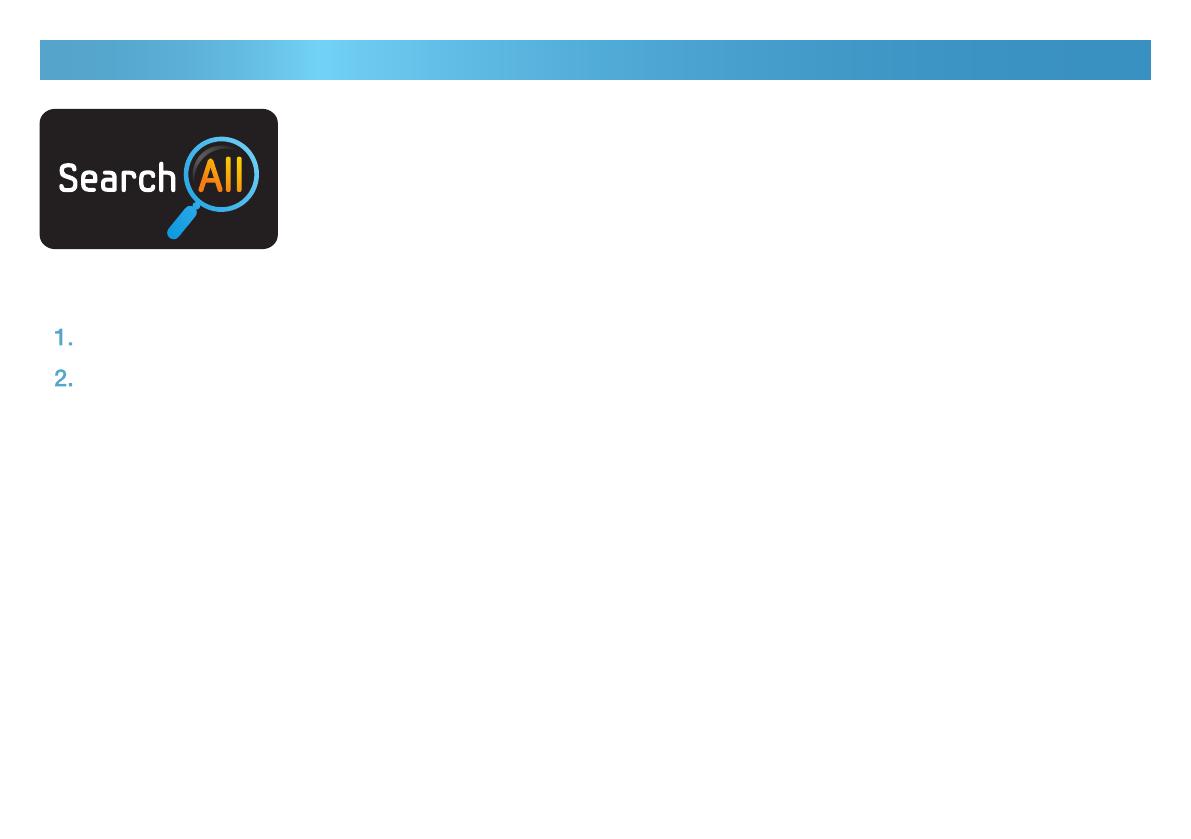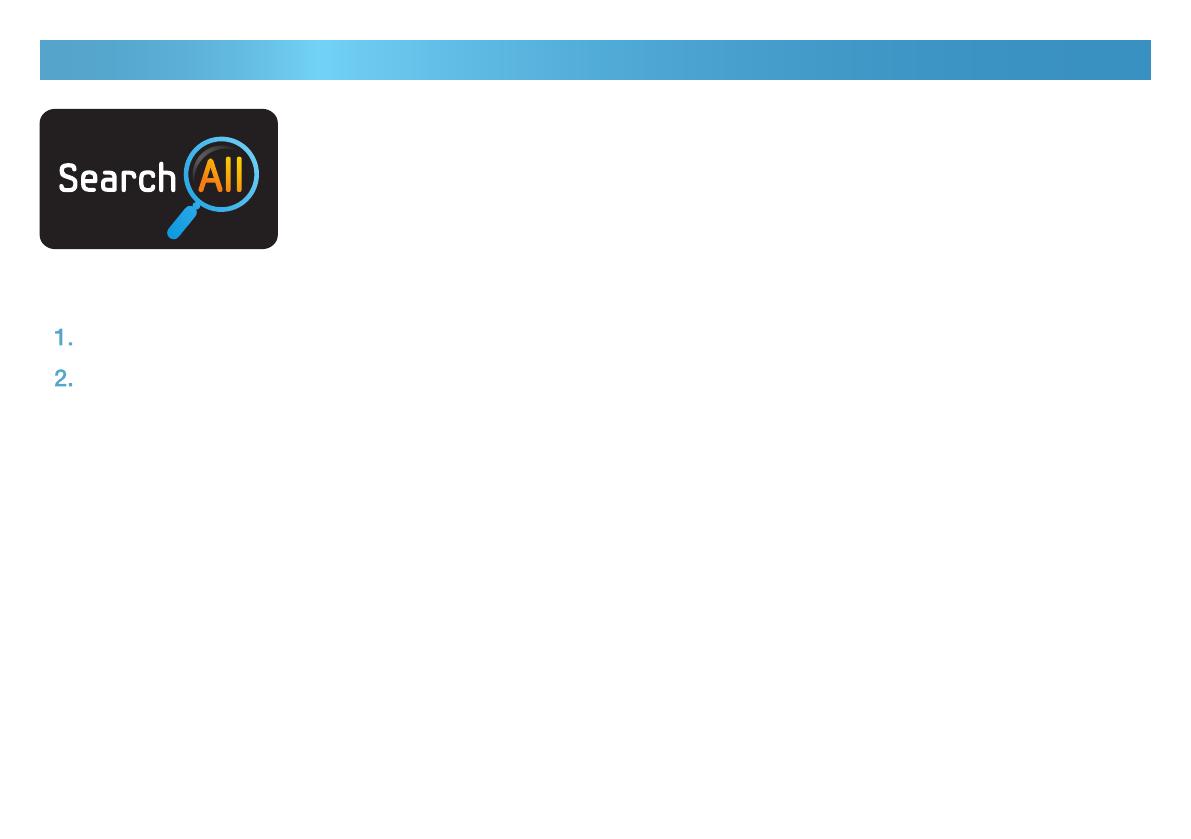
Search
(May not be available, depending on your country.)
Easily search for and access content from diverse sources (e.g. applications, Your Video, AllShare)
To open Search, press the buttons ▲/▼/◄/► to select Search, and then press the ENTER " button.
If you want to input a search term directly, press the ENTER " button. A keypad screen appears. Enter the
search term using the remote control.
NOTE
If you want to select a category, press the ▼ button. Use ◄/► the buttons to select a category, and then press ENTER ".
Your Video : Personalize your movie-watching with a customized video on demand (VOD) recommendation
service.
Most Searched : You can search for a video or other content by selecting a word in the key word list.
The key word list displays words and terms you frequently use for searches.
Top Application : You can select top applications and Internet services from a list.
Search History : You can search for a video or other content by selecting a word in the Search History list.
The Search History list contains words and terms from your previous searches.
1.
2.
✎
▪
•
•
•
•