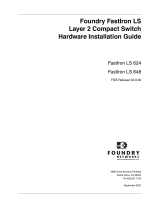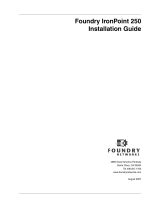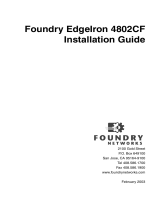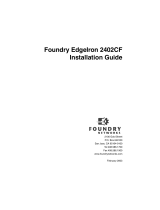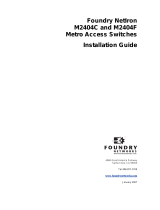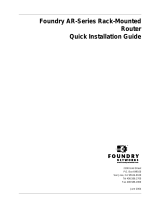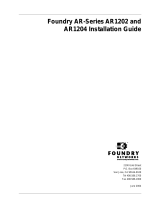Foundry Hardware Installation Guide for the FES, FESX, and FWSX
iv © Foundry Networks, Inc. June 2006
POWER SUPPLIES ..............................................................................................................................2-17
C
OOLING SYSTEM AND FANS ..............................................................................................................2-20
C
HAPTER
3
I
NSTALLING
A
F
AST
I
RON
S
TACKABLE
S
WITCH
............................................. 3-1
UNPACKING A SYSTEM ................................................................................................................................3-1
P
ACKAGE CONTENTS ...........................................................................................................................3-2
G
ENERAL REQUIREMENTS ....................................................................................................................3-2
S
UMMARY OF INSTALLATION TASKS .............................................................................................................3-3
I
NSTALLATION PRECAUTIONS .......................................................................................................................3-4
G
ENERAL PRECAUTIONS .......................................................................................................................3-4
L
IFTING PRECAUTIONS .........................................................................................................................3-4
P
OWER PRECAUTIONS .........................................................................................................................3-4
P
REPARING THE INSTALLATION SITE ............................................................................................................3-6
C
ABLING INFRASTRUCTURE ..................................................................................................................3-6
I
NSTALLATION LOCATION ......................................................................................................................3-6
I
NSTALLING A REDUNDANT POWER SUPPLY .................................................................................................3-6
I
NSTALLING AN AC POWER SUPPLY ......................................................................................................3-6
I
NSTALLING A DC POWER SUPPLY ........................................................................................................3-7
I
NSTALLING THE DEVICE ..............................................................................................................................3-8
D
ESKTOP INSTALLATION .......................................................................................................................3-8
R
ACK MOUNT INSTALLATION .................................................................................................................3-8
W
ALL MOUNT INSTALLATION .................................................................................................................3-9
P
OWERING ON THE SYSTEM .......................................................................................................................3-9
V
ERIFYING PROPER OPERATION .................................................................................................................3-9
O
BSERVING THE POWER STATUS LEDS ..............................................................................................3-10
A
TTACHING A PC OR TERMINAL ................................................................................................................3-10
C
HAPTER
4
C
ONNECTING
N
ETWORK
D
EVICES
AND
C
HECKING
C
ONNECTIVITY
........................................................................... 4-1
ASSIGNING PERMANENT PASSWORDS .........................................................................................................4-1
R
ECOVERING FROM A LOST PASSWORD ................................................................................................4-2
C
ONFIGURING IP ADDRESSES .....................................................................................................................4-3
D
EVICES RUNNING LAYER 3 SOFTWARE ...............................................................................................4-3
D
EVICES RUNNING LAYER 2 SOFTWARE ...............................................................................................4-4
C
ONNECTING NETWORK DEVICES ...............................................................................................................4-5
C
ONNECTORS ......................................................................................................................................4-5
C
ABLE SPECIFICATIONS ........................................................................................................................4-5
C
ONNECTING TO ETHERNET OR FAST ETHERNET HUBS .........................................................................4-5
C
ONNECTING TO WORKSTATIONS, SERVERS, OR ROUTERS ...................................................................4-6
C
ONNECTING A NETWORK DEVICE TO A FIBER PORT .............................................................................4-6
T
ESTING CONNECTIVITY ..............................................................................................................................4-7
P
INGING AN IP ADDRESS ......................................................................................................................4-7
O
BSERVING LEDS ................................................................................................................................4-8