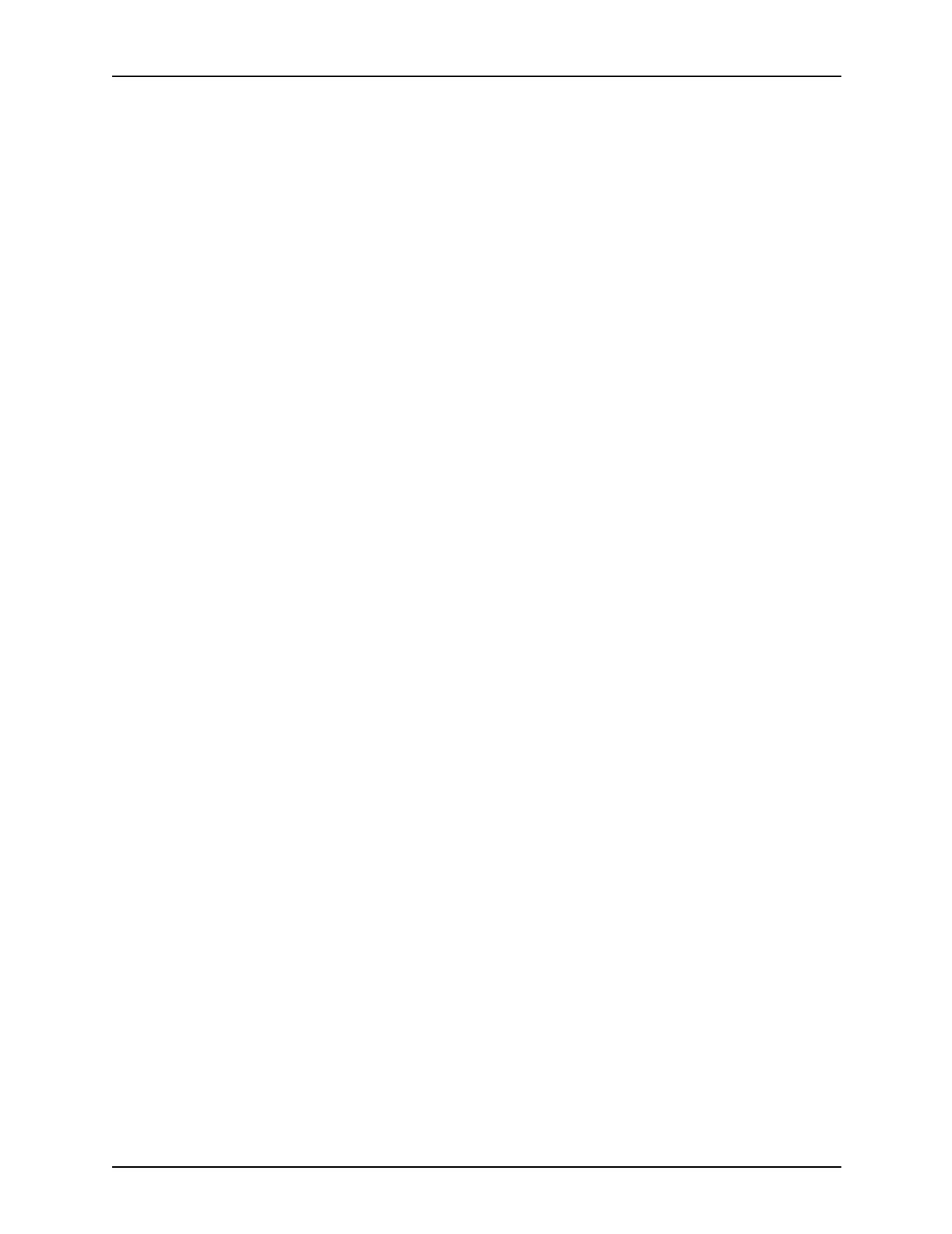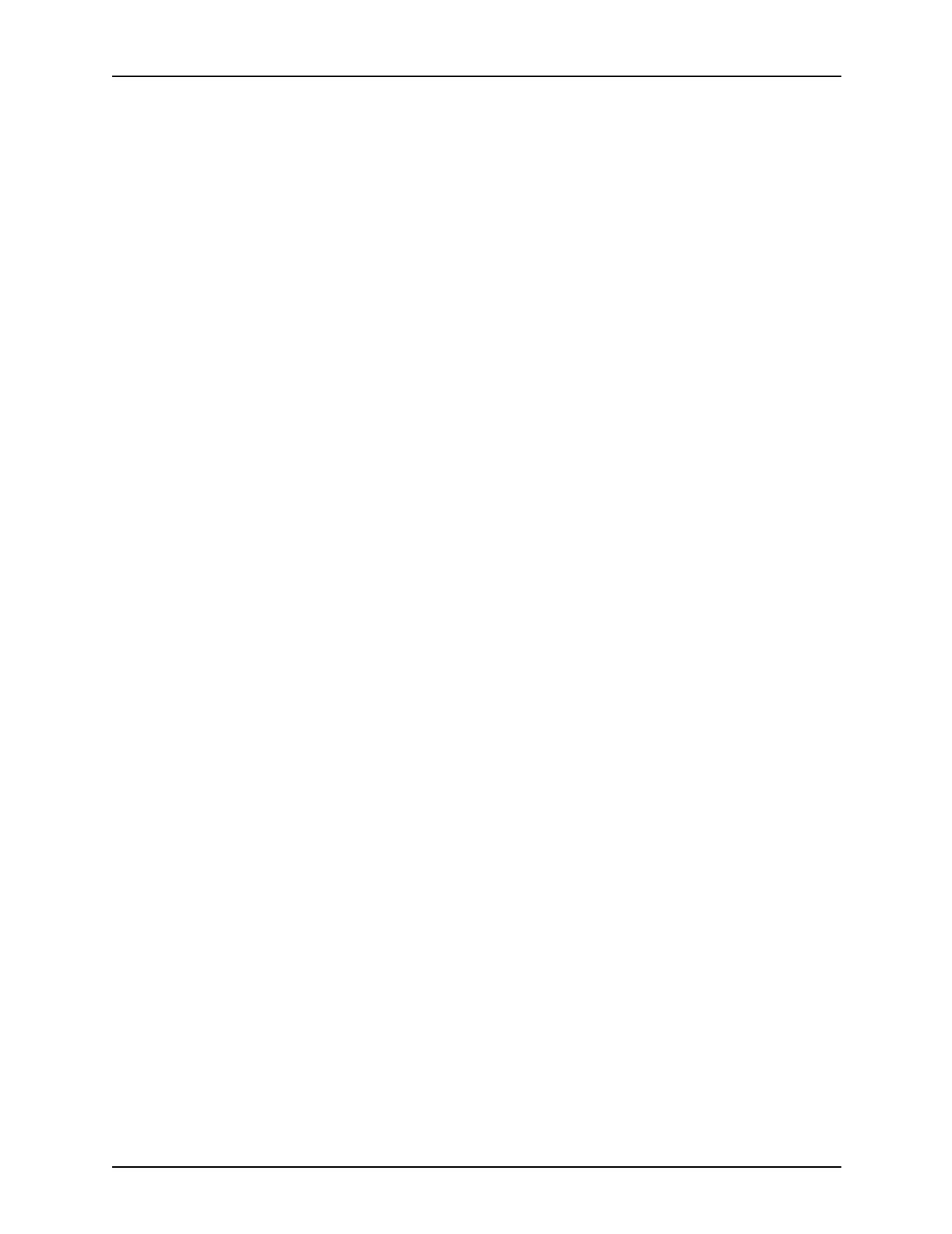
Table of contents
iv Guide to Submitting Jobs from the Client
Installing Xerox Client Software on UNIX workstations . . . . . . . . . . . . . 2-9
Installing Xerox Client Software for UNIX . . . . . . . . . . . . . . . . . 2-10
Verifying your installation . . . . . . . . . . . . . . . . . . . . . . . . . . . . . 2-12
Installing Xerox Client Software man pages . . . . . . . . . . . . . . . 2-12
Removing UNIX client software . . . . . . . . . . . . . . . . . . . . . . . . 2-14
Installing the PPD file for UNIX . . . . . . . . . . . . . . . . . . . . . . . . . . . . . . 2-15
Installing the Decomposition Service UNIX Tools . . . . . . . . . . . . . . . . 2-15
Enabling lpr print utilities for UNIX workstations . . . . . . . . . . . . . . . . . 2-17
SunOS 4.0 and 4.1x . . . . . . . . . . . . . . . . . . . . . . . . . . . . . . . . . 2-17
Solaris . . . . . . . . . . . . . . . . . . . . . . . . . . . . . . . . . . . . . . . . . . . . 2-18
TCP/IP socket printing . . . . . . . . . . . . . . . . . . . . . . . . . . . . . . . . . . . . . 2-19
Color calibration for the DocuColor 2060 NPS/IPS . . . . . . . . . . . . . . . 2-21
3. Printing using Xerox utilities and lpr utilities (DOS and UNIX) . . 3-1
Printing using the Xerox utilities software . . . . . . . . . . . . . . . . . . . . . . . 3-1
print command . . . . . . . . . . . . . . . . . . . . . . . . . . . . . . . . . . . . . . 3-2
Listjob command . . . . . . . . . . . . . . . . . . . . . . . . . . . . . . . . . . . 3-13
Listq command . . . . . . . . . . . . . . . . . . . . . . . . . . . . . . . . . . . . . 3-16
Printing using lpr utilities . . . . . . . . . . . . . . . . . . . . . . . . . . . . . . . . . . . 3-18
lpr command . . . . . . . . . . . . . . . . . . . . . . . . . . . . . . . . . . . . . . . 3-19
lpq command in DOS . . . . . . . . . . . . . . . . . . . . . . . . . . . . . . . . 3-31
lpq command in UNIX . . . . . . . . . . . . . . . . . . . . . . . . . . . . . . . . 3-32
lprm command . . . . . . . . . . . . . . . . . . . . . . . . . . . . . . . . . . . . . 3-33
lpc command (UNIX only) . . . . . . . . . . . . . . . . . . . . . . . . . . . . . 3-35
Color mismatch . . . . . . . . . . . . . . . . . . . . . . . . . . . . . . . . . . . . . . . . . . 3-37
4. Submitting print jobs using Macintosh drivers . . . . . . . . . . . . . . 4-1
Selecting a driver . . . . . . . . . . . . . . . . . . . . . . . . . . . . . . . . . . . . . . . . . . 4-1
Selecting a LaserWriter driver, version 7.x . . . . . . . . . . . . . . . . . 4-2
Selecting a LaserWriter driver, version 8.x . . . . . . . . . . . . . . . . . 4-3
Selecting an AdobePS driver, version 8.5.1 . . . . . . . . . . . . . . . . 4-6
Submitting a print job . . . . . . . . . . . . . . . . . . . . . . . . . . . . . . . . . . . . . . . 4-9
Submitting a print job using the LaserWriter 7.x driver . . . . . . . . 4-9
Submitting a print job using the LaserWriter 8.x driver . . . . . . . 4-10
Setting general print options . . . . . . . . . . . . . . . . . . . . . 4-12
Setting application-specific print options . . . . . . . . . . . . 4-13
Setting background printing options . . . . . . . . . . . . . . . 4-14
Setting cover page options . . . . . . . . . . . . . . . . . . . . . . 4-15
Setting color matching options (models 4850/4890/92C only)
4-16
Setting layout options . . . . . . . . . . . . . . . . . . . . . . . . . . 4-17
Setting error handling options . . . . . . . . . . . . . . . . . . . . 4-18
Setting “Save as File” options . . . . . . . . . . . . . . . . . . . . 4-19
Setting printer-specific options . . . . . . . . . . . . . . . . . . . . 4-20