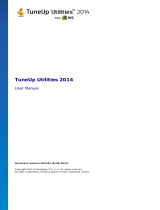Page is loading ...

A V G 9.0 A nti-V irus Busines s Edition © 20 09 C opyright A V G T echnologies C Z, s.r.o. A ll rights reserved. 1
Document revision 90.3 (18. 12. 2009)
Copyright AVG Technologies CZ, s.r.o. All rights reserved.
All other trademarks are the property of their respective owners.
This product uses RSA Data Security, Inc. MD5 Message-Digest Algorithm, Copyright (C) 1991-2, RSA Data
Security, Inc. Created 1991.
This product uses code from C-SaCzech library, Copyright (c) 1996-2001 Jaromir Dolecek
<dolecek@ics.muni.cz>
This product uses compression library zlib, Copyright (c) 1995-2002 Jean-loup Gailly and Mark Adler.
AVG 9.0 Anti-Virus Business Edition
User Manual

A V G 9.0 A nti-V irus Busines s E dition © 200 9 C opyright A V G Tec hnologies C Z, s.r.o. A ll rights reserved. 2
Contents
........................................................................................................................ 8
1. Introduction
.......................................................................................................... 8
1.1 AVG 9.0 Anti-Virus Business Edition scheme
.......................................................................................................... 10
1.2 Key features and functions
.......................................................................................................... 11
1.3 Operating Systems Supported
.......................................................................................................... 12
1.4 Minimum Hardware Requirements
.......................................................................................................... 13
1.5 Recommended Hardware Requirements
.......................................................................................................... 13
1.6 Network Requirements
.......................................................................................................... 13
1.6.1 Ports to be allowed on stations
.......................................................................................................... 13
1.6.2 Ports to be Allowed for Remote Administration
.......................................................................................................... 15
1.7 Migrating Stations From Previous Version
........................................................................................................................ 16
2. AVG 9.0 Anti-Virus Business Edition Installation
.......................................................................................................... 16
2.1 Components Overview
.......................................................................................................... 16
2.1.1 AVG Admin Server Deployment Wizard
.......................................................................................................... 16
2.1.2 AVG Network Installer
.......................................................................................................... 16
2.1.3 AVG Admin Console
.......................................................................................................... 16
2.1.4 AVG Admin Lite
.......................................................................................................... 16
2.1.5 AVG Admin Server
.......................................................................................................... 16
2.1.6 Server roles
.......................................................................................................... 17
2.2 Where to Install and Deploy
.......................................................................................................... 18
2.3 Language Selection
.......................................................................................................... 18
2.4 License Agreement
.......................................................................................................... 19
2.5 Installation Type
.......................................................................................................... 20
2.6 Personalize
.......................................................................................................... 20
2.7 Destination Folder
.......................................................................................................... 21
2.8 Component Selection
.......................................................................................................... 22
2.9 Installation Summary
.......................................................................................................... 23
2.10 Installation Complete
........................................................................................................................ 24
3. AVG Admin Deployment Wizard
.......................................................................................................... 25
3.1 Introduction
.......................................................................................................... 25
3.2 Deploying multiple UpdateProxy roles
.......................................................................................................... 26
3.3 Role Selection
.......................................................................................................... 27
3.4 DataCenter Role
.......................................................................................................... 27
3.4.1 Firebird
.......................................................................................................... 27
3.4.2 MS SQL Server Express Edition

A V G 9.0 A nti-V irus Busines s E dition © 200 9 C opyright A V G Tec hnologies C Z, s.r.o. A ll rights reserved. 3
.......................................................................................................... 27
3.4.3 MS SQL Server
.......................................................................................................... 27
3.4.4 Oracle
.......................................................................................................... 27
3.4.5 MySQL 5
.......................................................................................................... 27
3.4.6 Data Import
.......................................................................................................... 27
3.4.7 Server Access
.......................................................................................................... 37
3.5 UpdateProxy role
.......................................................................................................... 37
3.5.1 Update servers
.......................................................................................................... 41
3.6 Configuration overview
........................................................................................................................ 43
4. AVG Network Installer Wizard Basic Mode
.......................................................................................................... 43
4.1 Remote Installation on Windows XP Home
.......................................................................................................... 43
4.2 Recommendations for Components
.......................................................................................................... 44
4.3 Welcome
.......................................................................................................... 45
4.4 Installation Method
.......................................................................................................... 46
4.5 Remote Network Installation
.......................................................................................................... 46
4.5.1 All Stations from the Domain
.......................................................................................................... 46
4.5.2 Enter an IP Range
.......................................................................................................... 46
4.5.3 Import Stations from File
.......................................................................................................... 46
4.5.4 Select a Single Station
.......................................................................................................... 46
4.5.5 Select from Active Directory
.......................................................................................................... 58
4.6 Remote network installation - final steps
.......................................................................................................... 60
4.7 Creation of AVG Installation Script
........................................................................................................................ 67
5. AVG Network Installer Wizard Advanced Mode
.......................................................................................................... 68
5.1 Welcome
.......................................................................................................... 69
5.2 Installation Method
.......................................................................................................... 70
5.3 Remote Network Installation
.......................................................................................................... 70
5.3.1 All Stations from the Domain
.......................................................................................................... 70
5.3.2 Enter an IP Range
.......................................................................................................... 70
5.3.3 Import Stations from File
.......................................................................................................... 70
5.3.4 Select a Single Station
.......................................................................................................... 70
5.3.5 Select from Active Directory
.......................................................................................................... 86
5.4 Remote network installation - final steps
.......................................................................................................... 88
5.5 Creation of AVG Installation Script
........................................................................................................................ 98
6. AVG Admin Console
.......................................................................................................... 98
6.1 What is AVG Admin Console
.......................................................................................................... 100
6.2 AVG Admin Console Interface Overview
.......................................................................................................... 100
6.2.1 Upper Main Menu

A V G 9.0 A nti-V irus Busines s E dition © 200 9 C opyright A V G Tec hnologies C Z, s.r.o. A ll rights reserved. 4
.......................................................................................................... 100
6.2.2 Navigation Tree
.......................................................................................................... 100
6.2.3 Records Section
.......................................................................................................... 100
6.2.4 Status Panel
.......................................................................................................... 100
6.2.5 Quick Help Panel
.......................................................................................................... 100
6.2.6 Filter Panel
.......................................................................................................... 100
6.2.7 The Latest Versions
.......................................................................................................... 111
6.3 Synchronization Process
.......................................................................................................... 111
6.3.1 Station Settings Synchronization
.......................................................................................................... 111
6.3.2 Scan Results Synchronization
.......................................................................................................... 111
6.3.3 Station Components States Synchronization
.......................................................................................................... 113
6.4 Stations
.......................................................................................................... 113
6.4.1 Non-Compliant Stations
.......................................................................................................... 113
6.4.2 Stations with AVG Firewall
.......................................................................................................... 113
6.4.3 New Stations
.......................................................................................................... 113
6.4.4 Filtering
.......................................................................................................... 117
6.5 Servers
.......................................................................................................... 117
6.5.1 AVG Admin servers
.......................................................................................................... 117
6.5.2 Application Servers
.......................................................................................................... 117
6.5.3 Filtering
.......................................................................................................... 120
6.6 Scan results
.......................................................................................................... 120
6.6.1 Filtering
.......................................................................................................... 123
6.7 Events
.......................................................................................................... 123
6.7.1 Filtering
.......................................................................................................... 125
6.8 Notifications
.......................................................................................................... 125
6.8.1 Condition Tab
.......................................................................................................... 125
6.8.2 Message Tab
.......................................................................................................... 128
6.9 Graphic Reports
.......................................................................................................... 128
6.9.1 Report Templates
.......................................................................................................... 128
6.9.2 Report Schedules
.......................................................................................................... 128
6.9.3 Generated Reports
.......................................................................................................... 128
6.9.4 Filtering
.......................................................................................................... 136
6.10 Licenses
.......................................................................................................... 136
6.10.1 Shared Settings
.......................................................................................................... 136
6.10.2 Stations
.......................................................................................................... 137
6.11 Pending Requests
.......................................................................................................... 137
6.11.1 Filtering
........................................................................................................................ 139
7. AVG Admin Server

A V G 9.0 A nti-V irus Busines s E dition © 200 9 C opyright A V G Tec hnologies C Z, s.r.o. A ll rights reserved. 5
........................................................................................................................ 140
8. AVG Admin Lite
.......................................................................................................... 140
8.1 AVG Admin Deployment Wizard Lite
.......................................................................................................... 140
8.1.1 Configuration Overview
.......................................................................................................... 140
8.1.2 Completion
.......................................................................................................... 143
8.2 AVG Network Installer Wizard Lite
.......................................................................................................... 143
8.2.1 Installation Settings
.......................................................................................................... 143
8.2.2 Creation of AVG Installation Script
.......................................................................................................... 143
8.2.3 Completion
........................................................................................................................ 148
9. AVG Settings Manager
........................................................................................................................ 151
10. Configuration
.......................................................................................................... 151
10.1 Shared Settings for Stations/Groups
.......................................................................................................... 151
10.1.1 General control and priority levels
.......................................................................................................... 151
10.1.2 Alert Manager settings
.......................................................................................................... 151
10.1.3 Remote Administration
.......................................................................................................... 151
10.1.4 Allowed Actions
.......................................................................................................... 151
10.1.5 License
.......................................................................................................... 151
10.1.6 Configuration copying
.......................................................................................................... 151
10.1.7 Scheduled Scans
.......................................................................................................... 151
10.1.8 Moving values to groups/servers
.......................................................................................................... 151
10.1.9 Anti-Spam
.......................................................................................................... 167
10.2 Shared Firewall Settings
.......................................................................................................... 167
10.2.1 Setting Items as Mandatory
.......................................................................................................... 167
10.2.2 Profiles
.......................................................................................................... 171
10.3 Shared Settings for Application Servers
.......................................................................................................... 171
10.3.1 Overview
.......................................................................................................... 171
10.3.2 Anti-Spam Server for MS Exchange
.......................................................................................................... 171
10.3.3 E-mail Scanner for MS Exchange (routing TA)
.......................................................................................................... 171
10.3.4 E-mail Scanner for MS Exchange (SMTP TA)
.......................................................................................................... 171
10.3.5 E-mail Scanner for MS Exchange (VSAPI)
.......................................................................................................... 171
10.3.6 Document Scanner for MS SharePoint
.......................................................................................................... 171
10.3.7 Detection_Actions
.......................................................................................................... 171
10.3.8 Mail Filtering
.......................................................................................................... 181
10.4 AVG Admin Server Settings
.......................................................................................................... 181
10.4.1 General tab
.......................................................................................................... 181
10.4.2 DataCenter tab
.......................................................................................................... 181
10.4.3 UpdateProxy tab

A V G 9.0 A nti-V irus Busines s E dition © 200 9 C opyright A V G Tec hnologies C Z, s.r.o. A ll rights reserved. 6
.......................................................................................................... 181
10.4.4 E-mail tab
.......................................................................................................... 188
10.5 Connection String
.......................................................................................................... 189
10.6 Proxy Server
.......................................................................................................... 190
10.7 AVG Admin Console
.......................................................................................................... 190
10.7.1 Context Menu
.......................................................................................................... 190
10.7.2 Station Groups
........................................................................................................................ 198
11. How to...
.......................................................................................................... 198
11.1 How to Connect Stations to AVG Datacenter
.......................................................................................................... 198
11.1.1 Connecting Stations Manually
.......................................................................................................... 200
11.2 How to Migrate Stations from/to Different DataCenter
.......................................................................................................... 200
11.2.1 Importing Stations and Settings from AVG DataCenter 8.5
.......................................................................................................... 200
11.2.2 Migrating Stations to another AVG DataCenter
.......................................................................................................... 202
11.3 How to Synchronize Stations
.......................................................................................................... 202
11.4 How to solve Update related issues
.......................................................................................................... 203
11.5 How to install AVG remotely on Windows XP Home
.......................................................................................................... 204
11.6 How to Change User Interface Language
.......................................................................................................... 205
11.7 How to Control station users actions
.......................................................................................................... 206
11.8 Requests handling and status messages
.......................................................................................................... 207
11.9 How to manage access rights
.......................................................................................................... 211
11.10 How to maintain the DataCenter database
.......................................................................................................... 212
11.11 List of AVG Setup Parameters
........................................................................................................................ 219
12. AVG DataCenter
.......................................................................................................... 219
12.1 Maintenance
.......................................................................................................... 219
12.2 Password protection
.......................................................................................................... 220
12.3 Converting the AVG DataCenter to a Different Database
.......................................................................................................... 220
12.4 Web Interface
........................................................................................................................ 222
13. AVG Managed Update
........................................................................................................................ 229
14. Updates
.......................................................................................................... 229
14.1 General Information
.......................................................................................................... 229
14.2 Update within the Local Network
........................................................................................................................ 231
15. AVG Admin Server for Linux
.......................................................................................................... 231
15.1 Installation
.......................................................................................................... 231
15.1.1 Firebird Installation
.......................................................................................................... 231
15.1.2 Database Setup

A V G 9.0 A nti-V irus Busines s E dition © 200 9 C opyright A V G Tec hnologies C Z, s.r.o. A ll rights reserved. 7
.......................................................................................................... 231
15.1.3 AVG Admin Server 9.0 for Linux Beta Installation
.......................................................................................................... 231
15.1.4 License
.......................................................................................................... 231
15.1.5 AVG Admin Server 9.0 for Linux Beta Configuration
.......................................................................................................... 231
15.1.6 Installation Verification
.......................................................................................................... 231
15.1.7 Installation Troubleshooting
.......................................................................................................... 235
15.2 Start-up Parameters
.......................................................................................................... 237
15.3 Configuration
........................................................................................................................ 242
16. FAQ and Technical Support

A V G 9.0 A nti-V irus Busines s E dition © 200 9 C opyright A V G Tec hnologies C Z, s.r.o. A ll rights reserved. 8
1. Introduction
This user manual provides comprehensive documentation for AVG 9.0 Anti-Virus
Business Edition.
Important notice:
The document may contain references to other user guides, especially the
Internet Security guide. If you are not familiar with the AVG User Interface and
AVG advanced/Firewall settings we strongly recommend that you download all
relevant guides in advance from the http://www.avg.com website, Support
Center/Download/Documentation section.
You can also use context help, which is available through the application, to get
the requested information.
1.1. AVG 9.0 Anti-Virus Business Edition scheme
Please review the simplified scheme of AVG 9.0 Anti-Virus Business Edition showing
the basic connection and interaction of remote administration components in the
default and most common configuration:

A V G 9.0 A nti-V irus Busines s E dition © 200 9 C opyright A V G Tec hnologies C Z, s.r.o. A ll rights reserved. 9
1) AVG DataCenter
consists of a database, and AVG Admin Server. The AVG Admin Server
performs the role of a mediator between the AVG DataCenter and AVG stations.
The AVG Admin Console uses the AVG Admin Server to approach the AVG
DataCenter database, and to centrally define settings for stations and system
parameters. AVG stations approach the AVG Admin Server to read the setup
parameters; and to save their currently defined setting and scan results into the
AVG DataCenter.
AVG Admin Server also works as a local update source. If you deploy the
UpdateProxy role to multiple servers, you can then use them for updating
stations and keeping the bandwidth/load in balance.
2) AVG Admin Console
is a program for administration of AVG stations. It communicates directly with
the AVG Admin Server.

A V G 9.0 A nti-V irus Busines s E dition © 200 9 C opyright A V G Tec hnologies C Z, s.r.o. A ll rights reserved. 10
3) Stations
communicate with the AVG Admin Server that accepts the default settings,
requests specific settings, sends the scan results etc.
4) AVG Technologies Server
provides AVG Admin Server/Servers with update files.
1.2. Key features and functions
AVG 9.0 Anti-Virus Business Edition offers the following functions:
· Remote installation
Using this function you can easily install AVG on all stations in the local network.
This remote installation is secured by the AVG Network Installer Wizard – a
program for direct remote installation and/or creation of an installation script
that makes it possible to run the Setup installation program on all remote
network stations.
· Centrally controlled updates
All AVG stations in the network can be updated centrally using the AVG Admin
Console.
· Server roles
AVG 9.0 Anti-Virus Business Edition can now act in multiple roles, where each
role can be deployed separately (DataCenter role used for remote stations
management, UpdateProxy role for managing updates), which allows the user to
divide the load among multiple physical servers.
· Secured communication
Network communication between AVG Admin (AVG Admin Server) and stations is
completely encrypted.
· Full remote administration in the network
The full functionality of the AVG 9.0 Anti-Virus Business Edition guarantees:
o
Automated remote AVG installation on all network stations thanks to new
AVG Network installer Wizard
o
Continuous overview of all network AVG stations’ current status
o
Central control and administration of AVG stations’ configuration

A V G 9.0 A nti-V irus Busines s E dition © 200 9 C opyright A V G Tec hnologies C Z, s.r.o. A ll rights reserved. 11
AVG 9.0 Anti-Virus Business Edition full functionality is provided by the AVG
Admin Console, and the AVG DataCenter.
If you do not need the full functionality, it is possible to install and deploy only
the AVG Admin Lite (for installation scripts generation and local update source).
· In addition to all standard features, AVG 9.0 Anti-Virus Business Edition may
contain the following components support (configuration available directly from
the AVG Admin Console):
o
Anti-Spam protection
o
Anti-Spyware protection
o
Firewall protection
o
Web Shield protection
o
LinkScanner protection
o
Anti-Rootkit protection
Note: Depending on your edition, the support of components may vary!
· Backward compatibility including an easy migration from the previous version!
1.3. Operating Systems Supported
AVG 9.0 Anti-Virus Business Edition is intended to manage/protect stations with
the following operating systems (with the exceptions mentioned below the list):
· MS Windows 2000 Professional SP4 + Update Rollup
· MS Windows Server 2000 SP4 + Update Rollup
· MS Windows XP Professional SP2
· MS Windows XP Home SP2
· MS Windows XP Professional x64 SP1
· MS Windows Server 2003 SP1
· MS Windows Server 2003 x64
· MS Windows 2008 Server
· MS Windows 2008 Server x64

A V G 9.0 A nti-V irus Busines s E dition © 200 9 C opyright A V G Tec hnologies C Z, s.r.o. A ll rights reserved. 12
· MS Windows Vista, all editions
· MS Windows Vista x64, all editions
· MS Windows 7, all editions
· MS Windows 7 x64, all editions
The AVG Admin console, AVG Admin Server and related components are supported
in the following operating systems:
· MS Windows 2000 Professional SP4 + Update Rollup
· MS Windows Server 2000 SP4 + Update Rollup
· MS Windows XP Professional SP2
· MS Windows XP Home SP2
· MS Windows XP Professional x64 SP1
· MS Windows Server 2003 SP1
· MS Windows 2008 Server
· MS Windows 2008 Server x64
· MS Windows Vista, all editions
· MS Windows Vista x64, all editions
· MS Windows 7, all editions
· MS Windows 7 x64, all editions
The AVG Admin Server for Linux is supported in the Redhat, Suse, Mandriva, Ubuntu,
Debian and possibly other i386 based Linux distributions.
1.4. Minimum Hardware Requirements
Minimum hardware requirements for AVG 9.0 Anti-Virus Business Edition and related
components are as follows:
· Intel Pentium CPU 1.5 GHz
· 500 MB of free hard drive space
· 512 MB of RAM memory

A V G 9.0 A nti-V irus Busines s E dition © 200 9 C opyright A V G Tec hnologies C Z, s.r.o. A ll rights reserved. 13
1.5. Recommended Hardware Requirements
Recommended hardware requirements for AVG 9.0 Anti-Virus Business Edition are as
follows:
· Intel Pentium CPU 1.8 GHz
· 600 MB of free hard drive space
· 512 MB of RAM memory
1.6. Network Requirements
To be able to successfully install AVG on stations remotely, it is necessary to take
some steps in advance.
Note: If you experience any problems with the remote administration/installation/
connection even after reviewing the chapters below, please try to find the proper
answer in the FAQ (Frequently Asked Questions) located at http://www.avg.com/faq.
1.6.1. Ports to be allowed on stations
For individual stations in your network, that use a personal firewall, you will probably
need to allow certain ports and set specific system features in order to be able to
correctly use AVG remote installation.
Depending on the firewall type and settings on each station, some of the requirements
listed below may be already predefined or allowed, or its settings may not be available
under the same name and description. We strongly recommend that all changes should
only be done by well experienced users! Always consult the User manual or Help guide
for your firewall before proceeding to change any settings.
· Ping (ICMP type 0 - Incoming echo request)
Change this setting only if the AVG Network Installer is not able to detect
network station(s), which you are sure are switched on and fully operational.
In the firewall settings used on the remote station allow the incoming ping
requests within the local network. Often this function can be found under ICMP
type 0 or Incoming echo request or similar description. If set correctly, AVG
Network Installer will be able to find the station in the network.
· File and Printer Sharing for Microsoft Networks
To allow AVG Network Installer access to a remote station over the Admin$
share, you first need to allow File and Printer Sharing for Microsoft Network
on the remote station. Specifically you must allow TCP ports 139 and 445 and
UDP ports 137, 138 and 445. This way the AVG Network Installer can copy
the AVG Agent to the remote station.

A V G 9.0 A nti-V irus Busines s E dition © 200 9 C opyright A V G Tec hnologies C Z, s.r.o. A ll rights reserved. 14
As a first step you should check, that the File and Printer Sharing for
Microsoft Networks is installed on the remote station.
If you use Windows 2000 or XP, you can find the settings under Start/Settings/
Network connections. In the properties window of the Network connections, tick
the File and Printer Sharing for Microsoft Networks. If you cannot see such
an item, then it is probably not installed yet. In this case, please contact your
station administrator or install the component yourself from the installation CD.
For Windows Vista navigate to Control Panel/Network and Sharing Center
and enable the Network sharing.
If you use Windows 7 - navigate to Control Panel/All Control Panel Items/
Network and Sharing Center/Advanced sharing settings. Select a profile
applicable for your network (or choose step by step both) and then click the
Turn on file and printer sharing radio button.
If the File and Printer Sharing for Microsoft Networks is successfully installed,
you need to allow the ports mentioned above in the firewall installed on the
remote station. If for example the built-in Windows XP firewall is used, you can
easily allow this feature by clicking the File and Printer Sharing item located in
the Exceptions tab.
· RPC: Remote Procedure Call
To be able to launch the AVG Agent on the remote station, you need to allow
the following ports in the firewall on the station – TCP and UDP port 135.
· Communication on TCP port number 6150
For correct communication between the AVG Network Installer and the AVG
Agent component you need to first allow communication on TCP port 6150.
Using this port the AVG Network Installer controls the AVG Agent tool and passes
it the AVG installation files.
1.6.2. Ports to be Allowed for Remote Administration
Ports that need to be allowed for remote administration are listed below:
· Communication on TCP port number 80
For downloading AVG updates from the internet to the AVG Admin Server
UpdateProxy, it is necessary to permit outgoing communication for these
components on TCP port 80.
For successful connection between AVG Admin Server and stations, you also
need to allow other ports on your router/firewall/hub/VPN or other type of
relevant connection type, hardware or software:
· TCP Port 4158

A V G 9.0 A nti-V irus Busines s E dition © 200 9 C opyright A V G Tec hnologies C Z, s.r.o. A ll rights reserved. 15
For basic communication between the AVG Admin Server and the AVG stations
and the AVG Admin console, you need to allow TCP port 4158 (predefined by
default).
This port can be changed in the AVG Admin Server configuration and in the AVG
User Interface on the station (via upper menu Tools/Advanced Settings
Remote Administration).
· TCP Port 6051
This port is used for direct messages from AVG Admin Server to the AVG Station.
This port can be changed within the AVG User Interface on the station (via
upper menu Tools/Advanced Settings – Remote Administration group).
· TCP Port 6054
This port is used for direct messages from the AVG Admin Server to the AVG
Admin Console. This port is not configurable. AVG Admin Console tries to open
this port automatically for listening, if the port is not available, it tries to open
subsequent ports (6055, 6056, …) until it successfully finds an available one.
1.7. Migrating Stations From Previous Version
The migration of one AVG DataCenter to another is described in the How to/Migrate
stations from/to different DataCenter.

A V G 9.0 A nti-V irus Busines s E dition © 200 9 C opyright A V G Tec hnologies C Z, s.r.o. A ll rights reserved. 16
2. AVG 9.0 Anti-Virus Business Edition Installation
In order to be able to remotely install AVG on stations, you must first install AVG 9.0
Remote Administration and its components.
The whole process consists basically of two steps:
· Components Installation
· Deployment process
Note: It is strongly recommended that you go through the following chapters first to
get a general overview of the AVG 9.0 Anti-Virus Business Edition installation
possibilities so that you can set the configuration that best suits your needs.
Especially check the Where to Install and Deploy and Components Overview chapters.
AVG 9.0 Anti-Virus Business Edition can be launched using the exe file within the
AVG Admin directory on the installation CD. Also, the latest installation package can
always be downloaded from the AVG website at http://www.avg.com/download.
Before installing AVG Remote Administration visit the AVG website and check for
the latest installation file!
2.1. Components Overview
Below you will find a brief overview of all components.
2.1.1. AVG Admin Server Deployment Wizard
This wizard will help you to deploy AVG 9.0 Anti-Virus Business Edition onto your server
or divide it across multiple servers.
2.1.2. AVG Network Installer
The AVG Network Installer Wizard helps you to automatically install AVG on remote
stations with only a few clicks.
2.1.3. AVG Admin Console
The AVG Admin Console is a central place for administration of your remote AVG
station installations in the network. It communicates with the AVG Admin server and
controls, processes and displays all relevant events.
2.1.4. AVG Admin Lite
AVG Admin Lite is the name given to a simplified installation of AVG 9.0 Anti-Virus
Business Edition, providing only a local update source and script AVG installations on
stations, without the benefits of AVG DataCenter and AVG Admin Console.

A V G 9.0 A nti-V irus Busines s E dition © 200 9 C opyright A V G Tec hnologies C Z, s.r.o. A ll rights reserved. 17
2.1.5. AVG Admin Server
The AVG Admin Server stores data in a database (AVG DataCenter) and performs the
role of a mediator between the AVG DataCenter and stations. AVG Admin Server may
also work as a local update source.
The AVG DataCenter is a database that contains the entire configuration for AVG
stations, including scan and tasks settings. All stations with AVG installed, as well as
the AVG Admin Console program, communicate with the AVG DataCenter. The
communication is possible only if the Remote Administration component is properly
installed on all stations connected to the AVG Admin Server.
AVG DataCenter supports one embedded and several standalone (commercial) SQL
database systems. You will be able to choose specific database system during
deployment process (AVG Admin Deployment Wizard starts after installation).
2.1.6. Server roles
There are two roles that can be deployed after installation on AVG Admin Servers. The
selection of roles is a key part of the deployment process that will take place right
after product installation. The roles are as follows:
· DataCenter role
Allows central management of AVG stations configuration via the AVG Admin
Console, collects scan results from AVG stations, shows components states and
much more.
· UpdateProxy role
Serves as a proxy server for downloading and distributing updates to your
stations.
2.2. Where to Install and Deploy
You can install and deploy different components/roles of AVG Remote Administration to
different servers/stations. There is no need to install everything on one machine.
Once you finish product installation, you will proceed to the deployment process that
allows you to deploy different server roles.
For example, the AVG DataCenter role can be deployed to some central server in your
network. If your network or number of stations is large, you can deploy the
ProxyServer role to multiple servers across the network to achieve load balancing and
adequate bandwidth usage.
Also, the AVG Admin Console (central application for administration of your stations)
can be installed to a different station and the administrator can manage the stations
from any place.

A V G 9.0 A nti-V irus Busines s E dition © 200 9 C opyright A V G Tec hnologies C Z, s.r.o. A ll rights reserved. 18
2.3. Language Selection
The welcome dialog appears in the language of the operating system to which AVG 9.0
Anti-Virus Business Edition is being installed. You can switch to another language and
confirm your choice by pressing the Next button.
2.4. License Agreement
This dialog window offers the full wording of the AVG 9.0 Anti-Virus Business Edition
license agreement. You can either scroll down to read the text or click the Printable
version button to open it in a new resizable window with an option to print the whole
agreement.
Once you finish reading, check the I have read license agreement checkbox and
press the Accept button to continue. Otherwise use the Don’t accept button, and
the installation process will be cancelled.

A V G 9.0 A nti-V irus Busines s E dition © 200 9 C opyright A V G Tec hnologies C Z, s.r.o. A ll rights reserved. 19
2.5. Installation Type
In this dialog select which type of Remote Administration you wish to install. You have
the following options:
· Full Installation
This is the recommended option. It will install all possible components.

A V G 9.0 A nti-V irus Busines s E dition © 200 9 C opyright A V G Tec hnologies C Z, s.r.o. A ll rights reserved. 20
· Custom Installation
This option allows you to select, which components you wish to install.
· Lite Installation
This choice installs the product with simplified wizards that contain predefined
settings for UpdateProxy role only. The AVG Network Installer Wizard allows
only simple script generation. No console for administration will be installed and
no AVG DataCenter will be deployed.
You can find more information on the Lite Installation in the AVG Admin Lite
Chapter.
2.6. Personalize
In this dialog enter your User name, Company name (if applicable) and your License.
Click the Next button to continue.
2.7. Destination Folder
You have to specify the destination folder where AVG 9.0 Anti-Virus Business Edition
(and its components) will be installed. If you want to select another directory, specify
the directory path or choose a directory from your local disk by pressing the Browse
button. To continue the installation press the Next button.
/