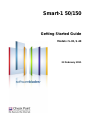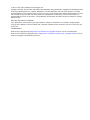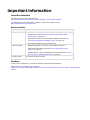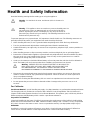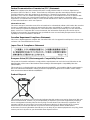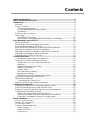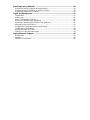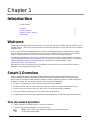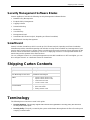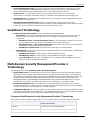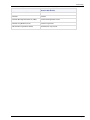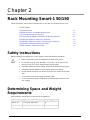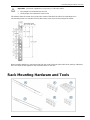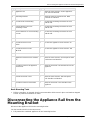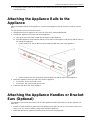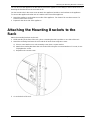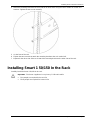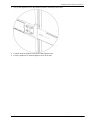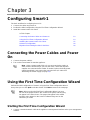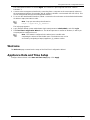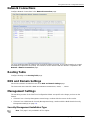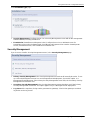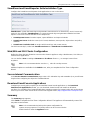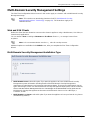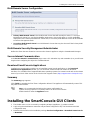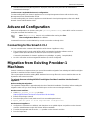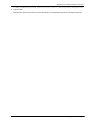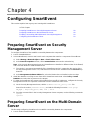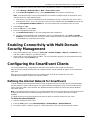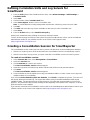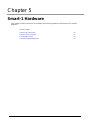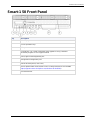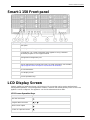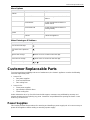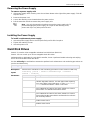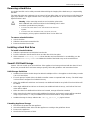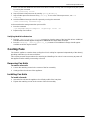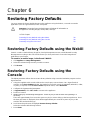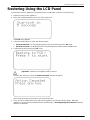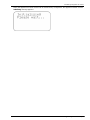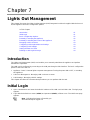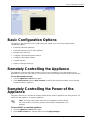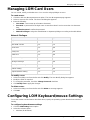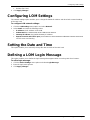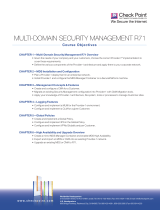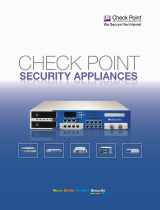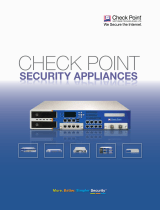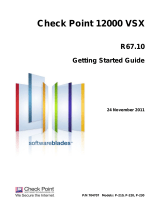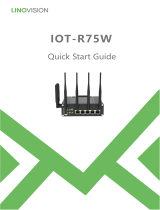Check Point Software Technologies Smart-1 150 Datasheet
- Category
- Network management devices
- Type
- Datasheet
This manual is also suitable for

23 February 2011
Getting Started Guide
Smart-1 50/150
Models: S-30, S-40

© 2011 Check Point Software Technologies Ltd.
All rights reserved. This product and related documentation are protected by copyright and distributed under
licensing restricting their use, copying, distribution, and decompilation. No part of this product or related
documentation may be reproduced in any form or by any means without prior written authorization of Check
Point. While every precaution has been taken in the preparation of this book, Check Point assumes no
responsibility for errors or omissions. This publication and features described herein are subject to change
without notice.
RESTRICTED RIGHTS LEGEND:
Use, duplication, or disclosure by the government is subject to restrictions as set forth in subparagraph
(c)(1)(ii) of the Rights in Technical Data and Computer Software clause at DFARS 252.227-7013 and FAR
52.227-19.
TRADEMARKS:
Refer to the Copyright page (http://www.checkpoint.com/copyright.html) for a list of our trademarks.
Refer to the Third Party copyright notices (http://www.checkpoint.com/3rd_party_copyright.html) for a list of
relevant copyrights and third-party licenses.

Important Information
Latest Documentation
The latest version of this document is at:
http://supportcontent.checkpoint.com/documentation_download?ID=10948
For additional technical information, visit the Check Point Support Center
(http://supportcenter.checkpoint.com).
Revision History
Date
Description
23 February 2011
Added pre-R75 Provider-1/Multi-Domain Security Management
terminology ("Multi-Domain Security Management/Provider-1
Terminology" on page 10)
Dedicated SmartEvent Server option available from R75 only
("Security Management Installation Type" on page 21)
Improved formatting and document layout
26 January 2011
Guide now applies to all Check Point software versions.
Added Rack mounting instructions ("Rack Mounting Smart-1
50/150" on page 12).
Updated the First Time Configuration Wizard Instructions ("Using
the First Time Configuration Wizard" on page 19)
26 august 2010
First release of the document
Feedback
Check Point is engaged in a continuous effort to improve its documentation.
Please help us by sending your comments
(mailto:cp_techpub_feedback@checkpoint.com?subject=Feedback on Smart-1 50/150 Getting Started
Guide).

Welcome
Health and Safety Information Page 4
Health and Safety Information
Read the following warnings before setting up or using the appliance.
Warning - Do not block air vents. A minimum 1/2-inch clearance is
required.
Warning - This appliance does not contain any user-serviceable parts. Do
not remove any covers or attempt to gain access to the inside of the
product. Opening the device or modifying it in any way has the risk of
personal injury and will void your warranty. The following instructions are for
trained service personnel only.
To prevent damage to any system board, it is important to handle it with care. The following measures are
generally sufficient to protect your equipment from static electricity discharge:
When handling the board, to use a grounded wrist strap designed for static discharge elimination.
Touch a grounded metal object before removing the board from the antistatic bag.
Handle the board by its edges only. Do not touch its components, peripheral chips, memory modules or
gold contacts.
When handling processor chips or memory modules, avoid touching their pins or gold edge fingers.
Restore the communications appliance system board and peripherals back into the antistatic bag when
they are not in use or not installed in the chassis. Some circuitry on the system board can continue
operating even though the power is switched off.
Under no circumstances should the lithium battery cell used to power the real-time clock be allowed to
short. The battery cell may heat up under these conditions and present a burn hazard.
Warning - DANGER OF EXPLOSION IF BATTERY IS INCORRECTLY
REPLACED. REPLACE ONLY WITH SAME OR EQUIVALENT TYPE
RECOMMENDED BY THE MANUFACTURER. DISCARD USED
BATTERIES ACCORDING TO THE MANUFACTURER’S INSTRUCTIONS.
Disconnect the system board power supply from its power source before you connect or disconnect
cables or install or remove any system board components. Failure to do this can result in personnel
injury or equipment damage.
Avoid short-circuiting the lithium battery; this can cause it to superheat and cause burns if touched.
Do not operate the processor without a thermal solution. Damage to the processor can occur in
seconds.
For California:
Perchlorate Material - special handling may apply. See http://www.dtsc.ca.gov/hazardouswaste/perchlorate
The foregoing notice is provided in accordance with California Code of Regulations Title 22, Division 4.5,
Chapter 33. Best Management Practices for Perchlorate Materials. This product, part, or both may include a
lithium manganese dioxide battery which contains a perchlorate substance.
Proposition 65 Chemical
Chemicals identified by the State of California, pursuant to the requirements of the California Safe Drinking
Water and Toxic Enforcement Act of 1986, California Health & Safety Code s. 25249.5, et seq. ("Proposition
65"), that is "known to the State to cause cancer or reproductive toxicity" (see http://www.calepa.ca.gov)
WARNING:
Handling the cord on this product will expose you to lead, a chemical known to the State of California to
cause cancer, and birth defects or other reproductive harm. Wash hands after handling.

Welcome
Health and Safety Information Page 5
Federal Communications Commission (FCC) Statement:
Note: This equipment has been tested and found to comply with the limits for a Class A digital device,
pursuant to Part 15 of the FCC Rules. These limits are designed to provide reasonable protection against
harmful interference when the equipment is operated in a commercial environment. This equipment
generates, uses, and can radiate radio frequency energy and, if not installed and used in accordance with
the instruction manual, may cause harmful interference to radio communications. Operation of this
equipment in a residential area is likely to cause harmful interference in which case the user will be required
to correct the interference at his own expense.
Information to user:
The user's manual or instruction manual for an intentional or unintentional radiator shall caution the user that
changes or modifications not expressly approved by the party responsible for compliance could void the
user's authority to operate the equipment. In cases where the manual is provided only in a form other than
paper, such as on a computer disk or over the Internet, the information required by this section may be
included in the manual in that alternative form, provided the user can reasonably be expected to have the
capability to access information in that form.
Canadian Department Compliance Statement:
This Class A digital apparatus complies with Canadian ICES-003. Cet appareil numérique de la classe A est
conforme à la norme NMB-003 du Canada.
Japan Class A Compliance Statement:
European Union (EU) Electromagnetic Compatibility Directive
This product is herewith confirmed to comply with the requirements set out in the Council Directive on the
Approximation of the Laws of the Member States relating to Electromagnetic Compatibility Directive
(2004/108/EC).
This product is in conformity with Low Voltage Directive 2006/95/EC, and complies with the requirements in
the Council Directive 2006/95/EC relating to electrical equipment designed for use within certain voltage
limits and the Amendment Directive 93/68/EEC.
Product Disposal
This symbol on the product or on its packaging indicates that this product must not be disposed of with your
other household waste. Instead, it is your responsibility to dispose of your waste equipment by handing it
over to a designated collection point for the recycling of waste electrical and electronic equipment. The
separate collection and recycling of your waste equipment at the time of disposal will help to conserve
natural resources and ensure that it is recycled in a manner that protects human health and the
environment. For more information about where you can drop off your waste equipment for recycling, please
contact your local city office or your household waste disposal service.

Contents
Important Information ............................................................................................. 3
Health and Safety Information ............................................................................... 4
Introduction ............................................................................................................. 8
Welcome ............................................................................................................. 8
Smart-1 Overview ................................................................................................ 8
This document provides: ................................................................................. 8
Security Management Software Blades .......................................................... 9
SmartEvent ..................................................................................................... 9
Shipping Carton Contents.................................................................................... 9
Terminology......................................................................................................... 9
SmartEvent Terminology ...............................................................................10
Multi-Domain Security Management/Provider-1 Terminology .........................10
Rack Mounting Smart-1 50/150 ............................................................................ 12
Safety Instructions ..............................................................................................12
Determining Space and Weight Requirements ...................................................12
Rack Mounting Hardware and Tools ...................................................................13
Disconnecting the Appliance Rail from the Mounting Bracket .............................14
Attaching the Appliance Rails to the Appliance ...................................................15
Attaching the Appliance Handles or Bracket Ears (Optional) ..............................15
Attaching the Mounting Brackets to the Rack .....................................................16
Installing Smart 1 50/150 In the Rack .................................................................17
Configuring Smart-1 ............................................................................................. 19
Connecting the Power Cables and Power On .....................................................19
Using the First Time Configuration Wizard .........................................................19
Starting the First Time Configuration Wizard ..................................................19
Welcome ........................................................................................................20
Appliance Date and Time Setup ....................................................................20
Network Connections .....................................................................................21
Routing Table ................................................................................................21
DNS and Domain Settings .............................................................................21
Management Settings ....................................................................................21
Multi-Domain Security Management Settings.................................................24
Installing the SmartConsole GUI Clients .............................................................25
Advanced Configuration .....................................................................................26
Connecting to the Smart-1 CLI .......................................................................26
Migration from Existing Provider-1 Machines ......................................................26
Configuring SmartEvent ....................................................................................... 28
Preparing SmartEvent on Security Management Server .....................................28
Preparing SmartEvent on the Multi-Domain Server ............................................28
Enabling Connectivity with Multi-Domain Security Management .........................29
Configuring the SmartEvent Clients ....................................................................29
Defining the Internal Network for SmartEvent ................................................29
Defining Correlation Units and Log Servers for SmartEvent ...........................30
Creating a Consolidation Session for SmartReporter .....................................30
Smart-1 Hardware ................................................................................................. 31
Smart-1 50 Front Panel ......................................................................................32
Smart-1 150 Front panel .....................................................................................33
LCD Display Screen ...........................................................................................33
Customer Replaceable Parts ..............................................................................34
Power Supplies ..............................................................................................34
Hard Disk Drives ............................................................................................35
Cooling Fans .................................................................................................37

Restoring Factory Defaults .................................................................................. 38
Restoring Factory Defaults using the WebUI ......................................................38
Restoring Factory Defaults using the Console ....................................................38
Restoring Using the LCD Panel ..........................................................................39
Lights Out Management ....................................................................................... 41
Introduction ........................................................................................................41
Initial Login .........................................................................................................41
Basic Configuration Options ...............................................................................42
Remotely Controlling the Appliance ....................................................................42
Remotely Controlling the Power of the Appliance ...............................................42
Managing LOM Card Users ................................................................................43
Configuring LOM Keyboard/mouse Settings .......................................................43
Configuring LOM Settings...................................................................................44
Setting the Date and Time ..................................................................................44
Defining a LOM Login Message .........................................................................44
Registration and Support ..................................................................................... 45
Registration ........................................................................................................45
Support ...............................................................................................................45
Where to From Here? .........................................................................................45

Page 8
Chapter 1
Introduction
In This Chapter
Welcome 8
Smart-1 Overview 8
Shipping Carton Contents 9
Terminology 9
Welcome
Thank you for choosing Check Point’s Smart-1. We hope that you will be satisfied with this solution and our
support services. Check Point products provide your business with the most up to date and secure solutions
available today.
Check Point also delivers worldwide technical services including educational, professional and support
services through a network of Authorized Training Centers, Certified Support Partners and Check Point
technical support personnel to ensure that you get the most out of your security investment.
For additional information on the Internet Security Product Suite and other security solutions, refer to the
Check Point Web site (http://www.checkpoint.com), or call Check Point at 1(800) 429-4391. For additional
technical information about Check Point products, consult the Check Point Support Center
(http://supportcenter.checkpoint.com).
Welcome to the Check Point family. We look forward to meeting all of your current and future network,
application and management security needs.
Smart-1 Overview
Smart-1 appliances deliver Check Point’s market leading security management software blades on a
dedicated hardware platform specifically designed for mid-size and large enterprise security networks.
Based upon Check Point's software blade architecture, Smart-1 appliances deliver a unified management
solution for network, IPS and endpoint security with unsurpassed extensibility.
Provides a comprehensive set of security management Software Blades
Maximize efficiency with a single unified management console for network and endpoint security
Reduce costs and conserve resources with up to 12 TB of built-in storage capabilities
Ensure operational continuity for the most demanding environments
Simplify large scale security policy provisioning with Multi-Domain Security Management (Provider-1)
This document provides:
A brief overview of essential Smart-1 concepts and features
A step by step guide to getting Smart-1 up and running
Note - Screen shots in this guide may apply only to the highest model
to which this guide applies.

Shipping Carton Contents
Introduction Page 9
Security Management Software Blades
Smart-1 Appliances includes the following Security Management Software Blades:
Network Policy Management
Endpoint Policy Management
Logging & Status
SmartProvisioning
Monitoring
User Directory
Management Portal
SmartEvent (IPS Event Analysis, Reporting and Event Correlation)
Multi-Domain Security Management
SmartEvent
Smart-1 includes SmartEvent, which is made up of IPS Event Analysis, Reporting and Event Correlation.
SmartEvent provides centralized reporting and real-time security event correlation and management of your
security data. Security teams no longer need to comb through the massive amount of data generated by the
devices in their environment. Instead, they can focus on deploying resources on the important threats and
trends that pose the greatest risk to their business.
You can configure Smart-1 as a Security Management server with SmartEvent. In R75 and higher, you can
also configure Smart-1 as a dedicated server for SmartEvent.
Shipping Carton Contents
Item
Description
Appliance
A single Smart-1 appliance
Rack Mounting Accessories
Hardware mounting kit
Cables
2 power cables (Smart-1 50)
3 power cables (Smart-1 150)
1 standard LAN cable
1 serial console cable
Documentation
User license agreement
Quick Start Guide
Getting Started Guide
Terminology
The following Smart-1 terms are used in this guide:
Security Gateway: The security engine that enforces the organization’s security policy and acts as a
security enforcement point.
Security Policy: The policy created by the system administrator that regulates the flow of incoming and
outgoing communication.

Terminology
Introduction Page 10
Security Management server: The server used by the system administrator to manage the security
policy. The organization’s databases and security policies are stored on the Security Management
server and downloaded to the gateway. Smart-1 is a Security Management server.
SmartConsole: GUI applications that are used to manage various aspects of security policy
enforcement. For example, SmartView Tracker is a SmartConsole application that manages logs.
SmartDashboard: A SmartConsole GUI application that is used by the system administrator to create
and manage the security policy.
Management High Availability (HA): Refers to a configuration in which a primary Security
Management server has one or more backup secondary Security Management servers which are ready
to take over in case of failure of the primary Security Management server.
SmartEvent Terminology
SmartEvent and Reporter Suite: Includes SmartEvent and SmartReporter.
SmartEvent: A system that reads logs and generates events based on an Event Policy. An IPS
event-only version is also available. Based on the configuration, SmartEvent contains these
components:
SmartEvent Client (or IPS Event Analysis Client): A GUI that displays events (or IPS events)
in many graphical, list and map forms and provides user control of the policy.
SmartEvent Server (or IPS Event Analysis Server): Holds the event (or IPS event) database,
event queries, object values and policy definition.
SmartEvent Correlation Unit: An engine which reads logs and creates events.
SmartReporter: A system that reads logs and generates statistical and data reports. SmartReporter
contains these components:
SmartReporter Client: A GUI to generate, define and display reports.
SmartReporter Server: Contains reports, report definitions and report schedules.
Log Consolidator: Reads logs, consolidates them according to the consolidation policy and
adds them to the SmartReporter database.
Multi-Domain Security Management/Provider-1
Terminology
The following terms relate to Multi-Domain Security Management:
Multi-Domain Server: The Multi-Domain Server houses Multi-Domain Security Management system
information including details of the Multi-Domain Security Management deployment, its administrators
and customer management datum. There are two Multi-Domain Server types: the Manager, which runs
the Multi-Domain Security Management deployment, and the Container, which holds the Domain
Management Server. The Manager is the administrator’s entry point into the Multi-Domain Security
Management environment. A Multi-Domain Server can be a Manager, a Container, or both.
Domain Management Server: The Multi-Domain Security Management equivalent of the Security
Management Server for a single customer. Through the Domain Management Server, an administrator
creates security policies and manages the customer gateways.
SmartDomain Manager: The primary interface used to handle customer security management by Multi-
Domain Security Management administrators. The SmartDomain Manager is used to update Customer
and gateway information, and to assign and navigate between global policies.
Changes in Multi-Domain Security Management/Provider-1 Terminology
These product names changed starting with R75. The changed names are used throughout this guide:
Name Before R75
Name Starting with R75
(Used in this Guide)
Provider-1
Multi-Domain Security Management
Provider-1 MDG
SmartDomain Manager

Terminology
Introduction Page 11
Name Before R75
Name Starting with R75
(Used in this Guide)
Multi-domain server (MDS)
Multi-Domain Server
Customer
Domain
Customer Management Add-on (CMA)
Domain Management Server
Customer Log Module (CLM)
Domain Log Server
Multi-Domain Log Module (MLM)
Multi-Domain Log Server

Page 12
Chapter 2
Rack Mounting Smart-1 50/150
These instructions show how to install Smart-1 50 and 150 in a standard 19 inch rack.
In This Chapter
Safety Instructions 12
Determining Space and Weight Requirements 12
Rack Mounting Hardware and Tools 13
Disconnecting the Appliance Rail from the Mounting Bracket 14
Attaching the Appliance Rails to the Appliance 15
Attaching the Appliance Handles or Bracket Ears (Optional) 15
Attaching the Mounting Brackets to the Rack 16
Installing Smart 1 50/150 In the Rack 17
Safety Instructions
Before installing your appliance in a rack cabinet, review the following guidelines:
Make sure that the room air temperature is below 35°C (95°F).
Do not block any air vents. Normally, 15 cm (6 in.) of air space in the
rear and 5 cm (2 in.) in the front provides proper airflow.
Install the appliances in the cabinet starting at the bottom and going up.
Install the heaviest appliance at the bottom of the rack cabinet.
Do not extend more than one device out of the rack cabinet at the same
time.
Connect the server to a properly grounded outlet.
Do not overload the power outlet when installing multiple devices in the
rack cabinet.
Determining Space and Weight
Requirements
Allow sufficient vertical space in the rack for the appliance:
Model
Height
Weight (Kg)
Smart-1 50
2U (3.5 inch , 88.9 mm)
28
Smart-1 150
3U (5.25 inch, 133.3 mm)
38

Rack Mounting Hardware and Tools
Rack Mounting Smart-1 50/150 Page 13
Important - The Smart-1 appliance is very heavy. To lift and install it:
Two people are required for Smart-1 50.
Three people are required for Smart-1 150.
The distance from the center of any hole to the center of the third hole above it is equivalent to 1U.
The mounting holes in a standard 19-inch (482.6 mm) server rack rail are arranged as follows:
When installing appliances, start measuring from the center of the two holes with closer spacing. Otherwise,
the screw holes on the appliance may not match those on the rack.
Rack Mounting Hardware and Tools

Disconnecting the Appliance Rail from the Mounting Bracket
Rack Mounting Smart-1 50/150 Page 14
Key
Description
Qty.
Use
(1)
Appliance rail
2
Attaches to the Smart-1 50/150 appliance.
Both rails are identical.
(2)
Mounting Bracket
2
Attaches to the rack vertical rails. Both
brackets are identical.
(3)
Screws for Rack Mounting
8
Secures the mounting bracket to the rack
vertical rails
(4)
Square washers for rack
mounting screws
8
Secures the mounting bracket to the rack
vertical rails.
Round washers for rack mounting
screws
8
Secures the mounting bracket to the rack
vertical rails
(5)
Screws for Smart-1 50
M3*6
8
Secures the appliance rail to Smart-1 50
(6)
Screws for Smart-1 150
#6-32*6
6
Secures the appliance rail to Smart-1 150
Appliance bracket ear for Smart-1
50
2
Attaches to the Smart-1 50 front panel. Both
bracket ears are identical.
Screw for Smart-1 50 appliance
bracket ear
6
Attaches the Smart-1 50 bracket ears to the
appliance
Handle for Smart-1 150
2
Attaches to the Smart-1 150 front panel.
Both handles are identical.
Screw for Smart-1 150 handle
4
Attaches the Smart-1 150 handles to the
appliance
Rack Mounting Tools
Philips screwdriver. A magnetic head is recommended to hold screws in place and retrieve dropped
screws. A powered screwdriver is useful.
Disconnecting the Appliance Rail from the
Mounting Bracket
Disconnect the appliance rail from the mounting bracket.
You don't need to do this in the server room.
1. Fully extend the combined appliance rail and mounting bracket.

Attaching the Appliance Rails to the Appliance
Rack Mounting Smart-1 50/150 Page 15
2. Press plastic release catch in the direction of the arrow to disconnect the appliance rail from the
mounting bracket.
Attaching the Appliance Rails to the
Appliance
Attach the Appliance Rails to the Appliance. Use the same appliance rails for Smart-1 50 and for Smart-1
150.
You don't need to do this in the server room.
1. Identify the front of an appliance rail. One end of the rail is marked with FRONT.
2. Position the appliance rail on the side of the appliance:
a) Line up the front end of the rail with the front panel of the appliance,
b) Slide the appliance rail backwards until the correct holes in the appliance rail line up with the holes in
the side of the appliance:
On the Smart-1 50, line up the four holes marked 50 with the holes in the appliance.
On the Smart-1 150, line up the three holes marked 150 with the holes in the appliance.
3. Attach the appliance rail to the side of the Smart-1 appliance.
For Smart-1 50 use four M3*6 screws
For Smart-1 150 use three #6-32*6 screws
4. Repeat for the other side of the appliance.
Attaching the Appliance Handles or Bracket
Ears (Optional)
The appliance ear bracket (for Smart-1 50) and the appliance handles (for Smart-1 150) are optional. Use
them as a
Handle, to make it easier to grab the front of appliance and slide it in and out. The Smart-1 150 is very
heavy. You can use the handles to help move and lift the appliance.
Buffer that prevents to appliance jamming in the rack in the closed position.

Attaching the Mounting Brackets to the Rack
Rack Mounting Smart-1 50/150 Page 16
You can also use the appliance ear brackets to prevent the appliance from sliding in and out of the rack, by
attaching the bracket ears to the rack vertical rail.
You don't need to be in the server room to attach the appliance handles or ear brackets to the appliance.
To connect the appliance bracket ears or handles to the front of the appliance:
1. Attach the appliance ear bracket to one side of the appliance. For Smart-1 50 use three screws. For
Smart-1 150 use two screws.
2. Repeat for the other side of the appliance.
Attaching the Mounting Brackets to the
Rack
Attach the mounting brackets to the rack:
1. While standing in the front of the rack, place a mounting bracket in position on one side of the rack
2. Attach the mounting bracket to the rack vertical rail at the front using two screws:
a) Place a round washer on a rack mounting screw, then a square washer
b) Attach the mounting bracket to the rack vertical rails using the screw and washers. For now, do not
fully tighten the screw.
c) Repeat for the second screw.
3. Go to the back of the rack.

Installing Smart 1 50/150 In the Rack
Rack Mounting Smart-1 50/150 Page 17
4. Attach the mounting bracket to the rack vertical rail at the back using the same number of screws and
washers. Tighten the two screws normally.
5. Go the front of the rack.
6. Tighten the two screws that attach the mounting bracket to the rack vertical rail.
7. Repeat for the other side of the rack: Attach the mounting bracket to the other side of the rack.
Installing Smart 1 50/150 In the Rack
Carefully install the Smart-1 50/150 in the rack.
Important - The Smart-1 appliance is very heavy. To lift and install it:
Two people are required for Smart-1 50.
Three people are required for Smart-1 150.

Installing Smart 1 50/150 In the Rack
Rack Mounting Smart-1 50/150 Page 18
1. Line up the appliance rail on the appliance with the mounting bracket rails.
2. Carefully slide the appliance into the mounting bracket rails.
3. Push the appliance in until the appliance locks in the rails.

Page 19
Chapter 3
Configuring Smart-1
The basic workflow for configuring Smart-1 is:
1. Connect the cables and power on.
2. Perform the initial configuration using the First Time Configuration Wizard.
3. Install the SmartConsole GUI clients.
In This Chapter
Connecting the Power Cables and Power On 19
Using the First Time Configuration Wizard 19
Installing the SmartConsole GUI Clients 25
Advanced Configuration 26
Migration from Existing Provider-1 Machines 26
Connecting the Power Cables and Power
On
1. Connect the power cable(s).
2. Turn on the Power button to start the appliance.
Note - When a power supply fails or is not connected to the outlet, an
alarm sounds continuously. If you hear the alarm, check that all power
supplies are connected to the outlets. If needed, replace the faulty power
supply immediately, and connect the new unit to the A/C outlet. See
"Removing the Power Supply (on page 35)".
Using the First Time Configuration Wizard
Perform the initial configuration of Smart-1 using the First Time Configuration Wizard.
At any time you can click Quit to exit the wizard. Click Next to move to the next page.
Note - When running the First Time Configuration Wizard, you may
not see all the pages shown in this section of the guide, and they may
not appear in the order shown. The pages that appear in the wizard
and their order depend on the Smart-1 software image and on the
selections you make.
Starting the First Time Configuration Wizard
1. Connect a standard network cable to the appliance's management interface and to your management
network.

Using the First Time Configuration Wizard
Configuring Smart-1 Page 20
The management interface is marked Mgmt. This interface is preconfigured with the IP address
192.168.1.1.
2. Connect to the management interface by connecting from a computer on the same network subnet as
the management interface (for example, with IP address 192.168.1.x and netmask 255.255.255.0). This
can be changed later through the management interface.
3. To access the administration interface, initiate a connection from a browser to the default administration
IP address: https://192.168.1.1:4434.
Note - Pop-ups must always be allowed on
https://<appliance_ip_address>.
The login page appears.
4. Log in with the default system administrator login name/password: admin/admin, and click Login.
5. The First-Time Configuration Wizard runs. The Wizard presents a number of windows, in which you
are prompted to configure Smart-1.
Note - The features configured in the wizard are accessible after
completing the wizard via the WebUI menu. The WebUI menu can be
accessed by navigating to https://<appliance_ip_address>:4434.
Welcome
The Welcome page summarizes the steps of the First Time Configuration Wizard.
Appliance Date and Time Setup
Configure date and time in the Date and Time Setup page. Click Apply.
Page is loading ...
Page is loading ...
Page is loading ...
Page is loading ...
Page is loading ...
Page is loading ...
Page is loading ...
Page is loading ...
Page is loading ...
Page is loading ...
Page is loading ...
Page is loading ...
Page is loading ...
Page is loading ...
Page is loading ...
Page is loading ...
Page is loading ...
Page is loading ...
Page is loading ...
Page is loading ...
Page is loading ...
Page is loading ...
Page is loading ...
Page is loading ...
Page is loading ...
-
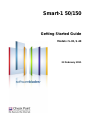 1
1
-
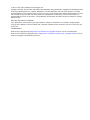 2
2
-
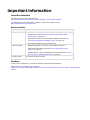 3
3
-
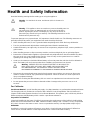 4
4
-
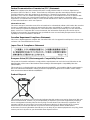 5
5
-
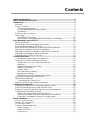 6
6
-
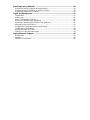 7
7
-
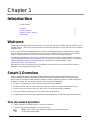 8
8
-
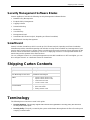 9
9
-
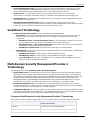 10
10
-
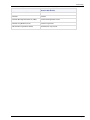 11
11
-
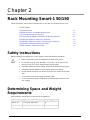 12
12
-
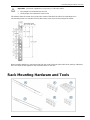 13
13
-
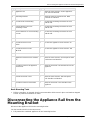 14
14
-
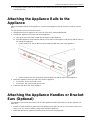 15
15
-
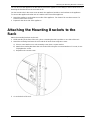 16
16
-
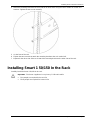 17
17
-
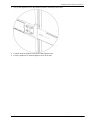 18
18
-
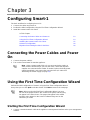 19
19
-
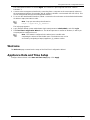 20
20
-
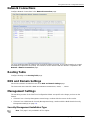 21
21
-
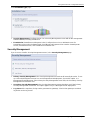 22
22
-
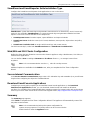 23
23
-
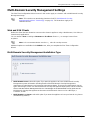 24
24
-
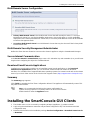 25
25
-
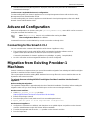 26
26
-
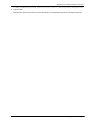 27
27
-
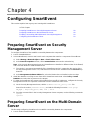 28
28
-
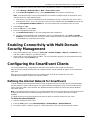 29
29
-
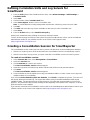 30
30
-
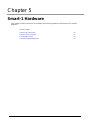 31
31
-
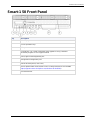 32
32
-
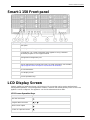 33
33
-
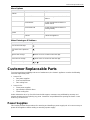 34
34
-
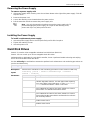 35
35
-
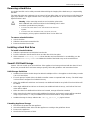 36
36
-
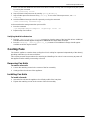 37
37
-
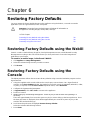 38
38
-
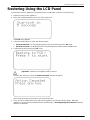 39
39
-
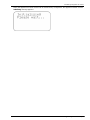 40
40
-
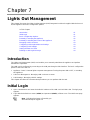 41
41
-
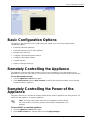 42
42
-
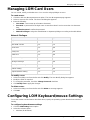 43
43
-
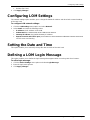 44
44
-
 45
45
Check Point Software Technologies Smart-1 150 Datasheet
- Category
- Network management devices
- Type
- Datasheet
- This manual is also suitable for
Ask a question and I''ll find the answer in the document
Finding information in a document is now easier with AI
Related papers
-
Check Point Software Technologies Smart-1 25b Datasheet
-
Check Point Software Technologies 4608 Datasheet
-
Check Point Software Technologies POWER-1 Datasheet
-
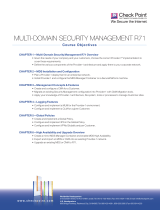 Check Point Software Technologies CPTS-DOC-MANAGEMENT-R71 Datasheet
Check Point Software Technologies CPTS-DOC-MANAGEMENT-R71 Datasheet
-
 Check Point Software Technologies 12610 Datasheet
Check Point Software Technologies 12610 Datasheet
-
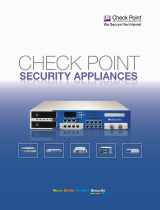 Check Point Software Technologies CPAP-IP2457-F-GSA Datasheet
Check Point Software Technologies CPAP-IP2457-F-GSA Datasheet
-
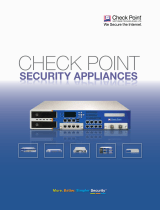 Check Point Software Technologies CPAP-SM2503-EVNT Datasheet
Check Point Software Technologies CPAP-SM2503-EVNT Datasheet
-
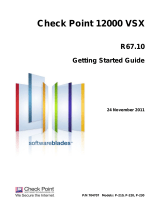 Check Point Software Technologies VSX 12400 Datasheet
Check Point Software Technologies VSX 12400 Datasheet
-
Check Point Software Technologies VSX 21400 Datasheet
Other documents
-
 Acnodes KD8220 Owner's manual
Acnodes KD8220 Owner's manual
-
GE WNCK2050AWC User manual
-
D-Link DGS-1210-10P User manual
-
Analog way QuickMatrix 4K Operating instructions
-
D-Link DES-1210-28/52 User manual
-
 Stonesoft StoneGate IPS-1205 Appliance Installation Manual
Stonesoft StoneGate IPS-1205 Appliance Installation Manual
-
G-Technology G-RACK 12 User manual
-
D-Link Switch DES-1228P User manual
-
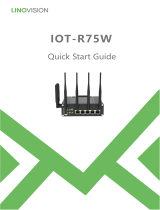 LINOVISION IOT-R75W User guide
LINOVISION IOT-R75W User guide
-
D-Link WEB SMART SWITCH Owner's manual