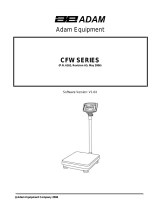Page is loading ...

AdamEquipment
Cruiser
(CKT & CKT-M) SERIES
Adam Equipment strives to be more environmentally focused and uses recycled materials and environmentally
friendly packaging where possible. As part of this initiative we have developed a short form manual that uses
less paper and ink to describe the main functions of your new Adam scale. A complete version is available at
www.adamequipment.com. Thank you for your support of Adam Equipment and we hope that you enjoy your
new scale.

1.0 CONTENTS
PN 3.02.6.6.14038 Rev 2, July 2018
1.0INTRODUCTION ................................................................................................................. 2
2.0SPECIFICATIONS ............................................................................................................... 2
OTHER SPECIFICATIONS ......................................................................................................... 5
Key descriptions .............................................................................................................................. 6
3.0OPERATION ....................................................................................................................... 7
3.1SETTING UP AND TURN ON THE SCALE ..................................................................... 7
3.2ZEROING THE DISPLAY ................................................................................................ 7
3.3TARING ........................................................................................................................... 8
3.4WEIGHING ...................................................................................................................... 8
3.5 PARTS COUNTING ......................................................................................................... 9
3.6CHECK COUNTING ...................................................................................................... 10
3.7 PERCENT WEIGHING .................................................................................................. 11
3.8ACCUMULATED TOTALS ............................................................................................. 12
4.0 RS-232 INTERFACE ......................................................................................................... 14
4.1INPUT COMMANDS FORMAT ...................................................................................... 14
4.2 RS-232 SETUP .............................................................................................................. 15
4.3 USB SETUP ................................................................................................................... 15
5.0 CALIBRATION ............................................................................................................... 16
5.1 CKT CALIBRATION ....................................................................................................... 16
6.0BATTERY .......................................................................................................................... 17
7.0MODULE OPTION COVERS/ BOARDS ........................................................................... 17
8.0REAL TIME CLOCK SETUP ............................................................................................. 18
9.0ERROR CODES ................................................................................................................ 19
10.0 SERVICE INFORMATION ................................................................................................. 20
WARRANTY INFORMATION ....................................................................................................... 21

© Adam Equipment Company 2017 2
1.0 INTRODUCTION
The Cruiser Checkweighing (CKT) series provides accurate and reliable weighing for
stock control and general warehouse applications
There are 4 models in the CKT series:
1. CKT
2. CKT-UH
3. CKT-M
4. CKTa
Cruiser checkweighing scales can weigh in pound, gram or kilogram weighing units.
The scales have stainless steel weighing platforms on an ABS base assembly.
All scales are supplied with an RS-232 bi-directional interface and real time clock.
The scales have a sealed keypad with colour coded membrane switches and a large,
easy to read liquid crystal type display (LCD). with backlight.
The scales include automatic zero tracking, LED checkweighing lights with selectable
Hi/Low limits, automatic tare, pre-set tare, an accumulation facility that allows the
count to be stored and recalled as an accumulated total.
2.0 SPECIFICATIONS
CKT 4 CKT 8H CKT 8 CKT 16 CKT 32 CKT 48
Kilograms
Maximum
Capacity
4 kg 8 kg 8 kg 16 kg 32 kg 48 kg
Tare Range -4 kg -8 kg -8 kg -16 kg -32 kg -48 kg
Readability 0.0001 kg 0.0001 kg 0.0002 kg 0.0005 kg 0.001 kg 0.002 kg
Repeatability
(S.D.)
0.0001 kg 0.0001 kg 0.0002 kg 0.0005 kg 0.001 kg 0.002 kg
Linearity (±) 0.0002 kg 0.0002 kg 0.0004 kg 0.001 kg 0.002 kg 0.004 kg
Grams
Maximum
Capacity
4000 g 8000 g 8000 g 16000 g 32000 g 48000 g
Tare Range -4000 g -8000 g -8000 g -16000 g -32000 g -48000 g
Readability 0.1 g 0.1 g 0.2 g 0.5 g 1 g 2 g
Repeatability
(S.D.)
0.1 g 0.1 g 0.2 g 0.5 g 1 g 2 g
Linearity (±) 0.2 g 0.2 g 0.4 g 1 g 2 g 4 g

© Adam Equipment Company 2017 3
CKTa Series (USA models)
CKT 8H CKT 16UH CKT 32UH CKT 48UH
Pounds
Maximum
Capacity
8 lb 16 lb 35 lb 70 lb
Tare Range -8 lb -9.9995 lb -35 lb -70 lb
Readability 0.0002 lb 0.0002 lb 0.001 lb 0.002 lb
Repeatability
(S.D.)
0.0002 lb 0.0002 lb 0.001 lb 0.002 lb
Linearity (±) 0.0004 lb 0.0004 lb 0.002 lb 0.004 lb
Ounces
Maximum
Capacity
128 oz 256 oz 560 oz 1120 oz
Readability 0.005 oz 0.005 oz 0.02 oz 0.05 oz
Repeatability
(S.D.)
0.005 oz 0.005 oz 0.02 oz 0.05 oz
Linearity (±) 0.01 oz 0.01 oz 0.04 oz 0.1 oz
Pounds: Ounces
Maximum
Capacity
8 lb: 0.0 oz 16 lb:
0.0 oz
35 lb:
0.0 oz
70 lb:
0.0 oz
Display shows 8:_16.00 16:_16.0 35:_16.0 70:_16.0
Readability 0.01 oz 0.1 oz 0.1 oz 0.1 oz
Repeatability
(S.D.)
0.01 oz 0.1 oz 0.1 oz 0.1 oz
Linearity (±) 0.02 oz 0.2 oz 0.2 oz 0.2 oz
Kilograms
Maximum
Capacity
4 kg 8 kg 16 kg 32 kg
Readability 0.0001 kg 0.0001 kg 0.0005 kg 0.001 kg
Repeatability
(S.D.)
0.0001 kg 0.0001 kg 0.0005 kg 0.001 kg
Linearity (±) 0.0002 kg 0.0002 kg 0.001 kg 0.002 kg
Grams
Maximum
Capacity
4000 g 8000 g 16000 g 32000 g
Readability 0.1 g 0.1 g 0.5 g 1 g
Repeatability
(S.D.)
0.1 g 0.1 g 0.5 g 1 g
Linearity (±) 0.2 g 0.2 g 1 g 2 g

© Adam Equipment Company 2017 4
Units of measure CKT Series- kg, g
CKTa Series- kg, g, lb, oz, lb:oz
Interface
RS-232 bi-directional Interface
Stabilisation Time
2 Seconds typical
Operating Temperature -10°C to 40°C
14°F to 104°F
Power supply 230 VAC 50/60 Hz
115 VAC available
Battery
Internal rechargeable battery (~90 hours operation)
Calibration
Automatic External
Display
6 digits LCD digital display
with capacity tracker and symbols for units
Scale Housing
ABS Plastic, Stainless Steel platform
Pan Size
210 x 300 mm
8.3” x 11.8”
Overall Dimensions (wxdxh)
315 x 355 x 110 mm
12.4” x 14” x 4.3”
Net Weight 4.4 kg
9.7 lb
Applications
Weighing Scales
Functions
Weighing, Parts counting, % weighing, Check weighing,
Check counting, Accumulation of weights.
Date/Time
Real Time Clock (RTC),
To print date and time information- battery backed

© Adam Equipment Company 2017 5
CKT 4M CKT 8M CKT 20M CKT 40M
Grams
Max 4000 g 8000 g 20000 g 40000 g
e = 1 g 2 g 5 g 10 g
n = 3000 3000 3000 3000
Kilograms
Max 4 kg 8 kg 20 kg 40 kg
e = 0.001 kg 0.002 kg 0.005 kg 0.01 kg
OTHER SPECIFICATIONS
Units of measure kg, g
Tare Full
Interface
RS-232 bi-directional Interface
Stabilisation Time 2 Seconds typical
Operating
Temperature -10°C to 40°C / 14°F to 104°F
Power supply 230 VAC 50/60 Hz
115 VAC available
Battery Internal rechargeable battery (~90 hours operation)
*Calibration *Not permitted
Display 6 digits LCD digital display
with capacity tracker and symbols for units
Scale Housing ABS Plastic, Stainless Steel platform
Pan Size 210 x 300mm
8.3” x 11.8”
Overall Dimensions
(wxdxh)
315 x 355 x 110 mm
12.4” x 14” x 4.3”
Net Weight 4.1 kg / 9 lb
Applications Weighing Scales
Functions Weighing, Parts counting, % weighing, Check weighing,
Check counting, Accumulation of weights.
Date/Time
Real Time Clock (RTC),
To print date and time information- battery backed
NOTE: For use in approved applications the scales do not
come with the RS-232 interface.

© Adam Equipment Company 2017 6
Key descriptions
[0-9]
Numeric entry keys to set the unit price.
[CE]
Clears an erroneous entry or return to normal operation.
[Tare] or key
Sets the scale to display zero weight when an empty container is placed on the platform or
removed again. Also works as an [Enter] key
[MR]
The memory key shows the accumulation number and total weight
[SETUP]
Brings up the setup menu for changing date, time, power etc.
[Zero] or key
It sets the zero when the platform is empty and no tare value is entered. Also works as an
[Esc] key
[Print M+]
It sends the results of the current displays to the RS-232 interface.
[SMPL]
This is used to enter the number of items of a sample
[Units]
This key is used to enter the weight of a sample manually. It will also change the weighing
units when other units are enabled.
[High Limit]
Used to set the ‘high’ limit when checkweighing
[Low Limit]
Used to set the ‘low’ limit when checkweighing
[Lim] It stores and recalls any of 10 preset limits
[Func]This is used to switch between weighing functions e.g parts counting, weighing or
percentage weighing. Also used to select RS-232 parameters.

© Adam Equipment Company 2017 7
3.0 OPERATION
3.1 SETTING UP AND TURN ON THE SCALE
Follow this set up when using the scale for first time:
1) Place the platform in the locating holes on the top cover.
2) Level the scale by adjusting the four feet. Ensure the bubble in the spirit level is in the
centre of the level and the scale is supported by all four feet.
3) Attach the power cable to the connector located on the base to the left of the scale.
4) Plug the power cable into the mains.
5) Press the power button located on scale keypad.
6) The scale will then display the software revision and run a self-test.
7) Once the self-test has been completed and a stable condition achieved, the scale will
display zero weight alongside stable and zero symbol indicators.
3.2 ZEROING THE DISPLAY
You can press the [Zero]/0Esc key at any time to set the zero point. When the zero point
is obtained, the display will show the indicator for zero.
The scale has a re-zeroing function to account for minor drifting or accumulation of material
on the platform. Press [Zero]/0Esc to re-zero the scale if small amounts of weight are still
shown when the platform is empty.
USB
connectivity
port
Mains connection
Battery compartment

© Adam Equipment Company 2017 8
3.3 TARING
Manual tare
Steps:
1) Zero the scale by pressing the [Zero]/0Esc key.
2) Place a container on the platform, a value for its weight will be displayed.
3) Press the [Tare] ↵ key when reading is stable. The weight displayed is
then stored as the tare value.
4) The stable and “NET” indicator will show on the display.
5) Now when adding additional products, only the weight of
the current product will be shown. The scale can be tared
a second time.
Removing an object
Removing a container/ object will cause a negative value to show on the display. The zero
indicator will also appear, as the weighing platform has returned back to the same condition
as it was when the [Zero]/0Esc key was pressed last.
The display will automatically reset to zero if removing the object causes a negative value. If
not, press [Tare] ↵ or [Zero]/0Esc to remove the tare value and display zero. The Net
indicator will disappear.
3.4 WEIGHING
To determine the weight of a sample:
1) Zero the scale by pressing the [Zero]/0Esc key
2) Place the sample onto the weighing pan. If using a container, ensure that you tare
the container before adding the sample.
3) The display will show the weight and the unit of weight currently in use.
4) To change the weighing unit press the [Units] key. The weighing units displayed are
enabled by the user in the parameters section.

© Adam Equipment Company 2017 9
3.5 PARTS COUNTING
The scale can be used to count parts based on the average weight of a previously weighed
sample by following these steps:
1) Zero the scale and tare the weighing container.
2) Press the [Func] key
3) The digits [1] and [6] can be used to scroll through the
different weighing applications, press until ‘count’ appears
on the display.
4) Press the [Tare] ↵ key to activate
5) Once activated, the ‘PCS’ label will appear on the top right-
hand side of the display.
6) Load the parts sample to be counted by pressing the
[SMPL] key, and by pressing the desired number on the
keypad e.g. 20.
7) Press [Tare] ↵ to confirm the number of parts.
8) The total number of parts will appear on the display, adding or removing parts will
adjust the parts count on the display accordingly by applying the average piece
weight to the weight of the parts to be counted.
9) During parts counting the display can be changed to show the net weight, unit weight
and number of parts by each time pressing the [Func] key.
10) To return to weighing, press [Unit] when “0 pcs” is displayed.
NOTE: If the parts are too light to measure accurately, the count may become faulty. It is
suggested that the samples to be weighed should each weigh more than the resolution of the
scale.

© Adam Equipment Company 2017 10
3.6 CHECK COUNTING
Check-weighing is a procedure to display an indicator or sound an alarm when the weight on
the platform meets or exceeds the values stored in the memory. The memory holds values for
a high limit and a low limit. Either or both the limits can be set by the user.
Checkweighing Display
The LCD display will indicate whenever the weight is within or exceeds the limits by showing
“OK” (mass is between the limits), “HI”(mass is above the high limit) or “LO”( mass is below the
low limit).
Steps:
1) In normal weighing, Press the [Low Limit] key. It will show the current low limit. The
“LO” symbol will appear on the display.
2) Press the [CE] key to clear the old value and then enter the new low limit using the
numeric keys. Then press [Tare] ↵ to accept the value. If you want to reset the value
to zero, press [CE] to clear the value. The limits are displayed in the weighing unit in
use. If the weighing unit is pounds: ounces, the limits are entered in pounds and
decimal parts of pounds. i.e. 60.125 lb.
3) To set the high limit press [High Limit], the “HI” symbol will be on. Set the high limit in
the same way the low limit was set. Pressing the [Tare] key to enter the value will
return the scale to weighing, with the Check-weighing function enabled.
4) To disable the check weighing function, enter zero into both the limits as described
above. When the current limits are shown, press [CE] to clear the settings, then press
[Tare] ↵ to store the zero values.
NOTE:The weight must be greater than 20 scale divisions for the check-weighing to operate.

© Adam Equipment Company 2017 11
Limits storing and recalling
The indicator can store up to 10 sets of high and low limits in memory along with the weighing
units in use (including pcs and %) as well as settings for the beeper. Limits can be stored
previously stored units can be recalled.
If you are already in the check weighing mode the display will ask
if you wish to store the current limits by showing “StorE” or recall
another set of limits by showing “Recall”.
The [Lim] key can be used to toggle “StorE” and “rECALL” view
using digits 1 or 6.
Store
If you want to store the limits, when “StOrE” is displayed press the [Tare] ↵ key. The display
shows the current function “Pos”. Enter a number corresponding to the desired memory
location (0 to 9) and press [Tare] ↵ to accept. Once you have entered the desired “PoS”
number, you can then store new Low and high limits manually using the numeric keypad and
pressing [Tare] ↵ to enter.
Recall
If you wish to recall any of the pre-stored limits, press [Tare] ↵ when “rECALL” is displayed.
The display shows “Pos”. Enter the number corresponding to the desired memory location (0
to 9) to be recalled then press [Tare] ↵ to accept.
NOTE: If the recalled limit is for parts counting or percent weighing, the display will show the
last sample value used, ready for a new sample to be counted. If the memory location was
empty the scale will return to weighing.
3.7 PERCENT WEIGHING
The scale will use a mass on the platform as the 100% reference weight or input
a reference weight using the keypad:

© Adam Equipment Company 2017 12
1) Zero the scale and tare the container on the weighing pan once a stable weight is
displayed. If wanting to set weight manually, ensure there is nothing on top of the
weighing pan at this stage.
2) Press the [Func] key and scroll using digits [1] or [6] until ‘percent’ appears on the
display. Press the [Tare] ↵ key
3) Press the [SMPL] key. The display will now show the given weight as 100%. If no
items have been placed on the scale, pressing the [SMPL] key will change from
percentage to the pre-selected weight unit. Use the digits on the keypad to enter the
desired weight value and press the [Tare] ↵ key.
4) Removing or adding to the weighing pan will adjust the weight according to the original
weight value.
5) Press the [Func] key and scroll using digits [1] or [6] to select a different mode. Press
[Tare] ↵ to confirm.
NOTE:
1) The weight entered must be greater than 50 scale divisions.
2) The display may jump by large numbers unexpectedly if small weights are used to set
as 100% reference. For example, if only 23.5g is placed on a scale with 0.5g
increments and is set to 100%, the display will show 100.00%. However a small
change of weight will cause the display to jump to 102.13% as an increase of one scale
division (0.5g) to 24.0g will be equivalent to an increase of
2.13%.
3.8 ACCUMULATED TOTALS
The scale can be set to accumulate when a weight is added to the platform automatically or
manually by pressing [MR]. See menu structure section. The accumulation function is
available only during weighing. If at any time the weighing units are changed, the accumulated
data will be lost.
Manual Accumulation
When the scale is set to manual accumulation, the weight displayed will be stored in the
memory when the [Print] key is pressed and the weight is stable.
Accumulation display:

© Adam Equipment Company 2017 13
Press [MR] to open the accumulation display
Press [Print M+] to print
Press [CE] to clear the accumulation.
Press [Zero]/0Esc to exit.
Steps:
Add the weight and press [Print M+] when the display is at zero.
The display will show "ACC 1" and then the weight in memory for 2
seconds before returning to normal. The weight can be output to a printer or PC using the
RS-232 interface.
When the scale is at zero, place a second weight. When stable, press [Print M+] to
accumulate the weight. The display will show "ACC 2" for 2 seconds and then show the new
total.
Continue until all weights have been added. This can continue for up to 99 entries until the
capacity of display is exceeded.
To view the total in memory, press the [MR] key when the scale is at zero. The display will
show the total number of accumulation "ACC xx" and the total weight.
To print the total, press [MR] to recall and then immediately press [Print M+] to print the
results. To erase the memory, press [MR] to view the total and then immediately press [CE]
to clear the memory.
Press [Zero]/0Esc to return to weighing.
Automatic Accumulation
When the scale has been set to Automatic Accumulation the value will be stored in memory
automatically.
Steps:
Place a weight on the platform. The beeper will sound when the display is stable indicating
the value is accepted. Remove the weight. The display will show "ACC 1" and then the total in
the memory before it returns to zero. Adding a 2nd weight will repeat the process.
While the weight is on the platform, press the [MR] key to view the values- first the
accumulation number "ACC x" and then the total will be shown.
NOTE: The scale must return to zero or a negative number, before another sample can be
added to the memory.

© Adam Equipment Company 2017 14
4.0 RS-232 INTERFACE
The CKT and CKT-M Series of scales include a bi-directional RS-232 interface. The scale
when connected to a printer or computer through the RS-232 interface, outputs the weight
with the selected weighing unit.
Specifications:
RS-232 output of weighing data
ASCII code
9600Baud rate(user selectable)
8 data bits
No Parity
Connector:
9 pin d-sub miniature socket
Pin 3 Output
Pin 2 Input
Pin 5 Signal Ground
The scale can be set to print text in English, French, German or Spanish.
The data will normally output in a label format if parameter Label=On.
4.1 INPUT COMMANDS FORMAT
The scale can be controlled with the following commands. The commands must be sent in
upper case letters, i.e. “T” not “t”. Press the Enter key of the PC after each command.
T<cr><lf>
Tares the scale to display the net weight. This is the same as pressing
[Tare] key.
Z<cr><If> Sets the zero point for all subsequent weighing. The display shows zero.
P<cr><lf>
Prints the results to a PC or printer using the RS-232 interface. It also
adds the value to the accumulation memory if the accumulation function
is not set to automatic. In CKT series, the [Print] key will either print the
current items being counted or the results of the accumulation memory
if [M+] is pressed first.
R<cr><lf> Recall and Print- Same as if first the [MR] key and then the [Print] key
is pressed. Will display the current accumulated memory and print the
total results.
C<cr><lf> Same as pressing [MR] first and then the [CE] key to erase the current
memory.

© Adam Equipment Company 2017 15
4.2 RS-232 SETUP
The RS-232 interface uses parameters set by the user for language, baud rate and date
format.
Press the [SETUP] key to access the parameters. Press [1] or [6] to scroll through the ‘RS-
232’ option and [Tare] to confirm.
When a parameter is entered by pressing [Tare] , the displays will guide you through the
parameter selected and the options available.
The parameter and their functions are:
Print (to printer): Option for printing to a printer.
PC (continuous): For continuous printing.
Cmd (from device): For printing from a device.
Available options when selecting the ‘print’ option (use the [Tare] key to select). For each
setting it is possible to scroll through the options using [1] or [6] keys and pressing the tare
button to confirm.
4800: For setting the baud rate.
English: For setting the language.
AC off: Selecting the option of accumulating manually or turned off.
Manual: Selecting by output, e.g. manual.
ATP: Printer type.
Copy 1: Number of outputs.
Available options when selecting the ‘PC’ option (use the [Tare] key to select).
4800: For setting the baud rate.
Adam: For connecting to Adam DU software. Use numeric keys [1] or [6] and [Tare] to
confirm either ‘cbk’ or ‘nbl’ option.
Available options when selecting the ‘Cmd’ option (use the [Tare] key to select).
4800: For setting the baud rate.
When the scale is at Zero the [Print] key will print weight at zero. After [MR] has been
pressed the print key will print the accumulation memory results.
4.3 USB SETUP
The USB interface uses parameters set by the user for baud rate and output type.
Press the [SETUP] key to access the parameters. Press [1] or [6] to scroll through the options
and [Tare] on the ‘USB’ option to confirm.

© Adam Equipment Company 2017 16
When a parameter is entered by pressing [Tare], the displays will guide you through the
parameter selected and the options available.
The parameter and their functions are:
PC (continuous): For continuous printing.
Cmd (from device): For printing from a device.
Available options when selecting the ‘PC’ option (use the [Tare] key to select).
4800: For setting the baud rate.
Available options when selecting the ‘Cmd’ option (use the [Tare] key to select).
4800: For setting the baud rate.
5.0 CALIBRATION
OIML TYPE APPROVAL: A jumper is placed on the PCB of CKT-M models to prevent User
Calibration and the scale is sealed. If the seal is broken or tampered with, the scale needs
to be re-verified by an authorised certification body and re-sealed, before it is used legally.
Contact your local metrology standards office for further assistance.
5.1 CKT CALIBRATION
You need to enter a secure menu by entering a passcode when requested.
Press [Tare] once, during the initial counting of the display after the power is
turned on.
The display will show “P” requesting for the passcode number.
The fixed passcode is “1000”
Press the [Tare] key
The display will show “u-CAL”
Press the [Tare] key and the display will show “noload” to request all weight be
removed from the platform.
Press the [Tare] key to set the zero point
The display will then show the calibration weight suggested in the display. If the
calibration weight is different from the value shown, Press [CE] to clear the current
value then enter the correct value as an integer value, it is not possible to have
fractions of a kilogram or pound. For Example:
20kg =
Press [Tare] to accept the calibration value and the display will now show “Load”.

© Adam Equipment Company 2017 17
Place the calibration weight on the platform and allow the scale to stabilise as
indicated by the stable indicator.
Press [Tare] to Calibrate
When calibration is done the scale will restart and return to normal weighing.
After calibration, the scale should be checked whether the calibration is correct. If
Necessary, repeat calibration.
6.0 BATTERY
Battery Life
Battery life is approximately 90 hours without mains connection.
Charging
When the battery needs charging, a symbol on the display will turn on.
The scale will still operate for about 10 hours after which it will automatically switch off to
protect the battery.
Plug into the mains power supply and charge for 12 hours for full capacity. The scale does
not need to be turned on.
7.0 MODULE OPTION COVERS/ BOARDS
Module option boards and covers are located underneath the scale to protect the loadcell
and connectivity ports.
Module cover boards

© Adam Equipment Company 2017 18
8.0 REAL TIME CLOCK SETUP
The Real Time Clock (RTC) is used only for the RS-232 output. The Date and Time can be
set as required. The scale will keep the clock running even when the power is off.
Setting up the clock:
• Press the [SETUP] key to bring up the settings menu. From here you can
use digits [1] and [6] to scroll through the menu. Date and time are set
separately.
• Once you have selected either ‘date’ or ‘time’, press the [tare] button to
accept.
Setting the time:
• Press the [Tare] key when in the time menu to show the current time
counting down after power is turned on.
“11,14,06” “16,41,35”
• Press the [0] or [Tare] key to accept the values shown without
change or press the [CE] key to change the time.
• Enter the time using the numeric keys using a 24 hour clock format, 3:41PM
is “154100”.
• Press the [Tare] key to accept the time.
Setting the date:
• Press the [Tare] key to show the current date format in the display.
• Press the digits [1] or [6] to scroll through the date formats and the [Tare]
button to accept. Available formats are:
“Y-m-d” year, month, day
“m-d-Y” month, day, year
“d-m-Y” day, month, year
• Press the [Tare] key to bring up the current date and the [CE] key to clear
the current setting then enter the new values.
• Press the [Tare] key to accept the date.
An error code will be shown if the time (Err 1) or the date (Err 2) is not the permissible values.
For example, 34th day of a month is an invalid entry.

© Adam Equipment Company 2017 19
Pressing the [0] key will escape for the date and time settings with the current values
unchanged. It is possible to change only the time by setting a new time, then pressing the
[0] key when the date settings are shown.
9.0 ERROR CODES
During the initial power-on testing or during operation, the scale may show an error message.
If an error message is shown please consult the table below, following the steps related to
the error code on the scale display. If the error message is still shown then contact your dealer
for support.
ERROR
CODE
DESCRIPTION POSSIBLE CAUSES
Err 1 Time input Error Invalid time entry such as “268970” for
the time format “H-m-S”.
Err 2 Date input Error 34th day of a month is an invalid entry.
Err 3 Zero when power on and not
stable.
Scale not placed on a stable surface
Err 4 Initial Zero is greater than
allowed (4% of maximum
capacity) when power is turned
on or when the [Zero/Enter]
key is pressed.
Weight on the pan when turning the
scale on. Excessive weight on the pan
when zeroing the scale.
Platform is not installed.
Improper calibration of the scale.
Damaged load cell.
Damaged Electronics.
Err 5 Press button to zero and zero
when power on
Scale already zeroed with no mass on
weighing pan
Err 6 Can’t Tare for negative weight Weight on weighing pan below zero
Err 7 Can’t wait until stable Scale not on stable surface
Damaged load cell.
Damaged Electronics.
Err 8 Percent input error Percent function is entered with no
reference mass on the pan.
Err 9 User calibrate zero but exceed
factory calibration 10%
Improper calibration (should be within
+10% of the factory calibration). The old
calibration data will be retained until the
calibration process is complete.
Err 10 Use load calibration but exceed
factory calibration 10%
Improper calibration (should be within
+10% of the factory calibration). The old
calibration data will be retained until the
calibration process is complete.
Err 18 Current weight is inconsistent
with PLU unit, can’t read PLU
Load cell is damaged.
Electronics is damaged.
/