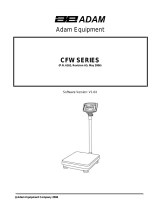Page is loading ...

CONTENTS
1.0 INTRODUCTION............................................................................................................2
2.0 SPECIFICATIONS.........................................................................................................3
3.0 INSTALLATION..............................................................................................................5
3.1 LOCATING THE SCALES..........................................................................................5
3.2 LIST OF ACCESSORIES...........................................................................................5
3.3 SETTING UP THE SCALES.......................................................................................6
4.0 DISPLAYS .....................................................................................................................6
4.1 UNIT WEIGHT DISPLAY............................................................................................7
4.2 WEIGHT DISPLAY.....................................................................................................7
4.3 COUNT DISPLAY.......................................................................................................8
5.0 KEY DESCRIPTION ......................................................................................................8
6.0 OPERATION................................................................................................................10
6.1 ZEROING THE DISPLAY.........................................................................................10
6.2 TARING....................................................................................................................10
6.3 PARTS COUNTING .................................................................................................12
6.3.1 Setting Unit Weight............................................................................................12
6.3.2 Weighing a sample to determine the Unit Weight..............................................12
6.3.3 Entering a known Unit Weight...........................................................................13
6.3.4 Automatic update of unit weight ........................................................................14
6.3.5 Count pre-set or check-counting .......................................................................14
6.3.6 Manually accumulated total...............................................................................15
6.3.7 Automatic accumulated total .............................................................................15
7.0 BATTERY OPERATION ..............................................................................................16
8.0 BACKLIGHT CONTROL..............................................................................................17
9.0 RS-232 OUTPUT.........................................................................................................17
9.1 INPUT COMMANDS FORMAT ................................................................................18
10.0 PARAMETERS ............................................................................................................19
11.0 CALIBRATION.............................................................................................................21
12.0 ERROR CODES ..........................................................................................................22
13.0 REPLACEMENT PARTS AND ACCESSORIES..........................................................23
14.0 SERVICE INFORMATION...........................................................................................23
@Adam Equipment Company 2005
1

1.0 INTRODUCTION
• The CFC range of scales provides an accurate, fast and versatile
counting, weighing and check-counting scales.
• There are 2 series of scales. CFC scales are Kilogram only scales and
the CFCa scales are changeable from pounds to kilograms.
• The scales in these series share the same functions except the CFCa
series can change the weighing units.
• There are 3 models in each series with capacities up to 300kg/660lb.
• All have stainless steel weighing platform on a
Steel base assembly and a display module
mounted on a pillar attached to the base.
• All the keypads are sealed and have colour
coded membrane switches.
•The displays are large easy to read liquid crystal
type displays (LCD). The LCD’s are supplied
with a backlight.
• All units include automatic zero tracking, audible alarm for pre-set
weights, automatic tare, pre-set tare and an accumulation facility that
allows the count to be stored and recalled as accumulated total.
• The scales have an optional bi-directional RS-232 interface for
communicating with a PC or printer.
@Adam Equipment Company 2005
2

2.0 SPECIFICATIONS
CFC SERIES
Model # CFC 60 CFC 150 CFC 300
Maximum Capacity 60 kg 150 kg 300 kg
Readability 5 g 10 g 20 g
Repeatability (Std
Dev) 5 g 10 g 20 g
Linearity ± 10 g 20 g 40 g
Tare Range -60 kg -150 kg -300 kg
Platform Size 425 mm x 525 mm
Overall Dimensions
(w x d x h) 425 mm x 700 mm x 950 mm
Net Weight 15 kg
Units of Measure Kg
CFCa SERIES
Model # CFC 130a CFC 330a CFC 660a
Maximum Capacity 130 lb / 60 kg 330 lb / 150 kg 660 lb / 300 kg
Readability 0.01 lb/ 5 g 0.02 lb / 10 g 0.05 lb / 20 g
Repeatability (Std
Dev) 0.01 lb / 5 g 0.02 lb / 10 g 0.05 lb / 20 g
Linearity ± 0.02 lb /10 g 0.04 lb /20 g 0.10 lb / 40 g
Tare Range -130 lb / -60 kg -330 lb / -150 kg -660 lb / -300 kg
Platform Size 16.7" x 20.7" / 425 mm x 525 mm
Overall
Dimensions
(w x d x h)
16.7" x 27.6" x 37.4" /
425 mm x 700 mm x 950 mm
Net Weight 33 lb / 15 kg
Units of Measure Lb / kg
@Adam Equipment Company 2005
3

COMMON SPECIFICATIONS
Interface RS-232 bi-directional Interface (Optional)
Stabilisation Time 2 seconds typical
Operating
Temperature 0°C - 40°C
32°F - 104°F
Power supply 9 VDC, 800 mA from external power supply
Internal rechargeable battery (up to 70 hours operation)
Calibration Automatic External
Display 3 x 6 digits LCD digital display
Balance Housing Indicator: ABS Plastic,
Base: Steel with Stainless Steel platform
Applications General Purpose Floor Counting Scales
Functions Parts counting, Weighing, Memory Accumulation,
Pre-set count with alarm
@Adam Equipment Company 2005
4

3.0 INSTALLATION
3.1 LOCATING THE SCALES
• The scales should not be placed in a location that
will reduce the accuracy.
• Avoid extremes of temperature. Do not place in
direct sunlight or near air conditioning vents.
• Avoid unsuitable tables. The table or floor must be
rigid and not vibrate.
• Avoid unstable power sources. Do not use near
large users of electricity such as welding
equipment or large motors.
• Do not place near vibrating machinery.
• Avoid high humidity that might cause
condensation. Avoid direct contact with water. Do
not spray or immerse the scales in water.
• Avoid air movement such as from fans or opening
doors. Do not place near open windows or air-
conditioning vents.
• Keep the scales clean. Do not stack material on
the scales when they are not in use.
3.2 LIST OF ACCESSORIES
Your packet contains-
9 AC adapter
9 Indicator
9 Metal base
9 Stainless Steel pan
9 Tubular pillar with top flanges
9 Bottom Bracket
9 4 Bolts and 2 set screws
9 Instruction manual
@Adam Equipment Company 2005
5

3.3 SETTING UP THE SCALES
• The pillar is attached to the base using a bracket that is attached to
the base frame using 4 bolts. The Pillar is secured to the bracket
using 2 set screws. The cable from the base to the indicator module
is run through the tube, out through the plastic support at the top.
Excess cable can be stored within the tube.
• The scales come with a stainless steel platform packed separately.
Place the platform in the base.
• Level the scale by adjusting the four feet so that the bubble in the
spirit level is in the centre of the level and the scale is supported by
all four feet. If it rocks re-adjust the feet.
• Attach the indicator module to the pillar by sliding it over the bracket
with the flanges engaged in the grooves on the base. Attach the
cable from the base to the connector on the rear of the indicator.
• Attach the power supply adapter to the connector on the rear of the
indicator and press [On], the software revision number will be
displayed in the “WEIGHT” display followed by a self-test showing all
digits before zero is displayed in all three displays.
4.0 DISPLAYS
The scales have three digital displays- UNIT WEIGHT, WEIGHT and COUNT.
@Adam Equipment Company 2005
6

4.1 UNIT WEIGHT DISPLAY
• This display will show the unit weight of a sample. This value is
either entered by the user manually or computed by the scale. The
unit of measure is either grams on all scales with kilogram selected
as weighing unit, or in pounds or grams on CFCa scales.
• When the scale has determined that there is insufficient number of
samples to accurately determine the count, an arrow will be shown
above "Smpl".
• If a preset count has been stored, "Pst" will have an arrow above.
• When the unit weight is not large enough to determine an accurate
count, the arrow will show at "UW".
• In both the cases the scale continues to operate and the indications
are to alert the user of a potential problem.
• When a value has been entered into the memory, the arrow above
"Mem" will be on.
4.2 WEIGHT DISPLAY
This consists of a 5 digit display to indicate the weight on the scale.
Arrows above symbols will indicate the following:
Low battery,
Net Weight Display, "Net"
Stability indicator,
Zero Indicator,
And in the CFCa models indications for kilogram "kg" or Pound "lb" units.
@Adam Equipment Company 2005
7

Just under the “WEIGHT” display is an LED to indicate the status of battery
charging. When the scale is plugged into the main power the internal battery
will be charged. If the LED is green, the battery has a full charge. If it is Red,
the battery requires further charging and yellow indicates the battery is being
charged.
4.3 COUNT DISPLAY
This display will show the number of items on the scale or the value of the
accumulated count. See OPERATION section.
5.0 KEY DESCRIPTION
[0-9, •]
Numeric entry keys, used to manually enter a value for tare weights, unit weight
and sample size.
[CE]
Clears the unit weight or an erroneous entry.
[Zero]
Sets the zero point for all subsequent weighing. The display shows zero.
[Tare]
Tares the scale. Stores the current weight in memory as a tare value, subtracts
the tare value from the weight and shows the results. This is the net weight.
Entering a value using the keypad will store that value as the tare value.
[M+]
Adds the current count to the accumulator. Up to 99 values or full capacity of the
weight display can be added. It also recalls the memory when pressed with no
load on the scale.
A secondary function is to print the weighing data.
@Adam Equipment Company 2005
8

[Smpl]
To enter the number of items of a sample.
[U. Wt./Unit]
To enter the weight of a sample manually.
CFCa SCALES ONLY
This key will select the weighing unit when the Unit Weight display is at zero or
acts as the [U. Wt.] key to enter known unit weights manually.
[PST]
To set the upper limit for the number of items counted. When this upper limit is
exceeded the scale will sound the beeper. Backlight control setting.
[On] and [Off]
To switch on and off the scale.
@Adam Equipment Company 2005
9

6.0 OPERATION
6.1 ZEROING THE DISPLAY
• You can press [Zero] at any time to set the zero point from which all
other weighing and counting is measured. This will usually be
necessary only when the platform is empty. When the zero point is
obtained the “WEIGHT” display will show the indicator at zero.
• The scale has an automatic re-zeroing function to account for minor
drifting or accumulation of material on the platform. However you
may need to press [Zero] to re-zero the scale if small amounts of
weight are shown when the platform is empty.
6.2 TARING
There are two methods to enter a tare value. The first uses the weight on the
platform and the second uses a value input by the user.
First Method:
• Zero the scale by pressing the [Zero] key, if necessary. The zero
indicator will be on.
• Place a container on the platform, a value for its weight will be
displayed.
• Press the [Tare] key to tare the scale. The weight that was displayed
is stored as the tare value and that value is subtracted from the
display, leaving zero on the display. The arrow over "Net" will be on.
As product is added only the net weight of the product will be shown.
The scale could be tared a second time if another type of product
was to be added to the first one. Again only the weight that is added
after taring will be displayed.
• When the container is removed a negative value will be shown. If the
scale was tared just before removing the container this value is the
gross weight of the container plus all products those were removed.
The zero indicator will also be ON because the platform is back to
the same condition as it was when the [Zero] key was last pressed.
• To delete a negative Tare value, press [Tare] while at zero.
@Adam Equipment Company 2005
10

Second Method:
• This method allows you to enter a value for the tare weight from the
keypad. This is useful if all containers are the same or if the
container is already full but the net weight is required and the tare
weight of the container is known.
• Remove all weights from the platform, press the [Zero] key to zero
the display.
• Enter the value for the Tare weight including decimal point using the
keypad, press [Tare] to store the tare value. The weight will show a
negative value equal to the tare.
• Place the container on the platform.
• The display will then show the weight of the container minus the tare
weight. When the full container is placed on the platform the tare
value will be subtracted from the gross weight displaying only the net
weight of the contents.
• If the value input is not consistent with the increment of the scale,
the scale will round the tare value to the nearest value possible. For
example, if a tare value of 103g is entered into the 60Kg scale with
5g readability, then the display will show -105g.
• To clear the Tare value, press [0], [Tare] or remove all weight from
the platform and press [Tare].
CFCa SERIES ONLY:
SETTING THE WEIGHING UNIT
When the scale is turned on, it will display the last weighing unit selected, either
kilograms or pounds. To change the weighing unit, press the [Unit] key when
the “UNIT WEIGHT” display shows zero. If necessary press the [CE] key to
clear the unit weight before changing the unit. If the “UNIT WEIGHT” display is
not at zero then the scale uses the value in the display to set a new unit weight.
@Adam Equipment Company 2005
11

6.3 PARTS COUNTING
6.3.1 Setting Unit Weight
In order to do parts counting it is necessary to know the average weight of the
items to be counted. This can be done by weighing a known number of the
items and using the scale to determine the average unit weight or by manually
entering a known weight using the keypad.
6.3.2 Weighing a sample to determine the Unit Weight
• To determine the average weight of the items to be counted place a
known quantity of the items on the scale and then enter the quantity
being weighed. The scale will then divide the total weight by the
number of samples and display the average unit weight.
• Zero the scale by pressing the [Zero] key if necessary. If a container
is to be used, place the container on the scale and tare as discussed
earlier.
• Place a known quantity of items on the scale. After the “WEIGHT”
display is stable enter the quantity of items using the numeric keys
followed by pressing the [Smpl] key. The number of units will be
displayed on the "COUNT" display and the computed average
weight will be shown on the "UNIT WEIGHT" display.
• As more items are added to the scale, the weight and the count will
increase.
• If the scale is not stable, the calculation will not be completed. If the
weight is below zero, the “COUNT” display will show negative count.
@Adam Equipment Company 2005
12

6.3.3 Entering a known Unit Weight
• If the unit weight is already known then it can be entered using the
keypad.
• Enter the value of the unit weight using the numeric keys followed by
pressing the [U. Wt.] key within few seconds while the display is
flashing. If no action is initiated within a few seconds, the "UNIT
WEIGHT” display will revert to the previous value, otherwise it will
show the new value that has been entered.
• The sample is then added to the scale and the weight will be
displayed as well as the quantity based upon the unit weight. When
weighing in kilograms the unit weight is shown in grams. When
weighing in pounds the unit weight is shown in pounds.
CFCa Series only:
The [U. Wt.] key is also labelled as [Unit] and this key has a
dual function. When the scale is at zero, pressing this key will
change the weighing unit from pounds to kilograms. When a
value is entered into the “UNIT WEIGHT” display, this key is not
active for changing the weighing units. In this case the scale will
automatically use the value for the unit weight if this key is
pressed within 5 seconds while the display is flashing.
• After the unit weight has been determined or entered, the scale can
be used for parts counting. The scale may be tared to account for
the net weight as discussed in an earlier section.
• After the scale is tared, the items to be counted are added and the
"COUNT" display will show the number of items computed using the
weight and the unit weight.
@Adam Equipment Company 2005
13

• It is possible to increase the accuracy of the unit weight at any time
during the counting process by manually entering the sample
quantity and then pressing the [Smpl] key. You must ensure that the
quantity displayed matches the quantity on the scale before pressing
the key. The unit weight will be adjusted based upon a larger sample
quantity. This will give greater accuracy when counting larger
sample sizes.
6.3.4 Automatic update of unit weight
• The scales will automatically update the unit weight when a sample
equal to or less than the sample already on the platform is added. A
beep will be heard when the value is updated. It is wise to check
whether the quantity is correct when the unit weight has been
updated automatically.
• This feature is turned off as soon as the number of items added
exceeds the count used as a sample.
• If the [U. Wt.] key is pressed, it will lock the Unit Weight and Auto-
updating is prevented.
6.3.5 Count pre-set or check-counting
• Check-counting (Count Pre-setting) is a procedure to cause an
alarm to sound when the number of items counted on the scale
meets or exceeds a number stored in memory, by pressing [Pst].
• The stored value is entered from the keyboard. Enter the numeric
value to be stored using the numeric keys. Then press the [Pst] key
to store the value.
• To clear the value from memory and thereby turn off the check-
weighing feature, enter the value "0" and press [Pst].
@Adam Equipment Company 2005
14

6.3.6 Manually accumulated total
• The values (weight and count) shown on the display can be added to
the values in the accumulator by pressing the [M+] key. The
"WEIGHT" display will show the total weight, the "COUNT" display
will show the total accumulated count and the "UNIT WEIGHT"
display shows the number of times items have been added to the
accumulation memory. The values will be displayed for 2 seconds
before returning to normal.
• The scale must return to zero or a negative number before another
sample can be added to the memory.
• More products can then be added and the [M+] key pressed again.
This can continue for up to 99 entries or until the capacity of the
“WEIGHT” display is exceeded.
• To observe the total value stored, press the [M+] key when the scale
is at zero. The total will be displayed for 2 seconds.
• To clear the memory, first press [M+] to recall the total from the
memory and then press [CE] to clear all values from the memory.
6.3.7 Automatic accumulated total
• The scale can be set to automatically accumulate total when a
weight is placed on the scale. This eliminates the need to press the
[M+] key to store values into the memory. However the [M+] key is
still active and can be pressed to store the values immediately. In
this case, the values will not be stored when the scale returns to
zero.
• See the PARAMETERS Section for details on how to enable
Automatic Accumulation.
@Adam Equipment Company 2005
15

7.0 BATTERY OPERATION
• The scales can be operated from the battery if desired. The battery
life is approximately 70 hours.
• When the battery needs charging the arrow above the low battery
symbol under the “WEIGHT” display will turn on. The battery should
be charged as soon as the arrow above the symbol is on. The scale
will still operate for about 10 hours after which it will automatically
switch off to protect the battery.
• To charge the battery simply plug into the mains power. The scale
does not need to be turned on.
• The battery should be charged for 12 hours for full capacity.
• Just under the “WEIGHT” display is an LED to indicate the status of
battery charging. When the scale is plugged into the main power the
internal battery will be charged. If the LED is green the battery has a
full charge. If it is Red, the battery is nearly discharged and yellow
indicates the battery is nearly charged.
@Adam Equipment Company 2005
16

8.0 BACKLIGHT CONTROL
• The backlight of the LCD can be set to be ON full time, ON only
when a weight is on the scale or turned to OFF.
• To set the backlight press and hold the [PST] key for 4 seconds.
• The weight display will show “EL xx” where xx is the current setting for
the backlight.
• Enter a value of 1, 2 or 3 to set the parameter.
• Press [1], “EL AU” sets the backlight to operate automatically when a
weight is placed on the scale or a key is pressed.
• Press [2], “EL Off” sets the backlight to be OFF.
• Press [3], “EL on” sets the backlight to be ON at all times.
• Press the [Tare] key to store the value or press the [Zero] key to
escape from this setting and return to weighing.
9.0 RS-232 OUTPUT
The CFC series of scales can be ordered with an optional RS-232 interface.
Specifications:
RS-232 output of weighing data
ASCII code
4800 Baud (600-9600 selectable)
8 data bits (8 data bits no parity, 7 data bits even and odd parity selectable)
No Parity
Connectors:
9 pin d-subminiature socket
Pin 2 Input
Pin 3 Output
Pin 5 Signal Ground
@Adam Equipment Company 2005
17

Data Format: Normal Output
GS 123.4 Kg GS for Gross weight, NT for net weight, (with tare value stored)
U.W. 123 g Kg and g for metric and Lb for pounds.
PCS 1000 pcs
<lf> Includes 2 line feeds
<lf>
Data Format: Memory Recall Print
**********
<lf> Includes 1 line feed
TOTAL
No. 5
Wgt 123.4 Kg .
PCS 1000 pcs
<lf> Includes 1 line feed
**********
9.1 INPUT COMMANDS FORMAT
The scale can be controlled with the following commands. The commands must
be sent in upper case letters, i.e. “T” not “t”. Press the Enter key of the PC after
each command.
T<cr><lf>
Tares the scale to display the net weight. This is the same as pressing [Tare] key.
Z<cr><If>
Sets the zero point for all subsequent weighing. The display shows zero.
T12.5<cr><if>
Would be same as entering a preset tare value of 12.5 from the keypad.
P<cr><lf>
Prints the results to a PC or printer using the optional RS-232 interface. It also adds the
value to the accumulation memory if the accumulation function is not set to automatic.
@Adam Equipment Company 2005
18
/