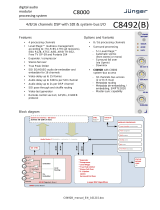Page is loading ...

Crystal Vision Ltd., Lion Technology Park, Station Road East, Whittlesford, Cambridge, CB22 4WL, England.
E-mail: [email protected] Website: www.crystalvision.tv Tel: +44(0) 1223 497049 Fax: +44(0) 1223 497059
TANDEM-100
Dual audio embedder/de-embedder

Tandem100DraftMan515.doc Crystal Vision
103/09/02
Contents
1 Introduction 4
1.1 Tandem-100 configurations 6
Routing restrictions 8
1.2 Tandem functions 8
Handling ancillary data 8
SDI PLL function 9
Factory defaults 9
Monitoring 9
External reference 9
1.3 Rear connector options 10
2 Data packet management 11
2.1 HANC processing 12
2.2 EDH processing 12
2.3 Vertical switching 13
Trading process speed for robustness 14
3 Installing Statesman 16
3.1 Installation 16
3.2 Statesman operation 17
Audio routing 18
Setting audio delay 23
Preset Controls 24
Miscellaneous 26
Using the Toolkit 28
4 The active control panel 29
Navigating the display 30
4.1 The Tandem-100 menu structure 31
Menu numbering scheme 32
Option codes 32

Crystal Vision Contents
203/09/02
Shorthand codes 32
4.2 Status menus 33
4.3 Routing and delay menus 34
Routing assignment examples 36
4.4 Configuration menus 38
4.5 Audio monitoring menus 39
5 The card edge display 40
Main menus 41
Card edge display codes 41
Tandem-100 display examples 43
5.1 Card edge status menus 44
Status Only Menus 44
Status/Config menus 45
Ancillary data status 46
5.2 Selecting default operational settings 46
5.3 Audio routing 47
Selecting groups 47
Selecting sources and destinations 49
Assigning delay and phase inversion 49
5.4 Setting delay/silence threshold delay 50
5.5 Audio monitoring 51
5.6 Enabling/disabling GPIs 52
5.7 Using presets 52
5.8 Data packet management settings 53
Contiguous packing 53
Marking groups for deletion 53
Blanking HANC before embedding 53
Enabling EDH functions 54
Viewing ancillary data status 54
Error handling 55
Embedding formats and vertical switching 55
5.9 Setting the stereo/dual mono status flag 57
5.10 Adjusting AES/EBU output phase 57

Crystal Vision Contents
303/09/02
5.11 Assigning GPI outputs 58
Immediate alarms 58
5.12 Selecting the PLL mode 60
5.13 Selecting the re-sampling mode 60
5.14 Miscellaneous functions 61
The operating mode 61
Firmware version number 61
BFormat test 61
6 Installation 62
6.1 Rear module connections 65
6.2 Signal earthing 69
6.3 Using GPI outputs 70
DTB-AV GPI connections 71
FR1AV GPI connections 71
FR2AV GPI Connections 71
6.4 Monitoring Audio Outputs 72
Using monitoring outputs 73
6.5 Fitting audio sub-modules 74
6.6 Sub-module link settings 76
7 Problem solving 80
7.1 Card edge status LEDs 80
7.2 Card edge error messages 80
7.3 Statesman error reporting 81
7.4 Sample problems and their solution: 82
7.5 Card edge trouble shooting menus 83
7.6 Control cross reference 87
8 Specification 88

Crystal Vision Introduction
403/09/02
1 Introduction
The TANDEM-100 (Twin ANalogue and Digital EMbedder/de-embedder) can be
configured with two piggyback option cards to provide any two of four possible functions
at once – embed analogue or digital audio into SDI or de-embed analogue or digital audio
from SDI. There are two independent SDI signal paths and each SDI path contains, in
addition to data management processing, either a de-embedder or an embedder.
In addition to multi-mode dual embedding and de-embedding Tandem-100 incorporates a
number of powerful features. For example, a built in audio delay is provided to
compensate for video processing, analogue monitoring can be used to preview sources
and audio quality is ensured with sophisticated error masking.
Control is available from the card edge, active control panels or by serial control from
Statesman, a dedicated software application.
The main features are as follows:
• dual embedder/de-embedder or mixed embedder/de-embedder
• built-in dual multi-channel digital audio delay
• dual HANC processors for independent data packet management
• audio source preview monitoring
• optional SDI ‘TBC’
• optional external AES or word clock reference input for digital output modules
• optional EDH insertion on embedder and de-embedder
• control and status monitoring via board edge, frame/remote control panel and
Statesman
• buffered SDI and AES outputs
• audio error masking and protection in de-embedders – handles untimed or
asynchronous upstream SDI switching with minimum corruption
• GPI control of configuration set-ups
The option card position for side 1 is at the top of the module and the slot for side 2 is at
the bottom of the module. An 18 volt regulator option card is also required for analogue
input or output cards.
Tandem-100 - option card positions #1 and #2

Crystal Vision Introduction
503/09/02
Tandem-100 architecture
Piggyback option cards determine Tandem-100 functionality since internal logic is
effectively re-programmed to create the required functions and interconnections whenever
different option cards are fitted.
Changing sub-PCB cards from an input to an output type, or vice versa, will result in a re-
configuration of the Tandem-100. An embedder will change to a de-embedder when the
card is changed from input to output, and a de-embedder will change to an embedder
when the card is changed from output to input, the next time power is applied. Any preset
memories previously stored will be lost and may need to be replaced.
The external digital reference is either Word Clock or an AES reference and is only used
for digital output option cards.
The available option cards are:
• DIP2 – 2 x AES/EBU inputs for synchronous 48kHz audio, 75 Ohm, 110 Ohm,
HiZ
• DIP2RS – 2 x AES/EBU inputs with re-sampler for asynchronous audio (30 to
108kHz), 75 Ohm, 110 Ohm, HiZ
• DOP2-110 – 2 x AES/EBU outputs, 110 Ohm balanced, AES reference input
• DOP2-75 – 2 x AES/EBU outputs, 75 Ohm unbalanced, AES reference input
• AIP2 – Analogue dual stereo audio input
• AOP2 – Analogue dual stereo audio output
The card edge control interface uses a condensed code to refer to source and destination
functions when routing audio through the module.
Code Function Code Function
Ade-embedder or DEMUX SDI 1 Ginput option SDI 1
Bde-embedder or DEMUX SDI 2 Hinput option SDI 2
Cembedder or MUX SDI 1 Ioutput option SDI 1
Dembedder or MUX SDI 2 Joutput option SDI 2

Crystal Vision Introduction
603/09/02
1.1 Tandem-100 configurations
Each side is independent and three configurations are supported, dual de-embedder, dual
embedder or a mixed embedder/de-embedder. Routed audio can be delayed up to 0.68
seconds per side and/or inverted.
Supported configurations
The following table shows the supported configurations:
Support Side 1 Side 2
YES Input option (G) + Embed/Mux (C) De-embed/Demux (B) + Output option (J)
NO De-embed/Demux (A) + Output option (I) Input option (H) + Embed/Mux (D)
YES Input option (G) + Embed/Mux (C) Input option (H) + Embed/Mux (D)
YES De-embed/Demux (A) + Output option (I) De-embed/Demux (B) + Output option (J)
Embedder
For each side with an input option card, audio channels can be selected from any four
mono channels available from the input card which can then be routed to any one of the
four available groups in the output SDI stream via that side’s embedder.
Tandem-100 side 1 with input option

Crystal Vision Introduction
703/09/02
De-embedder
For each side with an output option card, up to four mono audio channels can be selected
from any one of the four groups from that side’s SDI input. These four channels can then
be routed to any of the four mono channels available on the output card.
Tandem-100 side 2 with output option
Mixed embedder/de-embedder
With an audio input option card fitted in side 1 and an audio output option card fitted into
the side 2, a mixed embedder/de-embedder can easily be configured.
Tandem-100 with input opt side 1/output opt side 2 -
option card assignment must be as shown for mixed embedder/de-embedder

Crystal Vision Introduction
803/09/02
Routing restrictions
The following routing restrictions apply to a Tandem-100:
• Tandem-100 does not provide an embedder AND a de-embedder function for
the same SDI data stream - re-embedding of de-embedded data with only one
side is not supported
• If there is an input option board, then an embedder function will be provided, if
there is an output option board or NO option card fitted, then a de-embedder
function will be provided
• If no option card is fitted, the de-embedder function can only be used by the
Audio Monitoring function via the front PCB jack socket or the monitoring
audio bus rear connector
• If only one option card is to be fitted, then that card MUST be on side 1.
• Tandem-100 does not support an input option in SDI 2 and an output option in
SDI 1 - always fit an input option in SDI 1 and an output option in SDI 2 when
using an input/output pair
• Audio and video signals cannot be routed between one SDI circuit and the other
• Audio channels must be chosen from within one group when embedding or de-
embedding
Notes: Channel assignments may be altered when monitoring embedded audio. The audio
router is always active even when using Tandem-100 to monitor one of the embedded
stereo (dual monaural) audio channels with no option board(s) fitted. For more advanced
features and functions use the Tandem-200 which allows simultaneous embedding and
de-embedding and enhanced audio and video routing functions.
1.2 Tandem functions
Handling ancillary data
Ancillary data can be placed in both the vertical and horizontal blanking intervals of the
serial component video signal (SDI). The vertical ancillary data space or VANC is used
for such data as VITS or VITC whilst AES/EBU digital audio data is embedded in the
horizontal blanking data interval or HANC. Data packet management provides controls to
choose how new audio packets created for re-embedding audio are inserted into the
HANC data space.
Data packet management provides the following ancillary data handling options:
• Support for contiguous HANC data packing
• Automatic mark audio group for deletion
• Blank entire HANC data space, except the EDH insert
• Wide range of formats to embed on all HANC lines or leave a gap around the
vertical switching point
• Variable error masking and error handling
• Enable or disable EDH processing
Details of HANC processing and EDH processing can be found in the Data Packet
Management chapter.

Crystal Vision Introduction
903/09/02
SDI PLL function
There is a single module, like a "time base corrector" that may be inserted into either SDI
1 only, SDI 2 only, or left out of circuit (OFF).
The SDI signal accumulates an ever-increasing amount of jitter as it progresses through
an SDI installation, and as it passes through most equipment in its path. To minimise this
effect, Tandem-100 has an SDI crystal controlled re-clocker which sets the output SDI
signal to the same mean frequency as the input, but re-clocked by a crystal controlled
Phase Locked Loop [PLL]. This produces extremely low jitter in the SDI output, even in
the presence of a very high level of jitter in the incoming signal. Typically, jitter of 1 or 2
nanoseconds peak to peak will be reduced to a few hundred picoseconds.
The PLL can be placed in either an SDI 1 or SDI 2 input path prior to processing, so all of
the functions of that side, as well as the SDI output, benefit.
Factory defaults
A facility is provided at the card-edge to load ‘factory defaults’ for routing, delay and
preset data into Tandem’s non-volatile memory. It is strongly recommended that the
appropriate factory defaults be loaded after any of the following:
• a change of Mode
• whenever sub-PCB cards have been changed
• at any time card edge or other menus appear corrupted
Please refer to section 5.2 for details of the available factory defaults that may be recalled.
Note: Always check that the appropriate groups are selected for embedding or de-embedding
after loading defaults (refer to section 5.3 for card edge controls).
Monitoring
Tandem-100 is equipped with two monitoring outputs:
• analogue headphone output
• analogue rear connector output
The rear connector output is fed from a monitoring ‘bus’ that may be switched between
silence and a copy of the analogue headphone output The rear connector monitoring may
be used to extract a ‘breakout’ ‘monitoring quality’ output, when an output option card is
not fitted.
The analogue output can be manually selected as adjacent pairs or routed using the in-
built routing to extract non-adjacent signals from the same group.
External reference
Digital output option cards may be used with an external word clock or AES reference.
Link jumpers are provided on the digital option cards to select 110 Ohm, HiZ or 75 Ohm
impedance.

Crystal Vision Introduction
10 03/09/02
1.3 Rear connector options
Tandem-100 fits into FR2AV 2U frame for up to 12 Crystal Vision modules, the FR1AV
1U frame for up to 6 Crystal Vision modules and the DTB-AV Desk top box for up to 2
Crystal Vision modules.
There are five different types of rear module to cater for all Crystal Vision frames and to
provide a wide range of I/O options.
RM04 RM07 RM06
12 Tandems in 2U, 6 in 1U
Analogue / 110Ω digital audio
No 2nd SDI output
6 Tandems in 2U 3 in 1U
75Ω digital audio
No 2nd SDI output
6 Tandems in 2U 3 in 1U
Analogue / 110Ω digital audio
2nd SDI output
RM05 RM08
9 Tandems in 2U
Analogue / 110Ω digital audio
2nd SDI output
9 Tandems in 2U
75Ω digital audio
No 2nd audio or SDI output
Further details of the rear modules can be found in the installation chapter
There are five different types of rear module to provide a wide range of I/O options. If
maximum card density is important the slimmest single-width rear connector allows for
12 Tandem cards in a FR2AV frame, albeit at the expense of losing the second buffered
SDI outputs. This solution also demands a high-density multiway connector for balanced
digital audio I/O, but all connections, including GPIs and analogue preview monitoring
are available.
However, the loss of second SDI output can be avoided by using a taller rear module. A
double-height single card rear module allows access to all connections at six cards per
frame and a special all-connection triple card rear module achieves nine cards per frame.
There are also double-height single-card and triple-card rear modules available with
BNCs for unbalanced digital audio. However, the double-height version does not have the
second SDI output and the triple does not have the second digital audio outputs.

Crystal Vision Data packet management
11 03/09/02
2 Data packet management
Ancillary data can be placed in both the vertical and horizontal blanking intervals of the
serial component video signal (SDI).
The VANC or Vertical ANCillary data space is used for ancillary data such as VITS or
vertical time code whilst AES/EBU digital audio data is embedded within in the
horizontal blanking data interval or HANC.
Horizontal ancillary data - HANC
Vertical ancillary data - VANC
SAV
EAV
Active video
field 1
SAV
EAV
Active video
field 2
Horizontal ancillary data - HANC
Horizontal ancillary data - HANC
Vertical ancillary data - VANC
Vertical ancillary data - VANC Vertical ancillary data - VANC
SW
POINT
There is room for four groups of AES/EBU digital audio between the end of active video
(EAV) and the start of active video (SAV). A group is comprised of two AES/EBU stereo
signals or four monaural channels.
Each Tandem-100 ‘side’ can de-embed up to four additional audio channels from one of
the four groups of its SDI input stream or it can embed four audio channels into one of
four possible audio groups in the output SDI stream. Embedding and de-embedding is not
supported by a Tandem-100 on one side.
The following ancillary data handling options are provided:
• Support for contiguous HANC data packing
• Automatic mark audio group for deletion
• Blank entire HANC data space, except the EDH insert before embedding
• Wide range of formats to embed on all HANC lines or leave a gap around the
vertical switching point
• Variable error masking and error handling
• Enable or disable EDH processing

Crystal Vision Data packet management
12 03/09/02
2.1 HANC processing
Contiguous packing ensures that new audio data packets are embedded at the first free
location after the EAV in the HANC.
Contiguous packing allows for all four groups and other data, such as groups ‘marked for
deletion’ to co-exist sequentially in the HANC. For example, there is only one input audio
group present and it is specifically desired to overwrite it and there is a good reason not to
use Blank HANC.
Blank HANC removes all incoming ancillary data except EDH after the inputs have been
read and before any new data is embedded.
If an incoming audio group is the same as an audio group selected for output in that SDI
path it will normally be flagged as ‘marked for deletion’ so that downstream devices do
not detect that group. However, if there is only one audio group present in the input SDI
stream, then the HANC space is automatically blanked before embedding. This does not
remove any meaningful data, but it leaves only one audio group occupying the HANC
space.
2.2 EDH processing
EDH is in the HANC space one line per field on lines 5 & 318 for 625 and lines 9 & 272
for 525.
EDH processing may be selected to be ‘OFF’ (pass through) or ‘ON’ (include EDH
functions). EDH off/pass through disables the EDH function. When set to ON then the
EDH function calculates and inserts new Active Picture and Full Field EDH values.
If ‘Mark for Deletion’, ‘Blank HANC’ are in place then EDH CRC values will no longer
be valid. In this case, new EDH insert CRC values are calculated and inserted into the
EDH data block in each TV field.

Crystal Vision Data packet management
13 03/09/02
2.3 Vertical switching
When upstream input switching occurs or when input drop-out occurs the embedded
digital audio can suffer degradation and loss of synchronisation. The result could produce
audible defects.
Repeating samples from a buffer during the disturbance can ease the problem or in the
case of upstream switching, lines around the standard switching point can simply be
avoided and not used for digital audio.
There are a number of methods in use for avoiding the switching point suggested in
SMPTE recommendation RP168. SMPTE standards 272M and 291M suggest the use of a
single line gap after the switch point, but larger gaps around the switch point are
sometimes required to provide sufficient robustness. In addition, there is equipment
already in the market place manufactured by Sony before the SMPTE recommendation
was implemented that embeds on all lines. For these reason both SMPTE and proprietary
embedded formats need to be supported.
The card edge display uses the following text to distinguish between the two basic
embedded audio formats:
• SMPTE: no data on lines around the preferred switching point e.g. lines 5,6,7,8
in 625 and lines 9,10,11,12 in 525
• SONY: data on every line
Tandem modules provide a range of embedding and de-embedding formats that provide a
trade off between robustness and processing delay.
The de-embedding and embedding formats do not have to be the same. De-embedding
can be set to look at all lines for embedded audio whilst embedding can be done
according to SMPTE recommendations with a switch-point gap.
This allows Tandem-100 to convert material from SONY formats to SMPTE. It is also
possible to convert SMPTE to SONY format, however, in this case the de-embed mode
should be placed in the special setting of SONY/SMPTE or ‘ALL’ rather than SONY.

Crystal Vision Data packet management
14 03/09/02
Trading process speed for robustness
SONY and SMPTE embed/de-embed modes for the Tandem-100:
Embed modes
Card edge (Statesman)
Speed >> Robustness >>
SONY1 (Sony audio fifo min) * * * * * * * * * * *
SONY2 (Sony audio fifo short) * * * * * * * * * * *
SONY3 (Sony audio fifo medium) * * * * * * * * * * *
SONY4 (Sony) * * * * * * * * * * *
SMPTE1 (SMPTE audio fifo min) * * * * * * * * * * * *
SMPTE2 (SMPTE audio fifo short) * * * * * * * * * * * *
SMPTE3 (SMPTE audio fifo medium) * * * * * * * * * * * *
SMPTE4 (SMPTE) * * * * * * * * * * * *
De-embed modes
Card edge (Statesman)
Speed >> Robustness >>
SONY1 (Sony audio fifo min) * * * * * * * * * * *
SONY2 (Sony audio fifo short) * * * * * * * * * * *
SONY3 (Sony audio fifo medium) * * * * * * * * * * *
ALL (SMPTE/Sony) * * * * * * * * * * * *
Note: The text in brackets is used by the Statesman PC interface and is the equivalent of the
preceding text displayed at the card edge.
The fastest de-embedding processing results from using SONY1. The slowest and safest
of the de-embedding modes is ‘ALL’, and is recommended when the input cannot be
guaranteed to be always in SONY format.
The fastest embedding mode is also SONY1, since the buffer memory required is the
smallest. SMPTE modes require some extra audio data to be held in a longer queue to
bridge over the vertical switch point gaps. SMPTE4 is the slowest but also the most
robust mode.
If de-embed is set to ANY SONY mode, and the incoming SDI has SMPTE format
embedded audio, it will automatically change to ‘ALL’ de-embed mode within a fraction
of a second. However, there could be some corruption of audio, especially with SONY1
or SONY2 de-embed selected, during a second or two while de-embed mode
automatically changes over. It is strongly recommended NOT to select any SONY de-
embed mode if there is a chance of SMPTE mode inputs, except if the changeover always
occur whilst ‘off-air’.
SONY1 or SONY2 embed and de-embed formats (or SMPTE1 and SMPTE2 formats)
should be avoided if there is likely to be corruption of signals as may occur during SDI or
AES source switching. SONY4 is the most robust, SONY3 is a good compromise
between speed and robustness, and SONY2 is a tighter compromise where speed is of
high importance.
SMPTE embedding formats are more robust than SONY, and SMPTE1 and SMPTE2 are
a relatively tight compromise on robustness where speed of turn round (embed + de-
embed) is very important. The SMPTE4 setting is very robust and can withstand the
highest levels of data corruption. SMPTE3 is a good compromise between speed and
robustness.

Crystal Vision Data packet management
15 03/09/02
De-embed ALL is the most robust of any de-embed settings, and should always be
selected whenever speed of embedding + de-embedding is not critical. Even that turn
round time is relatively short and is unlikely to have adverse effect on the relative timing
of audio to video signals.
It is NOT recommended to change from a lower setting to a faster setting whilst ‘on-air’,
as there may be a momentary corruption of audio briefly just after the change. This
particularly applies to SONY1 and SONY2 de-embedding, and to some degree to
SONY1, SONY2, SMPTE1 and SMPTE2 embedding. Other functions or selections are
more robust and unlikely to result in momentary loss of audio data, but selection changes
should really be applied whilst off-air.
Measuring process delay
Practical measurement of the processing delays associated with the available embedding
and de-embedding formats has been done by configuring one side as an embedder and
feeding the embedded data into the other side configured as a de-embedder.
The following table compares minimum multiplex + de-multiplex transport (or embed +
de-embed turn round) times with the SDI PLL set to OFF for digital and analogue I/O:
Example mode combination Digital delay
DIP2>DOP2
Analog delay
AIP2>AOP2
SONY1 embed + SONY1 de-embed – fastest SONY setting 310µs 1,540µs
SONY4 embed + ALL de-embed – preferred general SONY
setting
830µs 2,070µs
SMPTE1 embed + ALL de-embed – fastest SMPTE setting 670µs 1,900µs
SMPTE4 embed + ALL de-embed – preferred general SMPTE
setting
835µs 2,075µs
Note: Actual times may vary with Mode and other selections.
Changing DPI2+DOP2 to AIP2+AOP2 adds approximately 1,240µs.
SDI in to SDI out is 1.481µs (400 clock cycles at 270 MHz) with SDI PLL set to OFF.
Selecting PLL ON will add a variable amount of delay between 0.6 and 8.9
microseconds, dependent on the severity of jitter and wander of the incoming 270 Mb/s
SDI clock rate.

Crystal Vision Installing Statesman
16 03/09/02
3 Installing Statesman
The Crystal Vision Statesman PC control software is designed to control a range of
Crystal Vision modules via serial control from a PC. Statesman provides a user friendly
means of configuring and operating the Tandem-100 with the benefit of see-at-a-glance
status monitoring. Most functions can be accessed from Statesman menus. Some
advanced functions may only be available from the card edge.
The main Statesman application communicates with each module in a frame through an
active control panel. An active panel must be fitted to allow for Statesman control.
3.1 Installation
Minimum pre-requisites:
• A PC running Windows 98, NT4 with SP 5 or higher or Windows 2000
• A parallel port dongle supplied with the Statesman software package
• An RS422 serial connection from the host PC to the Remote 2 connector on an
FR1AV or FR2AV Crystal Vision frame with at least one Tandem-100 module
and/or other Statesman compatible module
• An active control panel MUST be fitted to the frame with version 1.50 or above
firmware
• An optional RS422 to RS232 converter if the PC has no RS422 ports
Installing Statesman
• Refer to the readme and/or help file on the CD before proceeding
• To view all application windows, set graphics resolution to at least 1024 x 768
• Remove any previous version of the Statesman software using the Add/Remove
Programs application in the Windows Control Panel
• Ensure that the Statesman dongle is fitted to the parallel port of the host PC
• Insert the Statesman CD and the installation should start immediately – if it
does not, run the setup.exe file on the CD
• Obey any installation program prompts and restart the PC when prompted
Running Statesman for the first time
The Statesman PC Control System may be run from the Crystal Vision programs folder
via the Start menu or by double-clicking on the Crystal Vision.exe file in the installed
program directory.
When the program runs it should automatically detect any statesman compatible modules
in the connected frame or frames and display them in the main application left hand
explorer-style window.
Open any frame by clicking on the ‘+’ sign or by double clicking on a frame. Installed
modules should be shown with module icons. Frame and module icons can be named as
desired by right-clicking or using the edit menu.

Crystal Vision Installing Statesman
17 03/09/02
3.2 Statesman operation
The initial view will show an explorer style view of the connected frames and modules.
Double-click on a module to display the main application control panes.
Statesman main application window
The two large control panes shown in the upper and lower halves of the window may
display different menus for the same card, or controls for different cards. Click on the
horizontal button-bar between the two panes to close the lower plane or drag the button to
vary the size of the panes.
The two panes allow dual-control display of both Tandem-100 circuit paths or ‘sides’, or
two functions such as both routing tables can be shown for the same ‘side’.
The status menu is used to select the audio groups chosen for de-embedding or
embedding in addition to displaying SDI and audio signal status, and installed option
cards.
The following card-edge shorthand codes are used for sources and destinations:
Code Function
Ade-embedder SDI 1
Bde-embedder SDI 2
Cembedder SDI 1
Dembedder SDI 2
Ginput option SDI 2
Hinput option SDI 2
Ioutput option SDI 1
Joutput option SDI 2

Crystal Vision Installing Statesman
18 03/09/02
Audio routing
The first task to perform when routing audio for the first time is to chose which audio
groups will be involved in de-embedding and embedding. The next task is to decide if any
available external audio sources will be used and if there will be any external audio
destinations. Available external sources and destinations are entirely dependent on the
option cards fitted.
Tandem-100 as mixed embedder
Tandem-100 can de-embed any audio channel from any one incoming audio group from
the SDI stream and output it in any digital or analogue channel of an output option card
on the same side. Alternatively, it can embed any audio channel from a digital or
analogue input card into any channel of any one audio group in the outgoing SDI stream
on the same side.
Tip: If Tandem-100 firmware or sub-boards have been changed it is recommended to start by
loading valid default settings for the entire routing table held in Tandem’s non-volatile
memory. This will prevent erroneous settings from appearing in the routing assignment
menus. From firmware V5.15 this function is performed automatically (card-edge
display shows Save Pre15 > Pre1). Please refer to Using card edge controls section 5.2 if
default settings are required. Audio group selection should be checked after loading
default routing.

Crystal Vision Installing Statesman
19 03/09/02
Selecting audio groups for de-embedding
The status of all four incoming audio groups in the SDI stream is displayed next to four
select buttons on the left of the SDI 1 and SDI 2 Status menus.
SDI Status for side 1
SDI Status for side 1
Select the group required in the ‘Audio Group In’ section to de-embed or select ‘None’ to
turn de-embedding off for each side.
Selecting the de-embedding mode
Select the appropriate de-embedding format for each side from the following modes:
• Sony audio fifo min – fastest processing delay
• Sony audio fifo mid – medium processing delay
• Sony audio fifo max – slow processing delay
• SMPTE/SONY – slowest processing delay - use when input may not be in
Sony format
AES input status
The AES external signal and reference input status is shown using card edge reference
codes. The selection of external audio is made using ‘Audio Output Routing’.
/