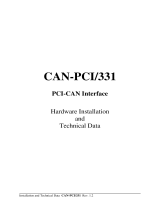Page is loading ...

CAN-CSC595/2 Hardware Rev. 1.4
CAN - CSC595/2
CAN - PLC Interface Module
for
S5-90U, S5-95U and S5-100U
Hardware Manual

CAN-CSC595/2 Hardware Rev. 1.4
Document file: I:\texte\Doku\MANUALS\CAN\CSC595.2\Englisch\CSC0514H.en9
Date of print: 16.11.98
PCB version: CSC505-2
Changes in the chapters
The changes in the user’s manual listed below affect changes in the hardware as well as changes in the
description of the facts only.
Chapter Changes versus previous version
- First English version.
-
Technical details are subject to change without notice.

CAN-CSC595/2 Hardware Rev. 1.4
N O T E
The information in this document has been carefully checked and is believed to be entirely reliable.
esd makes no warranty of any kind with regard to the material in this document, and assumes no
responsibility for any errors that may appear in this document. esd reserves the right to make changes
without notice to this, or any of its products, to improve reliability, performance or design.
esd assumes no responsibility for the use of any circuitry other than circuitry which is part of a
product of esd gmbh.
esd does not convey to the purchaser of the product described herein any license under the patent
rights of esd gmbh nor the rights of others.
esd electronic system design gmbh
Vahrenwalder Str. 207
30165 Hannover
Germany
Phone: +49-511-372 98-0
Fax: +49-511-372 98-68
E-mail: [email protected]
Internet: www.esd-electronics.com
USA / Canada:
esd electronics Inc.
12 Elm Street
Hatfield, MA 01038-0048
USA
Phone: +1-800-732-8006
Fax: +1-800-732-8093
E-mail: [email protected]
Internet: www.esd-electronics.us

Contents Page
CAN-CSC595/2 Hardware Rev. 1.4 1
1. Overview ...................................................... 3
1.1 Module Description .......................................... 3
1.2 Front-Panel View With LEDs- and Connectors ........................ 4
1.3 Summary of Technical Data .................................... 5
1.3.1 General Technical Data ................................. 5
1.3.2 CAN-Interfaces of the CSC595/2 ........................... 6
1.3.3 PLC Unit .......................................... 7
1.4 Software Support ........................................... 7
1.5 Order Information........................................... 9
2. Installation Notes ............................................... 11
2.1 Installing the CSC595/2 Module into a SIMATIC-Automation Device ........ 11
2.2 Connecting a Terminal....................................... 12
2.2.1 Terminal.......................................... 12
2.2.2 PC or Laptop with Terminal Program ....................... 12
3. Component Print, Jumpers and Coding Switches ......................... 13
3.1 Component Print ........................................... 13
3.2 Default Setting of Bridges and Coding Switches ...................... 15
3.3 Description of Bridges and Coding Switches ......................... 16
3.3.1 Operation of the 82527 with 10 MHz or 20 MHz (S202) ........... 16
3.3.2 Connection of Tx-signal of CAN controller 82527 to CAN interface
(S203) ........................................... 16
3.3.3 Activating the Bootstrap Loader (SL3) ...................... 17
3.3.4 Setting the Module No. via Coding Switch S301 ................ 18
4. Description of the Units ........................................... 19
4.1 PLC-Bus Interface.......................................... 19
4.2 CAN Bus Interface ......................................... 20
4.2.1 Bit Rate .......................................... 20
4.2.2 Transmit and Receive Circuit of the CAN-Interface (Physical Layer) . . . 20
4.3 Specification of the Serial Interface............................... 21
4.4 LED Display ............................................. 22
5. Appendix ..................................................... 23
5.1 Connector Assignments ...................................... 23
5.1.1 PLC-Bus Connector P301............................... 23
5.1.2 Connector of CAN Bus Interface P3 (9-pin DSUB Male) .......... 24
5.1.3 Serial Interface RS-232 at P2 (9-pin DSUB Female) .............. 25
5.1.4 Connection Lines for CSC595/2 to PC (RS-232 Interface) .......... 26
5.2 Circuit Diagrams .......................................... 27
6. Correctly Wiring Electrically Insulated CAN Networks ..................... 29

CAN-CSC595/2 Hardware Rev. 1.42
This page is intentionally left blank.

Overview
CAN-CSC595/2 Hardware Rev. 1.4 3
CAN
Phys.
CAN
Layer
RS232
DSUB9
SRAM
µC
C167
Option:
Intel
82527
+5V=
DC/DC
+5V=
CAN
Status
CAN Bus
DSUB9
Configuration
Switch
PLC
Interface
PLC Bus
RS232
Interface
electrical isolation
FLASH
PROM
Status LED
1. Overview
1.1 Module Description
Fig. 1.1.1: Block-circuit diagram of the CSC595/2
By means of the communication processor CAN-CSC595/2 SIEMENS PLCs of S5-90U, S5-95U or
S5-100U and esd-CAN-I/O modules or other CAN participants can be directly linked.
The module guarantees complete transparency of process data to the PLC programmer. No further
function or data components are required so that PLC programs can be run as usual.
The CAN-CSC595/2 uses the high performance microcontroller C167C with integrated CAN-
controller and guarantees a bit rate of 1 Mbit/s without data loss even when the C167C is running
as a high-level-protocol master.
The physical CAN-layer corresponds to ISO 11898. Like all CAN-identifiers, the bit rate can be set
via the local RS-232 interface by means of the software.
This and other modules can be configured via the RS-232 interface. An automatic configuration of
other modules (after cold start) is also possible. The settings are stored into the local EEPROM.
The module is shipped in a plastic case which is compatible to SIEMENS S5 devices.

Overview
CAN-CSC595/2 Hardware Rev. 1.44
RS-232
status
ID
CAN
CSC595/2
CAN
esd gmbh Hannover
State LED and Code Pin SL3
HEX Switch S301:
Module no.
P3 (9-pole DSUB Male):
CAN Bus Connector (ISO 11898)
P2 (9-pole DSUB Female):
Serial Interface (RS232)
1.2 Front-Panel View With LEDs- and Connectors

Overview
CAN-CSC595/2 Hardware Rev. 1.4 5
1.3 Summary of Technical Data
1.3.1 General Technical Data
RS-232 interface
RS-232C interface at 9-pin female DSUB as input and
configuration interface and for loading new S-records for
software updates of the FLASH EPROM
Temperature range 0...50°C ambient temperature
Humidity max. 90%, non-condensing
Power supply
CAN-module
fed via PLC bus,
nominal voltage 9V ±10%,
current (typical, at 20°C):
ca. 200 mA (without CAN-controller 82527)
Connectors
P301 - PLC connection
P2 (DSUB9/female) - RS-232 interface
P3 (DSUB9/male) - CAN bus interface
Case Siemens PLC-module case,
compatible to SIMATIC S5 bus module
Weight ca. 250 g
Table 1.3.1: General data of the CSC595/2

Overview
CAN-CSC595/2 Hardware Rev. 1.46
1.3.2 CAN-Interfaces of the CSC595/2
Number of CAN-interfaces one interface at connector P3
Controller components C167 and 82527(option)
Use of the optional second
controller reception and evaluation of RTR frames
CAN-identifiers programmable via CAN- or RS232 interface
esd-module No. can be set via coding switch in front panel or programmed
via CAN- or RS-232 interface
I²C-EEPROM for storing the parameters
Physical layer physical layer in accordance with ISO 11898, transmission
rate programmable from 10 kbit/s to 1 Mbit/s
Electrical insulation of the
CAN-interfaces from other
units
insulation via optical couplers and DC/DC-converters
in accordance with German VDE regulation 0110b §8,
isolation group C and installation into cubicle): 300 V(DC),
250 V(AC)
Table 1.3.2: CAN-interfaces of the CSC595/2

Overview
CAN-CSC595/2 Hardware Rev. 1.4 7
1.3.3 PLC Unit
PLC link
compatible PLC units:
SIEMENS S5-90U
SIEMENS S5-95U
SIEMENS S5-100U
SIEMENS S5-102U
SIEMENS S5-103U
SIEMENS ET-100
Monitoring mode monitoring the PLC bus:
transmission of all PLC data to the CAN bus
Table 1.3.3: PLC unit
1.4 Software Support
The complete EPROM-resident CAN-communication firmware for operating the CSC595/2 module
is contained in the product package. The software will be explained in the second part of the manual.

CAN-CSC595/2 Hardware Rev. 1.48
This page is intentionally left blank.

CAN-CSC595/2 Hardware Rev. 1.4 9
Order Information
1.5 Order Information
Type Features Order No.
CAN-CSC595-2
interface CAN/Siemens S5-SPS
product package:
device with CAN-controller C167 (82527 not
mounted) with plastic case, coding pin for
bootstrap loader, software and hardware manual
C.2902.02
CAN-CSC595/2-SDS option: SDS master firmware C.2902.50
CAN-CSC595/2-CoS option: CANopen slave firmware C.2902.52
CAN-CSC595/2-CoM option: CANopen master firmware C.2902.54
CAN-CSC595/2-MD German manual 1*) C.2902.20
CAN-CSC595/2-ME English manual 1*) C.2902.21
1*) If ordered together with the module, the manual is free of charge.
Table 1.5.1: Order information

CAN-CSC595/2 Hardware Rev. 1.410
This page is intentionally left blank.

Installation
CAN-CSC595/2 Hardware Rev. 1.4 11
2. Installation Notes
2.1 Installing the CSC595/2 Module into a SIMATIC-Automation Device
Please read the instructions in the SIMATIC-S5 manual carefully before taking the SIMATIC-S5
automation device into operation! The following steps relate only to the installation of the CSC595/2
module.
Way of procedure:
1. Switch off (disconnect) the power supply of the SIMATIC central extension devices and of the
signal feeder and signal receiver.
2. Select a free stack in the central device, plug CSC595/2 to board carrier of the SIMATIC and
fix by means of the recess screw accessible in the front panel.
3. Connect CAN-interface.
The CAN-interface is connected via the 9-pin DSUB-connector in the front panel. Notes on
wiring the CAN-network can be taken from the chapter ‘Correctly Wiring Electrically Insulated
Networks’ at the end of this manual.
4. Connect terminal to RS232-interface.
You can either use a normal terminal (such as WYSE, FALCO) or a PC or Laptop with a
terminal program. The connection will be described separately in the following chapter
‘Connecting a terminal’.
5. Switch on central device, switch on the other CAN bus participants, switch on terminal (the
sequence is arbitrarily)
6. If the driver software is already in the local Flash EPROM (default status when module is
shipped), the status LED of controller C167 (next to the coding connector) has to flash: green
for 500 ms and red for 100 ms. Doing this, the LED signalizes that the module status is OK and
that the module is operating by using the default parameters.
7. Now the CSC595/2 module can be configured via a terminal. During the configuration various
parameters (such as bit rate, identifiers) can be changed. All configuration parameters can be
stored into the local EEPROM. The changed and stored parameters will only become active after
a RESET.
The configuration of the module will be described in the software manual. The you will also find a
complete list of default parameters with which the module is operating after being shipped.

Installation
CAN-CSC595/2 Hardware Rev. 1.412
2.2 Connecting a Terminal
The terminal is required to configure the CSC595/2 module. You can either use a normal terminal
or a PC with a terminal program. If users want to install new software updates themselves, a PC is
absolutely necessary.
The setting parameters of the interface (bit rate, etc.) Will be described in the chapter ‘Specification
of the serial Interface’, starting on page 21.
2.2.1 Terminal
During wiring the terminal should be switched off. The terminal is connected via the 9-pin female
DSUB connector (P2) in the front panel. The signal assignment has been chosen in a way that a
terminal can be directly connected without a null modem.
2.2.2 PC or Laptop with Terminal Program
During wiring the PC or Laptop should be switch off.
The port to which the module is connected during operation (configuration) depends on the terminal
program that is used. Normally, various ports are supported.
When connecting to a 9-pin mouse port a null modem has to be connected to the supply. If the PC
or Laptop is connected to a 25-pin DSUB-connector a null modem is not required. The signal
assignment of suitable connection lines will be listed in the appendix.
esd also offers manufactured connection cables with 9-pin connectors for which no null modem is
required.

Hardware Configuration
CAN-CSC595/2 Hardware Rev. 1.4 13
3. Component Print, Jumpers and Coding Switches
3.1 Component Print
Fig. 3.1.1: Position of configuration elements on the component layer of the PCB

Hardware Configuration
CAN-CSC595/2 Hardware Rev. 1.414
Fig. 3.1.2: Position of solder bridges on the bottom layer of the PCB

Hardware Configuration
CAN-CSC595/2 Hardware Rev. 1.4 15
3.2 Default Setting of Bridges and Coding Switches
The respective default setting of bridges, coding switches and of the plug contact at the time the board
is shipped, will be listed in the following figures.
Please refer to figure 3.1.1 for the position of the components on the top layer of the PCB. In the
following descriptions the components will be described as seen by the user with the board in a
position where the CAN bus connectors are pointing to the left.
The position of the solder bridges can be taken from figure 3.1.2. In the following descriptions the
solder bridges will be described as seen by the user with the board in a position where the CAN bus
connectors are pointing to the right (bottom layer view).
Summary of default settings when the module is shipped:
Solder bridge Function Setting
S200 memory capacity of SRAMs 256 kByte ( 2 x 128 kByte)
S202 operation of 82527 with
10 MHz or 20 MHz 82527 is pulsed with 20 MHz
S203 Tx-signal of the 82527 to
CAN interface
board without 82527: solder bridge open
board with 82527: bridge closed, i.e. Tx-
signal is connected to the CAN bus
interface
Note: Solder bridge S200 will not be described again below, because the position of the bridge depends from the
SMD-memory components (SRAMs) used. The SMD memories used are mounted at the factory and cannot
be changed afterwards. Therefore the user must not change the position of solder bridge S 200!
Plug contact/
coding switch Function Setting
Plug contact
SL3 activate bootstrap loader not set, i.e. bootstrap loader is inactive
Coding switch
S301
module No.
the module No. has always to be adjusted
to an available CAN network by the user,
therefore, there is no defined default
setting
Table 3.2.1: Default setting of bridges and coding switches

Hardware Configuration
CAN-CSC595/2 Hardware Rev. 1.416
1
2
3
10 MHz 20 MHz
to 82527
clock in
p
ut
solder bridge open
solder bridge closed
1
2
to CAN
interface
solder bridge open
solder bridge closed
from 82527
Tx-output
3.3 Description of Bridges and Coding Switches
3.3.1 Operation of the 82527 with 10 MHz or 20 MHz (S202)
By means of this solder bridge the pulse frequency of the 82527 controller can be set to 10 MHz or
20 MHz. When the module is shipped, the bridge is set to 20 MHz.
The position of this solder bridge is not to be changed by the user.
Example above: Setting of solder bridge for 20 MHz operation of controller 82527
3.3.2 Connection of Tx-signal of CAN controller 82527 to CAN interface (S203)
By means of this solder bridge the Tx-signal of the CAN controller 82527 is connected to the CAN
interface. The solder bridge is open, if the controller is not equipped.
The position of this solder bridge is not to be changed by the user.
Example above: CAN controller 82527 not equipped

Hardware Configuration
CAN-CSC595/2 Hardware Rev. 1.4 17
3.3.3 Activating the Bootstrap Loader (SL3)
In order to be able to download a software update via the serial interface into the local memory, the
bootstrap loader has to be enabled. It has been locked to prevent the local program code from being
overwritten accidentally.
In order to enable the bootstrap loader the coding pin, which is included in the product package, has
to be plugged into the socket SL3. The pin closes an internal contact and by doing so enables the
bootstrap loader. Now the loading procedure can be started via the operation software.
The coding pin makes a correct contact, when it is inserted as far as possible.
/