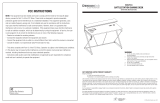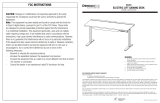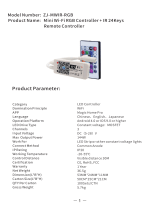Page is loading ...

© Office Star Products March 2020
GLI25
GLITCH BATTLESTATION GAMING DESK
OPERATING INSTRUCTIONS
OSP FURNITURE LIMITED PRODUCT WARRANTY
Design Lab Products
• 3 years on gaming desks and chairs
• Upholstery is not warranted against routine scratching and scuffing
*All warranties are limited to the original purchaser for normal commercial usage defined as a standard forty hour work week by persons weighing 250 lbs. or
less. This warranty will not cover labor, freight or damage from misuse, abuse, negligence, alteration, accident, vandalism, rusting, acts of nature or any other
event beyond the control of Office Star Products. The warranty does not cover cosmetic damage that may result from normal use. Liability for incidental or
consequential damages is excluded. The user assumes all risk of injury resulting from use of this product. When usage is more than 40 hours per week, a two
year warranty on all parts applies. Fabric and foam is warranted for one year. This warranty gives you specific legal rights, and you may also have other rights
which vary from state to state.
It is the customer’s responsibility to prepay freight on any components returned to the factory. Return freight on components covered by warranty
will be paid by Office Star Products.
Our quality standards are among the highest in the industry. Sometimes, no matter how hard we try, there are times when parts are damaged or missing. Our
Parts Department will do everything possible to promptly remedy the problem. Contact us via e-mail parts@officestar.net, by Fax 1-909-930-5629, or toll free
parts number 1-800-950-7262, Monday through Friday 8:00 a.m. - 5:00 p.m. Pacific Time.
WARNING
1. Use this product only one person at a time.
2. Do not use this product unless all bolts screws and knobs are
securely tightened.
3. Check that all bolts screws and knobs are tight every three
months or as needed.
4. Do not overturn back tilt knob when decreasing tension.
5. Dispose of packing material properly. Do not use plastic cover as
head covering. It may cause suffocation.
6. Do not use product as a stepladder.
7. Use this product for its intended purpose only.
8. Use mild detergent only for cleaning.

STEP 2
STEP 1
(D)
(C)
(B)
(4) (1) (3)
(F)
(E)
(D)
(C)
(B)
(4)
(1)
(3)
PART QTY
A. Top ...............................1
B. Left Frame ..........................1
C. Right Frame ........................1
D. Cross Bar ......................... 1
E. Left Support Bar .....................1
F. Right Support Bar ....................1
HARDWARE QTY
1. Short Bolt ................ 8 + 1 EXTRA
2. Long Bolt ................ 8 + 1 EXTRA
3. Flat Washer ..............16 + 2 EXTRA
4. Allen Wrench ....................... 1
5. USB & LED Power Supply Set ..........1
Remove all the parts from carton, separate them into part numbers indicated on the list and make sure part quantities are correct.
STEP 1 Attach Left & Right Frames (B & C) to Cross Bar (D) using two Flat Washers (3) and two Short Bolts (1) for each Frame.
DO NOT FULLY TIGHTEN BOLTS.
STEP 2 Attach Left & Right Support Bars (E & F) to assembly using two Flat Washers (3) and two Short Bolts (1) for each Support Bar.
FULLY ALL SHORT BOLTS (1).
STEP 3 Secure Top (A) to assembly using eight Flat Washers (3) and eight Long Bolts (2). FULLY TIGHTEN ALL LONG BOLTS (2).
STEP 4 Connect USB & LED Power Supplies to USB & LED cables on desk.
ATTENTION: MAKE SURE ALL BOLTS ARE FULLY TIGHTENED BEFORE USING PRODUCT.
STEP 4
STEP 3
(C)
(A)
(B)
(2)
(3)
(4)
BLUETOOTH RGB-LED STRIP
CORD MANAGEMENT
BRACKET POWER STRIP
BRACKET
RGB-LED
ADAPTER
3 PORT USB
CHARGER ADAPTER
3 PORT USB CHARGER
GLI25
GLITCH BATTLESTATION GAMING DESK
ASSEMBLY INSTRUCTIONS
GLI25
GLITCH BATTLESTATION GAMING DESK
ASSEMBLY INSTRUCTIONS

STEP 1
STEP 2
STEP 3
STEP 4
STEP 5
Scan QR Code or go to your app store and download the duoCo Strip app.
Start the app and select the menu at the top left of the app.
Select “My Devices” and your device name will show below. Make sure the link icon is not broken next to the device name. If it is
then just select the device name and refresh until the link icon shows a solid link.
Select the menu again to return to the “Adjust” screen and toggle the ON/OFF switch to turn on the LED lights.
Select the settings icon in the top right and select “Guide” for more detailed instructions.
Click to show
“My Devices”
Change Color
Wheel
Preset Color
Options
Function
Options
Settings
ON/OFF
Brightness
duoCo Strip App
1. Scan QR Code or go to your APP Store and dowload the
duoCo Strip app.
2. Start the App and select the three bars at the top left side
of the app.
3. Select “My Devices” and your device name will show
below. Make sure the link icon is not broken next to your
device name. If it is then just select the device name untill it
shows a solid link.
4. Select the three bars to go back to the “Adjust” screen
and toggle the ON/OFF switch to turn on your LED lights
5. Select the settings icon and select “Guide” for more
detailed instructions.
Product Specifications
Bluetooth: BLE V4.2
Input Voltage: 4.5 - 26V
Working Temp: -25C to 75C
Size: 43mm x 22mm x 11mm
Weight: 30g
Max Power: 144W(24V)
Device linked
to Bluetooth
Broken link,
device NOT
linked to
Bluetooth
Click to show
“My Devices”
Change Color
Wheel
Preset Color
Options
Function
Options
Settings
ON/OFF
Brightness
duoCo Strip App
1. Scan QR Code or go to your APP Store and dowload the
duoCo Strip app.
2. Start the App and select the three bars at the top left side
of the app.
3. Select “My Devices” and your device name will show
below. Make sure the link icon is not broken next to your
device name. If it is then just select the device name untill it
shows a solid link.
4. Select the three bars to go back to the “Adjust” screen
and toggle the ON/OFF switch to turn on your LED lights
5. Select the settings icon and select “Guide” for more
detailed instructions.
Product Specifications
Bluetooth: BLE V4.2
Input Voltage: 4.5 - 26V
Working Temp: -25C to 75C
Size: 43mm x 22mm x 11mm
Weight: 30g
Max Power: 144W(24V)
Device linked
to Bluetooth
Broken link,
device NOT
linked to
Bluetooth
Click to show
“My Devices”
Change Color
Wheel
Preset Color
Options
Function
Options
Settings
ON/OFF
Brightness
duoCo Strip App
1. Scan QR Code or go to your APP Store and dowload the
duoCo Strip app.
2. Start the App and select the three bars at the top left side
of the app.
3. Select “My Devices” and your device name will show
below. Make sure the link icon is not broken next to your
device name. If it is then just select the device name untill it
shows a solid link.
4. Select the three bars to go back to the “Adjust” screen
and toggle the ON/OFF switch to turn on your LED lights
5. Select the settings icon and select “Guide” for more
detailed instructions.
Product Specifications
Bluetooth: BLE V4.2
Input Voltage: 4.5 - 26V
Working Temp: -25C to 75C
Size: 43mm x 22mm x 11mm
Weight: 30g
Max Power: 144W(24V)
Device linked
to Bluetooth
Broken link,
device NOT
linked to
Bluetooth
Click to show
“My Devices”
Change Color
Wheel
Preset Color
Options
Function
Options
Settings
ON/OFF
Brightness
duoCo Strip App
1. Scan QR Code or go to your APP Store and dowload the
duoCo Strip app.
2. Start the App and select the three bars at the top left side
of the app.
3. Select “My Devices” and your device name will show
below. Make sure the link icon is not broken next to your
device name. If it is then just select the device name untill it
shows a solid link.
4. Select the three bars to go back to the “Adjust” screen
and toggle the ON/OFF switch to turn on your LED lights
5. Select the settings icon and select “Guide” for more
detailed instructions.
Product Specifications
Bluetooth: BLE V4.2
Input Voltage: 4.5 - 26V
Working Temp: -25C to 75C
Size: 43mm x 22mm x 11mm
Weight: 30g
Max Power: 144W(24V)
Device linked
to Bluetooth
Broken link,
device NOT
linked to
Bluetooth
Click to show
“My Devices”
Change Color
Wheel
Preset Color
Options
Function
Options
Settings
ON/OFF
Brightness
duoCo Strip App
1. Scan QR Code or go to your APP Store and dowload the
duoCo Strip app.
2. Start the App and select the three bars at the top left side
of the app.
3. Select “My Devices” and your device name will show
below. Make sure the link icon is not broken next to your
device name. If it is then just select the device name untill it
shows a solid link.
4. Select the three bars to go back to the “Adjust” screen
and toggle the ON/OFF switch to turn on your LED lights
5. Select the settings icon and select “Guide” for more
detailed instructions.
Product Specifications
Bluetooth: BLE V4.2
Input Voltage: 4.5 - 26V
Working Temp: -25C to 75C
Size: 43mm x 22mm x 11mm
Weight: 30g
Max Power: 144W(24V)
Device linked
to Bluetooth
Broken link,
device NOT
linked to
Bluetooth
BLUETOOTH LED-RGB INSTRUCTIONS
GLI25
GLITCH BATTLESTATION GAMING DESK
ASSEMBLY INSTRUCTIONS
/