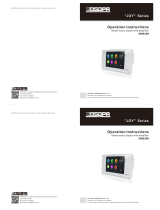P a g e | 7
Status Page Definitions ...................................................................................................................... 33
Account Status ............................................................................................................................... 33
Network Status ............................................................................................................................... 33
System Info .................................................................................................................................... 34
Account Page Definitions ................................................................................................................... 34
General Settings ............................................................................................................................. 34
SIP Settings.................................................................................................................................... 37
Codec Settings ............................................................................................................................... 40
Call Settings ................................................................................................................................... 43
Advanced Settings .......................................................................................................................... 45
Calls Page Definition .......................................................................................................................... 47
Call................................................................................................................................................. 47
Call History ..................................................................................................................................... 48
Call History
→
All ...................................................................................................................................... 48
Call History
→
Intercept Record ................................................................................................................. 50
Contacts ......................................................................................................................................... 52
Contacts List ............................................................................................................................................. 52
Group ....................................................................................................................................................... 56
Black/White List Settings ................................................................................................................ 57
Whitelist ................................................................................................................................................... 57
Blacklist .................................................................................................................................................... 59
Blocking Rules ........................................................................................................................................... 60
Phone Settings Page Definitions ........................................................................................................ 60
General Settings ............................................................................................................................. 60
Call Settings ................................................................................................................................... 61
Ring Tone ....................................................................................................................................... 62
Multicast Paging ............................................................................................................................. 63
Network Settings Page Definitions...................................................................................................... 64
Ethernet Settings ............................................................................................................................ 64
Bluetooth ........................................................................................................................................ 66
Wi-Fi Settings ................................................................................................................................. 66
Connect to Wi-Fi Network ......................................................................................................................... 66
Wi-Fi Settings description .......................................................................................................................... 68
OpenVPN® Settings ....................................................................................................................... 69