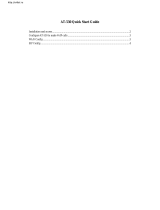Accessing the Web UI .................................................................................................................. 21
Web UI Access Level Management .............................................................................................. 22
Saving the Configuration Changes ............................................................................................... 22
Changing Admin Level Password ................................................................................................. 22
Changing User Level Password ................................................................................................... 22
Changing HTTP Web Port ............................................................................................................ 23
Web Configuration Pages Definitions .................................................................................................. 23
Status Page Definitions ................................................................................................................ 24
Basic Settings Page Definitions .................................................................................................... 25
Advanced Settings Page Definitions ............................................................................................ 31
Profiles Pages Definitions ............................................................................................................. 39
FXS Ports Page Definitions .......................................................................................................... 55
Important Settings ................................................................................................................................ 56
NAT Settings ................................................................................................................................. 56
DTMF Methods ............................................................................................................................. 56
Preferred Vocoder (Codec) ........................................................................................................... 56
Configuring HT818 through Voice Prompts ......................................................................................... 57
Configuration through a Central Server ............................................................................................... 58
Register a SIP Account ........................................................................................................................ 58
Call Features ........................................................................................................................................ 62
Rebooting HT818 from Remote ........................................................................................................... 63
UPGRADING AND PROVISIONING ............................................................................ 64
Firmware Upgrade procedure .............................................................................................................. 64
Upgrading via Local Directory .............................................................................................................. 65
Upgrading via Local TFTP/HTTP/HTTPS/FTP/FTPS Servers ............................................................ 65
Firmware and Configuration File Prefix and Postfix ............................................................................ 65
Managing Firmware and Configuration File Download ........................................................................ 66
Configuration File Download ................................................................................................................ 66
RESTORE FACTORY DEFAULT SETTINGS ............................................................... 67