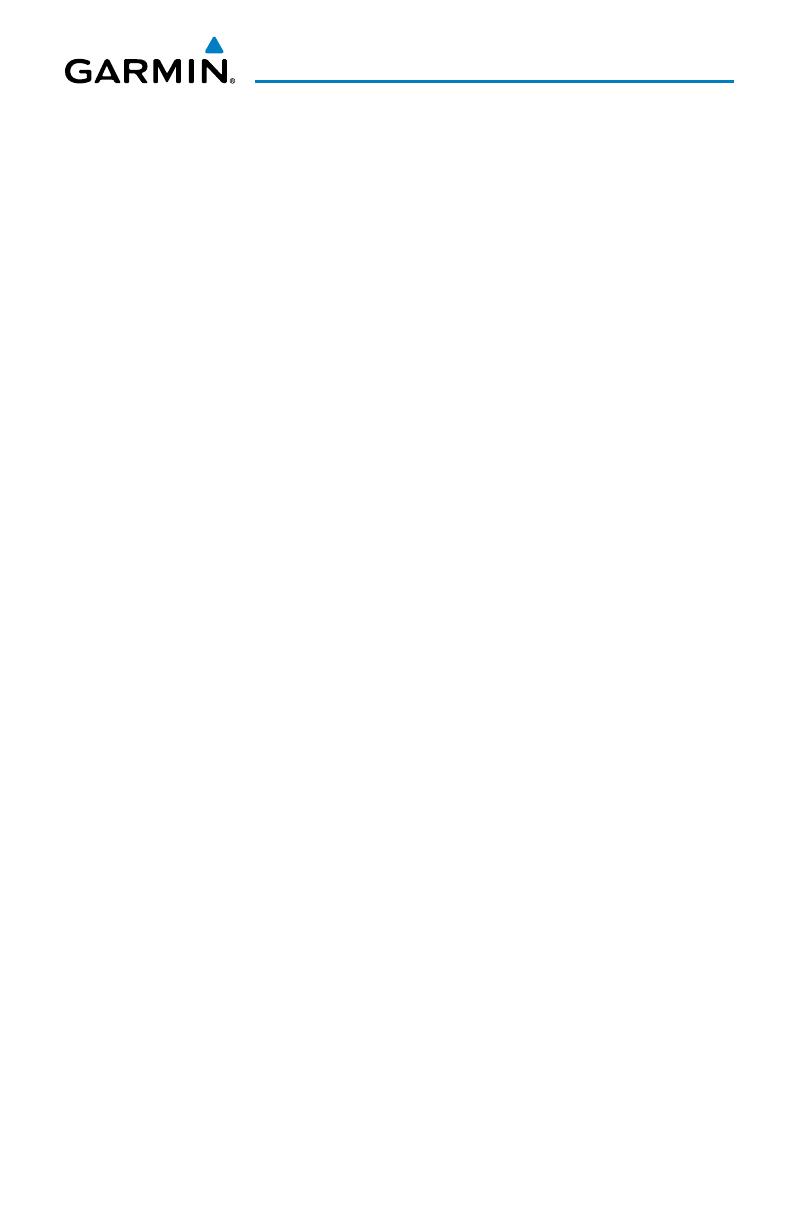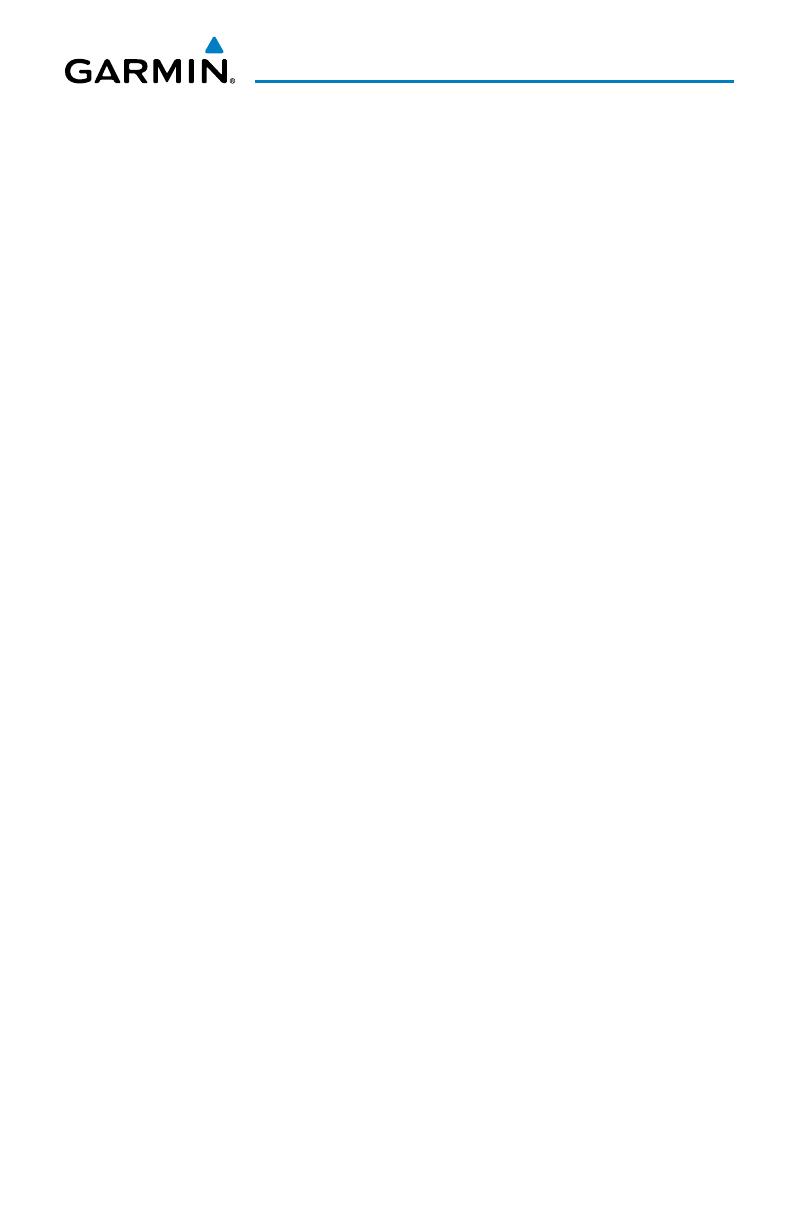
Garmin aera 795/796 Quick Reference Guide
190-01194-01 Rev. F
i
Table of Contents
SECTION 1 OVERVIEW ..................................................................................... 1
1.1 Unit Overview ............................................................................................................ 1
Battery Installation ............................................................................................................... 2
Charging the Battery ............................................................................................................ 3
GPS Receiver Status ............................................................................................................. 3
Display Orientation ............................................................................................................... 3
1.3 Operation ...................................................................................................................4
Basic Touchscreen Operation ................................................................................................ 4
Dedicated Icons .................................................................................................................... 5
Page Buttons (Optional) ....................................................................................................... 6
Main Menu .......................................................................................................................... 6
1.4 Menus and Data Entry ............................................................................................11
Option Menus .................................................................................................................... 11
Data Entry .......................................................................................................................... 11
1.5 Using Map Displays .................................................................................................13
Map Range ........................................................................................................................ 13
Map Panning ..................................................................................................................... 14
Map Overlays ..................................................................................................................... 16
Bluetooth
® ................................................................................................................................................................................................................... 17
SECTION 2 GPS NAVIGATION ....................................................................... 19
2.1 Flight Data ...............................................................................................................19
Data Fields ......................................................................................................................... 19
Numeric Flight Data ........................................................................................................... 19
2.2 HSI/Panel ..................................................................................................................20
Setting the Bug Indicator .................................................................................................... 20
Manually Setting a Course .................................................................................................. 20
2.3 Vertical Navigation (VNAV) ....................................................................................21
Using the VNAV Feature ..................................................................................................... 21
2.4 Waypoints ................................................................................................................22
Nearest Information ........................................................................................................... 23
Textual Weather and NOTAM Information ........................................................................... 24
User Waypoints .................................................................................................................. 25
2.5 Direct-to Navigation ...............................................................................................25
SECTION 3 FLIGHT PLANNING ...................................................................... 27
3.1 Flight Plan Data Fields ............................................................................................ 27
3.2 Flight Plan Creation ................................................................................................27
Adding Flight Plan Waypoints ............................................................................................. 29
Graphical Flight Planning.................................................................................................... 30
3.3 Flight Plan Storage .................................................................................................32
3.4 Flight Plan Activation .............................................................................................32
3.5 Flight Plan Deletion ................................................................................................33
3.6 Approaches ..............................................................................................................33