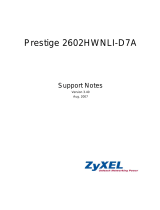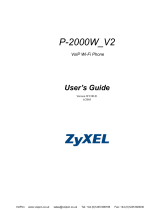Page is loading ...

www.zyxel.com
ADSL2+ IAD with 802.11n
Wireless
Firmware Version 3.10
Edition 1, 10/2010
P-2601HN(L)-F1 Series
DEFAULT LOGIN DETAILS
IP Address: http://192.168.1.1
Username admin
Password 1234
Copyright 2010
ZyXEL Communications Corporation

2
Device Panels
WIRELESS
BUTTON
POWER
LED
DSL
LED
INTERNET
LED
PHONE
ON/OFF
RESET
POWER
ETHERNET
PORTS
LED
WIRELESS
ETHERNET
LED
PHONE
PORT
DSL
PORT
LED
FXO
PORT
(P-2601HNL-F1 ONLY)

3
Requirements
Make sure you have the following things before you start.
• INTERNET ACCESS: You need an Internet account with an ISP
(Internet Service Provider) and information such as user name,
password, and so on.
• VOIP ACCOUNT: You need the account information provided by
your VoIP service provider (the company that lets you make phone
calls over the Internet).
•
WEB BROWSER
: Internet Explorer 6.0 and later versions, with
JavaScript enabled, or Mozilla Firefox 3 and later versions or Safari
2.0 and later versions. The browser will be used to access the Internet
and/or access the P-2601HN(L)-F1 Series’ Web Configurator.

4
Hardware Connections
1. DSL: Use a telephone wire to connect this port to the telephone wall
jack. If you are using a splitter, use a telephone wire to connect this
port to the DSL/MODEM jack on the splitter. Use another telephone
wire to connect the PHONE jack in the splitter to the telephone wall
jack.
2. FXO (P-2601HNL-F1 only): You need a splitter to use the FXO port.
Use the PSTN line cable to connect the TEL (or PHONE) jack on a
splitter to this port.
3. ETHERNET: If you want a wired connection to the P-2601HN(L)-F1
Series, use an Ethernet cable to connect a computer to one of these
ports for initial configuration and/or Internet access.
4. PHONE: Use a telephone cable (and any telephone adaptor provided
with your P-2601HN(L)-F1 Series) to connect a telephone to the
PHONE port.

5
5. POWER: Use the power adaptor provided to connect an appropriate
power source to this socket.
6. Push the power button to the ON position.
Look at the LEDs (lights) on the top panel of the P-2601HN(L)-F1 Series.
• The WIRELESS light stays green when the wireless LAN is ready. It
blinks when the P-2601HN(L)-F1 Series is sending/receiving data
through the wireless LAN.
• The POWER light blinks during start-up and is green once the P-
2601HN(L)-F1 Series is ready.
• The ETHERNET light turns on if the corresponding ETHERNET
port is properly connected. If you do not connect a computer
correctly to this port, the ETHERNET light will not turn on.
The ETHERNET and/or WIRELESS lights blink when the P-2601HN(L)-
F1 Series is sending or receiving data. If the POWER light does not turn
on during start up, try turning the P-2601HN(L)-F1 Series off, check the
connections, wait a few seconds and then turn it back on. If the problem
persists, you may have a hardware problem and you need to contact
your vendor.
• The PHONE light stays on when your SIP account is registered and
blinks if the receiver is off the hook. See The Web Configurator on
page 9 to see how to make calls through the Internet.

6
Internet Access Setup
The DSL and INTERNET lights are on if you have internet access. Open
your web browser and browse to http://www.zyxel.com
. You may be
prompted to enter your username and password.
If one or both of these lights are not on, try turning the P-2601HN(L)-F1
Series off, check the connections, wait a few seconds and then turn it
back on. If the DSL light is not on, contact your service provider. If the
DSL light is on but the INTERNET light is not, you need to enter your
Internet access configuration using the Web Configurator - see page 9.
Setting Up a Wireless Connection
If you want to set up a wireless connection using the P-2601HN(L)-F1
Series, use one of the following methods:
1. Use the wireless SSID (network name) and WPA-PSK encryption
key if the device does not have the WPS logo - see page 7.
2. Use the WIRELESS button if your wireless device has a Wi-Fi
Protected Setup (WPS) logo - see page 8.

7
Setting Up a Wireless Connection using the
Information on the Label
The wireless function on your P-2601HN(L)-F1 Series is enabled by
default. Press the WIRELESS button on the P-2601HN(L)-F1 Series’ top
panel for 1 second to turn this function on or off.
To add a wireless client to the network, use the settings found in the rear
panel of the P-2601HN(L)-F1 Series, such as the following:
1.
Right-click the wireless adapter icon which appears in the bottom right
of your computer monitor. Click
View Available Wireless Networks
.
2.
Select the P-2601HN(L)-F1 Series’s
SSID
name and click
Connect
(
A
). The SSID “SecureWirelessNetwork” is given here as an example.
SSID:
SecureWirelessNetwork
WPA2-PSK: 7WC3R7TVKWK3R
A

8
3. You are prompted to enter a password. Enter the WPA-PSK
encryption key found in the rear panel of the P-2601HN(L)-F1 Series
and click Connect.
4. You may have to wait several minutes while your computer connects
to the wireless network.
5. You should now be securely connected wirelessly to the P-
2601HN(L)-F1 Series.
If you cannot connect wirelessly to the P-2601HN(L)-F1
Series, check that you have selected the correct SSID and
entered the correct security key. If that does not work, ensure
that the WIRELESS button on the front panel is turned on.
Setting Up a Wireless Connection using WPS
Press the WIRELESS button on the P-2601HN(L)-F1 Series’ top panel
for more than 5 seconds to turn the WPS function on.

9
Follow these steps to add a WPS-enabled device to the wireless network
using the WIRELESS button.
The Web Configurator
The Web Configurator is a web browser tool that allows you to configure
the P-2601HN(L)-F1 Series. The computer and the P-2601HN(L)-F1
Series need to be in the same IP address range to use this tool.
Place the devices you want to connect
near one another.
Press the WIRELESS button on the P-
2601HN(L)-F1 Series.
The WIRELESS LED blinks orange.
Press the WPS button on a compatible
device (such as the NWD-270N) within
2 minutes of pressing the button on the
P-2601HN(L)-F1 Series.
The WIRELESS LED on the P-
2601HN(L)-F1 Series shines steadily
when connected.
1
2
3

10
1. Open your browser and enter http://192.168.1.1 (the P-2601HN(L)-
F1 Series’ default IP address) as the address.
If you cannot access the Web configurator, make sure the IP address
and subnet mask of the ZyXEL Device and the computer are in the same
IP address range. See your User's Guide for information on setting up
your computer's IP address.
2. For administrator login, enter username admin and password 1234
(default). Click Login.
If the login screen does not open, make sure you allow web
browser pop-up windows, JavaScript and Java permissions.
Your computer should also be set to get an IP address
automatically from a DHCP server. See your User’s Guide
for more information.
3. If the INTERNET light is off, manually configure the Internet
connection. Click Network Setting, then click on Broadband, and
then click on Add new WAN Interface (Network Setting >
Broadband > Add new WAN Interface).

11
• Select the Internet mode (Routing) and encapsulation (PPPoE)
used by your ISP.
• Type your account username and password.
• Type your static IP address and DNS server if they are not assigned
automatically to your account. Click Apply.
Internet
Account

12
4. If the INTERNET LED is green but the PHONE light is off, activate the
VoIP account first. Click VoIP > SIP > SIP Account. Click the Edit
icon next to the SIP account. Select Active SIP Account, enter your
SIP account number, username and password. Click Apply.
• To configure wireless access, go to Network Setting > Wireless.
• To configure the USB File Sharing feature, go to Network Setting >
Home Networking > File Sharing.
• To configure WPS using a PIN (Personal Identification Number) and
the Web Configurator, go to Network Setting > Wireless > WPS.
See the User’s Guide for details of these and other features of the P-
2601HN(L)-F1 Series.

13
Make Phone Calls
Follow these directions to make calls over the Internet.
• To dial a SIP number that only uses numbers (for example, “12345”),
dial the number on your phone’s keypad. You can also set up a
speed-dial entry, if you want. See the User’s Guide for instructions.
• To dial a SIP number that uses letters, you must set up a speed-dial
entry first. See the User’s Guide for instructions. Then, dial the
speed-dial number to make the call.
• To call regular telephone numbers, use your VoIP service provider’s
dialing plan.
• To receive a call through the P-2601HN(L)-F1 Series, the other
party must have your SIP number and a SIP account of their own.
See the User’s Guide for more instruction on how to make calls over the
Internet.
Viewing a Product’s Certifications
1. Go to www.zyxel.com.
2. Select your product from the drop-down list box on the
ZyXEL home page to go to that product's page.
3. Select the certification you wish to view from this page.

14
www.zyxel.com
Declaration of Conformity
We, ZyXEL Communications Corp., located at No.6, Innovation Rd II, Science-Park, Hsin-Chu,
300, Taiwan, declare under our sole responsibility that the product:
Product information
3URGXFW1DPH Q:LUHOHVV$'6/9R,3,$'
0RGHO1XPEHU
3+1/)3+1/)3+1)3+1)
3+/) 3+/) '6/+1// '6/+1//
'6/+1/'6/+1/'6/+//
'6/+//
Produced by
&RPSDQ\1DPH =\;(/&RPPXQLFDWLRQV&RUSRUDWLRQ
&RPSDQ\$GG 1R,QQRYDWLRQ5RDG,,6FLHQFH3DUN+VLQ&KX7DLZDQ
to which this declaration relates, is in conformity with the following standards or other
normative documents:
EN 55022: 2006+A1: 2007
EN 61000-3-2: 2006
EN 61000-3-3: 2008
EN 55024:1998+A1:2001+A2:2003
EN 300 328 V1.7.1(2006-10)
EN 301 489-1 V1.8.1(2008)
EN 301 489-17 V2.1.1: 2009
EN 62311: 2008
COMMISSION REGULATION (EC)
No 1275/2008
COMMISSION REGULATION (EC)
No 278/2009
Safety EN 60950-1: 2006+A11: 2009
Following the provisions of 2004/108/EC; 92/31/EEC Directive; 93/68/EEC, 99/5/EEC ,
LVD 2006/95/EC, and ErP 2009/125/EC.
In accordance with Annex III of the Directive 1999/5/EC.
The TCF-File is located at:
&RPSDQ\1DPH =\;(/&RPPXQLFDWLRQV&]HFKVUR
&RPSDQ\$GGUHVV 0RGUDQVND3UDKD&]HFK5HSXEOLF
Person is responsible for marking this declaration:
0LODQ%DUDQ 932SHUDWLRQV
1DPH)XOO1DPH 3RVLWLRQ7LWOH
'DWH /HJDO6LJQDWXUH

ENGLISH DEUTSCH ESPAÑOL FRANÇAIS
Green Product Declaration
RoHS Directive 2002/95/EC
Green Product Declaration
RoHS Directive 2002/95/EC
Declaración de Producto Ecológico
Directiva RoHS 2002/95/EC
Déclaration de Produit Green
Directive RoHS 2002/95/EC
WEEE Directive 2002/96/EC
(WEEE: Waste Electrical and Electronic
Equipment)
2003/108/EC
WEEE Directive 2002/96/EC
(WEEE: Waste Electrical and Electronic
Equipment)
2003/108/EC
Directiva REEE 2002/96/EC
(REEE : Residuos de Equipos
Eléctricos y Electrónicos)
2003/108/EC
Directive DEEE 2002/96/EC
(DEEE : Déchets des Equipements
Electriques et Electroniques)
2003/108/EC
Declaration Signature:
Name/Title: Alan Cho / Quality Assurance Director
Date (yyyy/mm/dd): 2009/3/24
Unterschrift des Erklärenden:
Name/Titel: Alan Cho / Quality Assurance Director
Datum (JJJJ/MM/TT): 2009/3/24
Firma de declaración:
Nombre/Título: Alan Cho / Quality Assurance
Director
Fecha (aaaa/mm/dd): 2009/3/24
Signature de la déclaration :
Nom/Titre : Alan Cho / Quality Assurance Director
Date (aaaa/mm/jj) : 2009/3/24
ITALIANO NEDERLANDS SVENSKA
Dichiarazione Green Product
Direttiva RoHS 2002/95/CE
Productmilieuverklaring
RoHS-richtlijn 2002/95/EC
Miljödeklaration
RoHS Direktiv 2002/95/EC
Direttiva RAEE 2002/96/CE
(RAEE: Rifiuti di Apparecchiature
Elettriche ed Elettroniche)
2003/108/CE
AEEA-richtlijn 2002/96/EC
(AEEA: Afgedankte Elektrische en
Elektronische Apparaten)
2003/108/EC
WEEE Direktiv 2002/96/EC
(WEEE: hantering av elektriskt och
elektroniskt avfall)
2003/108/EC
Firma dichiarazione:
Nome/titolo: Alan Cho / Quality Assurance Director
Data (aaaa/mm/gg): 2009/3/24
Verklaringshandtekening:
Naam/titel: Alan Cho / Quality Assurance Director
Datum(jjjj/mm/dd): 2009/3/24
Deklaration undertecknad av:
Namn/Titel: Alan Cho / Quality Assurance Director
Datum (åååå/mm/dd): 2009/3/24
/