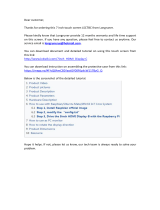Table of Contents
NWD Series User’s Guide
5
Table of Contents
Contents Overview ..............................................................................................................................3
Table of Contents .................................................................................................................................5
Part I: Introduction and Configuration ............................................................7
Chapter 1
Getting Started......................................................................................................................................9
1.1 Overview .............................................................................................................................................9
1.1.1 Before You Begin .......................................................................................................................9
1.2 About Your NWD Series Wireless LAN Adapter ...............................................................................9
1.2.1 Hardware ...................................................................................................................................9
1.2.2 NWD Series LED Indicator Function .......................................................................................11
Chapter 2
Tutorial.................................................................................................................................................12
2.1 Overview ...........................................................................................................................................12
2.1.1 What You Can Do in This Tutorial ............................................................................................12
2.1.2 What You Need to Know ..........................................................................................................12
2.1.3 Before You Begin .....................................................................................................................12
2.2 Driver Installation ..............................................................................................................................13
2.3 Network Connection ..........................................................................................................................16
2.3.1 ZyXEL Network Connection Wizard (Windows Zero Configuration) .......................................16
2.3.2 Connecting to an AP using Wi-Fi Protected Setup (WPS) ......................................................19
Chapter 3
Wireless LANs.....................................................................................................................................21
3.1 Overview ...........................................................................................................................................21
3.1.1 What You Need to Know ..........................................................................................................21
3.2 Wireless LAN Overview ...................................................................................................................22
3.3 Wireless LAN Security .....................................................................................................................22
3.3.1 WEP ........................................................................................................................................23
3.3.2 WPA-PSK and WPA2-PSK ......................................................................................................23
3.4 Wi-Fi Protected Setup .......................................................................................................................24
3.4.1 How WPS Works .....................................................................................................................24
3.4.2 Limitations of WPS ..................................................................................................................27