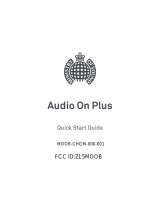2
Section 4: Calling ......................................55
Making Calls . . . . . . . . . . . . . . . . . . . . . . . . . . 55
Multi-party Calling . . . . . . . . . . . . . . . . . . . . . . 57
Answering Calls . . . . . . . . . . . . . . . . . . . . . . . 58
Ending a Call . . . . . . . . . . . . . . . . . . . . . . . . . .59
Recent Calls . . . . . . . . . . . . . . . . . . . . . . . . . .59
Call Settings . . . . . . . . . . . . . . . . . . . . . . . . . . 61
Section 5: Messaging ................................67
Types of Messages . . . . . . . . . . . . . . . . . . . . .67
Text and Multimedia Messaging . . . . . . . . . . .68
Emergency Alerts . . . . . . . . . . . . . . . . . . . . . .72
Email . . . . . . . . . . . . . . . . . . . . . . . . . . . . . . . . 72
Gmail . . . . . . . . . . . . . . . . . . . . . . . . . . . . . . .75
Voicemail . . . . . . . . . . . . . . . . . . . . . . . . . . . . 76
Google Talk . . . . . . . . . . . . . . . . . . . . . . . . . . .77
Section 6: Applications .............................78
Managing Applications . . . . . . . . . . . . . . . . . . 78
AllShare Play . . . . . . . . . . . . . . . . . . . . . . . . . .80
Amazon . . . . . . . . . . . . . . . . . . . . . . . . . . . . . . 82
Amazon Kindle . . . . . . . . . . . . . . . . . . . . . . . . 82
Amazon MP3 . . . . . . . . . . . . . . . . . . . . . . . . . .82
Audible . . . . . . . . . . . . . . . . . . . . . . . . . . . . . .82
Calculator . . . . . . . . . . . . . . . . . . . . . . . . . . . .82
Calendar . . . . . . . . . . . . . . . . . . . . . . . . . . . . .83
Camera . . . . . . . . . . . . . . . . . . . . . . . . . . . . . .83
Clock . . . . . . . . . . . . . . . . . . . . . . . . . . . . . . . .90
Contacts . . . . . . . . . . . . . . . . . . . . . . . . . . . . .90
Downloads . . . . . . . . . . . . . . . . . . . . . . . . . . .90
Email . . . . . . . . . . . . . . . . . . . . . . . . . . . . . . . .90
Gallery . . . . . . . . . . . . . . . . . . . . . . . . . . . . . . .91
Gmail . . . . . . . . . . . . . . . . . . . . . . . . . . . . . . . .93
Google . . . . . . . . . . . . . . . . . . . . . . . . . . . . . . .93
Google+ . . . . . . . . . . . . . . . . . . . . . . . . . . . . .93
Group Cast . . . . . . . . . . . . . . . . . . . . . . . . . . .94
Help . . . . . . . . . . . . . . . . . . . . . . . . . . . . . . . . .94
IMDb . . . . . . . . . . . . . . . . . . . . . . . . . . . . . . . .94
Internet . . . . . . . . . . . . . . . . . . . . . . . . . . . . . .95
Kies Air . . . . . . . . . . . . . . . . . . . . . . . . . . . . . .95
Latitude . . . . . . . . . . . . . . . . . . . . . . . . . . . . . .95
Local . . . . . . . . . . . . . . . . . . . . . . . . . . . . . . . .95
Maps . . . . . . . . . . . . . . . . . . . . . . . . . . . . . . . .96
Media Hub . . . . . . . . . . . . . . . . . . . . . . . . . . . .96
Messaging . . . . . . . . . . . . . . . . . . . . . . . . . . . .97
Messenger . . . . . . . . . . . . . . . . . . . . . . . . . . .97