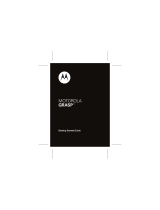Page is loading ...

GH68_3XXXXA Printed in Korea
SCH-R530
ANDROID SMARTPHONE
User Manual
Please read this manual before operating your
phone and keep it for future reference.

SCH-R530_UM_Eng_LJ1_CH_111412_F4
Intellectual Property
All Intellectual Property, as defined below, owned by or which is otherwise the property of Samsung or its respective suppliers
relating to the SAMSUNG Phone, including but not limited to, accessories, parts, or software relating there to (the “Phone
System”), is proprietary to Samsung and protected under federal laws, state laws, and international treaty provisions. Intellectual
Property includes, but is not limited to, inventions (patentable or unpatentable), patents, trade secrets, copyrights, software,
computer programs, and related documentation and other works of authorship. You may not infringe or otherwise violate the
rights secured by the Intellectual Property. Moreover, you agree that you will not (and will not attempt to) modify, prepare
derivative works of, reverse engineer, decompile, disassemble, or otherwise attempt to create source code from the software. No
title to or ownership in the Intellectual Property is transferred to you. All applicable rights of the Intellectual Property shall remain
with SAMSUNG and its suppliers.
Open Source Software
Some software components of this product, including but not limited to 'PowerTOP' and 'e2fsprogs', incorporate source code
covered under GNU General Public License (GPL), GNU Lesser General Public License (LGPL), OpenSSL License, BSD License and
other open source licenses. To obtain the source code covered under the open source licenses, please visit:
http://opensource.samsung.com
.
Disclaimer of Warranties; Exclusion of Liability
EXCEPT AS SET FORTH IN THE EXPRESS WARRANTY CONTAINED ON THE WARRANTY PAGE ENCLOSED WITH THE PRODUCT, THE
PURCHASER TAKES THE PRODUCT "AS IS", AND SAMSUNG MAKES NO EXPRESS OR IMPLIED WARRANTY OF ANY KIND
WHATSOEVER WITH RESPECT TO THE PRODUCT, INCLUDING BUT NOT LIMITED TO THE MERCHANTABILITY OF THE PRODUCT OR
ITS FITNESS FOR ANY PARTICULAR PURPOSE OR USE; THE DESIGN, CONDITION OR QUALITY OF THE PRODUCT; THE
PERFORMANCE OF THE PRODUCT; THE WORKMANSHIP OF THE PRODUCT OR THE COMPONENTS CONTAINED THEREIN; OR
COMPLIANCE OF THE PRODUCT WITH THE REQUIREMENTS OF ANY LAW, RULE, SPECIFICATION OR CONTRACT PERTAINING

THERETO. NOTHING CONTAINED IN THE INSTRUCTION MANUAL SHALL BE CONSTRUED TO CREATE AN EXPRESS OR IMPLIED
WARRANTY OF ANY KIND WHATSOEVER WITH RESPECT TO THE PRODUCT. IN ADDITION, SAMSUNG SHALL NOT BE LIABLE FOR
ANY DAMAGES OF ANY KIND RESULTING FROM THE PURCHASE OR USE OF THE PRODUCT OR ARISING FROM THE BREACH OF
THE EXPRESS WARRANTY, INCLUDING INCIDENTAL, SPECIAL OR CONSEQUENTIAL DAMAGES, OR LOSS OF ANTICIPATED PROFITS
OR BENEFITS.
SAMSUNG IS NOT LIABLE FOR PERFORMANCE ISSUES OR INCOMPATIBILITIES CAUSED BY YOUR EDITING OF REGISTRY SETTINGS,
OR YOUR MODIFICATION OF OPERATING SYSTEM SOFTWARE.
USING CUSTOM OPERATING SYSTEM SOFTWARE MAY CAUSE YOUR DEVICE AND APPLICATIONS TO WORK IMPROPERLY.
SAFE™: "SAFE™" (Samsung for Enterprise) is a mark for a Samsung device which has been tested against Samsung's own
internal criteria for interoperability with certain third party security-related solutions for MDM and VPN. The testing includes field
testing with local network connection and menu tree testing which tests functionality of the solutions in conjunction with the
Samsung device. During the testing, the device is tested with the security solutions to see if the solutions work with the device as
described by the third party security solution providers. The testing, for example, includes field testing with local network
connection and menu tree testing which tests functionality of the solutions in conjunction with the Samsung device. For more
information about Samsung's SAFE™ program, please refer to
www.samsung.com/us/safe
.
Disclaimer of Warranties: EXCEPT AS OTHERWISE PROVIDED IN THEIR STANDARD END USER LICENSE AND WARRANTY, TO THE
FULL EXTENT PERMITTED BY LAW SAMSUNG ELECTRONICS CO., LTD., SAMSUNG TELECOMMUNICATIONS AMERICA, LLC, AND
THEIR AFFILIATES (COLLECTIVELY REFERRED TO HEREIN AS THE "SAMSUNG ENTITIES") EXPRESSLY DISCLAIM ANY AND ALL
WARRANTIES, EXPRESS OR IMPLIED, INCLUDING ANY WARRANTY OF MERCHANTABILITY, FITNESS FOR A PARTICULAR PURPOSE,
INTEROPERABILITY OR NON-INFRINGEMENT, WITH RESPECT TO INFORMATION TECHNOLOGY SECURITY PROTECTION, SAFE™
DEVICES AND APPLICATIONS TESTED WITH SAFE™ DEVICES. IN NO EVENT SHALL THE SAMSUNG ENTITIES BE LIABLE FOR ANY
DIRECT, INDIRECT, INCIDENTAL, PUNITIVE, OR CONSEQUENTIAL DAMAGES OF ANY KIND WHATSOEVER WITH RESPECT TO
INFORMATION TECHNOLOGY SECURITY PROTECTION, SAFE™ DEVICES OR APPLICATIONS TESTED WITH SAFE™ DEVICES. In

addition, information technology security protection will be affected by features or functionality associated with, among other
things the e-mail platform, master data management, and virtual private network solutions selected by the software provider,
solution provider or user. Choice of an e-mail, master data management, and virtual private network solution is at the sole
discretion of the software provider, solution provider or user and any associated effect on information technology security
protection is solely the responsibility of the software provider, solution provider or user. For complete statement of limited
warranty, please refer to
www.samsung.com/us/safe
, available on the web and where Samsung smartphone and Galaxy Tab™
devices are sold. [101212]
Samsung Telecommunications America (STA), LLC
©
2012 Samsung Telecommunications America, LLC. Samsung is a registered trademark of Samsung Electronics Co., Ltd.
Headquarters:
1301 E. Lookout Drive
Richardson, TX 75082
Customer Care Center:
1000 Klein Rd.
Plano, TX 75074
Toll Free Tel: 1.888.987.HELP (4357)
Internet Address:
http://www.samsung.com

Do you have questions about your Samsung Mobile Device?
For 24 hour information and assistance, we offer a new FAQ/ARS System (Automated Response System) at:
www.samsung.com/us/support
The Bluetooth
®
word mark, figure mark (stylized “B Design”), and combination mark (Bluetooth word mark and “B Design”) are
registered trademarks and are wholly owned by the Bluetooth SIG.
Nuance
®
, VSuite™, T9
®
Text Input, and the Nuance logo are trademarks or registered trademarks of Nuance Communications,
Inc., or its affiliates in the United States and/or other countries.
microSD™, microSDHC™ and the microSD logo are Trademarks of the SD Card Association.
Adobe and Flash are either registered trademarks or trademarks of Adobe Systems Incorporated in the United States and/or other
countries.
DivX
®
, DivX Certified
®
and associated logos are trademarks of Rovi Corporation or its subsidiaries and are used under license.
DivX Certified
®
to play DivX
®
video up to HD 720p, including premium content.
ABOUT DIVX VIDEO: DivX
®
is a digital video format created by DivX, LLC, a subsidiary of Rovi Corporation. This is an official DivX
Certified
®
device that plays DivX video. Visit
www.divx.com
for more information and software tools to convert your files into DivX
videos.
ABOUT DIVX VIDEO-ON-DEMAND: This DivX Certified
®
device must be registered in order to play purchased DivX Video-on-
Demand (VOD) movies. To obtain your registration code, locate the DivX VOD section in License settings under Settings > About
phone > Legal information. Go to
vod.divx.com
for more information on how to complete your registration.
Wi-Fi
®
, the Wi-Fi CERTIFIED logo, and the Wi-Fi logo are registered trademarks of the Wi-Fi Alliance.
LTE is a trademark of ETSI.

Google, the Google logo, Google Search, Gmail, Maps, Navigation, Places, Google Talk, YouTube, Picasa, Android and Google Play
are trademarks of Google, Inc.
©Samsung Telecommunications America, LLC (“Samsung”). Samsung and Super AMOLED are both trademarks of Samsung
Electronics Co., Ltd. and/or its related entities. All product and brand names are trademarks or registered trademarks of their
respective companies. Screen images simulated. Appearance of the phone may vary.

1
Table of Contents
Section 1: Getting Started .......................... 6
Understanding this User Manual . . . . . . . . . . . . 6
Setting Up Your Phone . . . . . . . . . . . . . . . . . . . 7
Turning Your Phone On . . . . . . . . . . . . . . . . . 14
TTY Mode . . . . . . . . . . . . . . . . . . . . . . . . . . . 16
Voicemail . . . . . . . . . . . . . . . . . . . . . . . . . . . . 16
Displaying Your Phone Number . . . . . . . . . . . 16
Your Google™ Account . . . . . . . . . . . . . . . . . 16
Creating a Samsung Account . . . . . . . . . . . . . 17
Roaming . . . . . . . . . . . . . . . . . . . . . . . . . . . . 18
Securing Your Phone . . . . . . . . . . . . . . . . . . . 18
Section 2: Understanding Your Phone ..... 19
Features . . . . . . . . . . . . . . . . . . . . . . . . . . . . 19
Front View . . . . . . . . . . . . . . . . . . . . . . . . . . . 20
Side Views . . . . . . . . . . . . . . . . . . . . . . . . . . . 21
Back View . . . . . . . . . . . . . . . . . . . . . . . . . . . 22
Navigation . . . . . . . . . . . . . . . . . . . . . . . . . . . 22
Motions . . . . . . . . . . . . . . . . . . . . . . . . . . . . . 23
Notifications . . . . . . . . . . . . . . . . . . . . . . . . . . 27
Home Screen . . . . . . . . . . . . . . . . . . . . . . . . . 29
Application Icons . . . . . . . . . . . . . . . . . . . . . . 31
Customizing the Home Screen . . . . . . . . . . . . 37
Shortcuts . . . . . . . . . . . . . . . . . . . . . . . . . . . . 38
Wallpaper . . . . . . . . . . . . . . . . . . . . . . . . . . . . 39
Apps . . . . . . . . . . . . . . . . . . . . . . . . . . . . . . . 40
Entering Text . . . . . . . . . . . . . . . . . . . . . . . . . 41
Section 3: Accounts and Contacts ...........43
Accounts . . . . . . . . . . . . . . . . . . . . . . . . . . . . 43
Contacts . . . . . . . . . . . . . . . . . . . . . . . . . . . . . 44
Section 4: Calling ......................................53
Making Calls . . . . . . . . . . . . . . . . . . . . . . . . . 53
Multi-party Calling . . . . . . . . . . . . . . . . . . . . . 55
Answering Calls . . . . . . . . . . . . . . . . . . . . . . . 55
Ending a Call . . . . . . . . . . . . . . . . . . . . . . . . . 57
Recent Calls . . . . . . . . . . . . . . . . . . . . . . . . . . 57
Call Settings . . . . . . . . . . . . . . . . . . . . . . . . . . 59

2
Section 5: Multimedia ...............................64
Media Hub . . . . . . . . . . . . . . . . . . . . . . . . . . . .64
Game Hub . . . . . . . . . . . . . . . . . . . . . . . . . . . .64
Google Play Books . . . . . . . . . . . . . . . . . . . . . . 65
Google Play Magazines . . . . . . . . . . . . . . . . . . 65
Google Play Movies & TV . . . . . . . . . . . . . . . . . 65
Google Play Music . . . . . . . . . . . . . . . . . . . . . .66
Music Player . . . . . . . . . . . . . . . . . . . . . . . . . .66
Using Playlists . . . . . . . . . . . . . . . . . . . . . . . . .68
Camera . . . . . . . . . . . . . . . . . . . . . . . . . . . . . . 70
Camcorder . . . . . . . . . . . . . . . . . . . . . . . . . . .72
Gallery . . . . . . . . . . . . . . . . . . . . . . . . . . . . . . .75
Video Player . . . . . . . . . . . . . . . . . . . . . . . . . .77
Section 6: Messaging ................................78
Types of Messages . . . . . . . . . . . . . . . . . . . . .78
Text and Multimedia Messaging . . . . . . . . . . .78
Message Options . . . . . . . . . . . . . . . . . . . . . . .79
Emergency Alerts . . . . . . . . . . . . . . . . . . . . . .82
Email . . . . . . . . . . . . . . . . . . . . . . . . . . . . . . . . 82
Gmail . . . . . . . . . . . . . . . . . . . . . . . . . . . . . . .83
Google Talk . . . . . . . . . . . . . . . . . . . . . . . . . . .84
Google + . . . . . . . . . . . . . . . . . . . . . . . . . . . . .85
Messenger . . . . . . . . . . . . . . . . . . . . . . . . . . .85
Voice Recorder . . . . . . . . . . . . . . . . . . . . . . . .86
Section 7: Applications and Widgets .......87
Accessing Applications . . . . . . . . . . . . . . . . . .87
4G Mobile Hotspot . . . . . . . . . . . . . . . . . . . . . .88
AllShare Play . . . . . . . . . . . . . . . . . . . . . . . . . .90
AppStore . . . . . . . . . . . . . . . . . . . . . . . . . . . . .91
Calculator . . . . . . . . . . . . . . . . . . . . . . . . . . . .91
Calendar . . . . . . . . . . . . . . . . . . . . . . . . . . . . .91
Clock . . . . . . . . . . . . . . . . . . . . . . . . . . . . . . . .93
Contacts . . . . . . . . . . . . . . . . . . . . . . . . . . . . .93
Downloads . . . . . . . . . . . . . . . . . . . . . . . . . . .93
Dropbox . . . . . . . . . . . . . . . . . . . . . . . . . . . . . .93
Email . . . . . . . . . . . . . . . . . . . . . . . . . . . . . . . .94
Flipboard . . . . . . . . . . . . . . . . . . . . . . . . . . . . .94
Gallery . . . . . . . . . . . . . . . . . . . . . . . . . . . . . . .95
Gmail . . . . . . . . . . . . . . . . . . . . . . . . . . . . . . . .95
Google+ . . . . . . . . . . . . . . . . . . . . . . . . . . . . .95
Internet . . . . . . . . . . . . . . . . . . . . . . . . . . . . . .95
Kies air . . . . . . . . . . . . . . . . . . . . . . . . . . . . . .95
Latitude . . . . . . . . . . . . . . . . . . . . . . . . . . . . . .96
Local . . . . . . . . . . . . . . . . . . . . . . . . . . . . . . . .96

3
M Studio . . . . . . . . . . . . . . . . . . . . . . . . . . . . 96
Maps . . . . . . . . . . . . . . . . . . . . . . . . . . . . . . . 97
Media Hub . . . . . . . . . . . . . . . . . . . . . . . . . . . 97
Messaging . . . . . . . . . . . . . . . . . . . . . . . . . . . 97
Messenger . . . . . . . . . . . . . . . . . . . . . . . . . . . 98
MetroPCS Easy WiFi . . . . . . . . . . . . . . . . . . . . 98
More services . . . . . . . . . . . . . . . . . . . . . . . . 98
Music Player . . . . . . . . . . . . . . . . . . . . . . . . . 98
My Files . . . . . . . . . . . . . . . . . . . . . . . . . . . . 104
My Metro . . . . . . . . . . . . . . . . . . . . . . . . . . . 104
Navigation . . . . . . . . . . . . . . . . . . . . . . . . . . 104
Phone . . . . . . . . . . . . . . . . . . . . . . . . . . . . . 105
Play Books . . . . . . . . . . . . . . . . . . . . . . . . . . 105
Play Movies & TV . . . . . . . . . . . . . . . . . . . . . 105
Play Music . . . . . . . . . . . . . . . . . . . . . . . . . . 105
Play Store . . . . . . . . . . . . . . . . . . . . . . . . . . 105
Rhapsody . . . . . . . . . . . . . . . . . . . . . . . . . . . 106
S Memo . . . . . . . . . . . . . . . . . . . . . . . . . . . . 106
S Suggest . . . . . . . . . . . . . . . . . . . . . . . . . . 106
S Voice . . . . . . . . . . . . . . . . . . . . . . . . . . . . 107
Samsung Apps . . . . . . . . . . . . . . . . . . . . . . . 107
Search . . . . . . . . . . . . . . . . . . . . . . . . . . . . . 107
Settings . . . . . . . . . . . . . . . . . . . . . . . . . . . . 108
Talk . . . . . . . . . . . . . . . . . . . . . . . . . . . . . . . 108
Video Player . . . . . . . . . . . . . . . . . . . . . . . . . 108
Voice Recorders . . . . . . . . . . . . . . . . . . . . . . 108
Google Wallet . . . . . . . . . . . . . . . . . . . . . . . . 108
YouTube . . . . . . . . . . . . . . . . . . . . . . . . . . . . 108
Accessing Widgets . . . . . . . . . . . . . . . . . . . . 108
Section 8: Connections ...........................112
Internet . . . . . . . . . . . . . . . . . . . . . . . . . . . . 112
Wi-Fi . . . . . . . . . . . . . . . . . . . . . . . . . . . . . . 117
Bluetooth . . . . . . . . . . . . . . . . . . . . . . . . . . . 118
PC Connections . . . . . . . . . . . . . . . . . . . . . . 120
Tethering . . . . . . . . . . . . . . . . . . . . . . . . . . . 122
Mobile Wi-Fi HotSpot . . . . . . . . . . . . . . . . . . 122
Beaming . . . . . . . . . . . . . . . . . . . . . . . . . . . 123
Wi-Fi Direct . . . . . . . . . . . . . . . . . . . . . . . . . 125
AllShare Cast . . . . . . . . . . . . . . . . . . . . . . . . 125
Nearby devices . . . . . . . . . . . . . . . . . . . . . . . 126
Memory Card . . . . . . . . . . . . . . . . . . . . . . . . 126

4
Section 9: Settings ..................................128
Accessing Settings . . . . . . . . . . . . . . . . . . . . 128
Wireless and Network . . . . . . . . . . . . . . . . . .129
Bluetooth . . . . . . . . . . . . . . . . . . . . . . . . . . .130
Data usage . . . . . . . . . . . . . . . . . . . . . . . . . . 132
More Wireless and Network Settings . . . . . . . 133
Device . . . . . . . . . . . . . . . . . . . . . . . . . . . . . . 139
Display . . . . . . . . . . . . . . . . . . . . . . . . . . . . . 143
Wallpaper . . . . . . . . . . . . . . . . . . . . . . . . . . . 145
LED Indicator . . . . . . . . . . . . . . . . . . . . . . . . .145
Motion . . . . . . . . . . . . . . . . . . . . . . . . . . . . . .146
Power saving . . . . . . . . . . . . . . . . . . . . . . . .147
Storage . . . . . . . . . . . . . . . . . . . . . . . . . . . . . 147
Battery . . . . . . . . . . . . . . . . . . . . . . . . . . . . . 148
Application manager . . . . . . . . . . . . . . . . . . .148
Accounts and sync . . . . . . . . . . . . . . . . . . . .149
Location services . . . . . . . . . . . . . . . . . . . . .150
Security and lock screen . . . . . . . . . . . . . . . . 151
Language and input . . . . . . . . . . . . . . . . . . . . 156
Back up and reset . . . . . . . . . . . . . . . . . . . . .160
Accessory . . . . . . . . . . . . . . . . . . . . . . . . . . .161
Date and time . . . . . . . . . . . . . . . . . . . . . . . .162
Accessibility . . . . . . . . . . . . . . . . . . . . . . . . .162
Developer options . . . . . . . . . . . . . . . . . . . . .164
About device . . . . . . . . . . . . . . . . . . . . . . . . .166
Section 10: Health and Safety
Information ............................................167
Exposure to Radio Frequency (RF) Signals . . .167
Specific Absorption Rate (SAR)
Certification Information . . . . . . . . . . . . . . .172
FCC Part 15 Information to User . . . . . . . . . . .173
Commercial Mobile Alerting System
(CMAS) . . . . . . . . . . . . . . . . . . . . . . . . . . . .174
Smart Practices While Driving . . . . . . . . . . . .174
Battery Use and Safety . . . . . . . . . . . . . . . . .175
Samsung Mobile Products and Recycling . . . .177
UL Certified Travel Charger . . . . . . . . . . . . . .178
Display / Touch-Screen . . . . . . . . . . . . . . . . .179
GPS . . . . . . . . . . . . . . . . . . . . . . . . . . . . . . . .179
Emergency Calls . . . . . . . . . . . . . . . . . . . . . .180
Care and Maintenance . . . . . . . . . . . . . . . . . .181
Responsible Listening . . . . . . . . . . . . . . . . . .181
Operating Environment . . . . . . . . . . . . . . . . .184

5
FCC Hearing Aid Compatibility (HAC)
Regulations for Wireless Devices . . . . . . . 186
Restricting Children's Access to
Your Mobile Device . . . . . . . . . . . . . . . . . . 187
FCC Notice and Cautions . . . . . . . . . . . . . . . 188
Other Important Safety Information . . . . . . . 188
Section 11: Warranty Information .......... 190
Standard Limited Warranty . . . . . . . . . . . . . . 190
End User License Agreement for Software . . 195
Index ........................................................ 203

6
Section 1: Getting Started
This section allows you to quickly start using your Samsung
SCH-R530 phone by installing the SIM and microSD cards,
installing and charging the battery, activating your service,
and setting up your voicemail account.
Understanding this User Manual
The sections of this manual generally follow the features of
your phone. A robust index for features begins on page 203.
Also included is important safety information that you should
know before using your phone. Most of this information is
near the back of the guide, beginning on page 167.
This manual gives navigation instructions according to the
default display settings. If you select other settings,
navigation steps may be different.
Unless otherwise specified, all instructions in this manual
assume that you are starting from the Home screen. To get to
the Home screen, you may need to unlock the phone or
keypad. (For more information, refer to “Securing Your
Phone” on page 18..)
Note:
Instructions in this manual are based on default settings,
and may vary from your phone, depending on the
software version on your phone and any changes to the
phone’s Settings.
Unless stated otherwise, instructions in this User Manual
start with the phone unlocked, at the Home screen.
All screen images in this manual are simulated. Actual
displays may vary, depending on the software version of
your phone and any changes to the phone’s Settings.
Special Text
In this manual, you’ll find text that is set apart from the rest.
This is intended to point out important information, to share
quick methods for activating features, to define terms, and
more. The definitions for these methods are as follows:
•
Notes
: Presents alternative options for the current feature, menu,
or sub-menu.
•
Tips
: Provides quick or innovative methods or useful shortcuts.

Getting Started 7
•
Example
: Gives an example of the feature or procedure.
•
Important
: Points out important information about the current
feature that could affect performance.
•
Warning
: Brings to your attention important information to
prevent loss of data or functionality or even prevent damage to
your phone.
Text Conventions
This manual provides condensed information about how to
use your phone. To make that possible, the following text
conventions are used to represent often-used steps:
Example:
“Press
Home
then touch
Menu
➔
Settings
➔
Wi-Fi
.”
Setting Up Your Phone
Before using your phone, you need to install the SIM card,
the microSD™ card, and the battery into their respective
internal slots and compartment.
Important!
Before removing or replacing the battery cover,
make sure the phone is switched off. To turn the
phone off, hold down the power key until the
power-off image displays and then touch
Power off
.
Removing the battery cover
1. Locate the cover removal opening (1).
2. Place your fingernail in the opening and pry the cover
away from the phone (2).
Caution!
Do not bend or twist the back cover excessively.
Doing so may damage the cover.
➔
Arrows are used to represent the sequence of
selecting successive options in longer, or
repetitive, procedures.

8
Installing the battery cover
Align the cover (1) and press it firmly into place (2),
making sure it snaps into place at the corners.
Installing the SIM Card
When you subscribe to a 4G LTE cellular network, you are
provided with a plug-in SIM card loaded with your
subscription details, such as your PIN, available optional
services, and many others features. This SIM card will only
work with this phone.

Getting Started 9
Important!
The SIM card must be installed for your phone to
establish a network connection.
The plug-in SIM card information and its contacts
can be easily damaged by scratching or bending,
so be careful when handling, inserting, or
removing the card. Keep all SIM cards out of reach
of small children.
1. Remove the battery cover. (See “Removing the battery
cover” on page 7..)
2. Locate the SIM card slot on the bottom inside of the
phone.
3. Make sure the gold contacts of the SIM card face
downward and that the notched corner of the card
faces outward to the right (as shown).
4. Carefully slide the SIM card into the SIM card socket
(as shown) until the card locks into place.
Note:
If the SIM card is not inserted correctly, the phone
cannot make a network connection.
Once the SIM card is inserted, do not remove it.
If your SIM card is ever separated from the phone or
damaged, your phone will not function. If you experience any
issues with your phone, contact Customer Service 1-888-
8metro8 (1-888-263-8768) or your local metroPCS retail
location.
Incorrect

10
Removing the SIM Card
1. Remove the battery cover.
2. Remove the battery.
3. Firmly press the card into the slot and release it. The
card should pop partially out of the slot.
4. Remove the card from the slot.
5. Replace the battery cover.
Installing a Memory Card
Your phone lets you install a microSD (SD) or microSDHC
memory card to expand available memory to store images,
videos, music, applications, and data.
1. Remove the battery cover. (See “Removing the battery
cover” on page 7..)
2. Locate the microSD card slot on the bottom inside of
the phone.
3. With the gold contacts facing down, carefully slide the
memory card into the slot (as shown), pushing gently
until it clicks into place.
Important!
Be sure to align the gold contact pins on the
memory card with the phone’s contacts.R
Removing a Memory Card
Important!
To prevent damage to information stored on the
memory card, unmount the card before removing it
from the phone.
1. Press
Home
, then touch
Menu
➔
Settings
➔
Storage
➔
Unmount SD card
.
2. Press
OK
.
Incorrect

Getting Started 11
3. Remove the battery cover. (See “Removing the battery
cover” on page 7..)
4. Firmly press the Memory card into the slot and
carefully release it. The card should pop partially out of
the slot.
5. Remove the card from the slot.
6. Replace the battery cover. For more information, refer
to “Installing the battery cover” on page 8..
Battery
Your phone is powered by a rechargeable, standard Li-Ion
battery. A Wall/USB Charger (Charging Head and USB cable)
is included with the phone, for charging the battery.
Note:
The battery comes partially charged. You must fully
charge the battery before using your phone for the first
time. A fully discharged battery requires up to 4 hours of
charge time.
After the first charge, you can use the phone while
charging.
Warning!
Use only Samsung-approved charging devices and
batteries. Samsung accessories are designed to
maximize battery life. Using other accessories may
invalidate your warranty and may cause damage.
Note:
Failure to unplug the wall charger before you remove the
battery can cause damage to the phone.
Battery Indicator
The battery icon in the Annunciator Line shows battery
power level. Two to three minutes before the battery
becomes too low to operate your phone, the empty battery
icon will flash and a tone will sound. If you continue to
operate the phone without charging the battery, the phone
will power off.
Installing the Battery
1. Remove the battery cover. (See “Removing the battery
cover” on page 7..)
2. Slide the battery into the compartment (1) so that the
tabs on the end align with the slots at the bottom of the
phone, making sure the connectors align.
3. Gently press down to secure the battery (2).

12
Removing the Battery
1. Remove the battery cover. (See “Removing the battery
cover” on page 7..)
2. Lift the battery up by the slot provided (1).
3. Lift the battery up and out of the phone (2).
Charging the Battery
Your phone is powered by a rechargeable Li-ion battery. A
wall charger, which is used for charging the battery, is
included with your phone. Use only approved batteries and
chargers. Ask your local Samsung dealer for further details.
Before using your phone for the first time, you must fully
charge the battery. A discharged battery recharges fully in
approximately 4 hours.

Getting Started 13
Note:
Verify that the battery is installed prior to connecting the
wall charger. If both the wall charger is connected and
the battery is not installed, the handset will power cycle
continuously and prevent proper operation. Failure to
unplug the wall charger before you remove the battery,
can cause the phone to become damaged.
Important!
It is recommended you fully charge the battery
before using your phone for the first time.
1. Insert the USB cable into the phone’s Charger/
Accessory jack at the bottom of the phone.
.
Note:
This illustration displays both the correct and incorrect
orientation for connecting the USB cable. If the USB
cable is incorrectly connected, damage to the accessory
port will occur—thereby voiding the phone’s warranty.
Incorrect

14
2. Connect the USB cable to the charging head.
3. Plug the charging head into a standard AC power
outlet. The phone turns on with the screen locked and
indicates both its charge state and percent of charge.
Warning!
While the phone is charging, if the touch screen does
not function due to an unstable power supply, unplug
the USB power adapter from the power outlet or
unplug the USB cable from the phone.
4. When charging is finished, first unplug the charger’s
power plug from the AC wall outlet, and then
disconnect the USB cable connector from the phone.
Important!
If your handset has a touch screen display, please
note that a touch screen responds best to a light
touch from the pad of your finger or a non-metallic
stylus. Using excessive force or a metallic object
when pressing on the touch screen may damage
the tempered glass surface and void the warranty.
For more information, refer to “Standard Limited
Warranty” on page 190..
Turning Your Phone On
Press and hold the
Power/Lock
key (on the
upper right side of the phone) for three seconds.
While powering on, the phone connects with the
network, then displays the Locked screen and any
active Notification alerts.
Correct
Incorrect
/