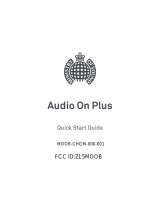Samsung Galaxy Note II Verizon Wireless User manual
- Category
- Mobile phones
- Type
- User manual
This manual is also suitable for

Samsung Galaxy Note
∏
II
User Guide
GH68-37731A Printed in USA
User Guide
Guía del Usuario

GH68_37731A Printed in Korea
ANDROID SMARTPHONE
User Manual
Please read this manual before operating your
phone and keep it for future reference.

VZW_i605_UM_Eng_LJB_TE_112712_F2
Intellectual Property
All Intellectual Property, as defined below, owned by or which is otherwise the property of Samsung or its respective suppliers
relating to the SAMSUNG Phone, including but not limited to, accessories, parts, or software relating there to (the “Phone
System”), is proprietary to Samsung and protected under federal laws, state laws, and international treaty provisions. Intellectual
Property includes, but is not limited to, inventions (patentable or unpatentable), patents, trade secrets, copyrights, software,
computer programs, and related documentation and other works of authorship. You may not infringe or otherwise violate the
rights secured by the Intellectual Property. Moreover, you agree that you will not (and will not attempt to) modify, prepare
derivative works of, reverse engineer, decompile, disassemble, or otherwise attempt to create source code from the software. No
title to or ownership in the Intellectual Property is transferred to you. All applicable rights of the Intellectual Property shall remain
with SAMSUNG and its suppliers.
Open Source Software
Some software components of this product, including but not limited to 'PowerTOP' and 'e2fsprogs', incorporate source code
covered under GNU General Public License (GPL), GNU Lesser General Public License (LGPL), OpenSSL License, BSD License and
other open source licenses. To obtain the source code covered under the open source licenses, please visit:
http://opensource.samsung.com
.
Disclaimer of Warranties; Exclusion of Liability
EXCEPT AS SET FORTH IN THE EXPRESS WARRANTY CONTAINED ON THE WARRANTY PAGE ENCLOSED WITH THE PRODUCT, THE
PURCHASER TAKES THE PRODUCT "AS IS", AND SAMSUNG MAKES NO EXPRESS OR IMPLIED WARRANTY OF ANY KIND
WHATSOEVER WITH RESPECT TO THE PRODUCT, INCLUDING BUT NOT LIMITED TO THE MERCHANTABILITY OF THE PRODUCT OR
ITS FITNESS FOR ANY PARTICULAR PURPOSE OR USE; THE DESIGN, CONDITION OR QUALITY OF THE PRODUCT; THE
PERFORMANCE OF THE PRODUCT; THE WORKMANSHIP OF THE PRODUCT OR THE COMPONENTS CONTAINED THEREIN; OR
COMPLIANCE OF THE PRODUCT WITH THE REQUIREMENTS OF ANY LAW, RULE, SPECIFICATION OR CONTRACT PERTAINING

THERETO. NOTHING CONTAINED IN THE INSTRUCTION MANUAL SHALL BE CONSTRUED TO CREATE AN EXPRESS OR IMPLIED
WARRANTY OF ANY KIND WHATSOEVER WITH RESPECT TO THE PRODUCT. IN ADDITION, SAMSUNG SHALL NOT BE LIABLE FOR
ANY DAMAGES OF ANY KIND RESULTING FROM THE PURCHASE OR USE OF THE PRODUCT OR ARISING FROM THE BREACH OF
THE EXPRESS WARRANTY, INCLUDING INCIDENTAL, SPECIAL OR CONSEQUENTIAL DAMAGES, OR LOSS OF ANTICIPATED PROFITS
OR BENEFITS.
SAMSUNG IS NOT LIABLE FOR PERFORMANCE ISSUES OR INCOMPATIBILITIES CAUSED BY YOUR EDITING OF REGISTRY SETTINGS,
OR YOUR MODIFICATION OF OPERATING SYSTEM SOFTWARE.
USING CUSTOM OPERATING SYSTEM SOFTWARE MAY CAUSE YOUR DEVICE AND APPLICATIONS TO WORK IMPROPERLY. YOUR
CARRIER MAY NOT PERMIT USERS TO DOWNLOAD CERTAIN SOFTWARE, SUCH AS CUSTOM OS. IF YOUR CARRIER PROHIBITS
THIS, IF YOU ATTEMPT TO DOWNLOAD SOFTWARE ONTO THE DEVICE WITHOUT AUTHORIZATION, YOU WILL BE NOTIFIED ON THE
SCREEN THAT THE PHONE WILL NO LONGER OPERATE AND BE INSTRUCTED TO POWER DOWN THE DEVICE. YOU MUST THEN
CONTACT YOUR CARRIER TO RESTORE THE DEVICE TO THE CARRIER-AUTHORIZED SETTINGS.
SAFE™: "SAFE™" (Samsung for Enterprise) is a mark for a Samsung device which has been tested against Samsung's own
internal criteria for interoperability with certain third party security-related solutions for MDM and VPN. The testing includes field
testing with local network connection and menu tree testing which tests functionality of the solutions in conjunction with the
Samsung device. During the testing, the device is tested with the security solutions to see if the solutions work with the device as
described by the third party security solution providers. The testing, for example, includes field testing with local network
connection and menu tree testing which tests functionality of the solutions in conjunction with the Samsung device. For more
information about Samsung's SAFE™ program, please refer to
www.samsung.com/us/safe
.
Disclaimer of Warranties: EXCEPT AS OTHERWISE PROVIDED IN THEIR STANDARD END USER LICENSE AND WARRANTY, TO THE
FULL EXTENT PERMITTED BY LAW SAMSUNG ELECTRONICS CO., LTD., SAMSUNG TELECOMMUNICATIONS AMERICA, LLC, AND
THEIR AFFILIATES (COLLECTIVELY REFERRED TO HEREIN AS THE "SAMSUNG ENTITIES") EXPRESSLY DISCLAIM ANY AND ALL
WARRANTIES, EXPRESS OR IMPLIED, INCLUDING ANY WARRANTY OF MERCHANTABILITY, FITNESS FOR A PARTICULAR PURPOSE,

INTEROPERABILITY OR NON-INFRINGEMENT, WITH RESPECT TO INFORMATION TECHNOLOGY SECURITY PROTECTION, SAFE™
DEVICES AND APPLICATIONS TESTED WITH SAFE™ DEVICES. IN NO EVENT SHALL THE SAMSUNG ENTITIES BE LIABLE FOR ANY
DIRECT, INDIRECT, INCIDENTAL, PUNITIVE, OR CONSEQUENTIAL DAMAGES OF ANY KIND WHATSOEVER WITH RESPECT TO
INFORMATION TECHNOLOGY SECURITY PROTECTION, SAFE™ DEVICES OR APPLICATIONS TESTED WITH SAFE™ DEVICES. In
addition, information technology security protection will be affected by features or functionality associated with, among other
things the e-mail platform, master data management, and virtual private network solutions selected by the software provider,
solution provider or user. Choice of an e-mail, master data management, and virtual private network solution is at the sole
discretion of the software provider, solution provider or user and any associated effect on information technology security
protection is solely the responsibility of the software provider, solution provider or user. For complete statement of limited
warranty, please refer to
www.samsung.com/us/safe
, available on the web and where Samsung smartphone and Galaxy Tab™
devices are sold. [101212]

Samsung Telecommunications America (STA), LLC
©
2012 Samsung Telecommunications America, LLC. Samsung is a registered trademark of Samsung Electronics Co., Ltd.
Do you have questions about your Samsung Mobile Phone?
For 24 hour information and assistance, we offer a new FAQ/ARS System (Automated Response System) at:
www.samsung.com/us/support
Headquarters:
1301 E. Lookout Drive
Richardson, TX 75082
Customer Care Center:
1000 Klein Rd.
Plano, TX 75074
Toll Free Tel: 1.888.987.HELP (4357)
Internet Address:
http://www.samsung.com

The Bluetooth
®
word mark, figure mark (stylized “B Design”), and combination mark (Bluetooth word mark and “B Design”) are
registered trademarks and are wholly owned by the Bluetooth SIG.
Nuance
®
, VSuite™, T9
®
Text Input, and the Nuance logo are trademarks or registered trademarks of Nuance Communications,
Inc., or its affiliates in the United States and/or other countries.
Swype and the Swype logos are trademarks of Swype, Inc.
microSD™, microSDHC™ and the microSD logo are Trademarks of the SD Card Association.
DivX
®
, DivX Certified
®
and associated logos are trademarks of Rovi Corporation or its subsidiaries and are used under license.
DivX Certified
®
to play DivX
®
video up to HD 720p, including premium content.
ABOUT DIVX VIDEO: DivX
®
is a digital video format created by DivX, LLC, a subsidiary of Rovi Corporation. This is an official DivX
Certified
®
device that plays DivX video. Visit
www.divx.com
for more information and software tools to convert your files into DivX
videos.
ABOUT DIVX VIDEO-ON-DEMAND: This DivX Certified
®
device must be registered in order to play purchased DivX Video-on-
Demand (VOD) movies. To obtain your registration code, locate the DivX VOD section in License settings under Settings > About
phone > Legal information. Go to
vod.divx.com
for more information on how to complete your registration.
Wi-Fi
®
, the Wi-Fi CERTIFIED logo, and the Wi-Fi logo are registered trademarks of the Wi-Fi Alliance.
LTE is a trademark of ETSI.
Google, Google Play and other marks are trademarks of Google, Inc.
©Samsung Telecommunications America, LLC (“Samsung”). Samsung, Super AMOLED, and AllShare are all trademarks of
Samsung Electronics Co., Ltd. and/or its related entities. Other company names, product names and marks mentioned herein are
the property of their respective owners and may be trademarks or registered trademarks. Appearance of device may vary.
©Verizon Wireless. Verizon Wireless and the Verizon Wireless logos are trademarks of Verizon Trademark Services LLC. All
company names, trademarks, logos and copyrights not property of Verizon Wireless are the property of their respective owners.

1
Table of Contents
Section 1: Getting Started .......................... 5
Understanding this User Manual . . . . . . . . . . . . 5
Setting Up Your device . . . . . . . . . . . . . . . . . . . 7
Turning the Device On and Off . . . . . . . . . . . . 11
Your Google Account . . . . . . . . . . . . . . . . . . . 11
Your Samsung Account . . . . . . . . . . . . . . . . . 11
Setup Wizard . . . . . . . . . . . . . . . . . . . . . . . . . 12
Help . . . . . . . . . . . . . . . . . . . . . . . . . . . . . . . . 12
Your Phone Number . . . . . . . . . . . . . . . . . . . . 12
Voice Mail . . . . . . . . . . . . . . . . . . . . . . . . . . . 12
TTY Mode . . . . . . . . . . . . . . . . . . . . . . . . . . . 12
Roaming . . . . . . . . . . . . . . . . . . . . . . . . . . . . 13
Task Manager . . . . . . . . . . . . . . . . . . . . . . . . 13
Memory Card . . . . . . . . . . . . . . . . . . . . . . . . . 14
Securing Your Device . . . . . . . . . . . . . . . . . . . 15
Section 2: Understanding Your Device .... 16
Features . . . . . . . . . . . . . . . . . . . . . . . . . . . . 16
Front . . . . . . . . . . . . . . . . . . . . . . . . . . . . . . . 17
Side . . . . . . . . . . . . . . . . . . . . . . . . . . . . . . . . 18
Back . . . . . . . . . . . . . . . . . . . . . . . . . . . . . . . 19
S Pen . . . . . . . . . . . . . . . . . . . . . . . . . . . . . . . 20
Home Screen . . . . . . . . . . . . . . . . . . . . . . . . . 25
Navigation . . . . . . . . . . . . . . . . . . . . . . . . . . . 27
Multi Window . . . . . . . . . . . . . . . . . . . . . . . . . 29
Notifications . . . . . . . . . . . . . . . . . . . . . . . . . . 31
LED Indicator . . . . . . . . . . . . . . . . . . . . . . . . . 32
Status Bar . . . . . . . . . . . . . . . . . . . . . . . . . . . 33
Primary Shortcuts . . . . . . . . . . . . . . . . . . . . . 35
Widgets . . . . . . . . . . . . . . . . . . . . . . . . . . . . . 36
Shortcuts . . . . . . . . . . . . . . . . . . . . . . . . . . . . 36
Folders . . . . . . . . . . . . . . . . . . . . . . . . . . . . . . 37
Wallpaper . . . . . . . . . . . . . . . . . . . . . . . . . . . . 37
Apps . . . . . . . . . . . . . . . . . . . . . . . . . . . . . . . 38
Entering Text . . . . . . . . . . . . . . . . . . . . . . . . . 38
Section 3: Contacts and Accounts ...........42
Accounts . . . . . . . . . . . . . . . . . . . . . . . . . . . . 42
Contacts . . . . . . . . . . . . . . . . . . . . . . . . . . . . . 43
Speed Dials . . . . . . . . . . . . . . . . . . . . . . . . . . 53

2
Section 4: Calling ......................................55
Making Calls . . . . . . . . . . . . . . . . . . . . . . . . . . 55
Multi-party Calling . . . . . . . . . . . . . . . . . . . . . . 57
Answering Calls . . . . . . . . . . . . . . . . . . . . . . . 58
Ending a Call . . . . . . . . . . . . . . . . . . . . . . . . . .59
Recent Calls . . . . . . . . . . . . . . . . . . . . . . . . . .59
Call Settings . . . . . . . . . . . . . . . . . . . . . . . . . . 61
Section 5: Messaging ................................67
Types of Messages . . . . . . . . . . . . . . . . . . . . .67
Text and Multimedia Messaging . . . . . . . . . . .68
Emergency Alerts . . . . . . . . . . . . . . . . . . . . . .72
Email . . . . . . . . . . . . . . . . . . . . . . . . . . . . . . . . 72
Gmail . . . . . . . . . . . . . . . . . . . . . . . . . . . . . . .75
Voicemail . . . . . . . . . . . . . . . . . . . . . . . . . . . . 76
Google Talk . . . . . . . . . . . . . . . . . . . . . . . . . . .77
Section 6: Applications .............................78
Managing Applications . . . . . . . . . . . . . . . . . . 78
AllShare Play . . . . . . . . . . . . . . . . . . . . . . . . . .80
Amazon . . . . . . . . . . . . . . . . . . . . . . . . . . . . . . 82
Amazon Kindle . . . . . . . . . . . . . . . . . . . . . . . . 82
Amazon MP3 . . . . . . . . . . . . . . . . . . . . . . . . . .82
Audible . . . . . . . . . . . . . . . . . . . . . . . . . . . . . .82
Calculator . . . . . . . . . . . . . . . . . . . . . . . . . . . .82
Calendar . . . . . . . . . . . . . . . . . . . . . . . . . . . . .83
Camera . . . . . . . . . . . . . . . . . . . . . . . . . . . . . .83
Clock . . . . . . . . . . . . . . . . . . . . . . . . . . . . . . . .90
Contacts . . . . . . . . . . . . . . . . . . . . . . . . . . . . .90
Downloads . . . . . . . . . . . . . . . . . . . . . . . . . . .90
Email . . . . . . . . . . . . . . . . . . . . . . . . . . . . . . . .90
Gallery . . . . . . . . . . . . . . . . . . . . . . . . . . . . . . .91
Gmail . . . . . . . . . . . . . . . . . . . . . . . . . . . . . . . .93
Google . . . . . . . . . . . . . . . . . . . . . . . . . . . . . . .93
Google+ . . . . . . . . . . . . . . . . . . . . . . . . . . . . .93
Group Cast . . . . . . . . . . . . . . . . . . . . . . . . . . .94
Help . . . . . . . . . . . . . . . . . . . . . . . . . . . . . . . . .94
IMDb . . . . . . . . . . . . . . . . . . . . . . . . . . . . . . . .94
Internet . . . . . . . . . . . . . . . . . . . . . . . . . . . . . .95
Kies Air . . . . . . . . . . . . . . . . . . . . . . . . . . . . . .95
Latitude . . . . . . . . . . . . . . . . . . . . . . . . . . . . . .95
Local . . . . . . . . . . . . . . . . . . . . . . . . . . . . . . . .95
Maps . . . . . . . . . . . . . . . . . . . . . . . . . . . . . . . .96
Media Hub . . . . . . . . . . . . . . . . . . . . . . . . . . . .96
Messaging . . . . . . . . . . . . . . . . . . . . . . . . . . . .97
Messenger . . . . . . . . . . . . . . . . . . . . . . . . . . .97

3
Mobile Hotspot . . . . . . . . . . . . . . . . . . . . . . . . 97
Music Hub . . . . . . . . . . . . . . . . . . . . . . . . . . . 97
Music Player . . . . . . . . . . . . . . . . . . . . . . . . . 98
My Files . . . . . . . . . . . . . . . . . . . . . . . . . . . . 100
My Verizon Mobile . . . . . . . . . . . . . . . . . . . . 100
Navigation . . . . . . . . . . . . . . . . . . . . . . . . . . 100
NFL Mobile . . . . . . . . . . . . . . . . . . . . . . . . . 101
Paper Artist . . . . . . . . . . . . . . . . . . . . . . . . . 101
Phone . . . . . . . . . . . . . . . . . . . . . . . . . . . . . 101
Play Books . . . . . . . . . . . . . . . . . . . . . . . . . . 101
Play Magazines . . . . . . . . . . . . . . . . . . . . . . 101
Play Movies & TV . . . . . . . . . . . . . . . . . . . . . 102
Play Music . . . . . . . . . . . . . . . . . . . . . . . . . . 102
Play Store . . . . . . . . . . . . . . . . . . . . . . . . . . 102
Polaris Office 4.0 . . . . . . . . . . . . . . . . . . . . . 102
S Note . . . . . . . . . . . . . . . . . . . . . . . . . . . . . 103
S Suggest . . . . . . . . . . . . . . . . . . . . . . . . . . 103
S Voice . . . . . . . . . . . . . . . . . . . . . . . . . . . . 103
Settings . . . . . . . . . . . . . . . . . . . . . . . . . . . . 104
Setup Wizard . . . . . . . . . . . . . . . . . . . . . . . . 104
Talk . . . . . . . . . . . . . . . . . . . . . . . . . . . . . . . 104
Video Player . . . . . . . . . . . . . . . . . . . . . . . . . 105
Viewdini . . . . . . . . . . . . . . . . . . . . . . . . . . . . 106
Voice Recorder . . . . . . . . . . . . . . . . . . . . . . . 106
Voice Search . . . . . . . . . . . . . . . . . . . . . . . . 106
Voicemail . . . . . . . . . . . . . . . . . . . . . . . . . . . 106
VPN Client . . . . . . . . . . . . . . . . . . . . . . . . . . 106
VZ Navigator . . . . . . . . . . . . . . . . . . . . . . . . . 107
YouTube . . . . . . . . . . . . . . . . . . . . . . . . . . . . 107
Zappos . . . . . . . . . . . . . . . . . . . . . . . . . . . . . 107
Section 7: Connections ...........................108
Wi-Fi . . . . . . . . . . . . . . . . . . . . . . . . . . . . . . 108
Wi-Fi Direct . . . . . . . . . . . . . . . . . . . . . . . . . 110
Mobile Hotspot . . . . . . . . . . . . . . . . . . . . . . . 111
Bluetooth . . . . . . . . . . . . . . . . . . . . . . . . . . . 113
VPN . . . . . . . . . . . . . . . . . . . . . . . . . . . . . . . 114
Tethering . . . . . . . . . . . . . . . . . . . . . . . . . . . 115
NFC and Beaming . . . . . . . . . . . . . . . . . . . . 116
S Beam . . . . . . . . . . . . . . . . . . . . . . . . . . . . 116
Nearby devices . . . . . . . . . . . . . . . . . . . . . . . 117
Connecting to a Computer . . . . . . . . . . . . . . 118
Memory Card . . . . . . . . . . . . . . . . . . . . . . . . 119
Section 8: Settings ..................................121
Accessing Settings . . . . . . . . . . . . . . . . . . . . 121

4
Wireless and network . . . . . . . . . . . . . . . . . . 121
Device . . . . . . . . . . . . . . . . . . . . . . . . . . . . . . 122
More Wireless and Network Settings . . . . . . . 127
Device . . . . . . . . . . . . . . . . . . . . . . . . . . . . . . 133
Personal . . . . . . . . . . . . . . . . . . . . . . . . . . . .144
Security . . . . . . . . . . . . . . . . . . . . . . . . . . . . .151
One-handed operation . . . . . . . . . . . . . . . . . .154
Language and input . . . . . . . . . . . . . . . . . . . . 155
Back up and reset . . . . . . . . . . . . . . . . . . . . .161
Accounts . . . . . . . . . . . . . . . . . . . . . . . . . . . .162
System . . . . . . . . . . . . . . . . . . . . . . . . . . . . .163
S Pen . . . . . . . . . . . . . . . . . . . . . . . . . . . . . .165
Accessory . . . . . . . . . . . . . . . . . . . . . . . . . . .167
Date and time . . . . . . . . . . . . . . . . . . . . . . . .167
Accessibility . . . . . . . . . . . . . . . . . . . . . . . . . 168
About phone . . . . . . . . . . . . . . . . . . . . . . . . . 175
Section 9: Health and Safety
Information ...............................................176
Exposure to Radio Frequency (RF) Signals . . . 176
Specific Absorption Rate (SAR) Certification
Information . . . . . . . . . . . . . . . . . . . . . . . . 181
FCC Part 15 Information to User . . . . . . . . . . 182
Commercial Mobile Alerting System (CMAS) .183
Smart Practices While Driving . . . . . . . . . . . .183
Battery Use and Safety . . . . . . . . . . . . . . . . .184
Samsung Mobile Products and Recycling . . . .186
UL Certified Travel Charger . . . . . . . . . . . . . .187
Display / Touch-Screen . . . . . . . . . . . . . . . . .188
GPS . . . . . . . . . . . . . . . . . . . . . . . . . . . . . . . .188
Emergency Calls . . . . . . . . . . . . . . . . . . . . . .189
Care and Maintenance . . . . . . . . . . . . . . . . . .190
Responsible Listening . . . . . . . . . . . . . . . . . .191
Operating Environment . . . . . . . . . . . . . . . . .193
FCC Hearing Aid Compatibility (HAC)
Regulations for Wireless Devices . . . . . . . .195
Restricting Children's Access to Your
Mobile Device . . . . . . . . . . . . . . . . . . . . . .196
FCC Notice and Cautions . . . . . . . . . . . . . . . .197
Other Important Safety Information . . . . . . . .197
Section 10: Warranty Information ..........199
Standard Limited Warranty . . . . . . . . . . . . . .199
End User License Agreement for Software . . .204
Index .........................................................212

Getting Started 5
Section 1: Getting Started
Understanding this User Manual
The sections of this manual generally follow the features of
your device. A robust index for features begins on page 212.
Also included is important safety information beginning on
page 176, that you should know before using your device.
This manual gives navigation instructions according to the
default display settings. If you select other settings,
navigation steps may be different.
Unless otherwise specified, all instructions in this manual
assume that you are starting from the Home screen. To get to
the Home screen, you may need to unlock the device. For
more information, see “Securing Your Device” on page 15.
Note:
Instructions in this manual are based on default settings,
and may vary from your device, depending on the
software version on your device, and any changes to the
device’s Settings.
Unless stated otherwise, instructions in this User Manual
start with the device unlocked, at the Home screen.
All screen images in this manual are simulated. Actual
displays may vary, depending on the software version of
your device and any changes to the device’s Settings.

6
Special Text
In this manual, you’ll find text that is set apart from the rest.
These are intended to point out important information, share
quick methods for activating features, to define terms, and
more. The definitions for these methods are as follows:
•
Notes
: Presents alternative options for the current feature or
menu.
•
Tips
: Provides quick or innovative methods, or useful shortcuts.
•
Important
: Points out important information about the current
feature that could affect performance.
•
Warning
: Brings to your attention important information to
prevent loss of data or functionality, or even prevent damage to
your device.
Text Conventions
This manual provides condensed information about how to
use your device. To make this possible, the following text
conventions are used to represent frequently-used steps:
➔
Arrows are used to represent the sequence of
selecting successive options in procedures. For
example:
“From the Home screen, touch
Apps
➔
Settings
➔
Wi-Fi
.”
Many settings use an On/Off switch. Touch the
On/Off switch to turn a setting On or Off. This
graphic is used to represent the On/Off switch.

Getting Started 7
Setting Up Your device
Install the 4G LTE SIM (Subscriber Identity Module) card,
battery, and optional memory card, then charge the battery
to begin using your device.
Back Cover
The battery, SIM card, and optional memory card are
installed under a removable cover on the back of the device.
Removing the battery cover
Pull up using the slot provided, while lifting the cover
off the device.
Installing the battery cover
Align the cover and press it firmly into place, making
sure it snaps into place.
Note:
The battery cover is flexible. Take care to avoid bending
or twisting the cover when removing and installing, to
prevent damage to the cover.

8
SIM Card
Your device uses a 4G LTE SIM (Subscriber Identity Module).
The 4G LTE SIM is a small, rectangular plastic card that
stores your phone number, information about your wireless
service, and other information such as messages.
If you purchased your device at a Verizon Wireless store, the
SIM card is activated and ready to use. If you ordered a new
device, the card may need to be activated before you can use
it. For more information about activating the SIM card, visit:
http://www.verizonwireless.com/4GSIM
.
Caution!
Turn the device off before installing or removing the
SIM card. Do not bend or scratch the SIM card. Take
care when handling, installing, or removing the SIM
card, and avoid exposing the SIM card to static
electricity, water, or dirt. Keep the SIM card out of
reach of small children.
Installing the 4G LTE SIM Card
1. Remove the back cover.
2. With the Verizon Wireless logo facing up, carefully
insert the 4G LTE SIM Card into the slot, pressing gently
until it locks into place.
3. Install the back cover.
Removing the 4G LTE SIM Card
1. Turn off the device, then remove the back cover.
2. Press the 4G LTE SIM Card in gently to release the lock,
then carefully slide the 4G LTE SIM Card out of the slot.
3. Install the back cover.

Getting Started 9
Battery
Your device is powered by a rechargeable, standard Li-Ion
battery. A Wall/USB Charger (Charging Head and USB cable)
is included with the device, for charging the battery.
The battery comes partially charged. You must fully charge
the battery before using your device for the first time. A fully
discharged battery requires up to 4 hours of charge time.
After the first charge, you can use the device while charging.
Warning!
Use only Samsung-approved charging devices and
batteries. Samsung accessories are designed to
maximize battery life. Using other accessories may
invalidate your warranty and may cause damage.
Battery Indicator
The battery icon in the Status Bar shows battery power
level. Before the battery becomes too low to operate, the
battery icon flashes and a tone plays. If you continue using
the device without charging, the device will power off.
Tip:
Task Manager provides helpful information about
extending battery life. For more information, see “Task
Manager” on page 13.
Installing and Removing the Battery
Installing the battery
1. Remove the battery cover.
2. Insert the battery into the device, aligning the gold
contacts on the battery with the gold contacts in the
device.
3. Replace the battery cover.
Removing the Battery
1. Remove the battery cover.
2. Lift the battery up and out of the device, using the slot
provided.
3. Replace the battery cover.

10
Charging the Battery
Your device comes with a Wall/USB Charger (charging head
and USB cable) to charge your device from any 110/220 VAC
outlet.
Note:
The battery comes partially charged. You must fully
charge the battery before using your device for the first
time. A fully discharged battery requires up to 4 hours of
charge time. After the first charge, you can use the
device while charging.
1. Insert the USB cable into the port.
2. Connect the USB cable to the charging head, then plug
the charging head into a standard AC power outlet.
3. When charging is complete, unplug the charging head
from the power outlet and remove the USB cable from
the device.
Incorrect
Incorrect

Getting Started 11
Turning the Device On and Off
Turning the Device On
Press and hold the
Power/Lock
Key
until the
device vibrates and starts up.
Turning the Device Off
1. Press and hold the
Power/Lock
Key
until the
device vibrates and the Device Options menu displays.
2. At the prompt, tap
Power off
.
Your Google Account
Your new device uses your Google account to fully utilize its
Android features, including Gmail, Google Talk and the Play
Store. When you turn on your device for the first time, set up
a connection with your existing Google account, or create a
new Google account.
To create a Google account, or set up your Google account on
your device, use Accounts and sync settings (see “Accounts”
on page 162).
Your Samsung Account
Create a Samsung account, for access to Samsung apps on
your device, including Media Hub, Music Hub, and AllShare
Play. For more information, see “Accounts” on page 162.

12
Setup Wizard
The first time you turn your device on, Setup Wizard will
guide you through the basics of setting up your device.
Follow the prompts to choose a default language, set up
accounts, choose location services, and learn more about
your device.
You can also use the Setup Wizard to quickly configure your
device at any time.
From the Home screen, touch
Apps
➔
Setup Wizard
.
Help
Get information about using your device, including videos,
useful tips, and other information.
From the Home screen, touch
Apps
➔
Help
.
Your Phone Number
From the Home screen, touch
Apps
➔
Settings
➔
About phone
➔
Status
.
Voice Mail
All unanswered calls to your device are sent to voicemail,
even if your device is turned off, so you’ll want to set up your
voicemail and personal greeting as soon as you activate your
device.
For more information, see “Voicemail” on page 76.
TTY Mode
Your device is TTY-compatible, allowing you to connect a TTY
device to the device’s headset jack. Before you can use your
device with a TTY device, you’ll need to enable TTY Mode.
For more information about enabling TTY mode, see “Call
Settings” on page 61.

Getting Started 13
Roaming
When you travel outside your home network’s coverage area,
your device can use roaming to acquire service on other
compatible digital networks. When roaming, the
Roaming
icon displays in the Status bar.
Tip:
You can set your device’s roaming behavior. For more
information, see “Mobile networks” on page 127.
During roaming, some services may not be available.
Depending on your coverage area and service plan, extra
charges may apply when making or receiving calls,
connecting to the Internet, or using data services. Contact
Verizon Wireless for more information about your coverage
area and service plan.
Task Manager
Your device can run apps simultaneously, with some apps
running in the background. Use Task Manager to see which
apps are running on your device, and to end running apps to
extend battery life. You can also uninstall apps from your
device and check memory usage.
1. From any unlocked screen, press and hold the
Home Key
, then select
Task manager
.
2. Touch the
Active applications
tab to view apps running
on your device. Touch
End
, or
End all
to close apps.
3. Touch the
Downloaded
tab to view information about
apps you’ve installed on your device. Touch
Uninstall
to
remove an app from your device.
4. Touch the
RAM
tab to display the amount of RAM
(Random Access Memory) in use. Touch
Clear memory
to clear processes to increase available RAM.
5. Touch the
Storage
tab for internal system storage and
SD card memory statistics.
6. Touch the
Help
tab to view information about managing
RAM, and tips for extending battery life.
Tip:
Touch and drag your finger on the tabs to scroll the tabs.
Page is loading ...
Page is loading ...
Page is loading ...
Page is loading ...
Page is loading ...
Page is loading ...
Page is loading ...
Page is loading ...
Page is loading ...
Page is loading ...
Page is loading ...
Page is loading ...
Page is loading ...
Page is loading ...
Page is loading ...
Page is loading ...
Page is loading ...
Page is loading ...
Page is loading ...
Page is loading ...
Page is loading ...
Page is loading ...
Page is loading ...
Page is loading ...
Page is loading ...
Page is loading ...
Page is loading ...
Page is loading ...
Page is loading ...
Page is loading ...
Page is loading ...
Page is loading ...
Page is loading ...
Page is loading ...
Page is loading ...
Page is loading ...
Page is loading ...
Page is loading ...
Page is loading ...
Page is loading ...
Page is loading ...
Page is loading ...
Page is loading ...
Page is loading ...
Page is loading ...
Page is loading ...
Page is loading ...
Page is loading ...
Page is loading ...
Page is loading ...
Page is loading ...
Page is loading ...
Page is loading ...
Page is loading ...
Page is loading ...
Page is loading ...
Page is loading ...
Page is loading ...
Page is loading ...
Page is loading ...
Page is loading ...
Page is loading ...
Page is loading ...
Page is loading ...
Page is loading ...
Page is loading ...
Page is loading ...
Page is loading ...
Page is loading ...
Page is loading ...
Page is loading ...
Page is loading ...
Page is loading ...
Page is loading ...
Page is loading ...
Page is loading ...
Page is loading ...
Page is loading ...
Page is loading ...
Page is loading ...
Page is loading ...
Page is loading ...
Page is loading ...
Page is loading ...
Page is loading ...
Page is loading ...
Page is loading ...
Page is loading ...
Page is loading ...
Page is loading ...
Page is loading ...
Page is loading ...
Page is loading ...
Page is loading ...
Page is loading ...
Page is loading ...
Page is loading ...
Page is loading ...
Page is loading ...
Page is loading ...
Page is loading ...
Page is loading ...
Page is loading ...
Page is loading ...
Page is loading ...
Page is loading ...
Page is loading ...
Page is loading ...
Page is loading ...
Page is loading ...
Page is loading ...
Page is loading ...
Page is loading ...
Page is loading ...
Page is loading ...
Page is loading ...
Page is loading ...
Page is loading ...
Page is loading ...
Page is loading ...
Page is loading ...
Page is loading ...
Page is loading ...
Page is loading ...
Page is loading ...
Page is loading ...
Page is loading ...
Page is loading ...
Page is loading ...
Page is loading ...
Page is loading ...
Page is loading ...
Page is loading ...
Page is loading ...
Page is loading ...
Page is loading ...
Page is loading ...
Page is loading ...
Page is loading ...
Page is loading ...
Page is loading ...
Page is loading ...
Page is loading ...
Page is loading ...
Page is loading ...
Page is loading ...
Page is loading ...
Page is loading ...
Page is loading ...
Page is loading ...
Page is loading ...
Page is loading ...
Page is loading ...
Page is loading ...
Page is loading ...
Page is loading ...
Page is loading ...
Page is loading ...
Page is loading ...
Page is loading ...
Page is loading ...
Page is loading ...
Page is loading ...
Page is loading ...
Page is loading ...
Page is loading ...
Page is loading ...
Page is loading ...
Page is loading ...
Page is loading ...
Page is loading ...
Page is loading ...
Page is loading ...
Page is loading ...
Page is loading ...
Page is loading ...
Page is loading ...
Page is loading ...
Page is loading ...
Page is loading ...
Page is loading ...
Page is loading ...
Page is loading ...
Page is loading ...
Page is loading ...
Page is loading ...
Page is loading ...
Page is loading ...
Page is loading ...
Page is loading ...
Page is loading ...
Page is loading ...
Page is loading ...
Page is loading ...
Page is loading ...
Page is loading ...
Page is loading ...
Page is loading ...
Page is loading ...
Page is loading ...
Page is loading ...
Page is loading ...
Page is loading ...
-
 1
1
-
 2
2
-
 3
3
-
 4
4
-
 5
5
-
 6
6
-
 7
7
-
 8
8
-
 9
9
-
 10
10
-
 11
11
-
 12
12
-
 13
13
-
 14
14
-
 15
15
-
 16
16
-
 17
17
-
 18
18
-
 19
19
-
 20
20
-
 21
21
-
 22
22
-
 23
23
-
 24
24
-
 25
25
-
 26
26
-
 27
27
-
 28
28
-
 29
29
-
 30
30
-
 31
31
-
 32
32
-
 33
33
-
 34
34
-
 35
35
-
 36
36
-
 37
37
-
 38
38
-
 39
39
-
 40
40
-
 41
41
-
 42
42
-
 43
43
-
 44
44
-
 45
45
-
 46
46
-
 47
47
-
 48
48
-
 49
49
-
 50
50
-
 51
51
-
 52
52
-
 53
53
-
 54
54
-
 55
55
-
 56
56
-
 57
57
-
 58
58
-
 59
59
-
 60
60
-
 61
61
-
 62
62
-
 63
63
-
 64
64
-
 65
65
-
 66
66
-
 67
67
-
 68
68
-
 69
69
-
 70
70
-
 71
71
-
 72
72
-
 73
73
-
 74
74
-
 75
75
-
 76
76
-
 77
77
-
 78
78
-
 79
79
-
 80
80
-
 81
81
-
 82
82
-
 83
83
-
 84
84
-
 85
85
-
 86
86
-
 87
87
-
 88
88
-
 89
89
-
 90
90
-
 91
91
-
 92
92
-
 93
93
-
 94
94
-
 95
95
-
 96
96
-
 97
97
-
 98
98
-
 99
99
-
 100
100
-
 101
101
-
 102
102
-
 103
103
-
 104
104
-
 105
105
-
 106
106
-
 107
107
-
 108
108
-
 109
109
-
 110
110
-
 111
111
-
 112
112
-
 113
113
-
 114
114
-
 115
115
-
 116
116
-
 117
117
-
 118
118
-
 119
119
-
 120
120
-
 121
121
-
 122
122
-
 123
123
-
 124
124
-
 125
125
-
 126
126
-
 127
127
-
 128
128
-
 129
129
-
 130
130
-
 131
131
-
 132
132
-
 133
133
-
 134
134
-
 135
135
-
 136
136
-
 137
137
-
 138
138
-
 139
139
-
 140
140
-
 141
141
-
 142
142
-
 143
143
-
 144
144
-
 145
145
-
 146
146
-
 147
147
-
 148
148
-
 149
149
-
 150
150
-
 151
151
-
 152
152
-
 153
153
-
 154
154
-
 155
155
-
 156
156
-
 157
157
-
 158
158
-
 159
159
-
 160
160
-
 161
161
-
 162
162
-
 163
163
-
 164
164
-
 165
165
-
 166
166
-
 167
167
-
 168
168
-
 169
169
-
 170
170
-
 171
171
-
 172
172
-
 173
173
-
 174
174
-
 175
175
-
 176
176
-
 177
177
-
 178
178
-
 179
179
-
 180
180
-
 181
181
-
 182
182
-
 183
183
-
 184
184
-
 185
185
-
 186
186
-
 187
187
-
 188
188
-
 189
189
-
 190
190
-
 191
191
-
 192
192
-
 193
193
-
 194
194
-
 195
195
-
 196
196
-
 197
197
-
 198
198
-
 199
199
-
 200
200
-
 201
201
-
 202
202
-
 203
203
-
 204
204
-
 205
205
-
 206
206
-
 207
207
-
 208
208
-
 209
209
-
 210
210
-
 211
211
-
 212
212
-
 213
213
-
 214
214
-
 215
215
-
 216
216
-
 217
217
-
 218
218
-
 219
219
-
 220
220
-
 221
221
-
 222
222
-
 223
223
Samsung Galaxy Note II Verizon Wireless User manual
- Category
- Mobile phones
- Type
- User manual
- This manual is also suitable for
Ask a question and I''ll find the answer in the document
Finding information in a document is now easier with AI
Related papers
-
Samsung SCH-I535ZKBVZW User manual
-
Samsung SCH-R530 Metro PCS User manual
-
Samsung SCH-I545 User manual
-
Samsung Galaxy S III C Spire User guide
-
Samsung SCH-L710RWBXAR User manual
-
Samsung SCH-R530MBBXAR User manual
-
Samsung GALAXY S3 User manual
-
Samsung SGH-T999 T-Mobile User manual
-
Samsung SCH-R970C Cricket Wireless User manual
-
Samsung Galaxy Stratosphere II Verizon Wireless User guide
Other documents
-
 ToughGear Solid User manual
ToughGear Solid User manual
-
Verizon Cell Phone GH68-36971A User manual
-
LG Venus Venus Verizon Wireless Quick start guide
-
Samsung Electronics SM-G736U User guide
-
Verizon One Talk for iOS User manual
-
Cricket engage User manual
-
Verizon Orbic Speed Mobile Hotspot User guide
-
Verizon Wireless Home Phone User manual
-
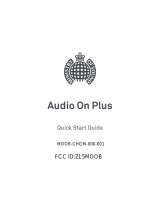 Audio On Plus MOOB-CHGM-000-001 User manual
Audio On Plus MOOB-CHGM-000-001 User manual
-
Alcatel A995L User manual