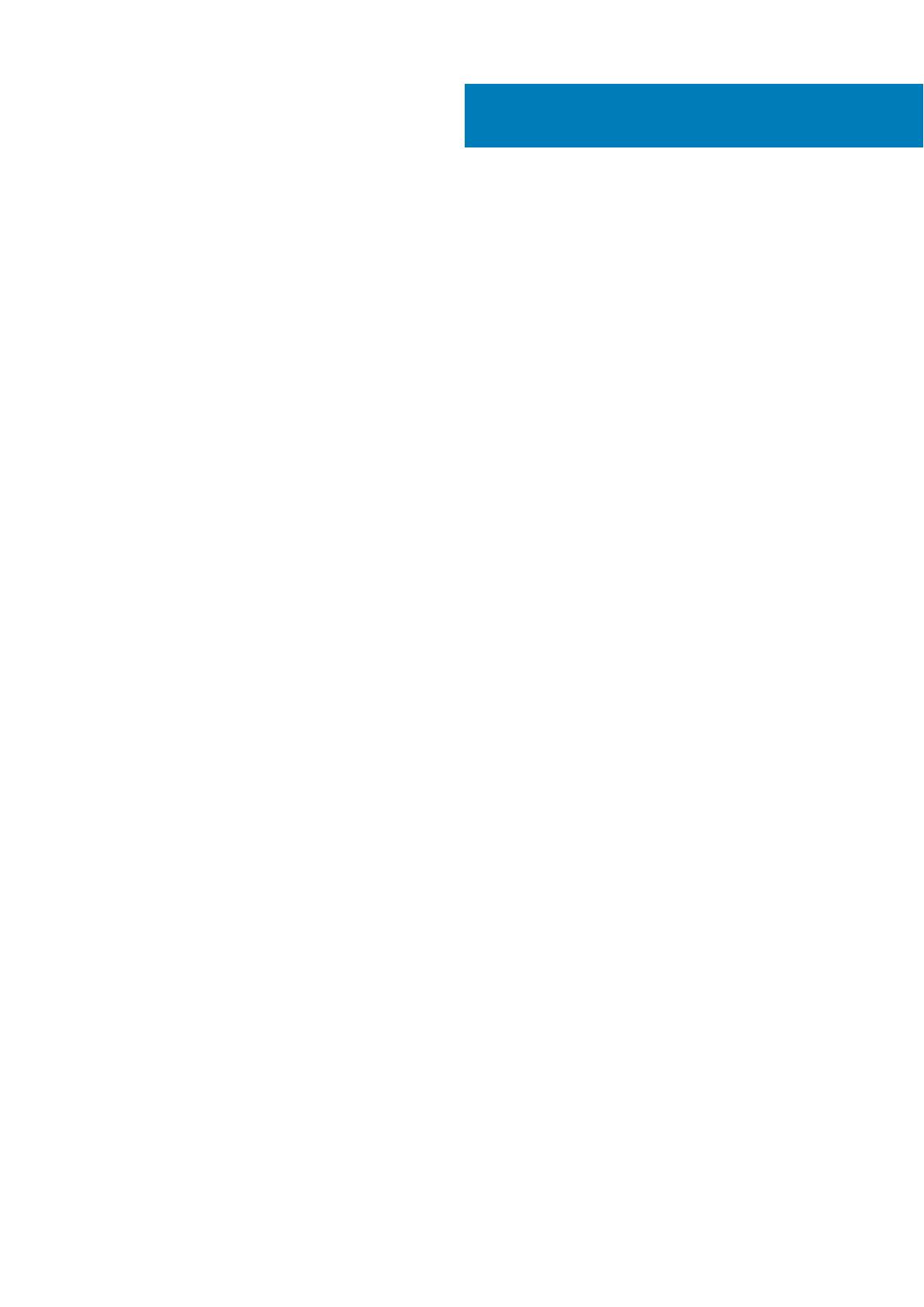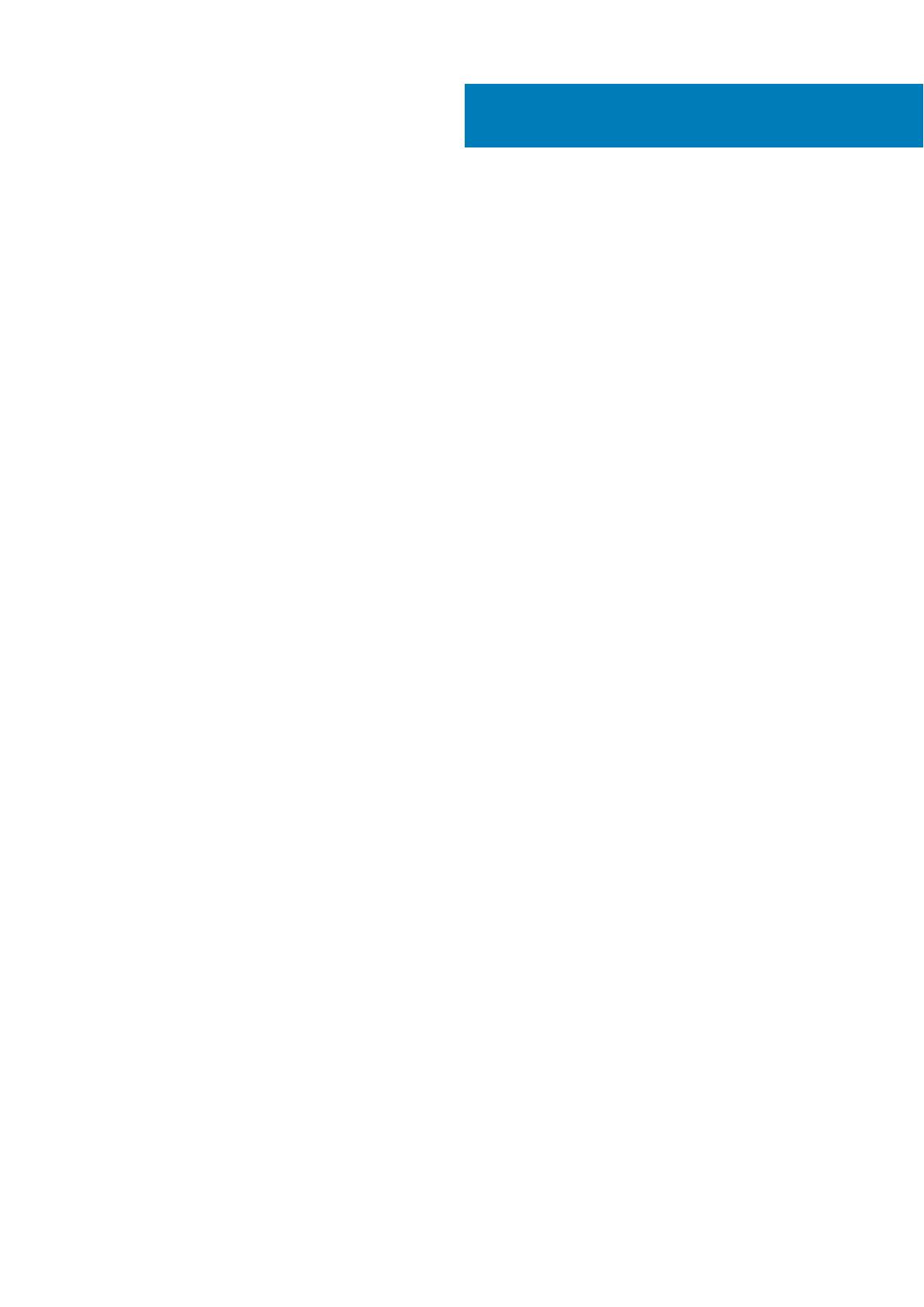
Chapter 1: Set up your Inspiron 3785................................................................................................ 4
Chapter 2: Create a USB recovery drive for Windows.........................................................................6
Chapter 3: Views of Inspiron 3785.................................................................................................... 7
Right........................................................................................................................................................................................ 7
Left.......................................................................................................................................................................................... 7
Base.........................................................................................................................................................................................8
Display..................................................................................................................................................................................... 8
Bottom.................................................................................................................................................................................... 9
Chapter 4: Specifications of Inspiron 3785...................................................................................... 10
Dimensions and weight........................................................................................................................................................10
Processors............................................................................................................................................................................ 10
Chipset................................................................................................................................................................................... 11
Operating system..................................................................................................................................................................11
Memory.................................................................................................................................................................................. 11
Ports and connectors.......................................................................................................................................................... 12
Communications...................................................................................................................................................................12
Audio...................................................................................................................................................................................... 13
Storage.................................................................................................................................................................................. 13
Media-card reader................................................................................................................................................................14
Keyboard............................................................................................................................................................................... 14
Camera.................................................................................................................................................................................. 15
Touchpad.............................................................................................................................................................................. 15
Touchpad gestures........................................................................................................................................................ 15
Power adapter......................................................................................................................................................................15
Battery...................................................................................................................................................................................16
Display....................................................................................................................................................................................17
Fingerprint reader (optional)...............................................................................................................................................17
Video...................................................................................................................................................................................... 18
Computer environment....................................................................................................................................................... 18
Chapter 5: Keyboard shortcuts....................................................................................................... 19
Chapter 6: Getting help and contacting Dell.....................................................................................21
Contents
Contents 3