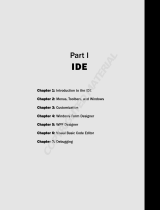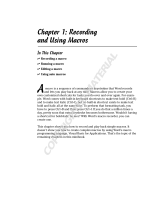Page is loading ...

MACRO PROGRAMMING GUIDE

Contents
Corel DESIGNER Technical Suite X5 Macro Programming Guide i
Introduction . . . . . . . . . . . . . . . . . . . . . . . . . . . . . . . . . . . . . . . . . . . . . . . . . . . . . . 1
About this documentation . . . . . . . . . . . . . . . . . . . . . . . . . . . . . . . . . . . . . . . . . . . . . . . . . . . . . . . . . . . 1
About additional resources . . . . . . . . . . . . . . . . . . . . . . . . . . . . . . . . . . . . . . . . . . . . . . . . . . . . . . . . . . 3
About Corel . . . . . . . . . . . . . . . . . . . . . . . . . . . . . . . . . . . . . . . . . . . . . . . . . . . . . . . . . . . . . . . . . . . . . . 4
Understanding automation . . . . . . . . . . . . . . . . . . . . . . . . . . . . . . . . . . . . . . . . . . 5
What is automation? . . . . . . . . . . . . . . . . . . . . . . . . . . . . . . . . . . . . . . . . . . . . . . . . . . . . . . . . . . . . . . . 5
Which automation environments are supported? . . . . . . . . . . . . . . . . . . . . . . . . . . . . . . . . . . . . . . . . . 6
What is VBA?. . . . . . . . . . . . . . . . . . . . . . . . . . . . . . . . . . . . . . . . . . . . . . . . . . . . . . . . . . . . . . . . . . . . . . . . . . . .7
What is VSTA?. . . . . . . . . . . . . . . . . . . . . . . . . . . . . . . . . . . . . . . . . . . . . . . . . . . . . . . . . . . . . . . . . . . . . . . . . .10
What are the main elements of automation? . . . . . . . . . . . . . . . . . . . . . . . . . . . . . . . . . . . . . . . . . . . . 11
What is an object model? . . . . . . . . . . . . . . . . . . . . . . . . . . . . . . . . . . . . . . . . . . . . . . . . . . . . . . . . . . . . . . . . .11
What is a class?. . . . . . . . . . . . . . . . . . . . . . . . . . . . . . . . . . . . . . . . . . . . . . . . . . . . . . . . . . . . . . . . . . . . . . . . .12
What is a collection? . . . . . . . . . . . . . . . . . . . . . . . . . . . . . . . . . . . . . . . . . . . . . . . . . . . . . . . . . . . . . . . . . . . . .12
What is a property?. . . . . . . . . . . . . . . . . . . . . . . . . . . . . . . . . . . . . . . . . . . . . . . . . . . . . . . . . . . . . . . . . . . . . .13
What is a method? . . . . . . . . . . . . . . . . . . . . . . . . . . . . . . . . . . . . . . . . . . . . . . . . . . . . . . . . . . . . . . . . . . . . . . 13
What is an event? . . . . . . . . . . . . . . . . . . . . . . . . . . . . . . . . . . . . . . . . . . . . . . . . . . . . . . . . . . . . . . . . . . . . . . .13
What is an enumeration? . . . . . . . . . . . . . . . . . . . . . . . . . . . . . . . . . . . . . . . . . . . . . . . . . . . . . . . . . . . . . . . . . 13
What is a constant?. . . . . . . . . . . . . . . . . . . . . . . . . . . . . . . . . . . . . . . . . . . . . . . . . . . . . . . . . . . . . . . . . . . . . .14
How is automation coding structured? . . . . . . . . . . . . . . . . . . . . . . . . . . . . . . . . . . . . . . . . . . . . . . . . 14
How are variables declared? . . . . . . . . . . . . . . . . . . . . . . . . . . . . . . . . . . . . . . . . . . . . . . . . . . . . . . . . . . . . . . .14
How are functions and subroutines built?. . . . . . . . . . . . . . . . . . . . . . . . . . . . . . . . . . . . . . . . . . . . . . . . . . . . .16
How are lines ended? . . . . . . . . . . . . . . . . . . . . . . . . . . . . . . . . . . . . . . . . . . . . . . . . . . . . . . . . . . . . . . . . . . . . 16
How are comments included?. . . . . . . . . . . . . . . . . . . . . . . . . . . . . . . . . . . . . . . . . . . . . . . . . . . . . . . . . . . . . .17
How are memory pointers used, and how is memory allocated? . . . . . . . . . . . . . . . . . . . . . . . . . . . . . . . . . . .17
How is scope defined? . . . . . . . . . . . . . . . . . . . . . . . . . . . . . . . . . . . . . . . . . . . . . . . . . . . . . . . . . . . . . . . . . . .18
How are Boolean comparisons and assignments used? . . . . . . . . . . . . . . . . . . . . . . . . . . . . . . . . . . . . . . . . . .18
How are logical and bitwise operators used? . . . . . . . . . . . . . . . . . . . . . . . . . . . . . . . . . . . . . . . . . . . . . . . . . .19
How are message boxes and input boxes provided? . . . . . . . . . . . . . . . . . . . . . . . . . . . . . . . . . . . . . . . . . . . . .19
How are objects referenced?. . . . . . . . . . . . . . . . . . . . . . . . . . . . . . . . . . . . . . . . . . . . . . . . . . . . . . . . . . . . . . .20
How are collections referenced? . . . . . . . . . . . . . . . . . . . . . . . . . . . . . . . . . . . . . . . . . . . . . . . . . . . . . . . . . . . .20
How are object shortcuts used? . . . . . . . . . . . . . . . . . . . . . . . . . . . . . . . . . . . . . . . . . . . . . . . . . . . . . . . . . . . .22
How are event handlers provided? . . . . . . . . . . . . . . . . . . . . . . . . . . . . . . . . . . . . . . . . . . . . . . . . . . . . . . . . . .23
Getting started with macros . . . . . . . . . . . . . . . . . . . . . . . . . . . . . . . . . . . . . . . . 26
Setting up the automation feature . . . . . . . . . . . . . . . . . . . . . . . . . . . . . . . . . . . . . . . . . . . . . . . . . . . 26
To install the VBA and VSTA features . . . . . . . . . . . . . . . . . . . . . . . . . . . . . . . . . . . . . . . . . . . . . . . . . . . . . . . .26
To specify VBA options . . . . . . . . . . . . . . . . . . . . . . . . . . . . . . . . . . . . . . . . . . . . . . . . . . . . . . . . . . . . . . . . . . .27
Using the Macros toolbars . . . . . . . . . . . . . . . . . . . . . . . . . . . . . . . . . . . . . . . . . . . . . . . . . . . . . . . . . . 27
Using the Macro Manager docker . . . . . . . . . . . . . . . . . . . . . . . . . . . . . . . . . . . . . . . . . . . . . . . . . . . . 28
Using the Add-in Manager . . . . . . . . . . . . . . . . . . . . . . . . . . . . . . . . . . . . . . . . . . . . . . . . . . . . . . . . . . 29

Contents ii
Using the Macro Editor . . . . . . . . . . . . . . . . . . . . . . . . . . . . . . . . . . . . . . . . . . . . . . . . . . . . . . . . . . . . 30
Using the Project Explorer . . . . . . . . . . . . . . . . . . . . . . . . . . . . . . . . . . . . . . . . . . . . . . . . . . . . . . . . . . . . . . . . .31
Using the Code window . . . . . . . . . . . . . . . . . . . . . . . . . . . . . . . . . . . . . . . . . . . . . . . . . . . . . . . . . . . . . . . . . .32
Using the Properties window . . . . . . . . . . . . . . . . . . . . . . . . . . . . . . . . . . . . . . . . . . . . . . . . . . . . . . . . . . . . . .36
Using the Macro Editor toolbars . . . . . . . . . . . . . . . . . . . . . . . . . . . . . . . . . . . . . . . . . . . . . . . . . . . . . . . . . . . .36
Using the Object Browser . . . . . . . . . . . . . . . . . . . . . . . . . . . . . . . . . . . . . . . . . . . . . . . . . . . . . . . . . . . . . . . . .37
Using the VSTA Editor . . . . . . . . . . . . . . . . . . . . . . . . . . . . . . . . . . . . . . . . . . . . . . . . . . . . . . . . . . . . . 42
Creating macros . . . . . . . . . . . . . . . . . . . . . . . . . . . . . . . . . . . . . . . . . . . . . . . . . . 44
Creating macro projects . . . . . . . . . . . . . . . . . . . . . . . . . . . . . . . . . . . . . . . . . . . . . . . . . . . . . . . . . . . . 44
To create a macro project . . . . . . . . . . . . . . . . . . . . . . . . . . . . . . . . . . . . . . . . . . . . . . . . . . . . . . . . . . . . . . . . . 45
To add a dialog box to a macro project. . . . . . . . . . . . . . . . . . . . . . . . . . . . . . . . . . . . . . . . . . . . . . . . . . . . . . .46
To add a code module to a macro project. . . . . . . . . . . . . . . . . . . . . . . . . . . . . . . . . . . . . . . . . . . . . . . . . . . . .46
To add a class module to a macro project. . . . . . . . . . . . . . . . . . . . . . . . . . . . . . . . . . . . . . . . . . . . . . . . . . . . .47
Writing macros . . . . . . . . . . . . . . . . . . . . . . . . . . . . . . . . . . . . . . . . . . . . . . . . . . . . . . . . . . . . . . . . . . 47
To add a macro to a macro project . . . . . . . . . . . . . . . . . . . . . . . . . . . . . . . . . . . . . . . . . . . . . . . . . . . . . . . . . . 47
To edit a VBA macro . . . . . . . . . . . . . . . . . . . . . . . . . . . . . . . . . . . . . . . . . . . . . . . . . . . . . . . . . . . . . . . . . . . . . 48
To delete a VBA macro . . . . . . . . . . . . . . . . . . . . . . . . . . . . . . . . . . . . . . . . . . . . . . . . . . . . . . . . . . . . . . . . . . .48
Recording macros . . . . . . . . . . . . . . . . . . . . . . . . . . . . . . . . . . . . . . . . . . . . . . . . . . . . . . . . . . . . . . . . 48
To record and save a macro . . . . . . . . . . . . . . . . . . . . . . . . . . . . . . . . . . . . . . . . . . . . . . . . . . . . . . . . . . . . . . .49
To record a temporary macro . . . . . . . . . . . . . . . . . . . . . . . . . . . . . . . . . . . . . . . . . . . . . . . . . . . . . . . . . . . . . .50
Running macros . . . . . . . . . . . . . . . . . . . . . . . . . . . . . . . . . . . . . . . . . . . . . . . . . . . . . . . . . . . . . . . . . . 51
To run a saved macro . . . . . . . . . . . . . . . . . . . . . . . . . . . . . . . . . . . . . . . . . . . . . . . . . . . . . . . . . . . . . . . . . . . .51
To run a temporary macro . . . . . . . . . . . . . . . . . . . . . . . . . . . . . . . . . . . . . . . . . . . . . . . . . . . . . . . . . . . . . . . .52
Debugging macros . . . . . . . . . . . . . . . . . . . . . . . . . . . . . . . . . . . . . . . . . . . . . . . . . . . . . . . . . . . . . . . . 52
Making macros user-friendly . . . . . . . . . . . . . . . . . . . . . . . . . . . . . . . . . . . . . . . . 56
Providing toolbars for macros . . . . . . . . . . . . . . . . . . . . . . . . . . . . . . . . . . . . . . . . . . . . . . . . . . . . . . . 56
To create a macro toolbar . . . . . . . . . . . . . . . . . . . . . . . . . . . . . . . . . . . . . . . . . . . . . . . . . . . . . . . . . . . . . . . . .57
To add buttons to a macro toolbar . . . . . . . . . . . . . . . . . . . . . . . . . . . . . . . . . . . . . . . . . . . . . . . . . . . . . . . . . .57
To associate an image or icon with a macro . . . . . . . . . . . . . . . . . . . . . . . . . . . . . . . . . . . . . . . . . . . . . . . . . . .57
To set a caption for a macro . . . . . . . . . . . . . . . . . . . . . . . . . . . . . . . . . . . . . . . . . . . . . . . . . . . . . . . . . . . . . . .57
To set a tooltip for a macro. . . . . . . . . . . . . . . . . . . . . . . . . . . . . . . . . . . . . . . . . . . . . . . . . . . . . . . . . . . . . . . .58
Providing dialog boxes for macros . . . . . . . . . . . . . . . . . . . . . . . . . . . . . . . . . . . . . . . . . . . . . . . . . . . . 58
Setting up dialog boxes. . . . . . . . . . . . . . . . . . . . . . . . . . . . . . . . . . . . . . . . . . . . . . . . . . . . . . . . . . . . . . . . . . .59
Coding dialog boxes . . . . . . . . . . . . . . . . . . . . . . . . . . . . . . . . . . . . . . . . . . . . . . . . . . . . . . . . . . . . . . . . . . . . .62
Providing user interaction for macros . . . . . . . . . . . . . . . . . . . . . . . . . . . . . . . . . . . . . . . . . . . . . . . . . 65
Capturing mouse clicks . . . . . . . . . . . . . . . . . . . . . . . . . . . . . . . . . . . . . . . . . . . . . . . . . . . . . . . . . . . . . . . . . . .65
Capturing mouse drags. . . . . . . . . . . . . . . . . . . . . . . . . . . . . . . . . . . . . . . . . . . . . . . . . . . . . . . . . . . . . . . . . . .66
Capturing coordinates. . . . . . . . . . . . . . . . . . . . . . . . . . . . . . . . . . . . . . . . . . . . . . . . . . . . . . . . . . . . . . . . . . . .67
Providing documentation for macros . . . . . . . . . . . . . . . . . . . . . . . . . . . . . . . . . . . . . . . . . . . . . . . . . . 68
Organizing and deploying macros . . . . . . . . . . . . . . . . . . . . . . . . . . . . . . . . . . . . 69
Organizing macros . . . . . . . . . . . . . . . . . . . . . . . . . . . . . . . . . . . . . . . . . . . . . . . . . . . . . . . . . . . . . . . . 69
Deploying macros . . . . . . . . . . . . . . . . . . . . . . . . . . . . . . . . . . . . . . . . . . . . . . . . . . . . . . . . . . . . . . . . 69
To export a GMS file . . . . . . . . . . . . . . . . . . . . . . . . . . . . . . . . . . . . . . . . . . . . . . . . . . . . . . . . . . . . . . . . . . . . .70
To import a GMS file . . . . . . . . . . . . . . . . . . . . . . . . . . . . . . . . . . . . . . . . . . . . . . . . . . . . . . . . . . . . . . . . . . . . .70
To export workspace features . . . . . . . . . . . . . . . . . . . . . . . . . . . . . . . . . . . . . . . . . . . . . . . . . . . . . . . . . . . . . .70
To import workspace features. . . . . . . . . . . . . . . . . . . . . . . . . . . . . . . . . . . . . . . . . . . . . . . . . . . . . . . . . . . . . .71

Contents iii
Understanding the Corel DESIGNER and CorelDRAW object models. . . . . . . . . . 72
Working with documents . . . . . . . . . . . . . . . . . . . . . . . . . . . . . . . . . . . . . . . . . . . . . . . . . . . . . . . . . . . 73
Creating documents . . . . . . . . . . . . . . . . . . . . . . . . . . . . . . . . . . . . . . . . . . . . . . . . . . . . . . . . . . . . . . . . . . . . .82
Opening documents . . . . . . . . . . . . . . . . . . . . . . . . . . . . . . . . . . . . . . . . . . . . . . . . . . . . . . . . . . . . . . . . . . . . .82
Activating documents . . . . . . . . . . . . . . . . . . . . . . . . . . . . . . . . . . . . . . . . . . . . . . . . . . . . . . . . . . . . . . . . . . . .83
Setting document properties. . . . . . . . . . . . . . . . . . . . . . . . . . . . . . . . . . . . . . . . . . . . . . . . . . . . . . . . . . . . . . .84
Displaying documents . . . . . . . . . . . . . . . . . . . . . . . . . . . . . . . . . . . . . . . . . . . . . . . . . . . . . . . . . . . . . . . . . . . .84
Modifying documents . . . . . . . . . . . . . . . . . . . . . . . . . . . . . . . . . . . . . . . . . . . . . . . . . . . . . . . . . . . . . . . . . . . .86
Creating command groups for documents . . . . . . . . . . . . . . . . . . . . . . . . . . . . . . . . . . . . . . . . . . . . . . . . . . . .87
Saving documents. . . . . . . . . . . . . . . . . . . . . . . . . . . . . . . . . . . . . . . . . . . . . . . . . . . . . . . . . . . . . . . . . . . . . . .87
Exporting files from documents . . . . . . . . . . . . . . . . . . . . . . . . . . . . . . . . . . . . . . . . . . . . . . . . . . . . . . . . . . . .88
Publishing documents to PDF . . . . . . . . . . . . . . . . . . . . . . . . . . . . . . . . . . . . . . . . . . . . . . . . . . . . . . . . . . . . . .90
Printing documents. . . . . . . . . . . . . . . . . . . . . . . . . . . . . . . . . . . . . . . . . . . . . . . . . . . . . . . . . . . . . . . . . . . . . .91
Closing documents . . . . . . . . . . . . . . . . . . . . . . . . . . . . . . . . . . . . . . . . . . . . . . . . . . . . . . . . . . . . . . . . . . . . . .92
Working with pages . . . . . . . . . . . . . . . . . . . . . . . . . . . . . . . . . . . . . . . . . . . . . . . . . . . . . . . . . . . . . . . 93
Creating pages . . . . . . . . . . . . . . . . . . . . . . . . . . . . . . . . . . . . . . . . . . . . . . . . . . . . . . . . . . . . . . . . . . . . . . . . .95
Activating pages . . . . . . . . . . . . . . . . . . . . . . . . . . . . . . . . . . . . . . . . . . . . . . . . . . . . . . . . . . . . . . . . . . . . . . . .96
Reordering pages . . . . . . . . . . . . . . . . . . . . . . . . . . . . . . . . . . . . . . . . . . . . . . . . . . . . . . . . . . . . . . . . . . . . . . .96
Sizing pages . . . . . . . . . . . . . . . . . . . . . . . . . . . . . . . . . . . . . . . . . . . . . . . . . . . . . . . . . . . . . . . . . . . . . . . . . . .97
Modifying pages . . . . . . . . . . . . . . . . . . . . . . . . . . . . . . . . . . . . . . . . . . . . . . . . . . . . . . . . . . . . . . . . . . . . . . . . 98
Deleting pages . . . . . . . . . . . . . . . . . . . . . . . . . . . . . . . . . . . . . . . . . . . . . . . . . . . . . . . . . . . . . . . . . . . . . . . . .98
Working with layers . . . . . . . . . . . . . . . . . . . . . . . . . . . . . . . . . . . . . . . . . . . . . . . . . . . . . . . . . . . . . . . 99
Creating layers . . . . . . . . . . . . . . . . . . . . . . . . . . . . . . . . . . . . . . . . . . . . . . . . . . . . . . . . . . . . . . . . . . . . . . . .100
Activating layers . . . . . . . . . . . . . . . . . . . . . . . . . . . . . . . . . . . . . . . . . . . . . . . . . . . . . . . . . . . . . . . . . . . . . . .101
Locking and hiding layers . . . . . . . . . . . . . . . . . . . . . . . . . . . . . . . . . . . . . . . . . . . . . . . . . . . . . . . . . . . . . . . .101
Reordering layers. . . . . . . . . . . . . . . . . . . . . . . . . . . . . . . . . . . . . . . . . . . . . . . . . . . . . . . . . . . . . . . . . . . . . . .101
Renaming layers . . . . . . . . . . . . . . . . . . . . . . . . . . . . . . . . . . . . . . . . . . . . . . . . . . . . . . . . . . . . . . . . . . . . . . .102
Importing files into layers . . . . . . . . . . . . . . . . . . . . . . . . . . . . . . . . . . . . . . . . . . . . . . . . . . . . . . . . . . . . . . . . 102
Deleting layers. . . . . . . . . . . . . . . . . . . . . . . . . . . . . . . . . . . . . . . . . . . . . . . . . . . . . . . . . . . . . . . . . . . . . . . . .103
Working with shapes . . . . . . . . . . . . . . . . . . . . . . . . . . . . . . . . . . . . . . . . . . . . . . . . . . . . . . . . . . . . . 103
Creating shapes. . . . . . . . . . . . . . . . . . . . . . . . . . . . . . . . . . . . . . . . . . . . . . . . . . . . . . . . . . . . . . . . . . . . . . . .114
Determining shape type . . . . . . . . . . . . . . . . . . . . . . . . . . . . . . . . . . . . . . . . . . . . . . . . . . . . . . . . . . . . . . . . .126
Selecting shapes . . . . . . . . . . . . . . . . . . . . . . . . . . . . . . . . . . . . . . . . . . . . . . . . . . . . . . . . . . . . . . . . . . . . . . .126
Duplicating shapes . . . . . . . . . . . . . . . . . . . . . . . . . . . . . . . . . . . . . . . . . . . . . . . . . . . . . . . . . . . . . . . . . . . . .129
Transforming shapes . . . . . . . . . . . . . . . . . . . . . . . . . . . . . . . . . . . . . . . . . . . . . . . . . . . . . . . . . . . . . . . . . . . .130
Coloring shapes. . . . . . . . . . . . . . . . . . . . . . . . . . . . . . . . . . . . . . . . . . . . . . . . . . . . . . . . . . . . . . . . . . . . . . . .134
Applying effects to shapes . . . . . . . . . . . . . . . . . . . . . . . . . . . . . . . . . . . . . . . . . . . . . . . . . . . . . . . . . . . . . . .139
Projecting shapes . . . . . . . . . . . . . . . . . . . . . . . . . . . . . . . . . . . . . . . . . . . . . . . . . . . . . . . . . . . . . . . . . . . . . .141
Searching for shapes . . . . . . . . . . . . . . . . . . . . . . . . . . . . . . . . . . . . . . . . . . . . . . . . . . . . . . . . . . . . . . . . . . . .143
Deleting shapes. . . . . . . . . . . . . . . . . . . . . . . . . . . . . . . . . . . . . . . . . . . . . . . . . . . . . . . . . . . . . . . . . . . . . . . .143
Working with import filters and export filters . . . . . . . . . . . . . . . . . . . . . . . . . . . . . . . . . . . . . . . . . . 143
Working with import filters. . . . . . . . . . . . . . . . . . . . . . . . . . . . . . . . . . . . . . . . . . . . . . . . . . . . . . . . . . . . . . . 144
Working with export filters . . . . . . . . . . . . . . . . . . . . . . . . . . . . . . . . . . . . . . . . . . . . . . . . . . . . . . . . . . . . . . .146
Glossary. . . . . . . . . . . . . . . . . . . . . . . . . . . . . . . . . . . . . . . . . . . . . . . . . . . . . . . . 148
Index . . . . . . . . . . . . . . . . . . . . . . . . . . . . . . . . . . . . . . . . . . . . . . . . . . . . . . . . . . 153

Corel DESIGNER Technical Suite X5 Macro Programming Guide 1
Introduction
Welcome to the Macro Programming Guide!
This resource can help you explore the macro-related features and functions of Corel DESIGNER®,
CorelDRAW®, and Corel® PHOTO-PAINT™. An understanding of these features and functions can help you
automate tasks or develop commercial solutions that integrate with the software.
This section contains the following topics:
• “About this documentation” on page 1
• “About additional resources” on page 3
• “About Corel” on page 4
Additional sections in this guide cover the following topics:
• “Understanding automation” on page 5 — introduces you to the concepts of automation and macros, and to
the macro-programming formats that are supported by the software
• “Getting started with macros” on page 26 — provides an overview of the macro-related tools and features of
the software
• “Creating macros” on page 44 — describes how to write, record, run, and debug macros
• “Making macros user-friendly” on page 56 — demonstrates how to enhance the usability of macros through
dialog boxes, toolbar buttons, user interaction, and documentation
• “Organizing and deploying macros” on page 69 — shows you how to organize and deploy the macros you
create
• “Understanding the Corel DESIGNER and CorelDRAW object models” on page 72 — explains the most
important features and functions of the Corel DESIGNER and CorelDRAW object models
Also included is a glossary (see page 148), which defines many of the key terms used in this documentation.
Most of the code examples provided in this documentation are written in VBA.
About this documentation
This documentation assumes that the reader has experience with at least one procedural programming language,
such as BASIC, Microsoft® Visual Basic® (VB), C, C++, Java™, Pascal, Cobol, or Fortran.
This documentation does not describe the basics of procedural programming (such as functions, conditional
branching, and looping). Therefore, before using this documentation, non-programmers are strongly advised to
learn basic programming in a language such as Microsoft® Visual Basic® for Applications (VBA).
Most of the code examples provided in this documentation are written in VBA.

Introduction 2
For more detailed instruction on the VB programming environment and on VBA, see Microsoft Visual
Basic Help, which is available from the Help menu in the Macro Editor.
For a more basic introduction to macros, please see the topic “Working with macros” in the main Help
file for the application. You can access the main Help from within an application by clicking Help ` Help
topics.
The documentation conventions followed in this guide are explained in the following table.
For more information about macros
This software provides additional resources that contain helpful information about macros. These additional
resources, which are located in the Data folder for the installed software, are described in the following table.
Wherever you see this You’ll find
A note — describes required conditions for performing a
procedure or presents other essential information
A tip — describes helpful information such as shortcuts,
alternate methods, or benefits that are related to a
procedure
bold text The name of a control or other element on the user
interface
<text in italics and between angle brackets> A placeholder for user-specified information, such as a path
or filename
monospace text
A reference to coding
Resource Description and filename
Macro Help for Corel DESIGNER Provides comprehensive information about the
Corel DESIGNER object model and the macro-related
features and functions of the application
des_om.chm
Macro Help for CorelDRAW Provides comprehensive information about the
CorelDRAW object model and the macro-related features
and functions of the application
draw_om.chm
Macro Help for Corel PHOTO-PAINT Provides comprehensive information about the
Corel PHOTO-PAINT object model and the macro-
related features and functions of the application
pp_om.chm

Introduction 3
For a more basic introduction to macros, please see the topic “Working with macros” in the main Help
file for the application. You can access the main Help from within an application by clicking Help ` Help
topics.
About additional resources
A variety of additional resources for the software are also available to you.
For comprehensive information about the features in the software, you can consult its installed documentation.
The program group for the software (on the Windows® Start menu) includes a Documentation folder, which
provides easy access to several of these installed resources. In addition, each application offers an in-product Help
system, which you can display by clicking Help ` Help topics.
For even more information about the software, see the following Web-based resources.
Object-model diagram for Corel DESIGNER Provides a hierarchical representation of the
Corel DESIGNER object model
Corel DESIGNER Object Model Diagram.pdf
Object-model diagram for CorelDRAW Provides a hierarchical representation of the CorelDRAW
object model
CorelDRAW Object Model Diagram.pdf
Object-model diagram for Corel PHOTO-PAINT Provides a hierarchical representation of the
Corel PHOTO-PAINT object model
Corel PHOTO-PAINT Object Model Diagram.pdf
Resource Description and URL
Corel DESIGNER website Provides the latest news, tips and tricks, and upgrade information
www.corel.com/designer
CorelDRAW website Provides the latest news, tips and tricks, and information about
upgrades
www.corel.com/coreldraw
Corel® Support Services website Provides prompt and accurate information about product
features, specifications, pricing, availability, services, and
technical support
www.corel.com/support
Corel® Knowledge Base™ Provides a repository of articles written by the Corel Technical
Support Services team in response to questions by users
www.corel.com/knowledgebase
Resource Description and filename

Introduction 4
You can submit any comments or suggestions about the software by using the contact information provided at
www.corel.com/contact.
About Corel
Corel is one of the world’s top software companies, with more than 100 million active users in over 75 countries.
We develop software that helps people express their ideas and share their stories in more exciting, creative, and
persuasive ways. Through the years, we’ve built a reputation for delivering innovative, trusted products that are
easy to learn and use, helping people achieve new levels of productivity. The industry has responded with
hundreds of awards for software innovation, design, and value.
Our award-winning product portfolio includes some of the world’s most widely recognized and popular software
brands, including CorelDRAW® Graphics Suite, Corel® Painter™, Corel DESIGNER® Technical Suite,
Corel® PaintShop Photo® Pro, Corel® VideoStudio®, Corel® WinDVD®, Corel® WordPerfect® Office,
WinZip®, and the recently released Corel® Digital Studio™ 2010. Our global headquarters are in Ottawa,
Canada, with major offices in the United States, United Kingdom, Germany, China, Taiwan, and Japan.
CorelDRAW (and Corel DESIGNER) online
community
Provides interaction with other users through sharing
experiences, asking questions, and receiving help and suggestions
www.coreldraw.com
Resource Description and URL

Corel DESIGNER Technical Suite X5 Macro Programming Guide 5
Understanding automation
Before you begin to work with macros, you need to understand the concept of automation. This section provides
basic information about automation and about the macro-programming formats that are supported by the
software.
This section answers the following questions:
• What is automation? (see page 5)
• Which automation environments are supported? (see page 6)
• What are the main elements of automation? (see page 11)
• How is automation coding structured? (see page 14)
What is automation?
Many actions that you perform in the software can be combined with other, related actions into a single
automated solution. Automating repetitive tasks saves time, reduces effort, and lets you perform operations that
are too complex to perform manually.
Automation can be used by programmers and nonprogrammers alike.
This documentation does not teach programming skills to nonprogrammers; rather, it helps experienced
programmers develop useful solutions within the software. If you are not a programmer, you may want
to refer to other programming-related resources before continuing to read this documentation.
What is a macro?
Most macros are created to automate a series of tasks within an application. The simplest meaning of the term
“macro” is the recording of a group of related actions that can be played back automatically, in sequence,
whenever you need to perform them. Macros consist of instructions that are written in a programming language,
and some programming languages provide access to additional, more advanced, actions that cannot be recorded.
For the purposes of this documentation, a macro refers to a coded solution that performs tasks in the
application by automating functions and subroutines (see “How are functions and subroutines built?” on
page 16).
Although you can record a sequence of actions in the software, the real power of automation is that you can add
conditions and looping mechanisms to a recording. As an example, let’s consider a simple macro that applies a
red fill and a 1-point outline to a selected shape. By adding a condition and a looping mechanism to the code,
you can produce a macro that seeks out each selected shape and applies only the fill to text shapes and only the
outline to all other shape types.

Understanding automation 6
After you create a macro, you can ensure that it has the desired outcome by setpping through its code one line a
a time, or “debugging” it. When you are happy with the macro, you can keep it for future use and even share it
with others.
Which sample macros are available?
The software includes sample VBA macros, which supply additional functionality, demonstrate automation in
the suite, and provide sample code.
The following sample VBA macros are included for Corel DESIGNER:
•File converter (FileConverter.gms) — converts a vector or bitmap to a specified vector or bitmap format.
You can choose export parameters by using dialog boxes associated with particular filters. You can also save
each page as a separate file and set various page properties, such as size, orientation, and background color.
The following file formats are supported: AI, BMP, CDR, CGM, CMX, CPT, DES, DSF, DXF, EPS, GIF,
JPEG, PCT, PNG, PPF, SVG, SWF, TIF, WMF, and WPG.
The following sample VBA macros are included for CorelDRAW:
•File converter (FileConverter.gms) — converts a vector or bitmap to a specified vector or bitmap format.
You can choose export parameters by using dialog boxes associated with particular filters. You can also save
each page as a separate file and set various page properties, such as size, orientation, and background color.
The following file formats are supported: AI, BMP, CDR, CGM, CMX, CPT, DSF, DXF, EPS, GIF, JPEG,
PCT, PNG, PPF, SVG, SWF, TIF, WMF, and WPG.
• Calendar wizard (CalendarWizard.gms) — generates customized calendars. You can choose the date range,
layout, font, color, language, and many other options. You can also add holidays and moon phases.
The following sample VBA macro is included for Corel PHOTO-PAINT:
• HTML slide show creator (Slideshow.gms) — generates an HTML slide show from the images you specify.
Open files can be added, ordered, and published as a series of HTML files, each of which displays one image
and provides navigation buttons. You can create a title, alternate text, and a name for each slide. You can also
choose a location and a name for the delineation folder; select the image folder; and specify notes, a caption, a
URL, and more.
Which automation environments are supported?
For CorelDRAW versions 6 through 9, the only method of automating tasks was using the Corel SCRIPT™
language. Solution developers used Corel SCRIPT to create intelligent mini-applications for drawing shapes,
repositioning and resizing shapes, opening and closing documents, and setting styles within CorelDRAW.
Although the Corel SCRIPT language was useful for automating basic tasks, a more flexible and powerful
solution became necessary. For version 10, CorelDRAW was enhanced with support for the
Microsoft Visual Basic for Applications (VBA) engine, which handled behind-the-scenes automation. The
addition of VBA made CorelDRAW immediately accessible to millions of VBA and Microsoft Visual Basic (VB)
developers around the world. Since then, VBA has been supported by every version of the CorelDRAW software
suite.
More recently, the software suite added support for Microsoft® Visual Studio® Tools for Applications (VSTA),
the successor to VBA.
Currently, the software suite supports VBA version 6.4 and VSTA version 2.0.

Understanding automation 7
Although CorelDRAW no longer includes the Corel SCRIPT editor, it does include the Corel SCRIPT
run-time engine. Therefore, you can easily migrate scripts that were written for earlier versions of
CorelDRAW to later versions of the software. For information on using Corel SCRIPT with CorelDRAW,
see “Working with scripts” in the main Help file for CorelDRAW (draw.chm).
In Corel PHOTO-PAINT, you can automate tasks by using VBA or VSTA to create a macro, or by using
Corel SCRIPT to create a script. A macro is the better choice if you want to write the code that is required
to carry out the task (by using VBA or VSTA), while a script is the better choice if you want to record
the steps that are required to carry out the task (by using Corel SCRIPT). For information on using
Corel SCRIPT with Corel PHOTO-PAINT, see “Working with scripts” in the main Help file for
Corel PHOTO-PAINT (corelpp.chm).
By supporting VBA and VSTA, the software suite offers a platform for the following:
• developing powerful corporate graphical solutions — such as automated ticket generators, customized
calendars, and batch file-processors
• streamlining workflows — such as with on-the-fly page-layout mechanisms
• customizing default software features — such as the creation, alignment, or transformation of objects
• ...and much more!
VBA and VSTA each provide their own fully integrated development environment (IDE), with contextual pop-
up lists, syntax highlighting, line-by-line debugging, and visual designer windows. These features are
particularly helpful to inexperienced developers.
For more information on VBA and VSTA, see the following topics:
• “What is VBA?” on page 7
• “What is VSTA?” on page 10
What is VBA?
Microsoft Visual Basic for Applications (VBA) is a built-in programming environment that can be used to
automate repetitive functions and create intelligent solutions in the software that supports it. VBA is a subset of
the Microsoft Visual Basic (VB) object-driven programming environment. Usually, VBA is integrated into
another application to customize functionality within that application.
VBA is both a language and an editor. The VBA language cannot be used without its editor, and the VBA editor
is the only utility in which VBA code can be edited or VBA programs can be run.
The VBA language is an event-driven programming language. In other words, it is used to write code that
produces a response to an action, such as clicking a button or choosing an option from a list box. When the
action occurs, the appropriate event is called, and the code for that event is executed. Events can be simple or
complex. For instance, you can code a single line that displays a message box or write an entire procedure that
interacts with a database.
With traditional procedural programming (or “object-driven programming”), the program starts at the
first line and executes one line at a time. VB provides an example of an object-driven programming
environment.
Most of the code examples provided in this documentation are written in VBA.

Understanding automation 8
The VBA editor — called the “Macro Editor” (formerly the “Visual Basic Editor”) in Corel DESIGNER,
CorelDRAW, and Corel PHOTO-PAINT — is an integrated development environment (IDE) that lets you
manipulate the objects that are exposed by the object model of the application. To help you code macros, the
Macro Editor provides context-sensitive Help for all the object-model elements that are available to you.
VBA is an in-process automation controller. In other words, VBA can be used to control software features that
can be automated, and VBA runs efficiently by bypassing the interprocess synchronization mechanisms.
However, the automation that the in-process VBA can access can also be accessed by the following:
• external out-of-process automation controllers (OLE clients)
• applications that are developed in programming languages (such as VB, Visual C++,
Windows® Script Host, and C++) that can be used to develop OLE clients
• the VBA engines of other applications
VBA provides a set of tools for customizing the graphical user interface of the software. These tools let you
process and present data efficiently and effectively. Advantages of using VBA include the following:
• familiarity of the VB language
• rapid application development (RAD) IDE
• fast run-time performance of the resulting integrated solutions
• extensible forms package that supports ActiveX® controls for creating user interfaces
• access to the full Windows application programming interface (API) and the underlying file system
• connectivity to corporate data
• integration with other software that is based on component object models (COMs)
VBA lets you customize an application to suit your needs, or even integrate it with another VBA-enabled
application by referencing the object-model components of the second application. Although VBA was
developed by Microsoft and is built into almost all its desktop applications (including Microsoft Office),
Microsoft licenses the technology to other companies (including Corel Corporation; Autodesk, Inc., in
AutoCAD®; and IntelliCAD Technology Consortium, in IntelliCAD®). Software products that support VBA
can typically be used to control each other, and they can even be used to control some software products that do
not support VBA. Consequently, you can use VBA to build solutions in Corel DESIGNER, CorelDRAW, and
Corel PHOTO-PAINT that access a wide variety of other software products: databases, word processors, XML
editors, and more.
For a complete list of applications that support VBA, see the Microsoft website.
Corel DESIGNER, CorelDRAW, and Corel PHOTO-PAINT includes VBA version 6.4.
How does VBA differ from VB and VBScript?
The VB programming system is an advanced set of programming tools that provides advanced functionality and
components for the Windows operating system and other Windows-based programs. For example, unlike VBA
or VBScript, VB lets you create application extensions (DLL files) and stand-alone executable programs (EXE
files). (The programs that you create with VBA must run inside the host application.)
VB is a “visual”version of the BASIC programming language — that is, it provides visual cues within the editor.
As a result, VB is an easy language to learn. In addition, Microsoft has greatly enhanced the original BASIC
language, so that VB is both powerful and fast (although not as powerful as Java or C++, nor as fast as C).

Understanding automation 9
VBA is a subset of the VB programming language, and it uses the programming structure of VB to manipulate
the object-model elements that are exposed by an application. The manipulation of these objects results in small
packets of code procedures within the application. These code procedures and resulting projects are called “add-
ins.”
VBScript (sometimes referred to as Microsoft Visual Basic, Scripting Edition) is also a subset of the VB
programming language. VBScript is a Web-based HTML document scripting language.
How does VBA differ from Java and JavaScript?
VBA is similar to Java and JavaScript® in that it is a high-level, procedural programming language with full
garbage collection and very little memory-pointer support. (For more information, see “How are memory
pointers used, and how is memory allocated?” on page 17.) In addition, code that is developed in VBA, much
like code developed in Java and JavaScript, supports on-demand compilation and can be executed without being
compiled.
VBA is also similar to JavaScript in that it cannot be executed as a stand-alone application. JavaScript is
embedded within Web pages as a mechanism for manipulating the document object model (DOM) of the Web
browser. Likewise, VBA programs are executed inside a host environment (such as Corel DESIGNER,
CorelDRAW, or Corel PHOTO-PAINT) to manipulate the object model of the host.
Most VBA applications can be compiled to p-code to make them run more quickly, although the difference is
hardly noticeable because of the sophistication of today’s computer hardware. Similar compilation is possible
with Java, but not with JavaScript.
Finally, whereas VBA uses a single equals sign (
= ) for both comparison and assignment, Java and JavaScript use
a single equals sign (
= ) for assignment and two equals signs ( == ) for Boolean comparison. (For more
information, see “How are Boolean comparisons and assignments used?” on page 18.)
How does VBA differ from C and C++?
Like C and C++, VB uses functions. In VB, functions can be used to return a value, but subroutines cannot be
used in that way. However, functions are used in C and C++, regardless of whether you want to return a value.
(For more information, see “How are functions and subroutines built?” on page 16.)
VBA allocates and frees memory transparently. In C and C++, however, the developer is responsible for most
memory management. As a result, using strings in VBA is even simpler than using the CString class in C++.
Finally, whereas VBA uses a single equals sign (
= ) for both comparison and assignment, C and C++ use a
single equals sign (
= ) for assignment and two equals signs ( == ) for Boolean comparison. (For more
information,see “How are Boolean comparisons and assignments used?” on page 18.)
How does VBA differ from WSH?
Windows Script Host (WSH) is an out-of-process automation controller that lets you do occasional scripting and
automation of Windows tasks and can be used to control software. Although WSH is a useful addition to the
Windows operating system, WSH scripts tend to be slow because they must run out of process, and they cannot
be compiled (and must be interpreted as they are executed).
WSH is a host for a number of scripting languages, each of which has its own syntax. However, the standard
language that WSH uses is a macro language that resembles VB, so for standard scripts, the syntax is the same
as in VBA.

Understanding automation 10
What is VSTA?
The successor to VBA, Microsoft Visual Studio Tools for Applications (VSTA) is based on
Microsoft Visual Studio 2008. In Corel DESIGNER, CorelDRAW, and Corel PHOTO-PAINT, the VSTA
feature supports the .NET framework and enables development in two programming languages:
Visual Basic .NET and Visual C#.
Most of the code examples provided in this documentation are written in VBA.
The VSTA Editor in Corel DESIGNER, CorelDRAW, and Corel PHOTO-PAINT is an integrated development
environment (IDE) that lets you create VSTA solutions for the software.
Corel DESIGNER, CorelDRAW, and Corel PHOTO-PAINT includes VSTA version 2.0.
How does VSTA compare with VBA?
Both VSTA and VBA allow you to create powerful macro solutions. With VSTA, you use the VSTA Editor as an
IDE, and you use Visual Basic .NET or Visual C# as a programming language. With VBA, you use the
Macro Editor as an IDE, and you use VBA as a programming language.
If you want to perform any of the following tasks, you can use either VSTA or VBA:
• customize or extend the features of the software
• interact with other applications that use Visual Basic 6 — or with other compatible components that are
external to the software
• interact with Web-based services
• customize the IDE with add-ins
• create macro projects — with multi-threading support, if desired
• access macro projects programmatically
• generate macro code dynamically
• store macro code in a pre-compiled format
• hide macro code from other macro authors
• debug macro projects
• create customized user interfaces for macro projects
However, if you want to perform any of the following tasks, you must use VSTA:
• access the .NET framework natively — to support using Managed Add-in Framework (MAF), referencing
.NET assemblies directly, running customized code on the Common Language Runtime (CLR), enforcing
.NET security policies, or creating user interfaces by using .NET WinForms
• fully customize the IDE
• create macro projects that are certified to run on Windows Vista
• create macro projects that support 64-bit processors
• create macro projects that support server-side customizations
• create macro projects that support all data types, including
BigDecimal and Int64
• create macro projects and macro assemblies that persist without the use of structured storage
• open and modify macro projects in Visual Studio
• compile macro projects to DLL assemblies

Understanding automation 11
• run macro projects out of process
• run macro projects without causing the host application to stop execution at errors or breakpoints
• isolate macro projects from one another; run macro projects independently, and stop them during runtime
without affecting other running projects
• author macros within managed code
• prevent servers from running customized user interfaces for macro projects
What are the main elements of automation?
If you’ve ever developed object-oriented code in C++, Borland Delphi, or Java, you’re already familiar with
programming-related concepts such as “objects,” “classes,” “properties,” and “methods.” However, let’s
reexamine these terms as they apply to automating Corel DESIGNER, CorelDRAW, and Corel PHOTO-
PAINT.
This section answers the following questions:
• What is an object model? (see page 11)
• What is a class? (see page 12)
• What is a collection? (see page 12)
• What is a property? (see page 13)
• What is a method? (see page 13)
• What is an event? (see page 13)
• What is an enumeration? (see page 13)
• What is a constant? (see page 14)
What is an object model?
An object model represents the hierarchy of items (or “objects”) that make up an application and defines the
interrelationships of the objects within that hierarchy. In an object model, each object is a child of another object,
which is a child of yet another object, and so on. Furthermore, each object in an object model is defined by a
property, a method, or an event, or a combination of these items.
Besides providing a high level of structure, an object model also lets you use object types (or “classes”) in various
ways. For example, a Shape object of type “group” is used to contain other Shape objects, each of which is from
type “group” or some other type, such as “rectangle,” “curve,” or “text.”
This high level of organization makes the object model easy to use, yet powerful.
How is an object model used in automation?
Automating Corel DESIGNER, CorelDRAW, or Corel PHOTO-PAINT is accomplished by using the object
model of the application to access the various objects in a document and make changes to those objects.
In Corel DESIGNER, CorelDRAW, and Corel PHOTO-PAINT, the Application object represents the top of
the object hierarchy: the program itself. All objects are children or grandchildren (or great-grandchildren, and so
on) of the application.

Understanding automation 12
Starting with the Application object, you can “drill down” through the layers of hierarchy in the object model
until you find the desired, and usually the more specific, object. To reference the desired object, you must use a
standard notation to separate each level of the object hierarchy. As in many object-oriented languages, the
automation environment requires the use of a period or “dot operator” (
. ) to indicate that the object on the
right is a member (or child) of the object on the left.
Application.Documents(1).Pages(1).Layers(1).Shapes(1).Name = "ABC"
An object requires its full hierarchical (or “fully qualified”) reference unless a shortcut is available to it (or unless
it has an implicit or implied meaning). An object shortcut is merely a syntactic replacement for the long-hand
version of an object. For example, the shortcut object
ActiveLayer replaces the long-hand version
Application.ActiveDocument.ActivePage.ActiveLayer, while the object shortcut ActiveSelection
replaces the long-hand version
Application.ActiveDocument.Selection.
For more information on object shortcuts, see “How are object shortcuts used?” on page 22.
What is a class?
A class is the definition or description of an object. A class outlines the properties, methods, and events that
apply to a type of object in an application; it acts as a template for all objects of that type class. To use a
metaphor, the class “car” is a small vehicle with an engine and four wheels.
An object is an instance of a class. To extend the car metaphor, the actual, physical car purchased for the purposes
of driving is an object (that is, an instance of the class “car”).
In the context of Corel DESIGNER, CorelDRAW, and Corel PHOTO-PAINT, each open document is an
instance of the Document class, each page in the document is an instance of the Page class, and each layer (and
each shape on each layer) are more instances of more classes. For example,
Document represents the Document
class in the software program. However,
ActiveDocument represents an object within that class because it
makes specific reference to one object.
As previously discussed, objects are often made up of other smaller objects. For example, a car contains four
objects of the class “wheel,” two objects of the class “headlight,” and so on. Each of these child objects has the
same properties and methods of its class-type. This parent/child relationship of objects is an important one to
recognize, particularly when referencing an individual object.
Some classes “inherit” features from their parents. For example, in the context of Corel DESIGNER,
CorelDRAW, and Corel PHOTO-PAINT, the Shape type has many subtypes (or “inherited types”), including
Rectangle, Ellipse, Curve, and Te x t . All these subtypes can make use of the basic members of the Shape type,
including methods for moving and transforming the shape and for setting its color. However, the subtypes also
have their own specialist members; for example, a Rectangle can have corner radii, whereas Te x t has an
associated Font property.
What is a collection?
A collection is similar to an array of objects; it is an object that contains a group of objects that are similar in
type. These objects share the same properties, methods, and events, and they are uniquely identified within the
collection by their index number or their name. Collection objects act in the same manner and are always plural.

Understanding automation 13
For example, Documents represent the Documents collection class in the software program. However,
Documents.Item (1) references the first Document object in that collection.
What is a property?
A property is like an adjective in that it represents an attribute or characteristic quality of an object. Properties
can be returned or set, or they can be read-only.
Most classes have properties. As an illustration, the properties of the class “car” are that it is small, it has an
engine, and it has four wheels. Every instance of the class “car” (that is, every object in that class) also has
properties such as color, speed, and number of seats. Read-only properties are fixed by the design of the class; for
example, the number of wheels or seats does not (usually) vary from car to car. However, other properties can be
changed after the object has been created; for example, the speed of the car can go up and down, and, with a bit
of help, its color can be changed.
In the context of Corel DESIGNER, CorelDRAW, and Corel PHOTO-PAINT, Document objects have a name,
a resolution, and horizontal and vertical ruler units; individual shapes have outline properties and fill properties,
as well as a position and a rotation factor; and text objects have text properties, which may include the text itself.
For example,
ActiveDocument.Name represents the Name property of a Document object; it specifies the
name of the active document.
What is a method?
A method is like a verb in that it represents an action that can be performed by or on an object. In the example
of a class “car,” the car can be made to go faster and slower, so two methods for the class are “accelerate” and
“decelerate.”
In the context of Corel DESIGNER, CorelDRAW, and Corel PHOTO-PAINT, documents have methods for
creating new pages, layers have methods for creating new shapes, and shapes have methods for applying
transformations and effects. For example,
ActiveDocument.Close represents the Close method of a
Document object; it closes the active document.
What is an event?
An event is like a noun in that it represents an action that takes place within an object. An event is triggered by
an action, such as a mouse click, a key press, or a system timer. An event can be coded to trigger appropriate
response in its object.
For example, the
ActiveDocument.AfterSave event triggers an action in the Document object after it has
been saved.
What is an enumeration?
An enumeration (also called an “enumerated type”) represents a fixed value in the procedures and functions of
the coding for a macro. Whereas a variable temporarily stores a changing data value, the value of an
enumeration does not change.

Understanding automation 14
What is a constant?
A constant is an instance of an enumeration, and an enumeration groups similar constants together.
For example,
AddinFilter is an enumeration, yet it contains several constants, including AddinFilterNone
and
AddinFilterNew.
How is automation coding structured?
Your programming knowledge should help you learn to automate the software, regardless of your level of
experience with Microsoft Visual Basic for Applications (VBA) or Microsoft Visual Studio Tools for Applications
(VSTA).
This section answers the following questions on the structure and syntax of the VBA language:
• How are variables declared? (see page 14)
• How are functions and subroutines built? (see page 16)
• How are lines ended? (see page 16)
• How are comments included? (see page 17)
• How are memory pointers used, and how is memory allocated? (see page 17)
• How is scope defined? (see page 18)
• How are Boolean comparisons and assignments used? (see page 18)
• How are logical and bitwise operators used? (see page 19)
• How are message boxes and input boxes provided? (see page 19)
• How are objects referenced? (see page 20)
• How are collections referenced? (see page 20)
• How are object shortcuts used? (see page 22)
• How are event handlers provided? (see page 23)
The Macro Editor formats all VBA coding for you (see “Formatting code automatically” on page 33). The
only way to customize the formatting is to change the size of the indentations.
VBA can be used to create object-oriented classes. However, this function is a feature of the programming
language and is therefore not discussed in detail in this documentation.
How are variables declared?
In VBA, the construction for declaring variables is as follows:
Dim foobar As Integer
The built-in data types are Byte, Boolean, Integer, Long, Single, Double, String, Variant, and several
other less-used types including
Date, Decimal, and Object.
Variables can be declared anywhere within the body of a function, or at the top of the current module. However,
it is generally a good idea to declare a variable before it is used; otherwise, the compiler interprets it as a
Variant, and inefficiencies can be incurred at run time.

Understanding automation 15
Booleans take False to be 0 and True to be any other value, although converting from a Boolean to a
Long results in True being converted to a value of –1.
To get more information about one of the built-in data types, type it in the Code window of the
Macro Editor, select it, and then press F1.
Data structures can be built by using the following VBA syntax:
Public Type fooType
item1 As Integer
item2 As String
End Type
Dim myTypedItem As fooType
The items within a variable declared as type fooType are accessed by using dot notation:
myTypedItem.item1 = 5
How are strings declared?
Using strings is much simpler in VBA than in C. In VBA, strings can be added together, truncated, searched
forwards and backwards, and passed as simple arguments to functions.
To add two strings together in VBA, simply use the concatenation operator (
& ) or the addition operator ( + ):
Dim string1 As String, string2 As String
string2 = string1 & " more text" + " even more text"
In VBA, there are many functions for manipulating strings, including InStr(), Left(), Mid(), Right(),
Len(), and Trim().
How are enumerations declared?
To declare an enumeration in VBA, use the following construction:
Public Enum fooEnum
ItemOne
ItemTwo
ItemThree
End Enum
By default, the first item in an enumerated type is assigned a value of 0.
How are arrays declared?
To declare an array in VBA, use parentheses — that is, the ( and ) symbols:
Dim barArray (4) As Integer
The value defines the index of the last item in the array. Because array indexes are zero-based by default, there
are five elements in the preceding sample array (that is, elements
0 thru 4, inclusive).

Understanding automation 16
Arrays can be resized by using ReDim. For example, the following VBA code adds an extra element to barArray
but preserves the existing contents of the original five elements:
ReDim Preserve barArray (6)
Upper and lower bounds for an array can be determined at run time by using the functions UBound() and
LBound().
Multidimensional arrays can be declared by separating the dimension indexes with commas, as in the following
VBA example:
Dim barArray (4, 3)
How are functions and subroutines built?
VBA uses both functions and subroutines (or “subs”). Functions can be used to return a value, but subs cannot.
In VBA, functions and subs do not need to be declared before they are used, nor before they are defined. In fact,
functions and subs need to be declared only if they actually exist in external system DLLs.
Typical functions in a language such as Java or C++ can be structured as follows:
void foo( string stringItem ) {
// The body of the function goes here
}
double bar( int numItem ) { return 23.2; }
In VBA, however, functions are structured as in the following example:
Public Sub foo (stringItem As String)
' The body of the subroutine goes here
End Sub
Public Function bar (numItem As Integer) As Double bar = 23.2
End Function
To force a function or sub to exit immediately, you can use Exit Function or Exit Sub (respectively).
How are lines ended?
In VBA, each statement must exist on its own line, but no special character is required to denote the end of each
line. (In contrast, many other programming languages use a semicolon to separate individual statements.)
To break a long VBA statement over two or more lines, each of the lines (other than the last line) must end with
an underscore (
_ ) preceded by at least one space:
newString = fooFunction ("This is a string", _
5, 10, 2)
You can combine several statements in a single VBA line by separating them with colons:
a = 1 : b = 2 : c = a + b
/