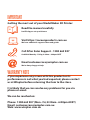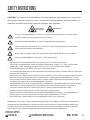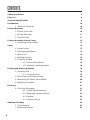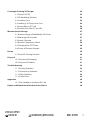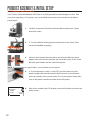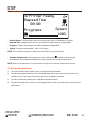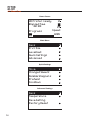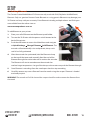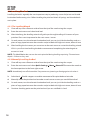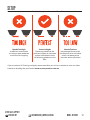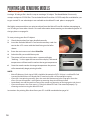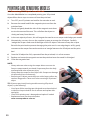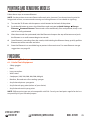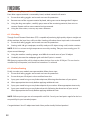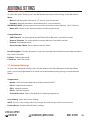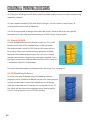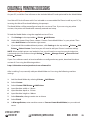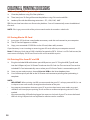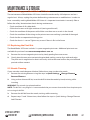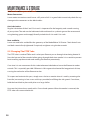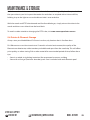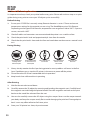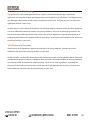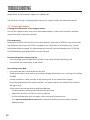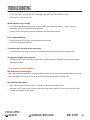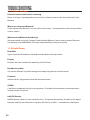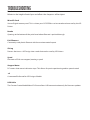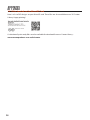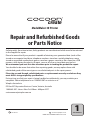.
.
MODEL NUMBER: HE170703
INSTRUCTION MANUAL
VERSION 1
ISSUED 03/07/18
.

.
.
.

.
.
WARRANTY NOTE
If you experience any issues with this product or its
performance is not what you had expected, please contact
us at Winplus before returning the item to the store.
It is likely that we can resolve any problems for you via
phone or email.
We can be reached on:
Phone: 1300 663 907 (Mon - Fri; 8:30am - 6:00pm AEST)
Email: customercare@winplus.com.au
Web: www.winplus.com.au
IMPORTANT
Getting the most out of your ModelMaker 3D Printer:
Read the manual carefully
It will help you set up with ease
Visit https://cocoonproducts.com.au
We have additional support videos and guides
Call After Sales Support - 1300 663 907
Available Monday - Friday, 8:30am - 6:00pm AEST
Email customercare@winplus.com.au
We’re always happy to help
.

.
.
Warranty Details
The product is guaranteed to be free from defects in workmanship and parts for a period
of 12 months from the date of purchase. Defects that occur within this warranty period, under
normal use and care, will be repaired, replaced or refunded at our discretion. The benets
conferred by this warranty are in addition to all rights and remedies in respect of the product
that the consumer has under the Competition and Consumer Act 2010 and similar state and
territory laws.
Our goods come with guarantees that cannot be excluded under the Australian Consumer Law.
You are entitled to a replacement or refund for a major failure and for compensation
for any other reasonably foreseeable loss or damage. You are also entitled to have the goods
repaired or replaced if the goods fail to be of acceptable quality and the failure
does not amount to a major failure.
AFTER SALES SUPPORT
MODEL: HE170703 PRODUCT CODE: 59101 10/2018
REGISTER YOUR PURCHASE AT www.aldi.com.au/en/about-aldi/product-registration/ TO KEEP UP-TO-DATE WITH IMPORTANT PRODUCT INFORMATION
1300 663 907
AUS
customercare@winplus.com.au
YEAR WARRANTY
1
ModelMaker 3D Printer
create
.

5
AFTER SALES SUPPORT
SAFETY INSTRUCTIONS
Before you get started, please read these important safety instructions.
CAUTION: The Cocoon Create ModelMaker 3D Printer generates high temperatures and includes
moving parts that can cause injury. Never reach inside of the ModelMaker 3D Printer while it is in
operation, and allow time for the printer to cool down after operation.
Always use the ModelMaker 3D Printer in an open, well ventilated area as vapours/fumes
created at operating temperatures may be irritating.
Do not leave the ModelMaker 3D Printer unattended during operation.
Contact with extruded material may cause burns. Wait for printed objects to cool before
removing them from the build platform.
Always take care when using the Scraper. Never direct the Scraper towards your ngers.
Only use the ModelMaker 3D Printer in a clear working area.
• The printer must not be exposed to water, moisture or rain, or damage will occur.
• The printer is designed to be used with ambient temperature ranging 15°C - 30°C, and humidity
ranging 20% - 50%. Operating outside these limits may result in lower quality models.
• In case of emergency, turn o the 3D printer at the power outlet.
• It is recommended that you use eye protection when cleaning/sanding printed models to avoid small
particles contacting eyes.
• Please read and understand the contents of this installation and user manual carefully. Failure to read
the manual may lead to personal injury, inferior results, or damage to the ModelMaker 3D Printer.
Always make sure that anyone who uses the 3D printer knows and understand the contents of the
manual to make the most out of the ModelMaker 3D Printer.
• The ModelMaker 3D Printer is not intended for use by persons with reduced physical and /or mental
capabilities, or lack of experience and knowledge, unless they have been given supervision or
instruction concerning the use of the appliance by a person responsible for their safety.
• Children should be under constant supervision when using the printer.
• Before Installation, you should make sure that the ModelMaker 3D Printer is unplugged from the
power supply. Only use furniture that can safely support ModelMaker 3D Printer.
• Ensure the mains socket-outlet is near the equipment and is easily accessible.
ModelMaker 3D Printer has been tested according to the AS/NZS 60950-1, Which falls under the low
voltage directive. ModelMaker 3D Printer must be used in conjunction with the original power cord.
In combination, they guarantee safe use in relation to short-circuit, overload, over voltage and over
temperature. Always unplug the printer before doing maintenance or modications.
HOT SURFACE
DO NOT TOUCH
MOVING PARTS
Warranty Details
The product is guaranteed to be free from defects in workmanship and parts for a period
of 12 months from the date of purchase. Defects that occur within this warranty period, under
normal use and care, will be repaired, replaced or refunded at our discretion. The benets
conferred by this warranty are in addition to all rights and remedies in respect of the product
that the consumer has under the Competition and Consumer Act 2010 and similar state and
territory laws.
Our goods come with guarantees that cannot be excluded under the Australian Consumer Law.
You are entitled to a replacement or refund for a major failure and for compensation
for any other reasonably foreseeable loss or damage. You are also entitled to have the goods
repaired or replaced if the goods fail to be of acceptable quality and the failure
does not amount to a major failure.
AFTER SALES SUPPORT
MODEL: HE170703 PRODUCT CODE: 59101 10/2018
REGISTER YOUR PURCHASE AT www.aldi.com.au/en/about-aldi/product-registration/ TO KEEP UP-TO-DATE WITH IMPORTANT PRODUCT INFORMATION
1300 663 907
AUS
customercare@winplus.com.au
YEAR WARRANTY
1
ModelMaker 3D Printer
create

6
CONTENTS
Warranty Details 4
Safety Instructions 5
Parts List 8
Technical Specications 9
Introduction 10
1.1 What is 3D Printing? 10
Product Overview 10
2.1 Printer Front View 10
2.2 Printer Rear View 11
2.3 Control Panel 11
Product Assembly & Initial Setup 12
3.1 Unboxing and Assembly 12
Setup 13
4.1 Home Screen 13
4.2 Navigating the Menus 13
4.3 Menu Tree 14
4.4 Adding Filament 15
4.5 Levelling The Bed 16
4.5.1 The Levelling Wizard 16
4.5.2 Manually Levelling the Bed 16
Printing and Removing Models 18
5.1 Printing a File 18
5.1.1 During Printing 19
5.2 Print Times and Filament Usage 19
5.3 Removing 3D Objects from the Bed 20
5.4 Removing Filament 21
Finishing 21
6.1 Finishing Techniques 21
6.1.1 Useful Tools/Equipment 21
6.1.2 Removing Support Material 22
6.1.3 Sanding 22
6.1.4 Surface Coating 22
Additional Settings 23
7.1 Quick Settings 23
7.2 Advanced Settings 23

7
AFTER SALES SUPPORT
Creating & Printing 3D Designs 24
8.1 Slice to GCODE 24
8.2 3D Modelling Software 24
8.3 Installing Cura 25
8.4 Loading a 3D Design into Cura 26
8.5 Saving les to SD Card 26
8.6 Printing Files from PC via USB 26
Maintenance & Storage 27
9.1 Maintaining your ModelMaker 3D Printer 27
9.2 Replacing the Print Mat 27
9.3 Nozzle Cleaning 27
9.4 Routine Component Check 28
9.5 Changing The PTFE Tube 28
9.6 Printer & Filament Storage 29
Recap 30
9.7 Good 3D Printing Practices 30
Disposal 31
10.1 Disposal of Packaging 31
10.2 Disposal of Product 31
Troubleshooting 32
11.1 Printing Problems 32
11.2 Connectivity Problems 33
11.3 Other Problems 34
11.4 Useful Terms 34
Appendix 36
12.1 Files Loaded on the MicroSD Card 36
Repair and Refurbished Goods or Parts Notice 38

8
PARTS LIST
1 x 3D Printer
1 x Filament Spool Stand
1 x Power Cable
1 x USB Cable
1 x 4GB MicroSD Card
1 x Scraper
1 x PTFE Tube
1 x Hex Key Set
2 x Cable Ties
4 x 10m PLA Filament
3 x Magnetic Print Mats
(One already installed)
1 x Metal Base Mat (Attached)
1 x Glue Stick (Not shown)
1 x Instruction Manual
(Not Shown)
1 x Getting Started Guide
(Not Shown)
1 x Warranty Card
(Not Shown)
1 x Levelling Card

9
AFTER SALES SUPPORT
TECHNICAL SPECIFICATIONS
Printing
Print Technology: Fused Filament Fabrication (FFF)
Build Volume: 120 x 135 x 100mm (Width x Depth x Height)
Layer Resolution: 0.1 – 0.4mm
Positioning Accuracy: X 0.012mm
Y 0.012mm
Z 0.004mm
Extruder Quantity: Single Extruder
Extruder Diameter: 0.4mm
Print Speed: 10mm/s - 70mm/s
Travel Speed: 10mm/s - 70mm/s
Supported Print Materials: Cocoon Create Branded PLA, PLA Wood
Temperature
Ambient Operating Temperature: 15°C – 30°C
Operational Extruder Temperature: 170°C - 250°C
Software
Slicer Software: Cura
Cura Input Formats: .STL, .OBJ, .DAE, .AMF
Cura Output Format: .GCODE
Connectivity: MicroSD Card, USB port
Electrical
Input Rating: 100-240Vac, 50/60Hz, 1.0A
Physical Dimensions
Printer Frame Dimensions: 325 x 240 x 380 (Width x Depth x Height)
Weight: 7KG

10
INTRODUCTION
1.1 What is 3D Printing?
3D Printing is a process whereby a real object is created from a 3D Design. Fused Filament
Fabrication (FFF) is one of the most common technologies used by 3D Printers to achieve this. FFF
works on an ‘additive’ principle by laying down material, such as PLA lament, in layers to create a
3D object.
PRODUCT OVERVIEW
2.1 Printer Front View
1. Filament Tube
2. X-Axis Frame
3. Cooling Fan
4. Nozzle
5. Print Bed
6. Front Thumbwheels
7. Control Panel
8. Filament Clamp
9. Tower Frame
10. Spool Holder
3
9
8
10
2
5
7
6
4
1

11
AFTER SALES SUPPORT
PRODUCT OVERVIEW
2.2 Printer Rear View
1. Y-Axis
2. Extruder Assembly
3. Rear Thumbwheels
4. Z-Axis
5. Plug Socket
6. Power Switch
1. MicroSD Card Slot
2. Restart Button
3. LCD Display Screen
4. Dial button
5. USB Port
1
3
2
4
65
2.3 Control Panel
1
2
5
4
3

12
PRODUCT ASSEMBLY & INITIAL SETUP
3.1 Unboxing and Assembly
Your Cocoon Create ModelMaker 3D Printer is carefully packed to avoid damage in transit. Take
your time unpacking it. The printer is pre-assembled and requires only minimal set up before
powering on.
1. Carefully remove the 3D printer from the box and place on a clean,
level work space.
2. 2. Cut the cable tie holding the print bed to the x-axis frame. Then
remove the bubble wrapping.
3. Unscrew and remove the outer plastic nut from the lament spool
holder, then insert the nut into the side slot of the tower. Screw in the
lament spool holder into the side of the printer.
NOTE: Ensure the lament spool holder is secure and do not overtighten
4. 4. Ensure the power switch is in the OFF position, then insert the
power supply cable into the back of the 3D printer. Insert the other
end into a nearby mains power outlet. Turn on the power outlet, then
turn on the power switch at the back of the 3D printer.
5. After a few seconds, the LCD display screen will initialize and show the
home screen.
3D Printer ready.
Elapsed Time
0
Progress
Speed
100%
00:00
21

13
AFTER SALES SUPPORT
SETUP
4.1 Home Screen
• Printer Status: Current printer status or memory card status if removed or inserted
• Elapsed Time: Length of time the current model has been printing (if applicable)
• Progress: Displays percentage of model completed (if applicable)
• Speed: Current printing speed – 100% is full speed
NOTE: The initial printing speed is dened in the GCODE le, not by the printer
• Extruder Temperature: The temperature shown above the
symbol is the set/target
temperature. The temperature below the same symbol is the current temperature.
NOTE: When no temperature is set, the extruder will register the current ambient temperature
4.2 Navigating the Menus
1. To enter the Main Menu, quickly press and release the dial button
2. To move throughout the menu, turn the dial button. Note some menus have options not
visible on the screen. Keep turning the dial to see all options available
3. To make a selection, quickly press and release the dial button
4. To move to the previous menu or exit, highlight ‘back’ at the top of each menu and push the
dial button
3D Printer ready.
Elapsed Time
0
Progress
Speed
100%
00:00
21

14
SETUP
4.3 Menu Tree
3D Printer ready.
Elapsed Time
0
Progress
Speed
100%
00:00
21
Move
Change Filament
Disable Steppers
Preheat
Cooldown
back
Print File
Level bed
Quick Settings
Advanced
back
Temperature
Save Setting
Factory Reset
Main Menu
Home Screen
Quick Settings
Advanced Settings

15
AFTER SALES SUPPORT
SETUP
4.4 Adding Filament
The Cocoon Create ModelMaker 3D Printer can only used with PLA (Polylactic Acid BioPlastic)
lament. Only use genuine Cocoon Create laments as using generic laments may damage your
3D Printer and may void your warranty. Extra lament including multiple colours and PLA types
are available from the online store at
www.cocoonproducts.com.au
To add lament to your printer:
1. Place your roll of lament on the lament spool holder
2. Turn on the 3D Printer with the power switch located at the
back of the printer
3. Push the dial button to access the Main Menu and navigate
to Quick Settings
Change Filament Add Filament. The
extruder will automatically raise and preheat; always wait
until it has fully preheated
4. After the extruder has preheated, hold the lament clamp
on the top of the tower and manually feed the end of the
lament through the entire tube until it reaches the extruder.
The lament will start to extrude once the extruder has
reached target temperature. Let go of the clamp so the motor can push the lament through
5. Once lament is extruding from the nozzle press back to stop extruding
6. Carefully remove any excess lament from the nozzle using the scraper. Filament is loaded
and ready to print
WARNING: The extruder will still be hot and the scraper should be used to remove the lament from
the nozzle

16
SETUP
4.5 Levelling The Bed
Levelling the bed is arguably the most important step in producing successful prints and should
be checked before every print. Before levelling the print bed check all springs and thumbwheels
are in place.
4.5.1 The Levelling Wizard
1. Clean o any excess lament residue from the tip of the nozzle using the scraper
2. Enter the main menu and select level bed
3. After initializing, the levelling wizard will guide you through levelling all 4 corners of your
print bed. Press next to proceed to the next screen / corner
4. On each corner, turn the relevant thumbwheel until you can just slide the levelling card or a
piece of copy paper between the extruder and print bed with slight resistance, about 0.1mm
5. After levelling the last corner you can return to the main menu or restart the levelling wizard.
If this is your rst time levelling the bed we recommend completing the wizard again to
ensure it is level
NOTE: The ModelMaker does not use the entire print bed during levelling or printing. The maximum
depth is 135mm on the y-axis.
4.5.2 Manually Levelling the Bed
1. Clean o any excess lament residue from the tip of the nozzle using the scraper
2. Enter the main menu and select Quick Settings
Move Home XYZ to move the nozzle to
the home position in the front right corner
NOTE: Immediately turn o the machine if any motors are jamming or forcing against the chassis.
3. Select back
Disable steppers to enable movement of the print bed and extruder
4. Manually move the print bed and extruder to each corner or area you would like to level
5. On each corner, turn the relevant thumbwheel until you can just slide the levelling card or a
piece of copy paper between the extruder and print bed with slight resistance, about 0.1mm
6. Continue checking points on the print bed until you are satised it is level

17
AFTER SALES SUPPORT
Nozzle Too High
Insucient contact area
resulting in poor adhesion
and extrusion skipping
Correct Height
Filament pushed into the
print bed slightly to maximize
surface area contact whilst
still allowing good extrusion
ow
Nozzle Too Low
Not enough clearance for
the lament to be extruded,
which can damage the
extruder and/or print bed
SETUP
Here is a visual representation of ideal bed height and how this aects lament extrusion:
If you are new to 3D Printing we highly recommend that you visit our website to view our video
tutorial on levelling the print bed at www.cocoonproducts.com.au

18
PRINTING AND REMOVING MODELS
5.1 Printing a File
Having a 3D design le is the rst step to creating a 3D object. The ModelMaker Printer only
accepts and prints GCODE les. The included MicroSD card has GCODE ready les available for you
to get started. To see what objects are available on the MicroSD card please see page 36.
We highly recommend that you print an object from the MicroSD card rst before attempting to
use 3D designs from other sources. For more information about creating or downloading other 3D
designs please see page 24.
To start printing your rst 3D object:
1. Check the print bed has been levelled correctly
2. Insert the included MicroSD Card into the memory card slot
next to the LCD screen with the label facing to the left as
shown
3. Enter the main menu and select Print File
4. Select the le you would like to print
5. The printer will return to the status screen and display
“Heating…” in the upper left corner of the display. The nozzle
temperature will heat until it reaches the target temperature
6. Once the nozzle reaches the target temperature the printer
will automatically begin printing the le
NOTE:
• MicroSD Memory Cards (up to 32GB) should be formatted to FAT32. If there is no MicroSD Card
inserted the Main Menu will display No SD card and no les will be available to print
• If your le is not printing correctly, press the main dial button and select ‘Stop print’ from the
menu. Ensure the extruder is raised prior to removing the print o the print bed
• Immediately turn o the machine if any of the motors are jamming or forcing against the chassis
• If you cannot access the Print menu, it is likely the MicroSD Card is not mounted properly. Try
removing and reinserting the MicroSD Card.
Instructions for printing les direct from your PC via USB are detailed on page 26

19
AFTER SALES SUPPORT
PRINTING AND REMOVING MODELS
5.1.1 During Printing
Closely monitor the rst layer being printed. Most problems, like poor adhesion and
warping, will occur in the rst layer. If problems occur, stop the 3D printer in the menu or
power o the printer. Some other important tips:
• Do not leave the 3D Printer unattended while in operation
• Keep hands clear while machine is operating
• If your model is not sticking to the bed, reference page 32 to troubleshoot bed adhesion issues.
• While printing some settings can be modied. Push the dial button to access these settings:
1. Speed %: Turn the dial to adjust the print speed %. Note the original print speed is
determined by GCODE le generated, not the printer
2. Nozzle: Modify the temperature of the nozzle
3. Pause print: Pauses the print once the last instruction GCODE instruction has completed (be
patient). Tap resume print to keep printing
4. Stop print: Stops the current print
NOTE: If you change the print speed, you may need to change the nozzle temperature
5.2 Print Times and Filament Usage
Print times and the amount of lament used per print will vary depending on many factors. Here
is an example of how size, inll, and resolution can aect printing time and lament usage. See
“Useful Terms” on page 34 for more information.
Dimensions:
62.5 x 25.75 x 67.75mm 70 x 70 x 140mm
Inll:
20% 0% 20% 20%
Resolution:
2mm 2mm 2mm 1mm
Print Time:
53min 39min 6hr 40min 13hr 12min
Filament Used:
4m 2.54m 45m 45.67m

20
PRINTING AND REMOVING MODELS
5.3 Removing 3D Objects from the Bed
Once the ModelMaker has completed printing your 3D printed
object follow these steps to remove it from the print bed.
1. Turn OFF your 3D printer and wait for the extruder to cool.
2. Remove the model and lift the magnetic print mat from the
print bed base.
3. Slowly and gently bend the sides of the magnetic mat down
to raise the centre of the mat. This will allow the object to
slowly peel away from the mat.
4. In the vast majority of cases, this will negate the need to use a scraper to dislodge your model.
5. Alternatively, you may also use the supplied scraper to remove the 3D object. Carefully
‘wedge’ the scraper under one of the edges of the 3D object. Take care to keep the scraper
at with the print bed to prevent damaging the print mat. As one edge begins to lift, gently
manoeuvre the scraper forward to continue to ‘wedge’ between the 3D object and the print
bed
6. Once the 3D object has fully separated from the print bed, it is safe to remove
7. Replace and centre the magnetic mat on the print bed once the model is dislodged.
8. Clean the magnetic bed.
NOTE:
• Always take care when using the scraper. Never use excessive
force or scrape towards your hand. Scrape away from the body
and keep hands clear to prevent injury
• Always keep the scraper as level as possible. Scraper can damage
the print mat if not used correctly
• Removing a 3D object, particularly one with a large surface size,
can be a long process. Never rush when removing a 3D printed
object
TIP: If you are persistently having trouble removing 3D printed
objects, try the following:
• Use a layer of blue masking tape (designed to not leave behind
residue) on the print bed. Be sure to remove and replace after
each print
• Check if the printing mat is damaged and replace if needed
• Replacement mats can be purchased at
www.cocoonproducts.com.au/
Page is loading ...
Page is loading ...
Page is loading ...
Page is loading ...
Page is loading ...
Page is loading ...
Page is loading ...
Page is loading ...
Page is loading ...
Page is loading ...
Page is loading ...
Page is loading ...
Page is loading ...
Page is loading ...
Page is loading ...
Page is loading ...
Page is loading ...
Page is loading ...
Page is loading ...
Page is loading ...
-
 1
1
-
 2
2
-
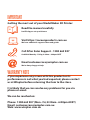 3
3
-
 4
4
-
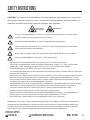 5
5
-
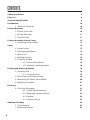 6
6
-
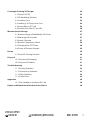 7
7
-
 8
8
-
 9
9
-
 10
10
-
 11
11
-
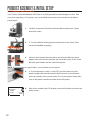 12
12
-
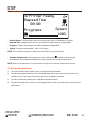 13
13
-
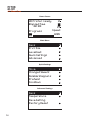 14
14
-
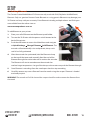 15
15
-
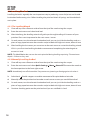 16
16
-
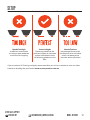 17
17
-
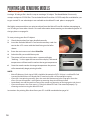 18
18
-
 19
19
-
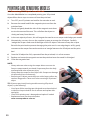 20
20
-
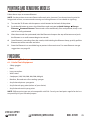 21
21
-
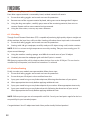 22
22
-
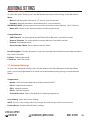 23
23
-
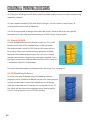 24
24
-
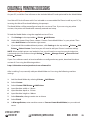 25
25
-
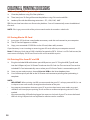 26
26
-
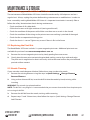 27
27
-
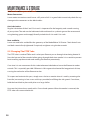 28
28
-
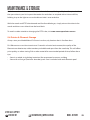 29
29
-
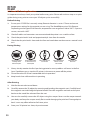 30
30
-
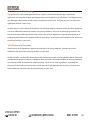 31
31
-
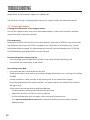 32
32
-
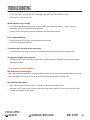 33
33
-
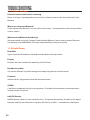 34
34
-
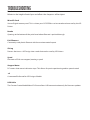 35
35
-
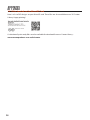 36
36
-
 37
37
-
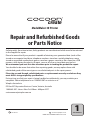 38
38
-
 39
39
-
 40
40
Ask a question and I''ll find the answer in the document
Finding information in a document is now easier with AI