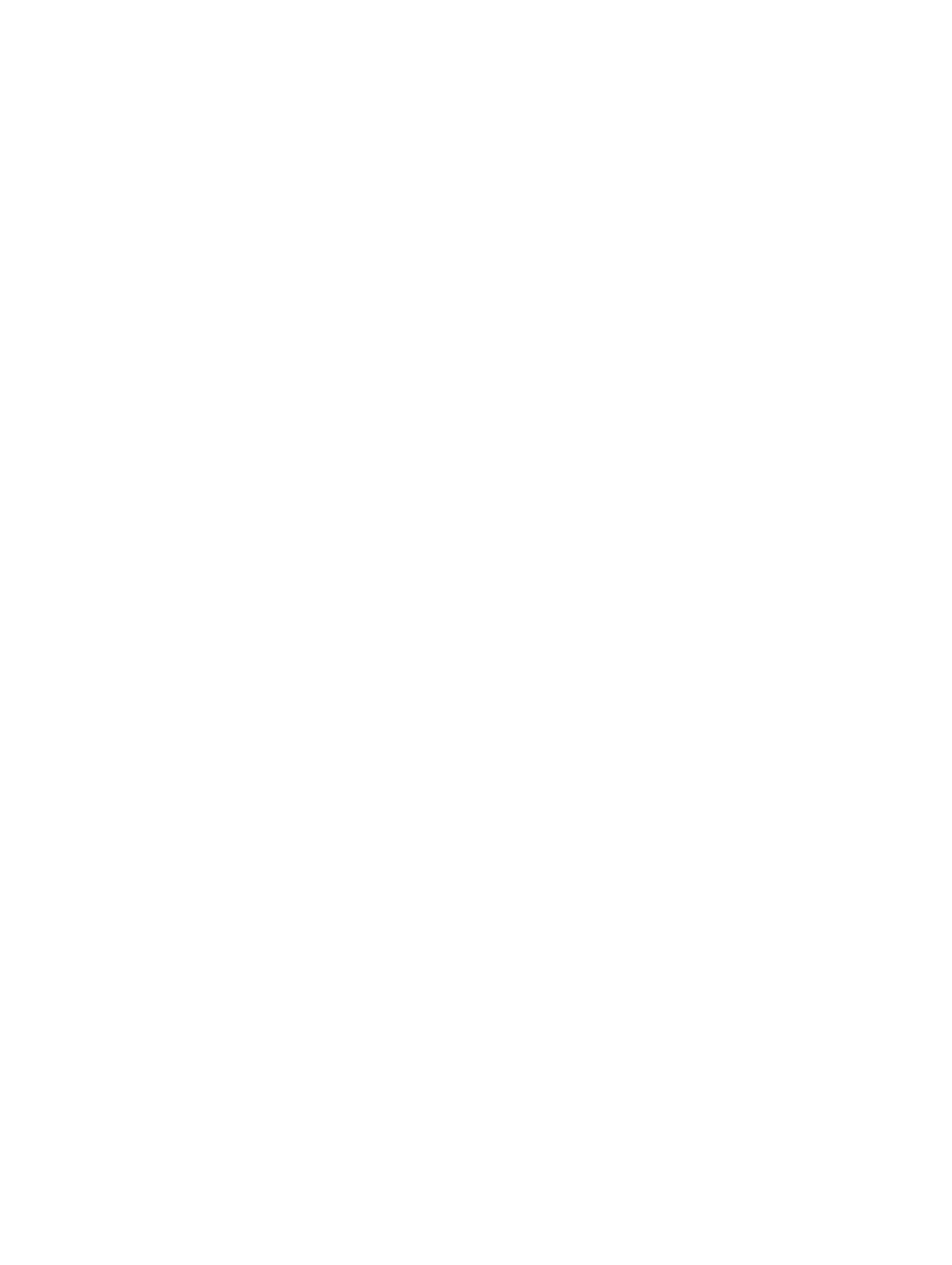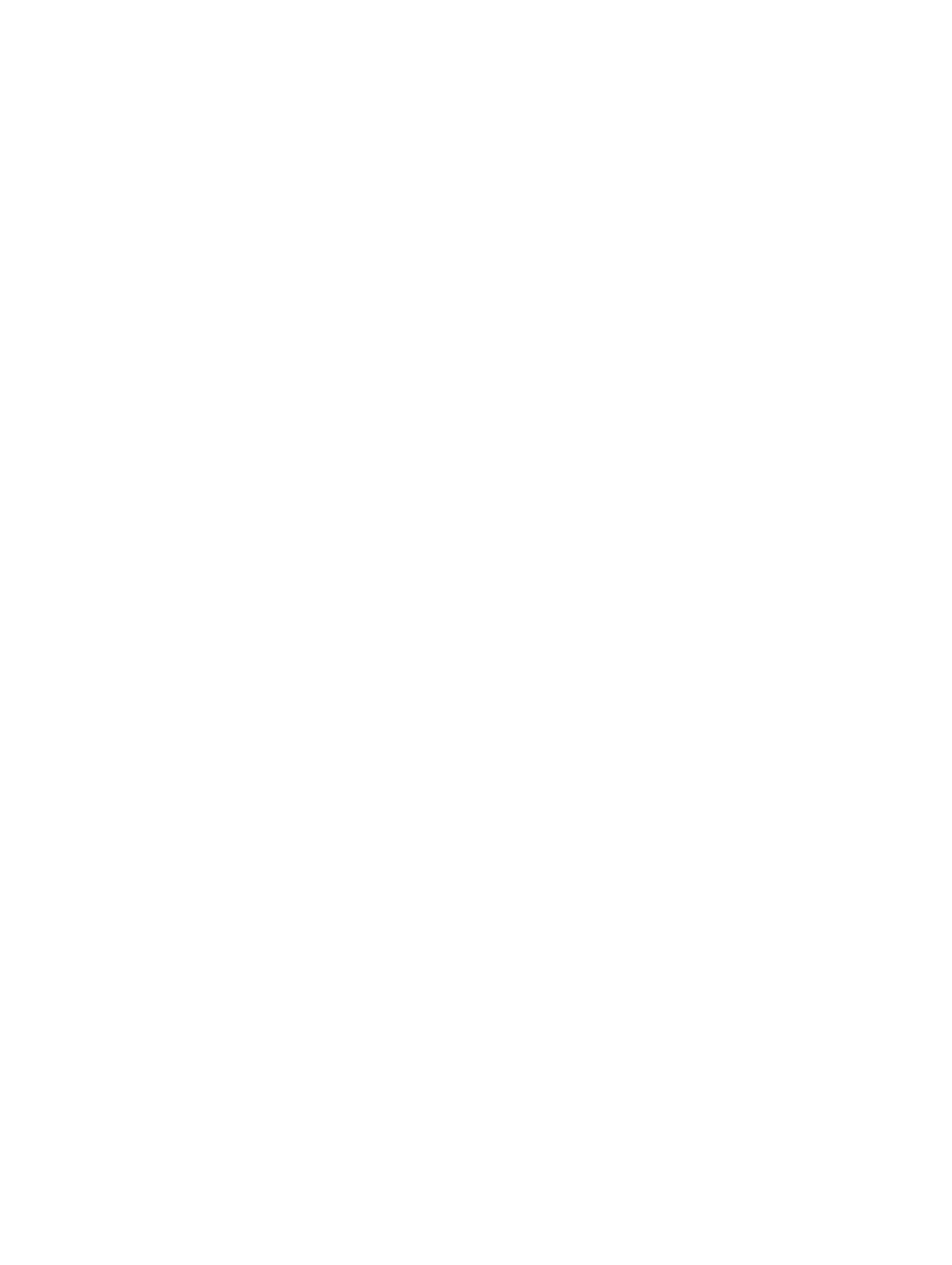
Using A WINS Server.......................................................................................................................................26
Linux Host Setup.....................................................................................................................................................26
Using DHCP...................................................................................................................................................... 26
Using A Static IP Address................................................................................................................................ 27
6 Uninstalling MD Storage Manager........................................................................................ 29
Uninstalling MD Storage Manager From Windows................................................................................................29
Uninstall MD Storage Manager From Microsoft Windows Operating Systems Other Than Microsoft
Windows Server 2008.......................................................................................................................................29
Uninstall MD Storage Manager From Windows Server 2008 GUI Versions.................................................... 29
Uninstall MD Storage Manager From Windows Server 2008 Core Versions...................................................29
Uninstalling MD Storage Manager From Linux...................................................................................................... 30
7 Appendix — Manual Configuration Of iSCSI........................................................................31
Step 1: Discover The Storage Array (Out-of-band Management Only)..................................................................31
Default Management Port Settings..................................................................................................................31
Automatic Storage Array Discovery................................................................................................................ 32
Manual Storage Array Discovery.....................................................................................................................32
Setting Up The Array........................................................................................................................................32
Step 2: Configure The iSCSI Ports On The Storage Array...................................................................................... 33
Step 3: Perform Target Discovery From The iSCSI Initiator................................................................................... 33
For Windows Server 2003 Or Windows Server 2008 GUI Version....................................................................34
For Windows Server 2008 Core Version...........................................................................................................34
For Red Hat Enterprise Linux 5 Or 6, SUSE Linux Enterprise Server 10 Or 11.................................................. 34
Step 4: Configure Host Access............................................................................................................................... 35
Understanding CHAP Authentication..................................................................................................................... 35
What Is CHAP...................................................................................................................................................35
Target CHAP.....................................................................................................................................................36
Mutual CHAP....................................................................................................................................................36
CHAP Definitions.............................................................................................................................................. 36
Step 5: Configure CHAP Authentication On The Storage Array (Optional).............................................................36
Configuring Target CHAP Authentication On The Storage Array.................................................................... 36
Configuring Mutual CHAP Authentication On The Storage Array....................................................................37
Step 6: Configure CHAP Authentication On The Host Server (Optional)................................................................ 37
For Windows Server 2008 GUI Version............................................................................................................ 37
For Windows Server 2008 Core Version...........................................................................................................38
For Red Hat Enterprise Linux 5 Or 6, SUSE Linux Enterprise Server 10 Or 11.................................................. 39
For SUSE Linux Enterprise Server SP3 Using The GUI.....................................................................................39
Step 7: Connect To The Target Storage Array From The Host Server....................................................................40
For Windows Server 2008 GUI Version............................................................................................................ 40
For Windows Server 2008 Core Version...........................................................................................................40
For Linux Server............................................................................................................................................... 41