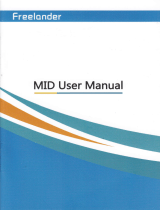Page is loading ...

DEVIS Operator’s Manual Keywest Technology Information Systems
Keywest Technology
14563 W. 96
th
Terrace
Lenexa, Kansas 66215
800.331.2019
www.keywesttechnology.com
1
KWT TM 2
-
1
-
DEVISOM
28 Jun 02
Change 00
Deployable Emergency Video Information
System (DEVIS)
DEVIS is a mobile, computer based system used to
display Microsoft PowerPoint™ Presentations over
CCTV, CATV, or broadcast video lines and
airwaves. The unit has two major modes of
operation—to display normal, user-designed,
presentations and to switch on user command to
emergency presentations. DEVIS is capable of
playing audio directly through it’s line-in
port, and overriding with emergency messages. It
features telephone dual-tone multi-frequency
(DTMF) control for switching presentations,
switching audio source, recording messages, and
playback of messages. The system is also
controllable via Ethernet, making it a flexible device,
accessable throughout the world.
Part # Options
DEVIS
Keyboard, Monitor, Mouse, any
commercially available software packages
FEATURES
??Composite NTSC and RGBHV output
??GPI Output
??Integrated command & control software
??Stand-alone remote control software
??DTMF remote control
??Built-in LAN and Modem
??PowerPoint™ autoplay & switching
??Line-in & Mic audio loop through
??Record and playback voice messages over
video system
??Record and playback alert tone patterns
??GPI for external switcher triggering
(example: MegaHertz 1x8 Base band
switch)
??Capable of normal PC operations including
web services, email, etc…
??Ruggedized and redundant internal cooling
with integral air filtration
??Microsoft Windows2000 Pro™ based
system for security and stability
ORDERING INFORMATION
APPLICATIONS
??Deployed or front-line locations
requiring video based information
dissemination
??Any television system with need to
quickly relay alert, advice, or
emergency information to a
population
??Kiosk
??Dormitory, Barracks, Rec Center,
Clubs, TV & Movie Shelters, Tent
City, Command Post, Headquarters
private or public information server
??Anyplace video information is
needed, and real-time presentation
switching is required

DEVIS Operator’s Manual Keywest Technology Information Systems
Keywest Technology
14563 W. 96
th
Terrace
Lenexa, Kansas 66215
800.331.2019
www.keywesttechnology.com
2
KWT TM 2
-
1
-
DEVISOM
28 Jun 02
Change 00
CONNECTIONS
***CAUTION***
Unit is capable of operating on 110VAC to 240VAC, 60Hz/50Hz. Ensure you use only ground isolation main
power cable as provided. Inadequate power grounding can result in equipment damage or destruction and could
void warranty. Further, ensure your AC voltage supply socket is single-phase only at either 60Hz or 50Hz—
400Hz and 3-phase power can damage or destroy the unit.
****************************
WARNING
*****************************
Lethal operating voltages present at internal system power supply. Completely disconnect main power cord
prior to opening cover or removing any panels. Appropriately trained personnel only should attempt any
internal modifications, repairs, or service.
Figure 1
DEVIS Rear Panel Overview

DEVIS Operator’s Manual Keywest Technology Information Systems
Keywest Technology
14563 W. 96
th
Terrace
Lenexa, Kansas 66215
800.331.2019
www.keywesttechnology.com
3
KWT TM 2
-
1
-
DEVISOM
28 Jun 02
Change 00
Standard PC Connections (refer to figure 1)(* = required connection for DEVIS normal
operation—all other connections not marked with ‘*’ are optional)
*MOUSE: Standard PS/2 style mouse
*KEYBOARD: Standard PS/2 style keyboard
USB: Universal Serial Buss (any number of add-in peripherals such as printer, mouse,
keyboard)
*PARALLEL PORT/GPI PORT: Can be standard printer port—for DEVIS, connect 25-Pin GPI
cable (included) for control of external switcher device
COMM 1: Standard RS-232 serial port
COMM 2: Standard RS-232 serial port
GAME PORT: Used for game controllers and some audio devices
*AUDIO LINE OUT: Connect with 3/8” Stereo plug to audio amplifier or switcher for audio
broadcast over cable or broadcast television system. Required if you desire audio on-air
capability.
*AUDIO LINE IN: Use 3/8” stereo plug to connect radio receiver, CD player, tape player, etc…
to line-in to loop through external audio source over the video presentation (Background
Music/Sound). This is the main audio input port for DEVIS operation. This is only required if
you desire audio over your normal PowerPoint™ presentations. Commonly used for simply
playing ambient audio during presentations.
AUDIO MIC IN: Can serve as microphone input or secondary audio source input
*COMPOSITE VIDEO OUTPUT: BNC connector outputting standard NTSC base band
composite video for use with BNC cables. This is main video output to be used in cable and
broadcast video applications.
*MODEM: Connect your telephone line to the modem port labeled “LINE”. This is mandatory
for DTMF dial-up control of the DEVIS. If desired, you can connect a land-line telephone to the
port labeled “PHONE”, which will allow use of the telephone while DEVIS is not being
communicated to—it is also handy to have a phone attached so you can hear the ring, giving you
an indication that someone is dialing into the DEVIS. DEVIS will answer the phone after the
first full ring.

DEVIS Operator’s Manual Keywest Technology Information Systems
Keywest Technology
14563 W. 96
th
Terrace
Lenexa, Kansas 66215
800.331.2019
www.keywesttechnology.com
4
KWT TM 2
-
1
-
DEVISOM
28 Jun 02
Change 00
*VGA PREVIEW: This is DEVIS’ normal VGA-style connector. It is an industry standard
High-Density 15pin connector, used to interface with any computer monitor. Video output of
this connector is not meant for a television, as it is progressive scan component type video (as
opposed to composite video on the BNC connector). This normal video output is referred to as
RGBHV (Red Green Blue Horizontal Vertical (sync pulses)).
*NETWORK: This is a 10/100 Base-T LAN connector. Connect your DEVIS to your network
via this port, to allow for remote control of the device. If you have DEVIS connected this way,
you will need to set your IP addresses in the device. Factory default for the IP Address is:
10.0.0.100, and may be used on many intranet installations.
If you must change the IP address in your DEVIS, contact IT trained personnel. See Appendix A
for further information.
*110VAC – 220VAC: Standard 3-prong ground isolation main power connection. Connect with
provided power cord to single-phase 60Hz/50Hz wall AC outlet. Custom cables for deployed
benches and racks may be manufactured, but must comply with common electrical code for
ground isolation plugs. Contact Civil Engineering or equivalent for special cable manufacture.
Connect this only when you are ready to run the unit, as it is set to “auto-power” (safety against
power outages). As soon as you plug in the AC, the device will power-up, boot-up, and begin to
run the software applications.

DEVIS Operator’s Manual Keywest Technology Information Systems
Keywest Technology
14563 W. 96
th
Terrace
Lenexa, Kansas 66215
800.331.2019
www.keywesttechnology.com
5
KWT TM 2
-
1
-
DEVISOM
28 Jun 02
Change 00
DEVIS OPERATION
Should DEVIS be shut down through normal Windows™ means, you’ll need to power the unit
with the front panel momentary power switch. To do so, simply open the front door, press the
power switch and release. You should hear the fans begin to run, and LED indicators on the
front panel should illuminate.
The DEVIS control software will “auto-run” at boot up. After everything is initialized, you
should see the main application form appear on your video monitors.
Out of the box, DEVIS has sample presentations and sample tones installed. These are the file
names listed on the form in figure 2.
Create your presentations as you would normally. PowerPoint™ is loaded on the DEVIS and
may be used as your creation center. Or, you may import presentations to DEVIS. Whichever
method you use, you will need to store them in the DEVISFOL folder so that DEVIS knows
where to get them.
If you are going to import to DEVIS, then you will treat DEVIS as though it were any other
computer on your network. Simply search for DEVIS from the originating PC, map it as any
other computer on the network, and click & drag files as necessary.
Figure 2

DEVIS Operator’s Manual Keywest Technology Information Systems
Keywest Technology
14563 W. 96
th
Terrace
Lenexa, Kansas 66215
800.331.2019
www.keywesttechnology.com
6
KWT TM 2
-
1
-
DEVISOM
28 Jun 02
Change 00
STORE PRESENTATIONS ON DEVIS
Once you have presentations to store in DEVIS, locate the folder DEVISFOL on the DEVIS C:\
drive.
APPENDIX A: Setting IP Address
Double click on DEVISFOL to open it. There you will find four sub-folders for each
presentation category.
Figure 3

DEVIS Operator’s Manual Keywest Technology Information Systems
Keywest Technology
14563 W. 96
th
Terrace
Lenexa, Kansas 66215
800.331.2019
www.keywesttechnology.com
7
KWT TM 2
-
1
-
DEVISOM
28 Jun 02
Change 00
Store your normal (non-emergency) presentations in the CURRENT folder. You may store as
many as you like in the folder, and declare through the software which one is actually to play.
Store your alert or emergency presentations in the EMERGENCY1, EMERGENCY2, and
EMERGENCY3 folders as you deem fit. Again, you may store as many presentations in each
folder you wish, and you may duplicate presentations between folders.
Figure 4

DEVIS Operator’s Manual Keywest Technology Information Systems
Keywest Technology
14563 W. 96
th
Terrace
Lenexa, Kansas 66215
800.331.2019
www.keywesttechnology.com
8
KWT TM 2
-
1
-
DEVISOM
28 Jun 02
Change 00
STORE AND ACCESS TONES
Tones that can be used with emergency presentations, or as stand-alone warning tones are stored
and accessed from DEVIS’ C:\ drive, no folders or sub-folders involved.
Notice in figure five, the three .wav files at the bottom, SirenHazmat, sirenweather, and st51.
These are the three sample wave files factory loaded in each DEVIS.
If you wish to create your own emergency tone files, simply store them on the C:\ drive by
importing or creating right on DEVIS.
Figure 5

DEVIS Operator’s Manual Keywest Technology Information Systems
Keywest Technology
14563 W. 96
th
Terrace
Lenexa, Kansas 66215
800.331.2019
www.keywesttechnology.com
9
KWT TM 2
-
1
-
DEVISOM
28 Jun 02
Change 00
PLAYBACK TONES
Alert and emergency tones may be played back through DEVIS by simply clicking on the
appropriate TONE button (1, 2 or 3). DEVIS will play the .wav file you’ve selected one time.
If you wish to stop the Tone prior to its completion, simply click on the STOP TONE button
(shown in figure 7).
PLAYBACK PRESENTATIONS
To playback a presentation, simply click on the corresponding presentation button.
The presentation will continue to play until the “ESC” key is pressed on the keyboard.
Presentations may also be initiated via HOT KEYS. “F1” will play CURRENT, “F2” will play
EMERGENCY 1, “F3” for EMERGENCY 2, and “F4” for EMERGENCY 3. To stop the
presentation and start another, the “ESC” key must first be pressed.
Figure 6
Figure 7
Figure 8

DEVIS Operator’s Manual Keywest Technology Information Systems
Keywest Technology
14563 W. 96
th
Terrace
Lenexa, Kansas 66215
800.331.2019
www.keywesttechnology.com
10
KWT TM 2
-
1
-
DEVISOM
28 Jun 02
Change 00
SET PRESENTATIONS and TONES
You may assign presentations to certain PLAY buttons (store as described previously) as well as
assign .wav files to certain TONE buttons.
NOTE: EMERGENCY 1 and TONE 1 are tied together, as are EMERGENCY 2 and TONE 2,
and EMERGENCY 3 and TONE 3. Anytime you select one of the EMERGENCY files to play,
the corresponding .wav file will also play. To avoid any .wav’s playing, simply select blank
.wav files for the assigned locations
To change which presentation is loaded for the particular buttons, first ensure it’s stored in the
proper folder.
Next, type the presentation’s name in the desired “set” box (shown in figure 9).
Be aware that you are only typing the name of the file (presentation or wave) in these blocks. Do
not type the entire path to the file (c:\devisfol\current\surrsample.ppt) as it is not necessary—
DEVIS already knows the main path, and only needs the file name.
When the proper name is entered, press the associated button to set the file as the loaded file. All
seven buttons shown above operate in the same manner. When you’ve set the file, you’ll see the
LOADED FILE NAME (as seen in figure 2) change to the new file you’ve selected. That is
your indication that you are good to go to launch that file.
GPI ON/OFF
The GPI trigger responds to which presentation is playing. GPI will be off if CURRENT is
playing, and it will be on, if one of the EMERGENCY folders are playing.
Additionally, you may set GPI on and off manually by clicking the buttons shown in Figure 10.
Figure 9
Figure 10

DEVIS Operator’s Manual Keywest Technology Information Systems
Keywest Technology
14563 W. 96
th
Terrace
Lenexa, Kansas 66215
800.331.2019
www.keywesttechnology.com
11
KWT TM 2
-
1
-
DEVISOM
28 Jun 02
Change 00
The GPI’s are used to trigger an external switcher device such as the MegaHertz 1x8 base band
video switch. This is to force all channels on your network over to the emergency presentation.
Manual selection of the GPI will also force the switch to dump DEVIS video on all eight
channels.
DEVIS will go through a self-test routine when first powered up—if your GPI cable is connected
to DEVIS and the switcher, you will see the switch make several video source changes as the
self-test procedure occurs. It is recommended that you do not connect the DEVIS GPI to the
MegaHertz switcher until the DEVIS has completely booted up and is running. This will avoid
annoying self-test screens being seen by the viewer.

DEVIS Operator’s Manual Keywest Technology Information Systems
Keywest Technology
14563 W. 96
th
Terrace
Lenexa, Kansas 66215
800.331.2019
www.keywesttechnology.com
12
KWT TM 2
-
1
-
DEVISOM
28 Jun 02
Change 00
DTMF SETUP
DEVIS can be accessed and controlled via telephone, through DTMF. Dual-tone, Multi-
Frequency refers to the touch-tones you hear when dialing a phone. DEVIS can start any of the
presentations by entering tones from any U.S. system land-line or cellular phone in the world, as
long as DEVIS is connected to a phone line itself.
Click on the DTMF SETUP button on the DEVIS application.
Operation is very straightforward.
Figure 11

DEVIS Operator’s Manual Keywest Technology Information Systems
Keywest Technology
14563 W. 96
th
Terrace
Lenexa, Kansas 66215
800.331.2019
www.keywesttechnology.com
13
KWT TM 2
-
1
-
DEVISOM
28 Jun 02
Change 00
The preferences frame on the left side of the application allows for certain controls that the user
may never need.
Defaults are shown on figure 12, and probably will never require adjustment.
You may set the number of rings for DEVIS to await prior to answering the phone line. It is set
at a default of one ring. If you have a telephone looped through DEVIS, it may be desirable to
change the number of rings.
If AUTO ANSWER is de-selected (no check mark in the box), DEVIS will NOT answer the line.
This should be left as default as shown.
To change the number of rings, highlight the number in the RINGS box, and type desired amount
of rings.
Figure 12
Figure 13

DEVIS Operator’s Manual Keywest Technology Information Systems
Keywest Technology
14563 W. 96
th
Terrace
Lenexa, Kansas 66215
800.331.2019
www.keywesttechnology.com
14
KWT TM 2
-
1
-
DEVISOM
28 Jun 02
Change 00
The DTMF setup form will display activity on DEVIS. The boxes shown in figure 14 indicate
phone call activity and report digits received via DTMF tones.
The DTMF form also allows you to set your own pass code, as well as codes to initiate a certain
presentation.
For security purposes, the codes are not displayed as numbers on the form, rather appear as
asterisks. The default settings are:
PASSCODE: 123456
CURRENT: 111111
EMERGENCY 1: 222222
EMERGENCY 2: 333333
EMERGENCY 4: 444444
In addition, 6 consecutive pound symbols (######) will disconnect the unit from the phone line.
Ensure you note your new codes should you change them from default listed in this manual. If
you lose your codes or forget, you’ll need to call Keywest Technology Technical Support for
reset instructions (1-800-331-2019 USA).
Figure 14

DEVIS Operator’s Manual Keywest Technology Information Systems
Keywest Technology
14563 W. 96
th
Terrace
Lenexa, Kansas 66215
800.331.2019
www.keywesttechnology.com
15
KWT TM 2
-
1
-
DEVISOM
28 Jun 02
Change 00
VOICE OVER FEATURE
Part of the unique feature set of DEVIS, is its ability to record a voice message via telephone,
and play it back over the air, during a presentation, at the command of telephone touch tones.
When you dial DEVIS, you will receive a set of voice prompts. Listen to the instructions to
record, preview, and initiate playback of your voice file. Be sure you review your message
before playing back over the air, as “what you say, is what you get”.
This feature is designed to provide operators or commanders a direct method of custom contact
with the viewers/listeners. Each time you record a voice message, it will overwrite the previous
voice message.
LAN/ETHERNET CONTROL
DEVIS may be controlled via Ethernet over a LAN, WAN, or the entire Internet for that matter.
Load the remote control software wherever you desire, and you have the capability to issue alerts
and warnings with a single click.
Prior to running the remote control software, ensure you have noted the IP number assigned to
DEVIS at its installation.
Step 1 is to enter the IP address of DEVIS in the block next to the DEVIS IP Address button.
After that is accomplished, click on any button shown to actuate that command. With this LAN
control software, you can change from presentation to presentation on-the-fly, without needing to
push “ESC” on a keyboard.

DEVIS Operator’s Manual Keywest Technology Information Systems
Keywest Technology
14563 W. 96
th
Terrace
Lenexa, Kansas 66215
800.331.2019
www.keywesttechnology.com
16
KWT TM 2
-
1
-
DEVISOM
28 Jun 02
Change 00
You may also reboot the remote unit if it appears to have any problems. The remote unit will
start-up and begin to run DEVIS software automatically.
In the bottom left corner of this remote application, you will receive a visual indication of the
loaded computer’s IP address. This is information only, and is not used for any other purpose.

DEVIS Operator’s Manual Keywest Technology Information Systems
Keywest Technology
14563 W. 96
th
Terrace
Lenexa, Kansas 66215
800.331.2019
www.keywesttechnology.com
17
KWT TM 2
-
1
-
DEVISOM
28 Jun 02
Change 00
KEYWEST TECHNOLOGY
LIMITED WARRANTY
KEYWEST TECHNOLOGY does hereby declare that the said product be covered under
limited warranty for defective materials and workmanship. This warranty is extended to
the original purchaser only, for the amount of time indicated below, effective from the
original purchase date and subject to the following:
****THIS WARRANTY DOES NOT COVER****
A. Products that have been subjected to abuse, accident, alteration, modification,
tampering, negligence, misuse, or if repaired or attempted repair performed by
anyone other than a service facility authorized to render such service, or if the
model or serial number has been altered, tampered with, defaced, or removed
B. Operational adjustments covered in this manual
WARRANTY PERIOD: 2 Years Parts & Labor
Cut and return the following page to register your product.

DEVIS Operator’s Manual Keywest Technology Information Systems
Keywest Technology
14563 W. 96
th
Terrace
Lenexa, Kansas 66215
800.331.2019
www.keywesttechnology.com
18
KWT TM 2
-
1
-
DEVISOM
28 Jun 02
Change 00
PRODUCT WARRANTY REGISTRATION
Complete and mail within 10 days of purchase
Purchaser's Name
Title: Phone:
Company Name:
Address:
City: State: Zip:
Purchased From:
Comments:
PURCHASE DATE: MO. YR.
MODEL # SERIAL # PARTS LABOR
2 YRS. 2 YRS.
/