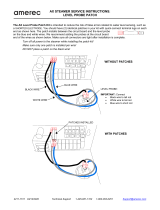User Guide
Rev: C,06/01/2014,.sw3.10 Page 13
14) Hand Held Remote Hard wired Port: This port is to be
used for connecting external hard wired connections for a Hand
Held Remote to the NPC. Note: The front panel HHR connector and
the back panel HHR connector are internally connected to each
other, therefore, only one can be used at a time. If either HRR port
is used, the Luma-Net A port must not be used.
15) Luma-Net Port(s): These ports are used to connect Luma-
Net control networks to the NPC.
16) Analog Ports: These programmable ports are used to
connect as many as 16 analog levels 0 – 10 VDC or contact closures
to the NPC. These can be used to directly activate channels on any
local device or network universe. Contact closures are ideal to
control room separate/combine functionality.
17) Power Input Port: Plug the supplied DC Power supply into
this port to supply power to the NPC. The NPC requires a +12-
24VDC, and has a load of 800mA excluding any external loads like
Luma-Net stations or analog devices. The NPC is supplied with a
12VDC, 2.5A power supply.
18) DMX512 Input Termination Switches: Placing one of
these switches in the “1” position connects a 120 ohm resistor
across the signal pins 2 and 3. This should only be done if the
connection to the port is the end of the DMX512 run.
19) Cover: Reversible cover for surface mount applications.
20) RS-232: Luma-Net programming port.
21) Luma-Net Data Connections: These Terminals are used to
connect Luma-Net and QS-Net control networks to the NPC.