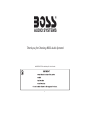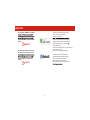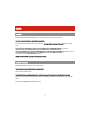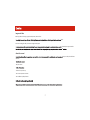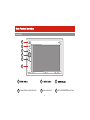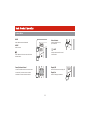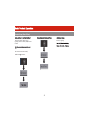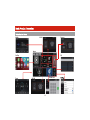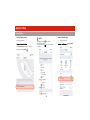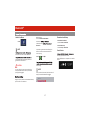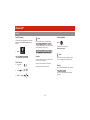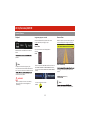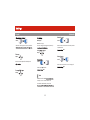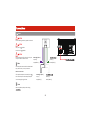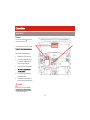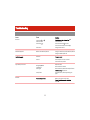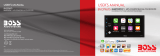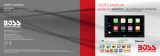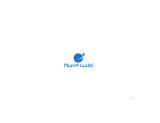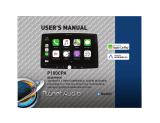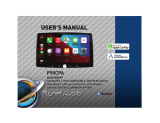Boss Audio Systems BE62CP-C User manual
- Category
- Car media receivers
- Type
- User manual
This manual is also suitable for
Boss Audio Systems BE62CP-C is a multimedia receiver compatible with Apple CarPlay that allows you to control your iPhone through the receiver's touchscreen display. It features Bluetooth hands-free calling and audio streaming, as well as a built-in microphone for clear communication. The BE62CP-C also includes a USB port for charging and playing music from compatible devices, and an auxiliary input for connecting additional audio sources. With its versatile connectivity options, the BE62CP-C lets you enjoy your favorite music and make calls hands-free while on the road.
Boss Audio Systems BE62CP-C is a multimedia receiver compatible with Apple CarPlay that allows you to control your iPhone through the receiver's touchscreen display. It features Bluetooth hands-free calling and audio streaming, as well as a built-in microphone for clear communication. The BE62CP-C also includes a USB port for charging and playing music from compatible devices, and an auxiliary input for connecting additional audio sources. With its versatile connectivity options, the BE62CP-C lets you enjoy your favorite music and make calls hands-free while on the road.




















-
 1
1
-
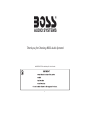 2
2
-
 3
3
-
 4
4
-
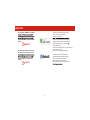 5
5
-
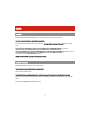 6
6
-
 7
7
-
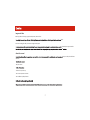 8
8
-
 9
9
-
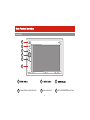 10
10
-
 11
11
-
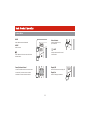 12
12
-
 13
13
-
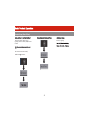 14
14
-
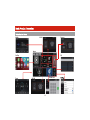 15
15
-
 16
16
-
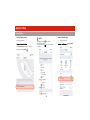 17
17
-
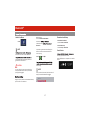 18
18
-
 19
19
-
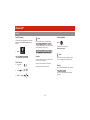 20
20
-
 21
21
-
 22
22
-
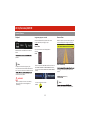 23
23
-
 24
24
-
 25
25
-
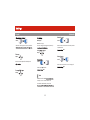 26
26
-
 27
27
-
 28
28
-
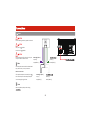 29
29
-
 30
30
-
 31
31
-
 32
32
-
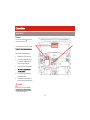 33
33
-
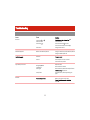 34
34
-
 35
35
-
 36
36
-
 37
37
Boss Audio Systems BE62CP-C User manual
- Category
- Car media receivers
- Type
- User manual
- This manual is also suitable for
Boss Audio Systems BE62CP-C is a multimedia receiver compatible with Apple CarPlay that allows you to control your iPhone through the receiver's touchscreen display. It features Bluetooth hands-free calling and audio streaming, as well as a built-in microphone for clear communication. The BE62CP-C also includes a USB port for charging and playing music from compatible devices, and an auxiliary input for connecting additional audio sources. With its versatile connectivity options, the BE62CP-C lets you enjoy your favorite music and make calls hands-free while on the road.
Ask a question and I''ll find the answer in the document
Finding information in a document is now easier with AI
Related papers
-
 Boss Audio Systems BE7ACP-CFT User manual
Boss Audio Systems BE7ACP-CFT User manual
-
Boss Audio Systems BV850ACP User manual
-
Boss Audio Systems MP3 Compatible AM/FM Receiver BVCP9685A User manual
-
Boss Audio Systems BV800ACP Owner's manual
-
 Boss Audio Systems BE950WCPA User manual
Boss Audio Systems BE950WCPA User manual
-
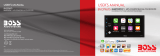 Boss Audio Systems BVCP9675 User manual
Boss Audio Systems BVCP9675 User manual
-
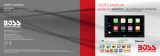 Boss Audio Systems BVCP9675A-V2 Owner's manual
Boss Audio Systems BVCP9675A-V2 Owner's manual
Other documents
-
Bosch BCPA8 Multimedia Player (no CD/DVD) 10.1 Inch Touchscreen Bluetooth User manual
-
 Planet Aaudio P9950CPA User manual
Planet Aaudio P9950CPA User manual
-
 Planet Aaudio P100CPAP UM User manual
Planet Aaudio P100CPAP UM User manual
-
 Planet Aaudio P9900CPA User manual
Planet Aaudio P9900CPA User manual
-
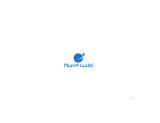 Planet Aaudio PCP9800 User manual
Planet Aaudio PCP9800 User manual
-
 Planet Aaudio P70CPA User manual
Planet Aaudio P70CPA User manual
-
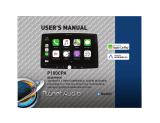 Planet Aaudio P100CPA User manual
Planet Aaudio P100CPA User manual
-
 Planet Aaudio PCP9800A User manual
Planet Aaudio PCP9800A User manual
-
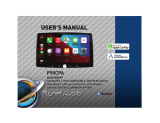 Planet Aaudio P90CPA User manual
Planet Aaudio P90CPA User manual
-
 Planet Aaudio PCPA975W User manual
Planet Aaudio PCPA975W User manual