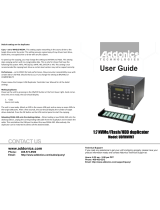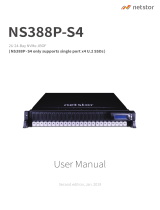Firmware fault state error message.............................................................................................................................. 71
Foreign configuration found error message.................................................................................................................71
Foreign configuration not found in HII error message.............................................................................................. 71
Degraded state of virtual disks....................................................................................................................................... 71
Memory errors.................................................................................................................................................................... 71
Preserved Cache State.................................................................................................................................................... 72
Security key errors............................................................................................................................................................ 72
Secured foreign import errors.................................................................................................................................. 72
Failure to select or configure non Self-Encrypting Disks non-SED.................................................................72
Failure to delete security key....................................................................................................................................72
Failure of Cryptographic Erase task on secured physical disks........................................................................73
General issues.....................................................................................................................................................................73
PERC card has yellow bang in Windows operating system device manager................................................ 73
PERC card not seen in operating systems............................................................................................................ 73
Physical disk issues........................................................................................................................................................... 73
Physical disk in failed state....................................................................................................................................... 73
Unable to rebuild a fault tolerant virtual disk........................................................................................................ 73
Fatal error or data corruption reported..................................................................................................................73
Multiple disks are inaccessible..................................................................................................................................74
Rebuilding data for a failed physical disk............................................................................................................... 74
Virtual disk fails during rebuild using a global hot spare.....................................................................................74
Dedicated hot spare disk fails during rebuild........................................................................................................ 74
Redundant virtual disk fails during reconstruction.............................................................................................. 75
Virtual disk fails rebuild using a dedicated hot spare.......................................................................................... 75
Physical disk takes a long time to rebuild.............................................................................................................. 75
Drive removal and insertion in the same slot generates a foreign configuration event ............................75
SMART errors.....................................................................................................................................................................75
Smart error detected on a non–RAID disk............................................................................................................ 75
Smart error detected on a physical disk in a non–redundant virtual disk..................................................... 76
Smart error detected on a physical disk in a redundant virtual disk............................................................... 76
Replace member errors....................................................................................................................................................76
Source disk fails during replace member operation.............................................................................................76
Target disk fails during replace member operation............................................................................................. 76
A member disk failure is reported in the virtual disk which undergoes replace member operation.........77
Linux operating system errors........................................................................................................................................ 77
Virtual disk policy is assumed as write-through error message........................................................................77
Unable to register SCSI device error message.....................................................................................................77
Drive indicator codes........................................................................................................................................................ 78
HII error messages............................................................................................................................................................ 78
Unhealthy Status of the Drivers.............................................................................................................................. 78
Rebuilding a drive during full initialization..............................................................................................................79
Chapter 10: Appendix RAID description....................................................................................... 80
Summary of RAID levels.................................................................................................................................................. 80
RAID 10 configuration....................................................................................................................................................... 81
RAID terminology...............................................................................................................................................................82
Disk striping.................................................................................................................................................................. 82
Disk mirroring................................................................................................................................................................82
Spanned RAID levels................................................................................................................................................... 83
Parity data.....................................................................................................................................................................83
6
Contents