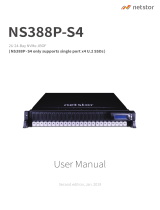Related documentation
To... Refer to...
Install your system into a rack Rack documentation included with your rack solution.
Set up your system and know the system technical
specifications
Getting Started Guide available at www.dell.com/
poweredgemanuals
Install the operating system Operating system documentation at www.dell.com/
operatingsystemmanuals
Get an overview of the Dell Systems Management offerings Dell OpenManage Systems Management Overview Guide at
www.dell.com/openmanagemanuals
Configure and log in to iDRAC, set up managed and
management system, know the iDRAC features and
troubleshoot using iDRAC
Integrated Dell Remote Access Controller User's Guide at
www.dell.com/idracmanuals
Know about the RACADM subcommands and supported
RACADM interfaces
RACADM Command Line Reference Guide for iDRAC
and CMC at iDRAC RACADM CLI Guide available at
www.dell.com/idracmanuals
Launch, enable and disable Lifecycle Controller, know the
features, use and troubleshoot Lifecycle Controller
Dell Lifecycle Controller User’s Guide at www.dell.com/
idracmanuals > Lifecycle Controller
Use Lifecycle Controller Remote Services Dell Lifecycle Controller Remote Services Quick Start Guide at
Dell.com/openmanagemanuals Lifecycle Controller Remote
Services Quick Start Guide available at www.dell.com/
idracmanuals
Set up, use, and troubleshoot OpenManage Server
Administrator
Dell OpenManage Server Administrator User’s Guide at
www.dell.com/openmanagemanuals > OpenManage Server
Administrator
Install, use and troubleshoot OpenManage Essentials Dell OpenManage Essentials User’s Guide at www.dell.com/
openmanagemanuals > OpenManage Essentials
Know the system features, remove and install system
components, and troubleshoot components
Owner’s Manual at www.dell.com/poweredgemanuals
Know the features of the storage controller cards, deploy the
cards, and manage the storage subsystem
Storage controller documentation at www.dell.com/
storagecontrollermanuals
Check the event and error messages generated by the system
firmware and agents that monitor system components
Dell Event and Error Messages Reference Guide at For
information about the event and error messages generated
by the system firmware and agents that monitor system
components, go to qrl.dell.com > Look Up > Error Code,
type the error code, and then click Look it up.
Your product documentation includes:
Getting Started
Guide
Provides an overview of system features, setting up your system, and technical specifications. This
document is also shipped with your system.
Owner’s Manual Provides information about system features and describes how to troubleshoot the system and install or
replace system components.
Rack Installation
Instructions
Describes how to install your system into a rack. This document is shipped with your rack solution.
Administrator’s
Guide
Provides information about configuring and managing the system.
4
Related documentation 11