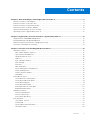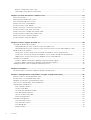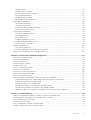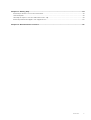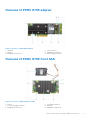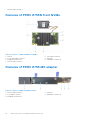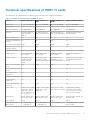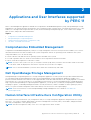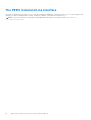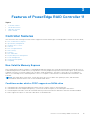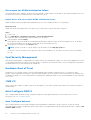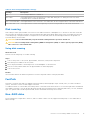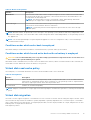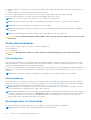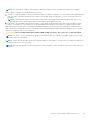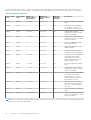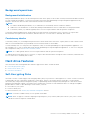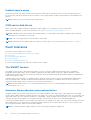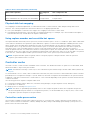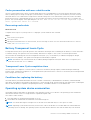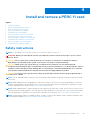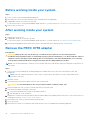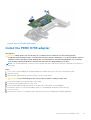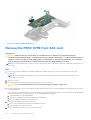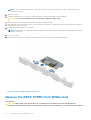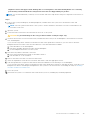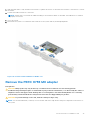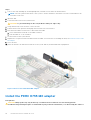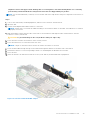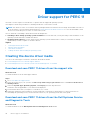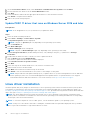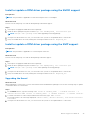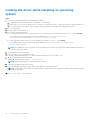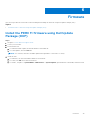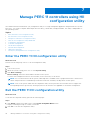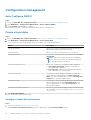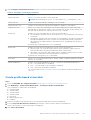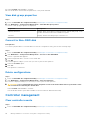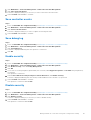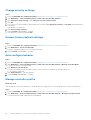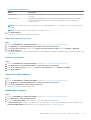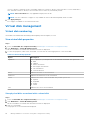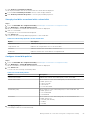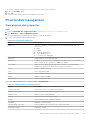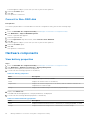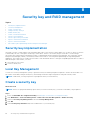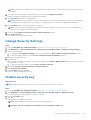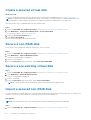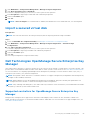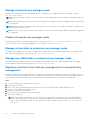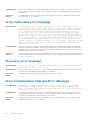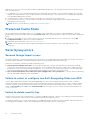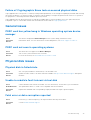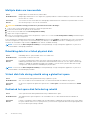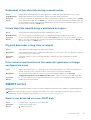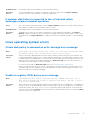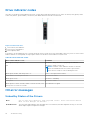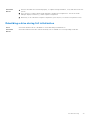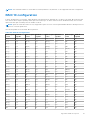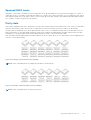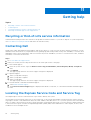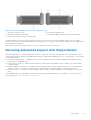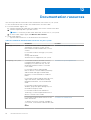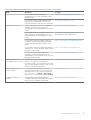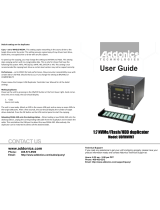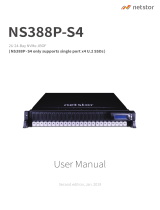Dell PowerEdge R7525 User guide
- Category
- RAID controllers
- Type
- User guide
This manual is also suitable for

Dell Technologies PowerEdge RAID
Controller 11 User’s Guide
PERC H755 adapter, H755 front SAS, H755N front
NVMe, and PERC H755 MX adapter
Regulatory Model: UCPA-1101, UCPF-1100, UCPF-1110, and UCPN-1100
May 2021
Rev. A01

Notes, cautions, and warnings
NOTE: A NOTE indicates important information that helps you make better use of your product.
CAUTION: A CAUTION indicates either potential damage to hardware or loss of data and tells you how to avoid
the problem.
WARNING: A WARNING indicates a potential for property damage, personal injury, or death.
© 2020-2021 Dell Inc. or its subsidiaries. All rights reserved. Dell, EMC, and other trademarks are trademarks of Dell Inc. or its subsidiaries.
Other trademarks may be trademarks of their respective owners.

Chapter 1: Dell Technologies PowerEdge RAID Controller 11.......................................................... 8
Features of PERC H755 adapter..................................................................................................................................... 9
Features of PERC H755 front SAS................................................................................................................................. 9
Features of PERC H755N front NVMe........................................................................................................................ 10
Features of PERC H755 MX adapter............................................................................................................................10
Technical specifications of PERC 11 cards................................................................................................................... 11
Operating systems supported by PERC 11...................................................................................................................12
Chapter 2: Applications and User Interfaces supported by PERC 11..............................................13
Comprehensive Embedded Management ................................................................................................................... 13
Dell OpenManage Storage Management......................................................................................................................13
Human Interface Infrastructure Configuration Utility............................................................................................... 13
The PERC Command Line Interface..............................................................................................................................14
Chapter 3: Features of PowerEdge RAID Controller 11..................................................................15
Controller features.............................................................................................................................................................15
Non-Volatile Memory Express...................................................................................................................................15
Opal Security Management....................................................................................................................................... 16
Hardware Root of Trust ............................................................................................................................................ 16
1 MB I/O......................................................................................................................................................................... 16
Auto Configure RAID 0............................................................................................................................................... 16
Disk roaming.................................................................................................................................................................. 17
FastPath......................................................................................................................................................................... 17
Non–RAID disks............................................................................................................................................................ 17
Physical disk power management............................................................................................................................ 18
Profile Management.................................................................................................................................................... 18
Secure firmware update............................................................................................................................................. 18
Snapdump...................................................................................................................................................................... 18
Virtual disk features...........................................................................................................................................................18
Virtual disk write cache policy...................................................................................................................................18
Virtual disk read cache policy....................................................................................................................................19
Virtual disk migration...................................................................................................................................................19
Virtual disk initialization..............................................................................................................................................20
Reconfiguration of virtual disks............................................................................................................................... 20
Background operations.............................................................................................................................................. 23
Hard drive features........................................................................................................................................................... 23
Self-Encrypting Disks................................................................................................................................................. 23
Instant secure erase................................................................................................................................................... 24
4 KB sector disk drives.............................................................................................................................................. 24
Fault tolerance................................................................................................................................................................... 24
The SMART feature....................................................................................................................................................24
Patrol Read................................................................................................................................................................... 25
Physical disk failure detection.................................................................................................................................. 25
Controller cache.......................................................................................................................................................... 26
Contents
Contents 3

Battery Transparent Learn Cycle.............................................................................................................................27
Operating system device enumeration...................................................................................................................27
Chapter 4: Install and remove a PERC 11 card.............................................................................. 29
Safety instructions............................................................................................................................................................29
Before working inside your system............................................................................................................................... 30
After working inside your system..................................................................................................................................30
Remove the PERC H755 adapter................................................................................................................................. 30
Install the PERC H755 adapter.......................................................................................................................................31
Remove the PERC H755 front SAS card.................................................................................................................... 32
Install the PERC H755 front SAS card........................................................................................................................ 33
Remove the PERC H755N front NVMe card............................................................................................................. 34
Install the PERC H755N front NVMe card................................................................................................................. 36
Remove the PERC H755 MX adapter.......................................................................................................................... 37
Install the PERC H755 MX adapter.............................................................................................................................. 38
Chapter 5: Driver support for PERC 11 ........................................................................................40
Creating the device driver media.................................................................................................................................. 40
Download and save PERC 11 drivers from the support site..............................................................................40
Download and save PERC 11 drivers from the Dell Systems Service and Diagnostic Tools .................... 40
Windows driver installation..............................................................................................................................................41
Install PERC 11 driver while newly installing the Windows Server 2016 and later........................................ 41
Install PERC 11 driver on which the Windows Server 2016 is already installed and later........................... 41
Update PERC 11 driver that runs on Windows Server 2016 and later............................................................ 42
Linux driver installation.................................................................................................................................................... 42
Install or update a RPM driver package using the KMOD support..................................................................43
Install or update a RPM driver package using the KMP support.....................................................................43
Loading the driver while installing an operating system.......................................................................................... 44
Chapter 6: Firmware................................................................................................................... 45
Install the PERC 11 firmware using Dell Update Package (DUP)...........................................................................45
Chapter 7: Manage PERC 11 controllers using HII configuration utility.........................................46
Enter the PERC 11 HII configuration utility................................................................................................................. 46
Exit the PERC 11 HII configuration utility.................................................................................................................... 46
Navigate to Dell PERC 11 configuration utility............................................................................................................47
View the HII Configuration utility dashboard.............................................................................................................. 47
Configuration management.............................................................................................................................................48
Auto Configure RAID 0...............................................................................................................................................48
Create virtual disks..................................................................................................................................................... 48
Create profile based virtual disk.............................................................................................................................. 49
View disk group properties....................................................................................................................................... 50
Convert to Non–RAID disk....................................................................................................................................... 50
Delete configurations................................................................................................................................................. 50
Controller management................................................................................................................................................... 50
Clear controller events...............................................................................................................................................50
Save controller events................................................................................................................................................ 51
Save debug log............................................................................................................................................................. 51
Enable security..............................................................................................................................................................51
4
Contents

Disable security.............................................................................................................................................................51
Change security settings........................................................................................................................................... 52
Restore factory default settings..............................................................................................................................52
Auto configure behavior............................................................................................................................................ 52
Manage controller profile.......................................................................................................................................... 52
Advanced controller properties................................................................................................................................53
Virtual disk management................................................................................................................................................. 56
Virtual disk numbering................................................................................................................................................56
Configure Virtual Disks...............................................................................................................................................58
Perform expand virtual disk operation................................................................................................................... 58
Perform consistency check...................................................................................................................................... 58
Physical disk management.............................................................................................................................................. 59
View physical disk properties................................................................................................................................... 59
Cryptographic erase................................................................................................................................................... 60
Physical disk erase...................................................................................................................................................... 60
Assigning a global hot spare...................................................................................................................................... 61
Assigning a dedicated hot spare...............................................................................................................................61
Convert to Non–RAID disk........................................................................................................................................62
Hardware components.....................................................................................................................................................62
View battery properties............................................................................................................................................. 62
View physical disks associated with an enclosure...............................................................................................63
Security key management in HII configuration utility............................................................................................... 63
Chapter 8: Security key and RAID management........................................................................... 64
Security key implementation.......................................................................................................................................... 64
Local Key Management................................................................................................................................................... 64
Create a security key........................................................................................................................................................64
Change Security Settings............................................................................................................................................... 65
Disable security key.......................................................................................................................................................... 65
Create a secured virtual disk..........................................................................................................................................66
Secure a non-RAID disk................................................................................................................................................... 66
Secure a pre-existing virtual disk.................................................................................................................................. 66
Import a secured non-RAID disk....................................................................................................................................66
Import a secured virtual disk.......................................................................................................................................... 67
Dell Technologies OpenManage Secure Enterprise Key Manager........................................................................ 67
Supported controllers for OpenManage Secure Enterprise Key Manager.................................................... 67
Manage enterprise key manager mode.................................................................................................................. 68
Disable enterprise key manager mode....................................................................................................................68
Manage virtual disks in enterprise key manager mode...................................................................................... 68
Manage non–RAID disks in enterprise key manager mode............................................................................... 68
Migration of drives from local key management to enterprise key management........................................68
Chapter 9: Troubleshooting.........................................................................................................69
Single virtual disk performance or latency in hypervisor configurations............................................................. 69
Configured disks removed or not accessible error message.................................................................................. 69
Dirty cache data error message.....................................................................................................................................70
Discovery error message................................................................................................................................................. 70
Drive Configuration Changes Error Message............................................................................................................. 70
Windows operating system installation errors ........................................................................................................... 71
Contents
5

Firmware fault state error message.............................................................................................................................. 71
Foreign configuration found error message.................................................................................................................71
Foreign configuration not found in HII error message.............................................................................................. 71
Degraded state of virtual disks....................................................................................................................................... 71
Memory errors.................................................................................................................................................................... 71
Preserved Cache State.................................................................................................................................................... 72
Security key errors............................................................................................................................................................ 72
Secured foreign import errors.................................................................................................................................. 72
Failure to select or configure non Self-Encrypting Disks non-SED.................................................................72
Failure to delete security key....................................................................................................................................72
Failure of Cryptographic Erase task on secured physical disks........................................................................73
General issues.....................................................................................................................................................................73
PERC card has yellow bang in Windows operating system device manager................................................ 73
PERC card not seen in operating systems............................................................................................................ 73
Physical disk issues........................................................................................................................................................... 73
Physical disk in failed state....................................................................................................................................... 73
Unable to rebuild a fault tolerant virtual disk........................................................................................................ 73
Fatal error or data corruption reported..................................................................................................................73
Multiple disks are inaccessible..................................................................................................................................74
Rebuilding data for a failed physical disk............................................................................................................... 74
Virtual disk fails during rebuild using a global hot spare.....................................................................................74
Dedicated hot spare disk fails during rebuild........................................................................................................ 74
Redundant virtual disk fails during reconstruction.............................................................................................. 75
Virtual disk fails rebuild using a dedicated hot spare.......................................................................................... 75
Physical disk takes a long time to rebuild.............................................................................................................. 75
Drive removal and insertion in the same slot generates a foreign configuration event ............................75
SMART errors.....................................................................................................................................................................75
Smart error detected on a non–RAID disk............................................................................................................ 75
Smart error detected on a physical disk in a non–redundant virtual disk..................................................... 76
Smart error detected on a physical disk in a redundant virtual disk............................................................... 76
Replace member errors....................................................................................................................................................76
Source disk fails during replace member operation.............................................................................................76
Target disk fails during replace member operation............................................................................................. 76
A member disk failure is reported in the virtual disk which undergoes replace member operation.........77
Linux operating system errors........................................................................................................................................ 77
Virtual disk policy is assumed as write-through error message........................................................................77
Unable to register SCSI device error message.....................................................................................................77
Drive indicator codes........................................................................................................................................................ 78
HII error messages............................................................................................................................................................ 78
Unhealthy Status of the Drivers.............................................................................................................................. 78
Rebuilding a drive during full initialization..............................................................................................................79
Chapter 10: Appendix RAID description....................................................................................... 80
Summary of RAID levels.................................................................................................................................................. 80
RAID 10 configuration....................................................................................................................................................... 81
RAID terminology...............................................................................................................................................................82
Disk striping.................................................................................................................................................................. 82
Disk mirroring................................................................................................................................................................82
Spanned RAID levels................................................................................................................................................... 83
Parity data.....................................................................................................................................................................83
6
Contents

Chapter 11: Getting help.............................................................................................................. 84
Recycling or End-of-Life service information.............................................................................................................84
Contacting Dell.................................................................................................................................................................. 84
Locating the Express Service Code and Service Tag...............................................................................................84
Receiving automated support with SupportAssist .................................................................................................. 85
Chapter 12: Documentation resources......................................................................................... 86
Contents 7

Dell Technologies PowerEdge RAID
Controller 11
Dell Technologies PowerEdge RAID Controller 11, or PERC 11 is a series of RAID disk array controllers made by Dell for its
PowerEdge servers. The PERC 11 series consists of the PERC H755 adapter, PERC H755 front SAS, and PERC H755N front
NVMe cards which have the following characteristics:
● Provides reliability, high performance, and fault-tolerant disk subsystem management
● Offers RAID control capabilities including support for RAID levels 0, 1, 5, 6, 10, 50, 60
● Complies with Serial Attached SCSI (SAS) 3.0 providing up to 12 Gb/sec throughput
● Supports Dell-qualified Serial Attached SCSI (SAS), SATA hard drives, Solid State Drive (SSD), and PCIe SSD (NVMe)
● Supported drive speeds for NVMe drives are 8 GT/s and 16 GT/s at maximum x2 lane width.
NOTE: Mixing disks of different speed (7,200 RPM, 11,000 RPM, or 15,000 rpm) and bandwidth (3 Gbps, 6 Gbps, or 12
Gbps) while maintaining the same drive type (SAS or SATA) and technology (HDD or SSD) is supported.
NOTE: Mixing SAS, SATA, and NVMe drives in a virtual disk is not supported, and mixing HDD and SSD in a virtual disk is
not supported.
NOTE: For the safety, regulatory, and ergonomic information that is associated with these devices, and for more
information about the Integrated Dell Remote Access Controller (iDRAC) or Lifecycle Controller (LC) remote management,
see your platform documentation.
Topics:
• Features of PERC H755 adapter
• Features of PERC H755 front SAS
• Features of PERC H755N front NVMe
• Features of PERC H755 MX adapter
• Technical specifications of PERC 11 cards
• Operating systems supported by PERC 11
1
8 Dell Technologies PowerEdge RAID Controller 11

Features of PERC H755 adapter
Figure 1. Features of PERC H755 adapter
1.
Heatsink 2. PCIe connector
3. Battery 4. Backplane connector A
5. Backplane connector B 6. Battery cable connector
Features of PERC H755 front SAS
Figure 2. Features of PERC H755 front SAS
1.
Battery 2. PCIe input connector
3. Power card edge connector 4. Heatsink
5. Backplane connector A 6. Backplane connector B
Dell Technologies PowerEdge RAID Controller 11 9

7. Battery cable connector
Features of PERC H755N front NVMe
Figure 3. Features of PERC H755N front NVMe
1.
Battery 2. PCIe cable connector
3. Power card edge connector 4. Heatsink
5. Backplane connector A 6. Backplane connector B
7. Battery cable connector
Features of PERC H755 MX adapter
Figure 4. Features of PERC H755 MX adapter
1.
Battery cable connector 2. Heatsink
3. PCIe cable connector 4. Backplane connector A
5. Backplane connector B
10 Dell Technologies PowerEdge RAID Controller 11

Technical specifications of PERC 11 cards
The table below lists and describes the different PERC 11 cards series and their specifications:
Table 1. Technical specifications of PERC 11 cards
Feature PERC H755 adapter PERC H755 front
SAS
PERC H755N front
NVMe
PERC H755 MX adapter
RAID levels 0, 1, 5, 6, 10, 50 ,60 0, 1, 5, 6, 10, 50, 60 0, 1, 5, 6, 10, 50, 60 0, 1, 5, 6, 10, 50 ,60
Non–RAID Yes Yes Yes Yes
Enclosures per port Not applicable Not applicable Not applicable Not applicable
Processor Broadcom RAID-on-
chip, SAS3916
chipset
Broadcom RAID-on-
chip, SAS3916 chipset
Broadcom RAID-on-
chip, SAS3916 chipset
Broadcom RAID-on-chip,
SAS3916 chipset
Battery backup unit Yes Yes Yes Yes
Local Key Management
security
Yes Yes Yes Yes
Controller queue depth 5120 5120 5120 5120
Secure enterprise key
manager security
Yes Yes Yes No
Non-volatile cache Yes Yes Yes Yes
Cache memory 8 GB DDR4 2666
MT/s cache
8 GB DDR4 2666
MT/s cache
8 GB DDR4 2666
MT/s cache
8 GB DDR4 2666 MT/s
cache
Cache function Write back, write
through, no read
ahead, and read
ahead
Write back, write
through, no read
ahead, and read ahead
Write back, write
through, no read
ahead, and read ahead
Write back, write through,
no read ahead, and read
ahead
Max no of VDs in RAID
mode
240 240 240 240
Max no of VDs per disk
group
16 16 16 16
Hot swap devices
supported
Yes Yes Yes Yes
Hardware XOR engine Yes Yes Yes Yes
Online capacity
expansion
Yes Yes Yes Yes
Dedicated and global
hot spare
Yes Yes Yes Yes
Drives types 3 Gbps SATA, 6 Gbps
SATA/SAS, and 12
Gbps SAS, Gen3 (8
GT/s), and Gen4 (16
GT/s) NVMe
3 Gbps SATA, 6 Gbps
SATA/SAS, and 12
Gbps SAS
Gen3 (8 GT/s) and
Gen4 (16 GT/s) NVMe
3 Gbps SATA, 6 Gbps
SATA/SAS, and 12 Gbps
SAS, Gen3 (8 GT/s), and
Gen4 (16 GT/s) NVMe
VD strip size 64 KB, 128 KB, 256
KB, 512 KB, 1 MB
64 KB, 128 KB, 256
KB, 512 KB, 1 MB
64 KB, 128 KB, 256
KB, 512 KB, 1 MB
64 KB, 128 KB, 256 KB, 512
KB, and 1 MB
PCIe support Gen 4 Gen 4 Gen 4 Gen 4
SAS/SATA maximum
drive support
● Without SAS
Expander: 16
● Without SAS
Expander: 16
Not applicable Limited by platform: 6 drives
per controller
Dell Technologies PowerEdge RAID Controller 11 11

Table 1. Technical specifications of PERC 11 cards (continued)
Feature PERC H755 adapter PERC H755 front
SAS
PERC H755N front
NVMe
PERC H755 MX adapter
drives per
controller
● With SAS
Expander: Limited
by platform
offering
drives per
controller
● With SAS
Expander: Limited
by platform
offering
NVMe maximum drive
support
8 drives per controller Not applicable 8 drives per controller Limited by platform: 6 drives
per controller
NOTE: PERC H755 adapter and PERC H755 MX supports either SAS, SATA, or NVMe drives depending on the backplane/
server configuration.
NOTE: PERC controller supports only conventional magnetic recording (CMR) drives, and does not support shingled
magnetic recording (SMR) drives.
NOTE: PERC H755 family of controllers currently support SEKM starting with firmware version 52.14.0-3901.
Operating systems supported by PERC 11
See Dell Technologies Enterprise operating systems support for a list of supported operating systems by a specific server for
the PERC 11 card.
NOTE:
For the latest list of supported operating systems and driver installation instructions, see the operating system
documentation at www.dell.com/operatingsystemmanuals. For specific operating system service pack requirements, see the
Drivers and Downloads section at www.dell.com/manuals.
12 Dell Technologies PowerEdge RAID Controller 11

Applications and User Interfaces supported
by PERC 11
PERC 11 card Management applications include the Comprehensive Embedded Management (CEM), Dell OpenManage Storage
Management, The Human Interface Infrastructure (HII) configuration utility, and The PERC Command Line Interface (CLI). They
enable you to manage and configure the RAID system, create and manage multiple disk groups, control and monitor multiple
RAID systems, and provide online maintenance.
Topics:
• Comprehensive Embedded Management
• Dell OpenManage Storage Management
• Human Interface Infrastructure Configuration Utility
• The PERC Command Line Interface
Comprehensive Embedded Management
Comprehensive Embedded Management (CEM) is a storage management solution for Dell systems that enables you to monitor
the RAID and network controllers installed on the system using iDRAC without an operating system installed on the system.
Using CEM enables you to do the following:
● Monitor devices with and without an operating systems installed on the system
● Provide a specific location to access monitored data of the storage devices and network cards
● Allows controller configuration for all PERC 11 cards
NOTE:
If you boot the system to HII (F2) or Lifecycle Controller (F10), then you cannot view the PERC cards on the CEM
UI. The PERC cards are displayed on the CEM UI only after the system boot is complete.
NOTE: It is not recommended that you create more than 8 VDs simultaneously with CEM.
Dell OpenManage Storage Management
Dell OpenManage Storage Management is a storage management application for Dell systems that provides enhanced features
for configuring locally attached RAID disk storage. The Dell OpenManage storage management application enables you to
perform controller and enclosure functions for all supported RAID controllers and enclosures from a single graphical or Command
Line Interface (CLI). The User Interface (UI) is wizard-driven with features for novice and advanced users, and detailed online
help. Using the Dell OpenManage storage management application, you can protect your data by configuring data-redundancy,
assigning hot spares, or rebuilding failed physical disks. The fully featured CLI, which is available on select operating systems,
allows you to perform RAID management tasks either directly from the console or through scripting.
NOTE:
For more information, see the Dell OpenManage Storage Management User's Guide at www.dell.com/
openmanagemanuals.
Human Interface Infrastructure Configuration Utility
The Human Interface Infrastructure (HII) configuration utility is a storage management application integrated into the system
BIOS <F2>. It is used to configure and manage your Dell PowerEdge RAID Controller (PERC) virtual disks, and physical disks.
This utility is independent of the operating system.
NOTE: The BIOS configuration utility <Ctrl> <R> is not supported on PERC 11 cards.
2
Applications and User Interfaces supported by PERC 11 13

The PERC Command Line Interface
The PERC Command Line Interface (CLI) is a storage management application. This utility allows you to set up, configure, and
manage your Dell PowerEdge RAID Controller (PERC) by using the Command Line Interface (CLI).
NOTE: For more information, see Dell EMC PowerEdge RAID Controller CLI Reference Guide at www.dell.com/
storagecontrollermanuals.
14 Applications and User Interfaces supported by PERC 11

Features of PowerEdge RAID Controller 11
Topics:
• Controller features
•
Virtual disk features
• Hard drive features
• Fault tolerance
Controller features
This section lists the following controller features supported on Dell Technologies PowerEdge RAID Controller 11 cards in detail:
● Non-Volatile Memory Express
● Opal Security Management
● Hardware Root of Trust
● 1 MB I/O
● Auto Configure RAID 0
● Disk roaming
● FastPath
● Non–RAID disks
● Physical disk power management
● Profile Management
● Secure firmware update
● Snapdump
Non-Volatile Memory Express
Non-Volatile Memory Express (NVMe) is a standardized, high-performance host controller interface and a storage protocol for
communicating with non-volatile memory storage devices over the peripheral component interconnect express (PCIe) interface
standard. The PERC 11 controller supports up to 8 direct-attach NVMe drives. The PERC 11 controller is a PCIe endpoint to
the host, a PowerEdge server, and configured as a PCIe root complex for downstream PCIe NVMe devices connected to the
controller.
NOTE:
The NVMe drive on the PERC 11 controller shows up as a SCSI disk in the operating system, and the NVMe
command line interface will not work for the attached NVMe drives.
Conditions under which a PERC supports an NVMe drive
● In NVMe devices the namespace identifier (NSID) with ID 1, which is (NSID=1) must be present.
● In NVMe devices with multiple namespace(s), you can use the drive capacity of the namespace with NSID=1.
● The namespace with NSID=1 must be formatted without protection information and cannot have the metadata enabled.
● PERC supports 512-bytes or 4 KB sector disk drives for NVMe devices.
3
Features of PowerEdge RAID Controller 11 15

Drive repair for NVMe initialization failure
If an NVME drive fails to initialize, the drive that is connected to PERC can be corrected in HII. The NVME initialization errors in
the drives are listed as correctable and non-correctable errors in HII.
Repair drives with correctable NVMe initialization errors
Repair the drives with correctable NVMe initialization errors in HII to enable the drives to work properly.
About this task
Repairs can lead to permanent data loss in drives. Also, certain types of repairs can take a long time.
Steps
1. Log in to HII.
2. Go to Main Menu > Hardware Components > Enclosure Management.
The drives with correctable and non-correctable errors are listed.
3. Select the drive and click Repair.
If the repair is successful, the drive is listed under physical drives and removed from the correctable error list. If the drive
has other correctable errors, the drive is listed again in the correctable errors list.
4. If the repair is not successful, click Repair again.
NOTE: In case you want to stop the repair, stop the repair from the Ongoing repairs list.
If the error is still not resolved or if the drive has other non-correctable errors, the drive is moved to the non-correctable
error list.
Opal Security Management
Opal Security Management of Opal SED drives requires security key management support. You can use the application software
or The Integrated Dell Remote Access Controller (iDRAC) to generate the security key that is set in the Opal drives and used as
an authentication key to lock and unlock the Opal drives.
Hardware Root of Trust
Hardware RoT (RoT) builds a chain of trust by authenticating all the firmware components prior to its execution, and it
permits only the authenticated firmware to perform and be flashed. The controller boots from an internal boot ROM (IBR) that
establishes the initial root of trust and this process authenticates and builds a chain of trust with succeeding software using this
root of trust.
1 MB I/O
PERC 11 controllers support a 1 MB I/O feature; if the capacity of I/O frame is greater than 1 MB, the I/O frame is broken into
smaller chunks.
Auto Configure RAID 0
Auto Configure RAID 0 feature creates a single drive RAID 0 on each physical disk that is in the ready state. For more
information, see Auto Configure RAID 0.
Auto Configure behavior
Auto configure behavior automatically configures unconfigured drives during reboot and hot insertion. As per the setting,
unconfigured drives will be configured as per the option; but the configured drives will remain unaffected. PERC 11 supports Off
and Non–RAID settings.
16
Features of PowerEdge RAID Controller 11

Table 2. Auto configure behavior settings
Settings Description
Off Auto configure behavior is turned off
Non–RAID Unconfigured drives are configured as non–RAID disk during boot or during hot insertion; all the
configured drives will remain unaffected
Off to Non–RAID disk Unconfigured drives are converted to non–RAID disk; all the configured drives will remain unaffected
Non–RAID disk to Off Unconfigured drives remain unconfigured good; all the configured drives will remain unaffected
Disk roaming
Disk roaming is when a physical disk is moved from one cable connection or backplane slot to another on the same controller.
The controller automatically recognizes the relocated physical disks and logically places them in the virtual disks that are part
of the disk group. If the physical disk is configured as a non–RAID disk, then the relocated physical disk is recognized as a
non–RAID disk by the controller.
CAUTION: It is recommended that you perform disk roaming when the system is turned off.
CAUTION: Do not attempt disk roaming during RAID level migration (RLM) or online capacity expansion (OCE).
This causes loss of the virtual disk.
Using disk roaming
About this task
Perform the following steps to use disk roaming:
Steps
1. Turn off the power to the system, physical disks, enclosures, and system components.
2. Disconnect power cables from the system.
3. Move the physical disks to desired positions on the backplane or the enclosure.
4. Perform a safety check. Make sure the physical disks are inserted properly.
5. Turn on the system.
Results
The controller detects the RAID configuration from the configuration data on the physical disks.
FastPath
FastPath is a feature that improves application performance by delivering high I/O per second (IOPs) for solid-state drives
(SSDs). The PERC 11 series of cards support FastPath.
To enable FastPath on a virtual disk, the cache policies of the RAID controller must be set to write-through and no read ahead.
This enables FastPath to use the proper data path through the controller based on command (read/write), I/O size, and RAID
type. For optimal solid-state drive performance, create virtual disks with strip size of 64 KB.
Non–RAID disks
A non–RAID disk is a single disk to the host, and not a RAID volume. The only supported cache policy for non–RAID disks is
Write-Through.
Features of PowerEdge RAID Controller 11
17

Physical disk power management
Physical disk power management is a power-saving feature of PERC 11 series cards. The feature allows disks to be spun
down based on disk configuration and I/O activity. The feature is supported on all rotating SAS and SATA disks, and includes
unconfigured and hot-spare disks. The physical disk power management feature is disabled by default. You can enable the
feature in the Dell Open Manage Storage Management application or in the Human Interface Infrastructure (HII) configuration
utility. For more information on HII configuration and physical disk power management, see Enabling physical disk power
management. For more information on using the Dell Open Manage Storage Management application, see the Dell OpenManage
documentation at www.dell.com/openmanagemanuals.
Profile Management
PERC 11 supports the PD240 profile. It defines controller queue depth and the maximum number of physical and virtual disks.
Table 3. Supported profile on PERC 11
Feature PD240
Profile ID 30
Maximum virtual disk supported 240
Controller queue depth 5120
Secure firmware update
This feature provides a cryptographic method of updating the firmware using an RSA encryption-decryption algorithm.
Only Dell-certified firmware is supported on your PERC controller.
Snapdump
The Snapdump feature provides the Dell support team with the debug information which can help to find the cause of firmware
failure. In the instance of firmware failures, the firmware collects the logs and information at the time of failure, which are
stored in a compressed file called a snapdump.
Snapdumps are also generated manually to provide additional debug information. When a snapdump is generated, it is stored in
the controller's cache memory. This means in the event of a power loss the controller will offload the snapdump as part of its
cache preservation mechanism. Snapdumps are preserved by default through four reboots before its deleted.
To generate a snapdump, change the snapdump, delete a snapdump, and to download a stored snapdump settings, see Dell
EMC PowerEdge RAID Controller CLI Reference Guide at www.dell.com/storagecontrollermanuals.
Virtual disk features
This section lists the following virtual disk features supported on PERC 11 cards in detail:
● Virtual disk write cache policy
● Virtual disk read cache policy
● Virtual disk migration
● Virtual disk initialization
● Reconfiguration of virtual disk
● Background operations
Virtual disk write cache policy
The write cache policy of a virtual disk determines how the controller handles writes to the virtual disk.
18
Features of PowerEdge RAID Controller 11

Table 4. Write cache policies
Feature Description
Write-back The controller sends a data transfer completion signal to the host when the controller cache
has received all the data in a transaction. The controller then writes the cached data to the
storage device in the background.
NOTE: The default cache setting for virtual disks is Write-back caching. Write-back
caching is also supported for single drive RAID 0 virtual disks.
Write-through The controller sends a data transfer completion signal to the host system when the disk
subsystem has received all the data in a transaction.
NOTE: Certain data patterns and configurations perform better with a write-through
cache policy.
NOTE: All RAID volumes are presented as write-through to the operating system (Windows and Linux) independent of the
actual write cache policy of the virtual disk. PERC cards manage the data in cache independently of the operating system or
any applications.
NOTE: Use the Dell OpenManage storage management application or the HII Configuration Utility to view and manage
virtual disk cache settings.
Conditions under which write-back is employed
Write-back caching is used under all conditions in which the battery is present and in good condition.
Conditions under which forced write-back with no battery is employed
CAUTION:
It is recommended that you use a power backup system when forcing write-back to ensure there is no
loss of data if the system suddenly loses power.
Write-back mode is available when you select force write-back with no battery. When forced write-back mode is selected, the
virtual disk is in write-back mode even if the battery is not present.
Virtual disk read cache policy
The read policy of a virtual disk determines how the controller handles reads to that virtual disk.
Table 5. Read policies
Feature Description
Read ahead Allows the controller to read sequentially ahead of requested data and to store the additional data in
cache memory, anticipating that the data is required soon. This speeds up reads for sequential data,
but there is slight improvement when accessing random data.
No read ahead Disables the read ahead capability.
NOTE: Adaptive read ahead is no longer supported. Selecting adaptive read ahead is equivalent to selecting the read ahead
option.
Virtual disk migration
The PERC 11 series supports migration of virtual disks from one controller to another without taking the target controller offline.
The controller can import RAID virtual disks in optimal, degraded, or partially degraded states. You cannot import a virtual disk
that is offline. When a controller detects a configured physical disk, it marks the physical disk as foreign, and generates an alert
indicating that a foreign disk was detected.
Disk migration pointers:
Features of PowerEdge RAID Controller 11
19

● Supports migration of virtual disks from PERC H345, H740P, H745, H745P MX, and H840 to the PERC 11 series except for
H345.
● Supports migration of volumes created within the PERC 11 series.
● Does not support migration from the PERC 11 series to PERC H345, H740P, H745, H745P MX, and H840.
● Does not support migration from PERC H330, H730, and H830 to the PERC 11 series.
NOTE: The source controller must be offline prior to performing the disk migration.
NOTE: Importing non–RAID drives and uneven span RAID 10 virtual disks from PERC 9 to PERC 11 is not supported.
NOTE: Disks cannot be migrated to older generations of PERC cards.
NOTE: Importing secured virtual disks is supported as long as the appropriate local key management (LKM) is supplied or
configured.
NOTE: Virtual disk migration from PERC H740P, H745P, H745, H840 to H345 is not supported.
CAUTION: Do not attempt disk migration during RLM or online capacity expansion (OCE), this causes loss of the
virtual disk.
Virtual disk initialization
PERC 11 series controllers support two types of virtual disk initialization:
● Full initialization
● Fast initialization
CAUTION:
Initializing virtual disks erases files and file systems while keeping the virtual disk configuration
intact.
Full initialization
Performing a full initialization on a virtual disk overwrites all blocks and destroys any data that previously existed on the virtual
disk. Full initialization of a virtual disk eliminates the need for the virtual disk to undergo a Background Initialization (BGI). Full
initialization can be performed after the virtual disk is created.
You can start a full initialization on a virtual disk by using the Slow Initialize option in the Dell OpenManage storage management
application. For more information on using the HII Configuration Utility to perform a full initialization, see Configure virtual disk
parameters.
NOTE: If the system reboots during a full initialization, the operation aborts and a BGI begins on the virtual disk.
Fast initialization
A fast initialization on a virtual disk overwrites the first and last 8 MB of the virtual disk, clearing any boot records or partition
information. The operation takes only 2–3 seconds to complete, but it is followed by BGI, which takes a longer time to complete.
To perform a fast initialization using the HII Configuration Utility, see Configure virtual disk parameters.
NOTE:
During full or fast initialization, the host cannot access the virtual disk. As a result, if the host attempts to access
the virtual disk while it is initializing, all I/O sent by the host will fail.
NOTE: When using iDRAC to create a virtual disk, the drive undergoes fast initialization. During this process all I/O requests
to the drive will respond with a sense key of "Not Ready" and the I/O operation will fail. If the operating system attempts
to read from the drive as soon as it discovers the drive, and while the fast initialization is still in process, then the I/O
operation fails and the operating system reports an I/O error.
Reconfiguration of virtual disks
An online virtual disk can be reconfigured in ways that expands its capacity and changes its RAID level.
NOTE: Spanned virtual disks such as RAID 50 and 60 cannot be reconfigured.
20 Features of PowerEdge RAID Controller 11
Page is loading ...
Page is loading ...
Page is loading ...
Page is loading ...
Page is loading ...
Page is loading ...
Page is loading ...
Page is loading ...
Page is loading ...
Page is loading ...
Page is loading ...
Page is loading ...
Page is loading ...
Page is loading ...
Page is loading ...
Page is loading ...
Page is loading ...
Page is loading ...
Page is loading ...
Page is loading ...
Page is loading ...
Page is loading ...
Page is loading ...
Page is loading ...
Page is loading ...
Page is loading ...
Page is loading ...
Page is loading ...
Page is loading ...
Page is loading ...
Page is loading ...
Page is loading ...
Page is loading ...
Page is loading ...
Page is loading ...
Page is loading ...
Page is loading ...
Page is loading ...
Page is loading ...
Page is loading ...
Page is loading ...
Page is loading ...
Page is loading ...
Page is loading ...
Page is loading ...
Page is loading ...
Page is loading ...
Page is loading ...
Page is loading ...
Page is loading ...
Page is loading ...
Page is loading ...
Page is loading ...
Page is loading ...
Page is loading ...
Page is loading ...
Page is loading ...
Page is loading ...
Page is loading ...
Page is loading ...
Page is loading ...
Page is loading ...
Page is loading ...
Page is loading ...
Page is loading ...
Page is loading ...
Page is loading ...
-
 1
1
-
 2
2
-
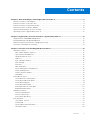 3
3
-
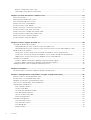 4
4
-
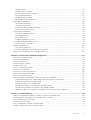 5
5
-
 6
6
-
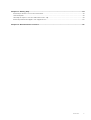 7
7
-
 8
8
-
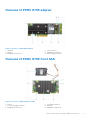 9
9
-
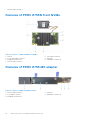 10
10
-
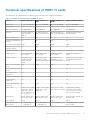 11
11
-
 12
12
-
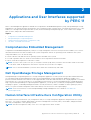 13
13
-
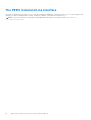 14
14
-
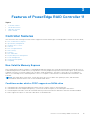 15
15
-
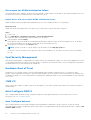 16
16
-
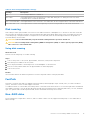 17
17
-
 18
18
-
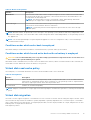 19
19
-
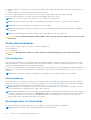 20
20
-
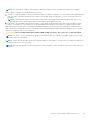 21
21
-
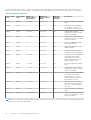 22
22
-
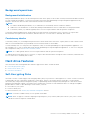 23
23
-
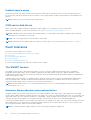 24
24
-
 25
25
-
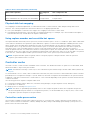 26
26
-
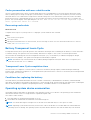 27
27
-
 28
28
-
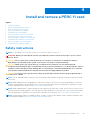 29
29
-
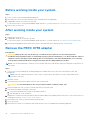 30
30
-
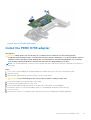 31
31
-
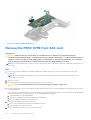 32
32
-
 33
33
-
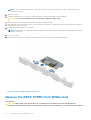 34
34
-
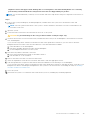 35
35
-
 36
36
-
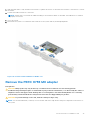 37
37
-
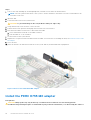 38
38
-
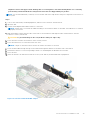 39
39
-
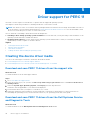 40
40
-
 41
41
-
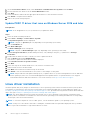 42
42
-
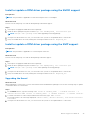 43
43
-
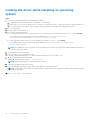 44
44
-
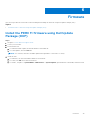 45
45
-
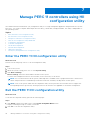 46
46
-
 47
47
-
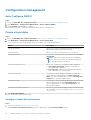 48
48
-
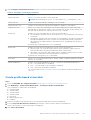 49
49
-
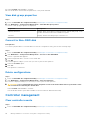 50
50
-
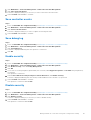 51
51
-
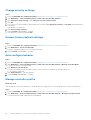 52
52
-
 53
53
-
 54
54
-
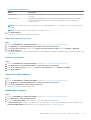 55
55
-
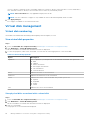 56
56
-
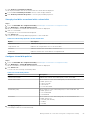 57
57
-
 58
58
-
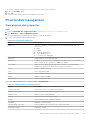 59
59
-
 60
60
-
 61
61
-
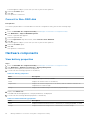 62
62
-
 63
63
-
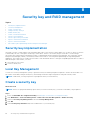 64
64
-
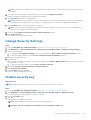 65
65
-
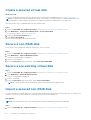 66
66
-
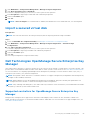 67
67
-
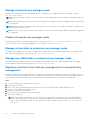 68
68
-
 69
69
-
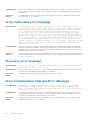 70
70
-
 71
71
-
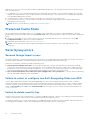 72
72
-
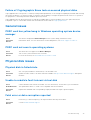 73
73
-
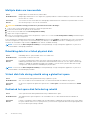 74
74
-
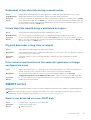 75
75
-
 76
76
-
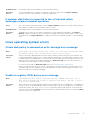 77
77
-
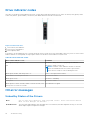 78
78
-
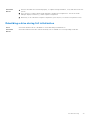 79
79
-
 80
80
-
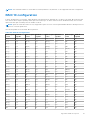 81
81
-
 82
82
-
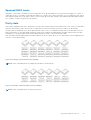 83
83
-
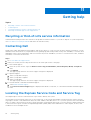 84
84
-
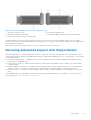 85
85
-
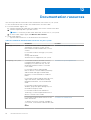 86
86
-
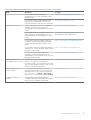 87
87
Dell PowerEdge R7525 User guide
- Category
- RAID controllers
- Type
- User guide
- This manual is also suitable for
Ask a question and I''ll find the answer in the document
Finding information in a document is now easier with AI
Related papers
-
Dell SAS RAID Storage Manager 6.1 User guide
-
Dell SAS RAID Storage Manager 6.1 Owner's manual
-
Dell PERC 4/SI Owner's manual
-
Dell OpenManage Server Administrator Version 10.0.1 User guide
-
Dell Serial Attached SCSI 5iR Integrated and Adapter User guide
-
Dell OpenManage Server Administrator Version 8.2 Reference guide
-
Dell OpenManage Server Administrator Version 9.5 User guide
-
Dell PowerEdge RAID Controller H840 User guide
-
Dell PowerEdge Express Flash NVMe PCIe SSD User guide
-
Dell PowerEdge RAID Controller H750 Adapter SAS User guide
Other documents
-
Seagate AssuredSAN 3004/6000/6004 User guide
-
Seagate 5005/4005/3005 Series User guide
-
Dell EMC PowerEdge MX740c Technical Manual
-
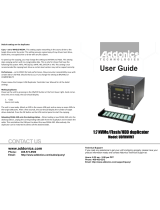 Addonics Technologies UDFHNVM7 User manual
Addonics Technologies UDFHNVM7 User manual
-
CEM EDGE Side Enclosure User guide
-
American Megatrends Aptio V NVMe eModule User guide
-
ATTO Technology Diamond Array S User manual
-
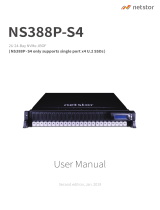 Netstor NS388P User manual
Netstor NS388P User manual
-
Broadcom Emulex NVMe over Fibre Channel User guide
-
MARK-10 AC1118 Battery for Legacy Gauges Installation guide