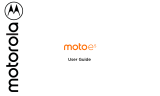Features
See your steps
A notification card on your watch shows how many steps
you’ve taken each day. Tap the card to see more information,
including your performance for the week. To dismiss the card,
swipe it right on your watch screen.
Use the menu to see your steps: Swipe left on the watch face,
then scroll down and tap
Moto Body
. Scroll down on the Moto
Body app screen and tap
Steps
. Your watch shows the
estimated number of steps you’ve taken today.
Speak to see your steps: Say “OK Google” to activate voice
commands, then say “Show me my steps.” (If you need to set
up voice commands to use the Moto Body Steps app: Tap Apps
>
Android Wear
> Jump into action with watch apps
>
MORE ACTIONS
>
Show me my steps
>
Moto Body Steps
.)
Tip: To easily monitor your daily steps, customize a live dial on
the watch face to show your steps. (See “Live dials” for more.)
See calories burned
A notification card shows how many calories you’ve burned
each day, and how far you are from reaching your goal. To
dismiss the card, swipe it right on your watch screen.
Use the menu to see the calories you’ve burned: Swipe left
on the watch face, then scroll down and tap
Moto Body
. Scroll
down on the Moto Body app screen and tap
Calories
.
See your heart activity
Moto Body encourages you to get at least 30 minutes of activity
a day, five times a week. A notification card shows your heart
activity, and how far you are from reaching your goal. Tap the
card to see more information, including your performance
for the week. To dismiss the card, swipe it right on your
watch screen.
Use the menu to see your heart activity: Swipe left on the
watch face, then scroll down and tap
Moto Body
. Scroll down
on the Moto Body app screen and tap
Heart Activity
. Swipe
left for a daily summary of how much time you’ve been
Inactive
,
Active
, and
Vigorously Active
.
Check your heart rate
Tip : Make sure your watch fits snug on your wrist to get an
accurate heart rate measurement.
Tip: (Moto360 Sport only) To instantly view your heart rate or
other Moto Body stats, select the Sport watch face and tap on
the metrics that surround the face.
Use the menu to see your heart rate: Swipe left on the watch
face, then scroll down and tap
Moto Body
. Scroll down on the
Moto Body app screen and tap
Heart Rate
. Your watch
shows your current heart rate.
Speak to see your heart rate: Say “OK Google” to activate
voice commands, then say “Show me my heart rate.” (If you
need to set up voice commands to use the Moto Body Heart
Rate app: Tap Apps >
Android Wear
> Jump into action
with watch apps >
MORE ACTIONS
>
Show me my heart rate
>
Moto Body Heart Rate
.)
Features
Change watch faces
Notifications
Swipe from apps to contacts to actions
Voice commands
Navigation
Moto Body
Moto Body Running (Moto 360 Sport only)
Music on your watch