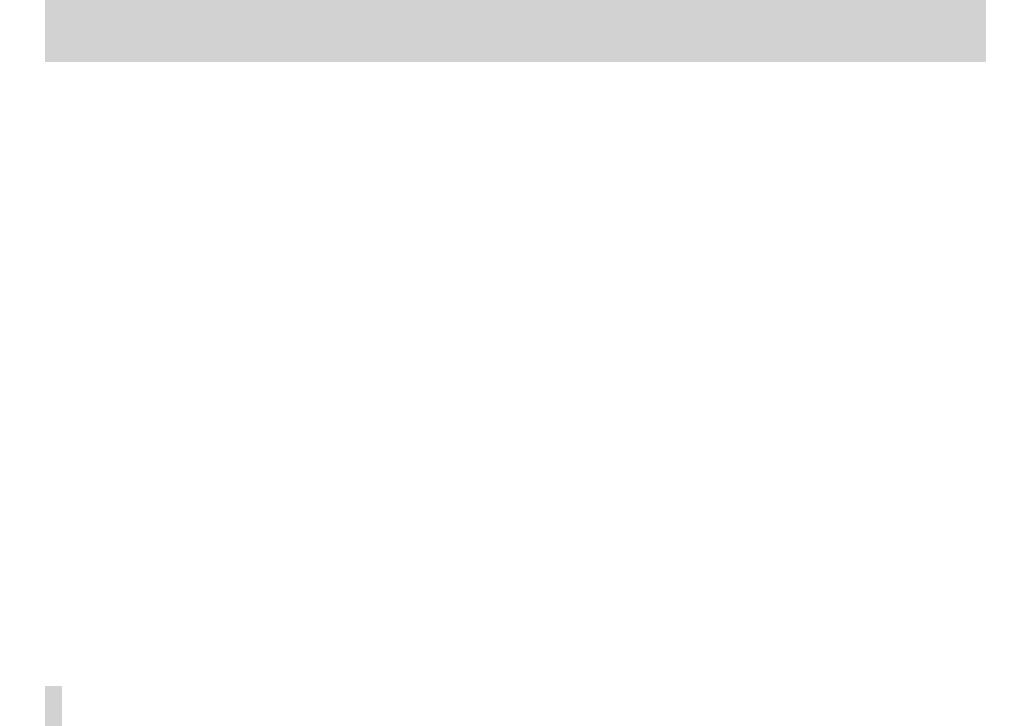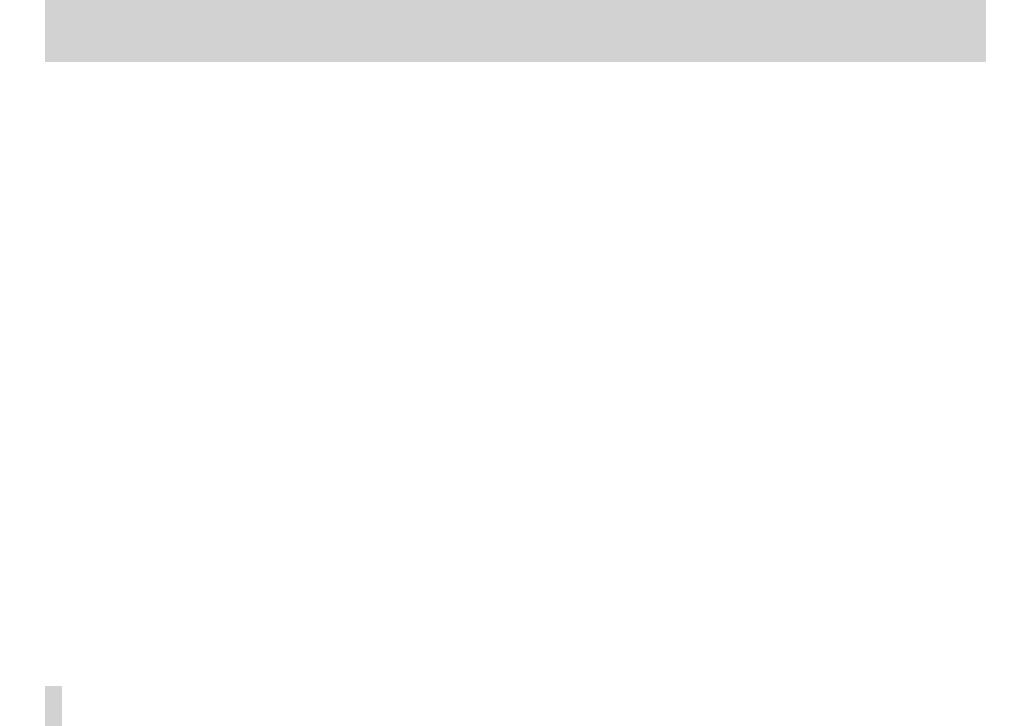
2
TASCAM DR-60DMKII
Contents
1 – Introduction ................................................................. 5
Features.......................................................................................................... 5
Conventions used in this manual ......................................................... 6
2 – Names and functions of parts .................................... 7
Front panel .................................................................................................... 7
Left side panel ........................................................................................... 10
Right side panel ........................................................................................ 11
Rear panel ................................................................................................... 12
Top panel ..................................................................................................... 13
Bottom Panel ............................................................................................. 13
Home Screen ..............................................................................................14
Recording Screen ..................................................................................... 16
Menu item list ............................................................................................ 18
Using menus ..............................................................................................19
Basic operation..........................................................................................20
3 – Preparation ................................................................22
Powering the unit.....................................................................................22
Power sources ...................................................................................22
Using AA batteries ...........................................................................22
Using an AC adaptor (sold separately) ....................................23
Using an external battery pack (sold separately) ................ 23
Using USB bus power ..................................................................... 24
Turning the power on and off (putting it in standby) ................ 25
Starting up the unit .........................................................................25
Shutting down (putting the unit in standby) .......................25
Resume function .............................................................................. 26
Setting the date and time ..................................................................... 26
Inserting and removing SD cards.......................................................27
Inserting the SD card ......................................................................27
Removing the card .......................................................................... 27
SD card write protection switches ............................................28
Preparing an SD card for use ...............................................................29
Camera connection and attachment ...............................................29
Connecting monitors and headphones ..........................................30
Monitoring ..................................................................................................30
Enabling monitoring ......................................................................30
Selecting the monitored signal ..................................................31
4 – Recording ................................................................... 32
Selecting file format, sampling frequency,
and maximum file size ........ 32
Preparing the recording inputs ..........................................................33
Connecting microphones ............................................................33
Recording an external device (LINE IN) .................................. 34
Setting the input types .................................................................34
Using phantom power ...................................................................35
Using plug-in power ....................................................................... 36
Adjusting the input level/Muting ......................................................36
Using the limiter .......................................................................................38
Using the low-cut filter ..........................................................................39
Set where to save the file ......................................................................39
Overview of recording modes ............................................................39
Recording (MONO/STEREO recording) ............................................40
Make recording settings ...............................................................40
Starting the recording ................................................................... 41
File names when recording in MONO/STEREO .................... 41
Simultaneously recording two files at different input levels
(DUAL REC) ..................................................................................................42
Enabling dual recording................................................................42