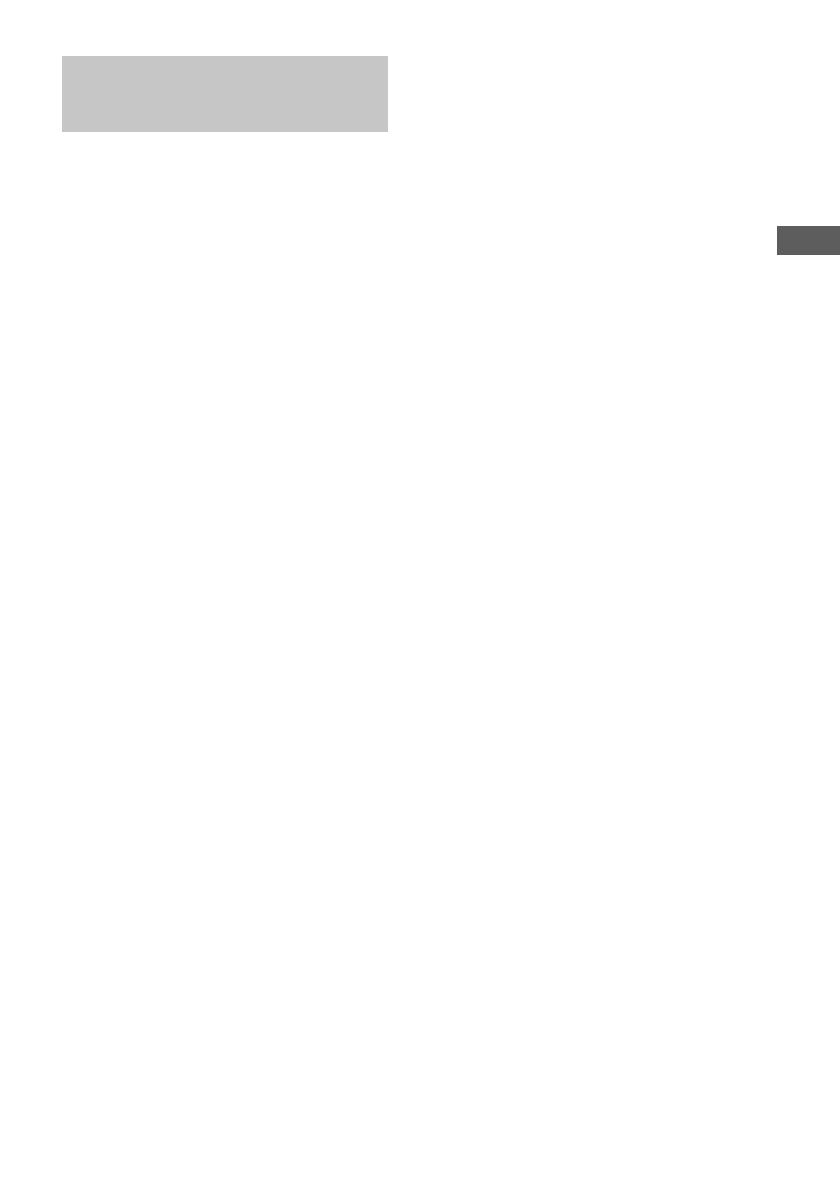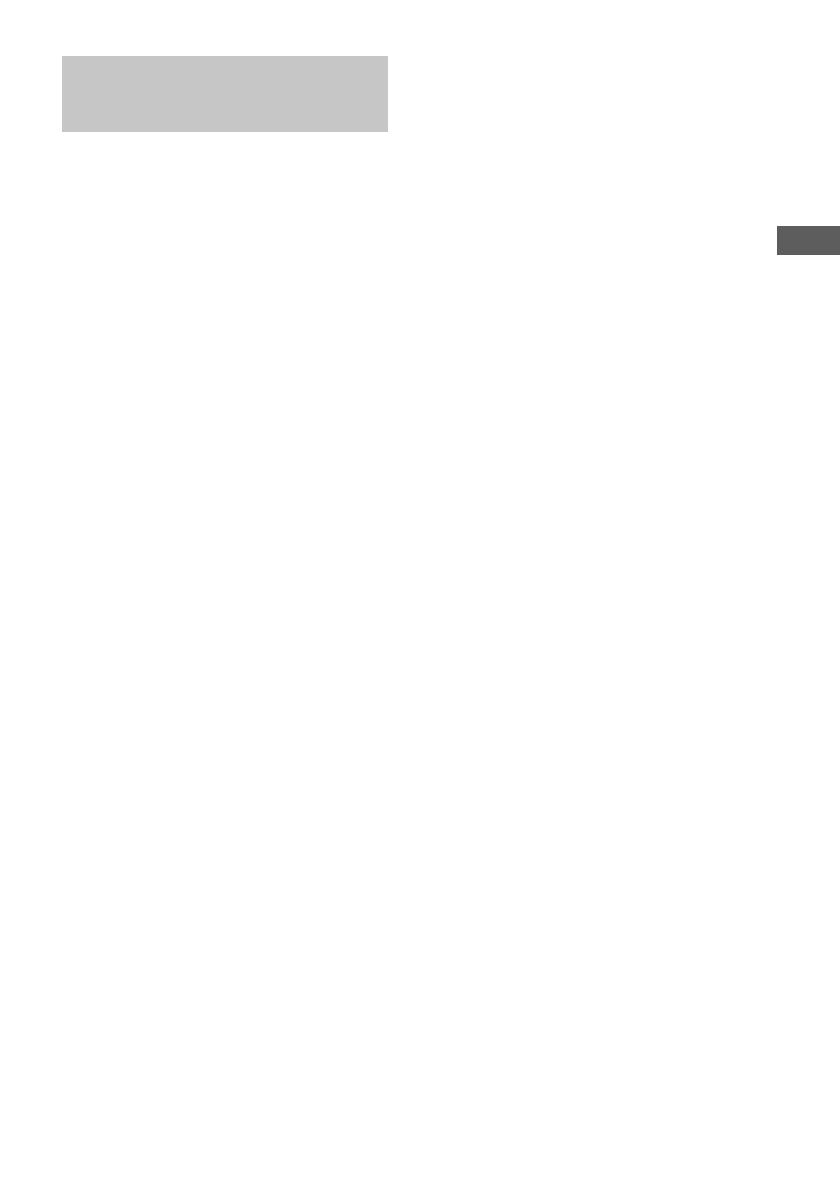
13
Tuner
Using the Radio Data
System (RDS)
(European model only)
What is the Radio Data System?
Radio Data System (RDS) is a broadcasting
service that allows radio stations to send
additional information along with the regular
program signal. This tuner offers convenient
RDS features like station name display and
location of stations by program type. RDS is
available only on FM stations.*
Note
RDS may not work properly if the station you tuned
in is not transmitting the RDS signal properly or if the
signal is weak.
* Not all FM stations provide RDS service, nor do
they provide the same types of services. If you are
not familiar with the RDS system, check with your
local radio stations for details on RDS services in
your area.
Receiving RDS broadcasts
Simply select a station from the FM band.
When you tune in a station that provides RDS
services, the station name appears in the
display.
To check the RDS information
Each time you press DISPLAY, the display
changes cyclically as follows:
Station name* t Frequency t Program
type* t Clock display t Effect status
* If the RDS broadcast is not received, the station
name and program type may not appear in the
display.
Locating a station by
program type (PTY)
You can locate a station you want by selecting
a program type. The system tunes in the type of
programs currently being broadcast from the
RDS stations stored in the tuner’s preset
memory.
The types of programs include NEWS,
AFFAIRS (current news), INFO, SPORT,
EDUCATE (education programs), DRAMA,
CULTURE, SCIENCE, VARIED (interviews,
games and comedy), POP M, ROCK M, EASY
M, LIGHT M, CLASSICS, OTHER M,
WEATHER, FINANCE, CHILDREN,
SOCIAL, RELIGION, PHONE IN, TRAVEL,
LEISURE, JAZZ, COUNTRY (country music),
NATION M (nation’s popular music),
OLDIES, FOLK M, DOCUMENT
(investigative features), TEST (test signal for
emergency broadcast), ALARM (emergency
broadcast) and NONE (any programs not
defined above).
1 Press PTY/DIRECTION while listening to
the radio.
2 Press . or > repeatedly to select the
program type you want.
3 Press ENTER.
The tuner starts searching the preset RDS
stations (“SEARCH” and the selected
program type are shown alternately in the
display).
When the tuner receives a program, the
preset station number flashes.
4 Press . or > repeatedly to continue
search for the station number you want.
5 Press ENTER while the preset station
number you want is flashing.
To cancel PTY search
Press PTY/DIRECTION again.
Note
“NO PTY” appears when the program type you select
is not currently being broadcast.