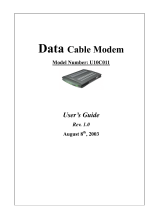Page is loading ...

Touchstone
®
TM602 Telephony Modem
User’s Guide
Get ready to experience the Internet’s express lane! Whether you’re checking out
streaming media, downloading new software, checking your email, or talking with
friends on the phone, the Touchstone TM602 Telephony Modem brings it all to you
faster and more reliably. All while providing toll quality Voice over IP telephone ser-
vice. Some models even provide a Lithium-Ion battery backup to provide continued
telephone service during power outages.
The Touchstone Telephony Modem provides an Ethernet connection for use with ei-
ther a single computer or home/office Local Area Network (LAN). Some Telephony
Modems also provide a USB connection. You can connect two separate computers
at the same time using both of these connections. In addition, the Touchstone Te-
lephony Modem provides for up to two separate lines of telephone service.
Installation is simple and your cable company will provide assistance to you for any
special requirements. The links below provide more detailed instructions.
Safety Requirements
Getting Started
Battery Installation and Replacement (TM602G/H Models Only)
Installing and Connecting Your Telephony Modem
Installing USB Drivers on Your PC
Configuring Your Ethernet Connection
Using the Telephony Modem
Troubleshooting
Glossary

Touchstone TM602 Telephony Modem User’s Guide 2
Export Regulations
This product may not be exported outside the U.S. and Canada without U.S. Department of Commerce, Bureau of Export Administration au-
thorization. Any export or re-export by the purchaser, directly or indirectly, in contravention of U.S. Export Administration Regulation is prohib-
ited.
Copyright © 2005–2007 ARRIS Group, Inc. Patents pending. All rights reserved.
The information in this document is subject to change without notice. The statements, configurations, technical data, and recommendations in
this document are believed to be accurate and reliable, but are presented without express or implied warranty. Users must take full responsi-
bility for their applications of any products specified in this document. The information in this document is proprietary to ARRIS.
ARRIS, Touchstone, and the ARRIS logo are trademarks or registered trademarks of ARRIS Group. All other trademarks and registered trade-
marks are the property of their respective holders.
Release 6 Standard 1.0 August 2007

Home Prev Next Touchstone TM602 Telephony Modem User’s Guide 3
Getting Battery USB Ethernet
Safety Started Installation Installation Drivers Configuration Usage Troubleshooting Glossary
Safety Requirements
ARRIS Telephony Modems comply with the applicable requirements for
performance, construction, labeling, and information when used as
outlined below:
• The Telephony Modem is designed to be connected directly to a
telephone.
• Connecting the Telephony Modem to the home's existing tele-
phone wiring should only be performed by a professional in-
staller.
• Do not use product near water (i.e. wet basement, bathtub,
sink or near a swimming pool, etc.), to avoid risk of electrocu-
tion.
• Avoid using and/or connecting the equipment during an electri-
cal storm, to avoid risk of electrocution.
• Do not locate the equipment within 6 feet (1.9 m) of a flame or
ignition source, to avoid damage or injury from battery explo-
sion (i.e. heat registers, space heaters, fireplaces, etc.).
• Use only power supply and power cord included with the equip-
ment.
• Equipment should be installed near the power outlet and should
be easily accessible.
• The shield of the coaxial cable must be connected to earth
(grounded) at the entrance to the building in accordance with
applicable national electrical installation codes. In the U.S., this
is required by NFPA 70 (National Electrical Code) Article 820. In
the European Union and in certain other countries, CATV instal-
lation equipotential bonding requirements are specified in IEC
60728-11, Cable networks for television signals, sound signals
and interactive services, Part 11: Safety. This equipment is in-
tended to be installed in accordance with the requirements of
IEC 60728-11 for safe operation.
If the equipment is to be installed in an area serviced by an IT
power line network, as is found in many areas of Norway, spe-
cial attention should be given that the installation is in accor-
dance with IEC 60728-11, in particular Annex B and Figure B.4.
• In areas of high surge events or poor grounding situations and
areas prone to lightning strikes, additional surge protection
may be required (i.e. PF11VNT3 from American Power Conver-
sion) on the AC, RF, Ethernet and Phone lines.
• When the Telephony Modem is connected to a local computer
through USB or Ethernet cables, the computer must be proper-
ly grounded to the building/residence AC ground network. All
plug-in cards within the computer must be properly installed
and grounded to the computer frame per the manufacturer’s
specifications.
CAUTION
Potential equipment damage
Potential loss of service
Connecting the Telephony Modem to existing
telephone wiring should only be performed by a
professional installer. Physical connections to the
previous telephone provider must be removed and
the wiring must be checked; there must not be any
voltages. Cancellation of telephone service is not
adequate. Failure to do so may result in loss of
service and/or permanent damage to the Telephony
Modem.

Home Prev Next Touchstone TM602 Telephony Modem User’s Guide 4
Getting Battery USB Ethernet
Safety Started Installation Installation Drivers Configuration Usage Troubleshooting Glossary
European Compliance
This product complies with the provisions of the Electromagnetic Com-
patibility (EMC) Directive (89/336/EEC), the Amending Directive (92/
31/EEC), the Low Voltage Directive (73/23/EEC), and the CE Marking
Directive (93/68/EEC). As such, this product bears the CE marking in
accordance with the above applicable Directive(s).
A copy of the Declaration of Conformity may be obtained from: ARRIS
International, Inc., 3871 Lakefield Drive, Suite 300, Suwanee, GA
30024.
As indicated by this symbol, disposal of this prod-
uct or battery is governed by Directive 2002/96/
EC of the European Parliament and of the Council
on waste electrical and electronic equipment
(WEEE). WEEE could potentially prove harmful to
the environment; as such, upon disposal of the Te-
lephony Modem the Directive requires that this
product must not be disposed as unsorted munic-
ipal waste, but rather collected separately and dis-
posed of in accordance with local WEEE
ordinances.
This product complies with directive 2002/95/EC of the
European Parliament and of the Council of 27 January
2003 on the restriction of the use of certain hazardous
substances (RoHS) in electrical and electronic equip-
ment.

Home Prev Next Touchstone TM602 Telephony Modem User’s Guide 5
Getting Battery USB Ethernet
Safety Started Installation Installation Drivers Configuration Usage Troubleshooting Glossary
Getting Started
About Your New Telephony Modem
The Touchstone TM602 Telephony Modem is DOCSIS
®
or Euro-DOCSIS™ compliant
with the following features:
• Speed: much faster than dialup or ISDN service
• Convenience: supports USB and Ethernet; both can be used simultaneously
• Flexibility: provides two independent lines of telephone service as well as
high speed data
• Compatibility: supports tiered data services (if offered by your cable
company)
What’s in the Box?
Make sure you have the following items before proceeding. Call your cable company
for assistance if anything is missing.
• Telephony Modem
•Power Cord
• Quick Installation Guide
•USB Cable
•Ethernet Cable
•CD-ROM
• Screws for Wall Mounting the Unit
• End User License Agreement
What’s on the CD?
The CD provides the following items:
• Quick Install Guide
• User’s Guide
• USB Drivers (Windows 2000/XP/Vista)
• Remove USB Driver Utility

Home Prev Next Touchstone TM602 Telephony Modem User’s Guide 6
Getting Battery USB Ethernet
Safety Started Installation Installation Drivers Configuration Usage Troubleshooting Glossary
Items You Need
If you are installing the Telephony Modem yourself, make sure you have the follow-
ing items on hand before continuing:
• Telephony modem package: see What’s in the Box?
for a list of items in
the package.
• Coaxial cable (coax): as shown in the image to the left, this is a thin cable
with a connector on each end. It is the same kind of wire used to connect
to your television for cable TV. You can buy coax from any electronics retailer
and many discount stores; make sure it has connectors on both ends. There
are two types of connectors, slip-on and screw-on; the screw-on connectors
are best for use with your Telephony Modem. The coax should be long
enough to reach from your Telephony Modem to the nearest cable outlet.
• Phone Cable: as shown in the image to the left, this is a standard phone
cable with standard phone connectors (RJ11 type) on both ends. You can
buy phone cables from any electronics retailer and many discount stores.
• Splitter (optional): provides an extra cable connection by splitting a single
outlet into two. You may need a splitter if you have a TV already connected
to the cable outlet that you want to use. You can buy a splitter from any
electronics retailer and most discount stores; you may also need a short
piece of coax cable (with connectors); use it to connect the splitter to the
cable outlet and then connect the Telephony Modem and TV to the splitter.
Note: A splitter effectively cuts the signal in half and sends each half to its
two outputs. Using several splitters in a line may deteriorate the quality of
your television, telephone, and/or internet connection.
• Information packet: your cable company should furnish you with a packet
containing information about your service and how to set it up. Read this
information carefully and contact your cable company if you have any ques-
tions.
Phone Cable
Coax Cable

Home Prev Next Touchstone TM602 Telephony Modem User’s Guide 7
Getting Battery USB Ethernet
Safety Started Installation Installation Drivers Configuration Usage Troubleshooting Glossary
Getting Service
Before trying to use your new Telephony Modem, contact your local cable company
to establish an Internet account and telephone service. When you call, have the fol-
lowing information ready:
• the Telephony Modem serial number and MAC addresses of the unit (printed
on a sticker on the bottom of the Telephony Modem)
• the model number of the Telephony Modem
Save this information for future use. In addition, you should ask your cable com-
pany the following questions:
• Do you have any special system requirements or files that I need to down-
load after I am connected?
• When can I start using my Telephony Modem?
• Do I need a user ID or password to access the Internet or my e-mail?
• Will my phone number(s) change?
• What new calling features will I have and how do I use them?

Home Prev Next Touchstone TM602 Telephony Modem User’s Guide 8
Getting Battery USB Ethernet
Safety Started Installation Installation Drivers Configuration Usage Troubleshooting Glossary
System Requirements
The Touchstone Telephony Modem operates with most computers. The following
describes requirements for each operating system; see the documentation for your
system for details on enabling and configuring networking.
To use the Telephony Modem, you need DOCSIS high-speed Internet service from
your cable company.
Windows
Ethernet connection: Windows 98, Windows 98 SE (Second Edition), Windows ME,
Windows 2000, Windows XP, or Windows Vista
USB connection: Windows 2000, Windows XP, or Windows Vista
MacOS
Ethernet connection only: System 7.5 to MacOS 9.2 (Open Transport recommend-
ed) or MacOS X
Linux/other Unix
Ethernet connection only: Hardware drivers, TCP/IP, and DHCP must be enabled in
the kernel
About this Manual
This manual covers all of the different TM602 models. Your model may not have all
of the capabilities outlined in this manual. To determine which model you have pur-
chased, refer to the image at the left. The model number is on the label affixed to
the Telephony Modem.
FOR HOME OR OFFICE USE
Model Number

Home Prev Next Touchstone TM602 Telephony Modem User’s Guide 9
Getting Battery USB Ethernet
Safety Started Installation Installation Drivers Configuration Usage Troubleshooting Glossary
Ethernet or USB?
There are two ways to connect your computer (or other equipment) to the Telepho-
ny Modem. The following will help you decide which is best for you:
Ethernet
Ethernet is a standard method of connecting two or more devices into a Local Area
Network (LAN). Use the Ethernet connection if your computer has built-in Ethernet
hardware, does not use Windows, or you want to share the Telephony Modem con-
nection with several computers.
Note: To connect two or more computers to the Ethernet port, you will need a
hub or broadband router (available at computer retailers).
The Telephony Modem package comes with a 6-foot (1.9m) Ethernet cable (the
connectors look like wide telephone connectors); you can purchase more cables if
necessary at a computer retailer. If you are connecting the Telephony Modem di-
rectly to a computer, or to an Ethernet hub or broadband router with a cross-over
switch, ask for Category 5 (CAT5) straight-through cable. If you are connecting the
Telephony Modem to an Ethernet hub or broadband router without a crossover
switch, ask for a Category 5 crossover cable.
USB
USB (Universal Serial Bus) is meant for connecting a variety of accessories, such
as keyboards, mice, printers, and communications devices (including Telephony
Modems) to a single computer. Use the USB connection if you have only one com-
puter, and the computer is using a Windows operating system (Windows 2000 or
later), and has no built-in Ethernet hardware. The Telephony Modem package
comes with a 5-foot (1.6m) USB cable.
Both
If you have two or more computers, you can connect one computer to the Telepho-
ny Modem’s USB port and one or more other computers to the Ethernet port. To
connect two or more computers to the Ethernet port, you will need a hub or broad-
band router (available at computer retailers).
For more information about connecting two or more computers, contact your cable
service provider.
Ethernet Cable
USB Cable

Home Prev Next Touchstone TM602 Telephony Modem User’s Guide 10
Getting Battery USB Ethernet
Safety Started Installation Installation Drivers Configuration Usage Troubleshooting Glossary
What About Security?
Having a high-speed, always-on connection to the Internet requires a certain
amount of responsibility to other Internet users—including the need to maintain a
reasonably secure system. While no system is 100% secure, you can use the fol-
lowing tips to enhance your system’s security:
• Keep your operating system updated with the latest security patches. Run
the system update utility at least weekly.
• Keep your email program updated with the latest security patches. In addi-
tion, avoid opening email containing attachments, or opening files sent
through chat rooms, whenever possible.
• Install a virus checker and keep it updated.
• Avoid providing web or file-sharing services over your Telephony Modem.
Besides certain vulnerability problems, most cable companies prohibit run-
ning servers on consumer-level accounts and may suspend your account for
violating your terms of service.
• Use the cable company’s mail servers for sending email.
•Avoid using proxy
software unless you are certain that it is not open for
abuse by other Internet users (some are shipped open by default). Crimi-
nals can take advantage of open proxies to hide their identity when breaking
into other computers or sending spam. If you have an open proxy, your ca-
ble company may suspend your account to protect the rest of the network.
• If you connect your Telephony Modem to a wireless LAN, make sure you en-
able security and encryption on the wireless hub (for the same reasons that
you should run only secured proxies). Consult the documentation and tech-
nical support of the wireless equipment provider for help.

Home Prev Next Touchstone TM602 Telephony Modem User’s Guide 11
Getting Battery USB Ethernet
Safety Started Installation Installation Drivers Configuration Usage Troubleshooting Glossary
Battery Installation and Replacement
(TM602G/H Models Only)
TM602G and TM602H Telephony Modems may optionally include one of three types
of Lithium-Ion batteries: a 2-cell battery, a 4-cell battery, or an 8-cell battery.
For safety and regulatory purposes, batteries are shipped outside of the Telephony
Modem and must be installed.
Identify the battery type using the photos to the left and use the proper installation
procedure:
• TM602G/H 2-cell Battery Installation and Replacement
Note: The 2-cell battery may be light grey or black.
• TM602G/H 4-cell Battery Installation and Replacement
Note: The 4-cell battery is longer than the 2-cell battery, and has a strap
between the guides.
• TM602G/H 8-cell Battery Installation and Replacement
Note: The 8-cell battery replaces the battery door, and increases the height
of the Telephony Modem by about 5/8inch (16 mm).
2-cell Battery
4-cell Battery
8-cell Battery

Home Prev Next Touchstone TM602 Telephony Modem User’s Guide 12
Getting Battery USB Ethernet
Safety Started Installation Installation Drivers Configuration Usage Troubleshooting Glossary
TM602G/H 2-cell Battery Installation and Replacement
This model of the Telephony Modem has the ability to provide battery backup in the
event of a local power loss. The battery backup is not intended to take the place of
AC power. Use this procedure to install and to replace the backup batteries.
Action
1 Insert a finger into the latch opening, press down and pull back on the latch
holding the battery door (on the bottom of the Telephony Modem). Pull the
door toward you. Set the door aside in a safe place.
2 Hold the battery pack so that the guides on the battery align with the slots
on the Telephony Modem and slide the battery into the bay. The diagram on
the left shows the proper orientation.
Note: Batteries will not insert completely into the Telephony Modem if not
oriented correctly. The battery should slide into the bay without significant
force. Line up the slots in the battery bay with the guides on the battery.
Latch
End
Battery Slot
Battery Guide

Home Prev Next Touchstone TM602 Telephony Modem User’s Guide 13
Getting Battery USB Ethernet
Safety Started Installation Installation Drivers Configuration Usage Troubleshooting Glossary
3 Push the battery pack into the bay until it seats into place. The following di-
agram shows a Telephony Modem with a 2-cell battery pack installed. If you
are taking the battery out of the unit, position your finger in the bat-
tery opening area and use leverage to dislodge the battery while
pulling it straight back.
Note: The Telephony Modem will not begin operating until you apply AC
power.
4 Replace the door. To do so, place the hinge tabs of the battery door into the
receiver slots inside the Telephony Modem battery compartment on the op-
posite end of the battery opening slot. Rotate the door toward the unit until
the latch snaps back into place.
Note: Some Telephony Modem models use a Lithium-Ion battery pack.
Please recycle or dispose of the battery responsibly and in accordance with
local ordinances.
Battery
Opening
Receiver
Slots
Hinge Tabs

Home Prev Next Touchstone TM602 Telephony Modem User’s Guide 14
Getting Battery USB Ethernet
Safety Started Installation Installation Drivers Configuration Usage Troubleshooting Glossary
TM602G/H 4-cell Battery Installation and Replacement
Use this procedure to install or replace a 4-cell backup battery.
Action
1 Insert a finger into the latch opening, press down and pull back on the latch
holding the battery door (on the bottom of the Telephony Modem). Pull the
door toward you. Set the door aside in a safe place.
2 Hold the battery pack so that the guides on the battery align with the slots
on the Telephony Modem and slide the battery into the bay. The diagram on
the left shows the proper orientation.
Note: Batteries will not insert completely into the Telephony Modem if not
oriented correctly. The battery should slide into the bay without significant
force. Line up the slots in the battery bay with the guides on the battery and
apply even pressure on both ends of the battery.
WRONG WRONG RIGHT
Latch
End
Battery Slot
Battery Guide
Battery
Pull Strap
Hinge Tabs
Receiver
Slots

Home Prev Next Touchstone TM602 Telephony Modem User’s Guide 15
Getting Battery USB Ethernet
Safety Started Installation Installation Drivers Configuration Usage Troubleshooting Glossary
3 Push the battery pack into the bay until it latches into place. The following
diagram shows a Telephony Modem with a 4-cell battery pack installed. If
you are taking the battery out of the Telephony Modem, use the bat-
tery pull strap to dislodge the battery.
Note: The Telephony Modem will not begin operating until you apply AC
power.
4 Replace the door. To do so, place the tabs of the battery door into the slot
on the Telephony Modem battery compartment. Rotate the door toward the
front of the Telephony Modem until the latch snaps back into place.
Note: Some Telephony Modem models use a Lithium-Ion battery pack.
Please recycle or dispose of the battery responsibly and in accordance with
local ordinances.
Battery
Opening
Receiver
Slots
Battery
Pull Strap
Hinge Tabs

Home Prev Next Touchstone TM602 Telephony Modem User’s Guide 16
Getting Battery USB Ethernet
Safety Started Installation Installation Drivers Configuration Usage Troubleshooting Glossary
TM602G/H 8-cell Battery Installation and Replacement
The 8-cell lithium-ion battery pack is a separate option, compatible with the
TM602G/H Telephony Modems, and provides extended hold-up times. Use this pro-
cedure to install and to replace the backup battery.
Action
1 If the Telephony Modem is wall-mounted, lift the Telephony Modem off the
screws and place it on a firm horizontal surface for battery installation.
2 Insert a finger into the latch opening, press down and pull back on the latch
holding the battery door (on the bottom of the Telephony Modem). Pull the
door toward you.
Note: The 8-cell battery replaces the battery door. Store the door in a safe
place.
3 If you are replacing an 8-cell battery, grasp the battery, pull back on the
latch, and gently rock the battery out of the bay.
4 Place the new (or replacement) 8-cell battery on a firm horizontal surface.
End
Latch

Home Prev Next Touchstone TM602 Telephony Modem User’s Guide 17
Getting Battery USB Ethernet
Safety Started Installation Installation Drivers Configuration Usage Troubleshooting Glossary
5 Position the Telephony Modem over the battery, making sure to line up the
slots on the battery bay with the tabs on the battery. Push straight down on
the Telephony Modem until the battery latch clicks into place.
Note: You may need to push down gently on the front of the Telephony Mo-
dem to latch the battery into place.
6 If the Telephony Modem is wall-mounted, replace it on the mounting screws.
Note: When replacing a battery, please recycle or dispose of the battery re-
sponsibly and in accordance with local ordinances.

Home Prev Next Touchstone TM602 Telephony Modem User’s Guide 18
Getting Battery USB Ethernet
Safety Started Installation Installation Drivers Configuration Usage Troubleshooting Glossary
Installing and Connecting Your
Telephony Modem
Before you start, make sure that:
• You have contacted your cable company and verified that they provide data
and telephone service using standard DOCSIS technology.
•You have all the Items You Need
.
• Cable, phone, and power outlets are available near the computer. If a cable
outlet is not conveniently located, your cable company can install a new one.
If you have ordered service, your cable company should configure the Telephony
Modem automatically. You need only follow the instructions in this section to install
and connect the Telephony Modem.
CAUTION
Risk of equipment damage
Only qualified installation technicians should connect the Telephony Mo-
dem to house wiring. Incumbent telephone service must be physically
disconnected at the outside interface box before making any
connections.

Home Prev Next Touchstone TM602 Telephony Modem User’s Guide 19
Getting Battery USB Ethernet
Safety Started Installation Installation Drivers Configuration Usage Troubleshooting Glossary
Front Panel TM602A/B
The front of the Telephony Modem has the following indicators:
A Telephone 2: indicates the status of line 2
B Telephone 1: indicates the status of line 1
CLink: indicates Ethernet (all models) or USB (A/B models only) connectivity
between the Telephony Modem and computer
D Online: indicates internet data transmission status
EUS: indicates upstream connectivity
FDS: indicates downstream connectivity
GPower: indicates whether AC power is available to the unit
Front Panel TM602G/H
The front of the Telephony Modem has the following indicators:
A Battery: indicates status of the battery in the Telephony Modem
B Telephone 2: indicates status of line 2
C Telephone 1: indicates status of line 1
DLink: indicates Ethernet or USB connectivity between the Telephony Modem
and computer
E Online: indicates internet data transmission status
FUS: indicates upstream connectivity
GDS: indicates downstream connectivity
HPower: indicates whether AC power is available to the unit
TM602A/B
F G
A B C
ED
A
C D
E F HG
TM602G/H
B

Home Prev Next Touchstone TM602 Telephony Modem User’s Guide 20
Getting Battery USB Ethernet
Safety Started Installation Installation Drivers Configuration Usage Troubleshooting Glossary
Rear Panel
The rear of the Telephony Modem has the following connectors and controls:
TM602A/B Rear Panel
A Tel 1: connector for the first phone line.
B Tel 2: connector for the second phone line.
C
Ethernet connector: for use with a computer or home network LAN connection
.
D USB connector
: for use with a computer USB connection.
E Reset button: resets the Telephony Modem as if you power cycled the unit.
Use a pointed non-metallic object to press this button.
F Cable: connector for the coax cable
.
G Power: connector for the power cord.
TM602G/H Rear Panel
A Tel 1/2 (TM602G only): connector for the first phone line (or both lines of a
2-line phone).
Tel 1 (TM602H only): connector for the first phone line.
B Tel 2: connector for the second phone line.
C
Ethernet connector: for use with a computer or home network LAN connection
.
D USB connector
: for use with a computer USB connection.
E Reset button: resets the Telephony Modem as if you power cycled the unit.
Use a pointed non-metallic object to press this button.
F Cable: connector for the coax cable
.
G Power: connector for the power cord
TM602A/B
ED
C
A
B
F
G
E
D
C
A
B
F
G
TM602G/H
/