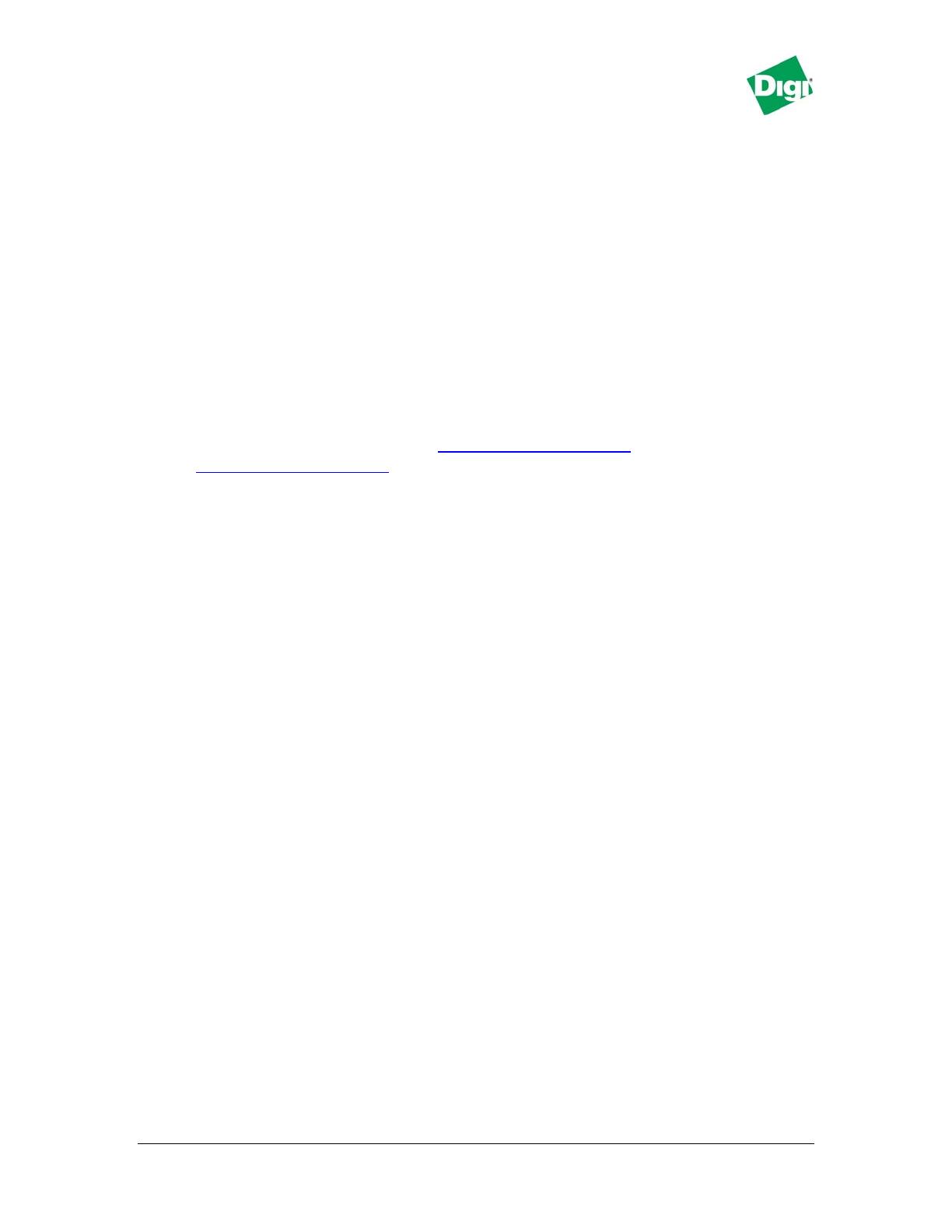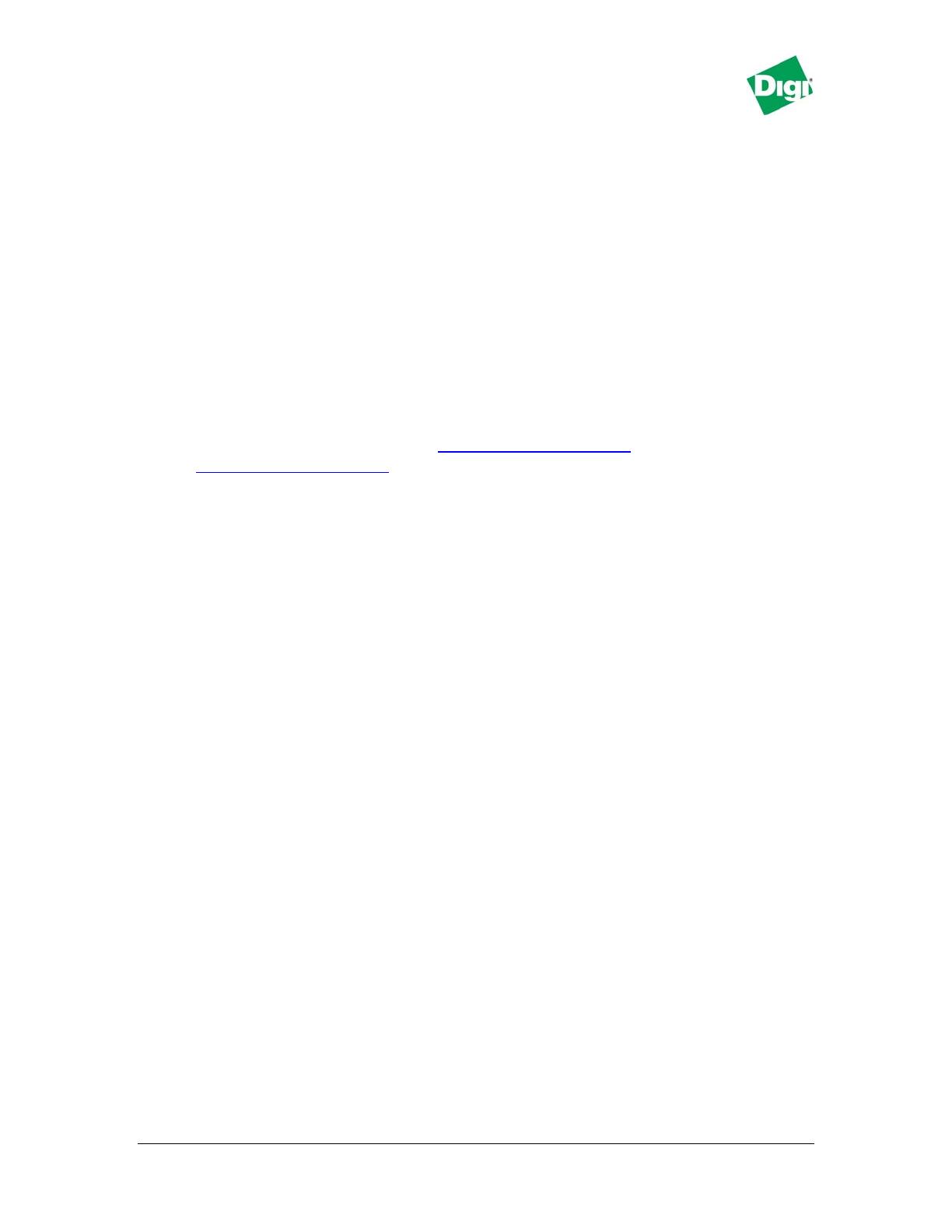
Remote Cellular TCP/IP to
Rockwell Devices
Following is a detailed discussion of these features:
2.1 Remote TCP/IP connection to local Ethernet-enabled equipment
The Digi Connect WAN and Digi Connect VPN allow remote TCP/IP clients to
access local Ethernet devices by TCP or UDP port forwarding. Since the Digi
Connect WAN device is represented externally as a single IP address, this
forwarding limits most protocols to a single local Ethernet device. However,
protocols that support configurable port numbers – such as web browsers –
allow forwarding to multiple local Ethernet devices.
For example, by forwarding TCP port 2222 (CSP) to a SLC5/05 and TCP/UDP port
44818 and UDP port 2222 (Ethernet/IP) to a ControlLogix, both can share the
same incoming cellular connection. But two ControlLogix PLCs could not share
the same connection, since TCP port 44818 can only forward to one local IP
address. Web browsers routinely are assigned other port numbers such as 8000
or 8080, which are accessed as
http://192.168.1.20:8000 or
http://192.168.1.20:8080. A VPN connection overcomes these limitations (see
2.3 VPN end-point securely “grafts” local Ethernet onto remote network
below).
2.2 Local Ethernet-enabled equipment can use TCP/IP protocols targeted
at remote servers
The Digi Connect WAN and Digi Connect WAN VPN support Network-Address-
Translation (NAT) and thus allow any number of local Ethernet devices to act as
outgoing TCP/IP clients to access remote servers.
For example, any number of local PLCs could use MSG blocks to send unsolicited
or report-by-exception data back to the central site. Since TCP/IP is being used,
HMI devices can send email, FTP, and even HTTP to push data to other sites.
2.3 VPN end-point securely “grafts” local Ethernet onto remote network
The Digi Connect WAN VPN can establish a Secure IPsec (VPN or Virtual Private
Network) connection back to a VPN server at your corporate site. Once this is
established, the entire local subnet appears to be attached and reachable from
your corporate network. This overcomes the security and access limitations
mentioned in section 2.1 above.
For example, the Digi Connect WAN VPN uses the cellular-assigned IP address to
connect and securely authenticate with a central VPN server. The Digi Connect
WAN VPN can even have a dynamic IP address. Once connected, the cellular
link and Digi Connect WAN VPN disappear from the connection and the local
subnet is securely accessible from the central site. For example, a company with
200 remote sites could address the remote sites as 10.75.x.y, where “x” selects 1
of 255 remote subnets and “y” selects end devices.
2.4 Remote access to local serial port by raw TCP, UDP, SSH or SSL/TLS
Digi Connect WAN, Digi Connect WAN RG, and Digi Connect WAN VPN allow
remote clients to open TCP sockets which access the serial port. By
PN: 90000772_A http://www.digi.com/support/ia Page 4 of 37