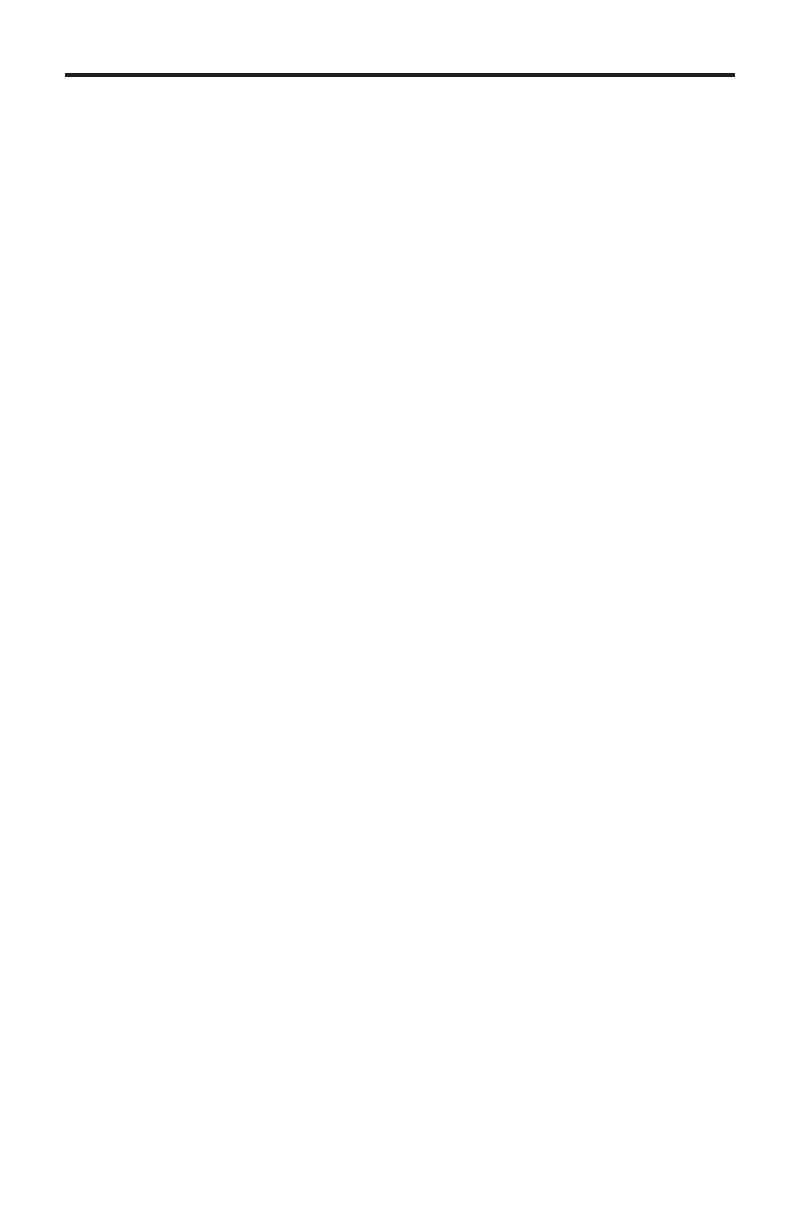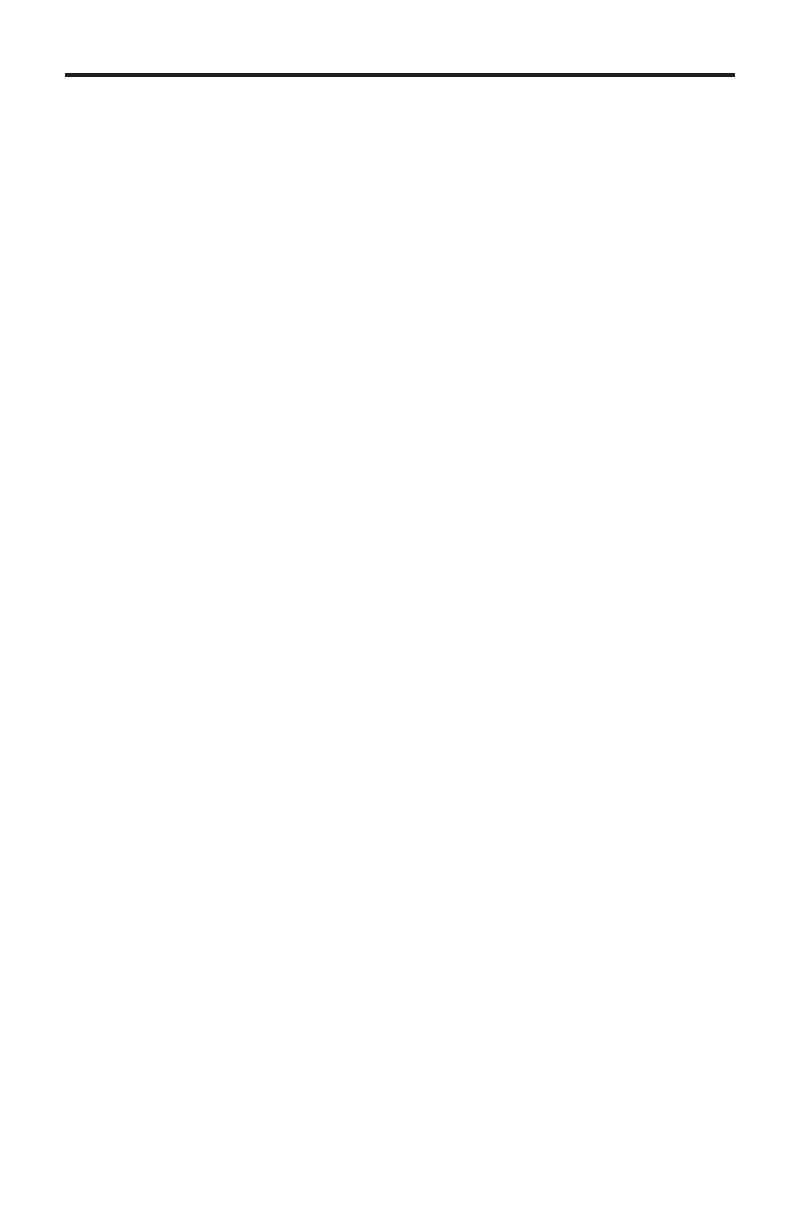
English - 3
Safety
WARNINGS and CAUTIONS for the battery
• The battery shall not be exposed to excessive heat such as sunshine, re, or the like.
• Do not dismantle, open or shred the battery.
• Do not expose the battery to heat or re. Avoid storage in direct sunlight.
• Do not short-circuit the battery. Do not store the battery haphazardly in a box or drawer where they may
short-circuit each other or be short-circuited by other metal objects.
• Do not remove the battery from its original packaging until required for use.
• Do not subject the battery to mechanical shock.
• In the event of a battery leaking, do not allow the liquid to come in contact with the skin or eyes. If contact has
been made, wash the affected area with copious amounts of water and seek medical advice.
• Do not use any charger other than that specically provided for use with the equipment.
• Do not use any battery which is not designed for use with the equipment.
• Always purchase the correct battery for the equipment.
• Keep the battery clean and dry.
• Wipe the battery with a clean dry cloth if it becomes dirty.
• The battery needs to be charged before use. Always use the correct charger and refer to the manufacturer’s
instructions or equipment manual for proper charging instructions.
• Do not leave a battery on prolonged charge when not in use.
• After extended periods of storage, it may be necessary to charge and discharge the battery several times to
obtain maximum performance.
• Batteries give their best performance when they are operated at normal room temperature 68º F +/- 41º F
(20º C +/- 5º C).
• Use only the battery in the application for which it was intended.
Important Safety Instructions
1. Read these instructions.
2. Keep these instructions.
3. Heed all warnings.
4. Follow all instructions.
5. Do not use this apparatus near water or moisture.
6. Clean only with a dry cloth.
7. Do not block any ventilation openings. Install in accordance with the manufacturer’s instructions.
8. Do not install near any heat sources, such as radiators, heat registers, stoves, or other apparatus (including
ampliers) that produce heat.
9. Protect the power cord from being walked on or pinched, particularly at plugs, convenience receptacles, and
the point where they exit from the apparatus.
10. Use only attachments/accessories specied by the manufacturer.
11. Unplug this apparatus during lightning storms or when unused for long periods of time.
12. Refer all servicing to qualied service personnel. Servicing is required when the apparatus has been damaged
in any way: such as power supply cord or plug is damaged; liquid has been spilled or objects have fallen into
the apparatus; the apparatus has been exposed to rain or moisture, does not operate normally, or has been
dropped.
This equipment has been tested and found to comply with the limits for a Class B digital device, pursuant to Part
15 of the FCC rules. These limits are designed to provide reasonable protection against harmful interference in a
residential installation. This equipment generates, uses, and can radiate radio frequency energy and, if not installed
and used in accordance with the instructions, may cause harmful interference to radio communications. However,
there is no guarantee that interference will not occur in a particular installation. If this equipment does cause harm-
ful interference to radio or television reception, which can be determined by turning the equipment off and on, the
user is encouraged to try to correct the interference by one or more of the following measures:
• Reorient or relocate the receiving antenna.
• Increase the separation between the equipment and receiver.
• Connect the equipment to an outlet on a different circuit than the one to which the receiver is connected.
• Consult the dealer or an experienced radio/TV technician for help.