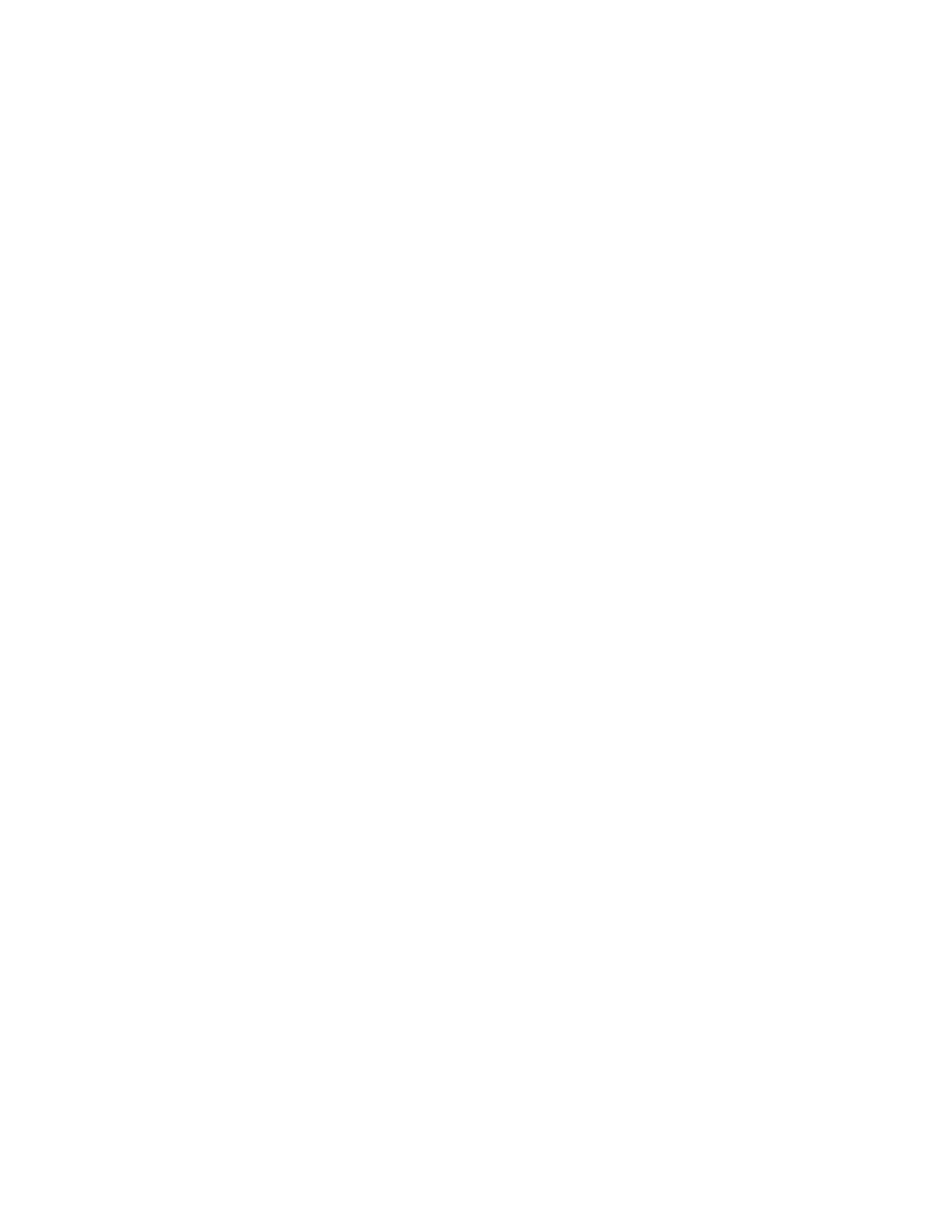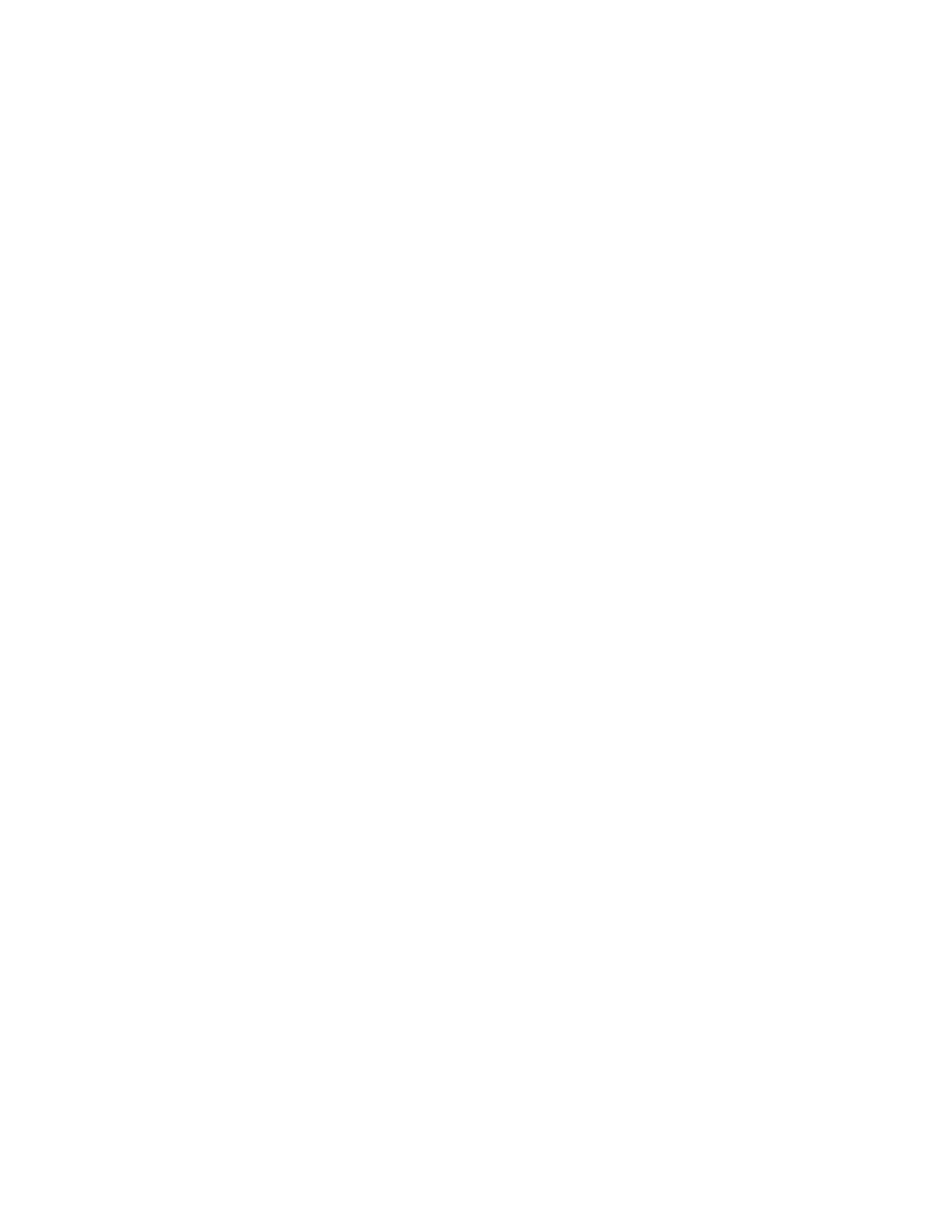
Replacingtheintegratedcamera......59
ReplacingtheWI-FIcard.........60
Replacingtheambientlightsensor.....62
ReplacingtheBluetoothmodule......63
Replacingthecardreader........64
ReplacingtheExpressCard........65
Replacingtheheatsinkandfanassemblyfor
GPU.................66
ReplacingtherearPS/2connectorsandserial
portassembly.............68
Replacingthemouse..........69
Replacingthekeyboard.........72
Completingthepartsreplacement.....73
Chapter6.Recoveryinformation...75
RecoveryinformationfortheWindows7operating
system..................75
Creatingandusingrecoverymedia.....75
Performingbackupandrecoveryoperations.76
UsingtheRescueandRecoveryworkspace.77
Creatingandusingarescuemedium....78
Reinstallingpreinstalledapplicationsand
devicedrivers.............79
Reinstallingsoftwareprograms......80
Reinstallingdevicedrivers........80
Solvingrecoveryproblems........80
RecoveryinformationfortheWindows8operating
system..................81
Chapter7.UsingtheSetupUtility
program................83
StartingtheSetupUtilityprogram.......83
Viewingandchangingsettings........83
Usingpasswords..............83
Passwordconsiderations.........84
Power-OnPassword..........84
AdministratorPassword.........84
HardDiskPassword...........84
Setting,changing,anddeletingapassword.84
Erasinglostorforgottenpasswords(clearing
CMOS)................85
Enablingordisablingadevice........85
Selectingastartupdevice..........86
Selectingatemporarystartupdevice....86
Selectingorchangingthestartupdevice
sequence...............86
EnablingErPcompliancemode........86
ICEperformancemode...........87
ICEthermalalert..............87
ExitingtheSetupUtilityprogram.......88
Chapter8.Updatingsystem
programs...............89
Usingsystemprograms...........89
Updating(ashing)theBIOSfromadisc....89
Updating(ashing)theBIOSfromyouroperating
system..................90
RecoveringfromaPOST/BIOSupdatefailure..90
Chapter9.Preventingproblems...91
Keepingyourcomputercurrent........91
Gettingthelatestdevicedriversforyour
computer...............91
Updatingyouroperatingsystem......91
UsingSystemUpdate..........92
Cleaningandmaintenance..........92
Basics................92
Cleaningyourcomputer.........93
Goodmaintenancepractices.......94
Movingyourcomputer...........95
Chapter10.Troubleshootingand
diagnostics..............97
Basictroubleshooting............97
Troubleshootingprocedure..........98
Troubleshooting..............98
Audioproblems............99
CDproblems.............100
DVDproblems.............101
Intermittentproblems..........103
Keyboard,mouse,orpointingdevice
problems...............103
Monitorproblems............105
Networkingproblems..........106
Optionproblems............109
Performanceandlockupproblems.....110
Printerproblems............111
Serialportproblems...........112
Softwareproblems...........112
USBproblems.............113
LenovoSolutionCenter...........114
Chapter11.Gettinginformation,help,
andservice.............115
Informationresources............115
LenovoThinkVantageTools........115
LenovoWelcome............115
HelpandSupport............115
SafetyandWarranty...........115
LenovoWebsite............115
LenovoSupportWebsite.........116
Helpandservice..............116
iiThinkCentreUserGuide