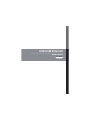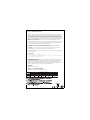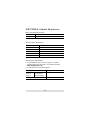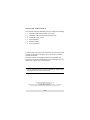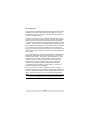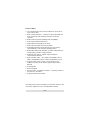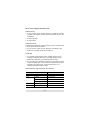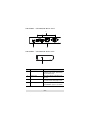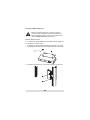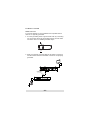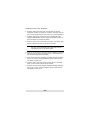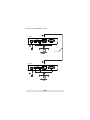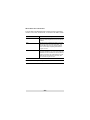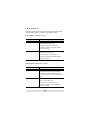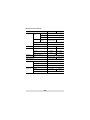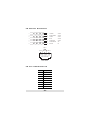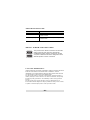ATEN CE700A is a USB KVM Extender that allows you to control a computer system from a remote console, up to 150 meters away using a Cat 5e cable. It supports high-resolution video up to 1920 x 1200 and features built-in ESD and surge protection for reliable data transfer.
ATEN CE700A is a USB KVM Extender that allows you to control a computer system from a remote console, up to 150 meters away using a Cat 5e cable. It supports high-resolution video up to 1920 x 1200 and features built-in ESD and surge protection for reliable data transfer.




















-
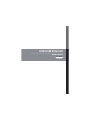 1
1
-
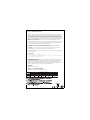 2
2
-
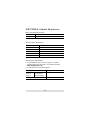 3
3
-
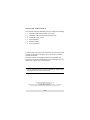 4
4
-
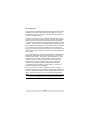 5
5
-
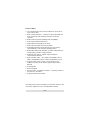 6
6
-
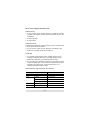 7
7
-
 8
8
-
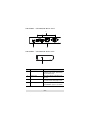 9
9
-
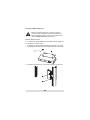 10
10
-
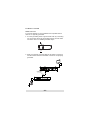 11
11
-
 12
12
-
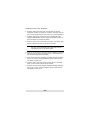 13
13
-
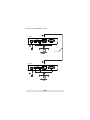 14
14
-
 15
15
-
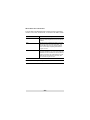 16
16
-
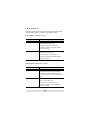 17
17
-
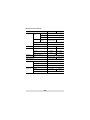 18
18
-
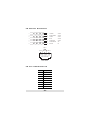 19
19
-
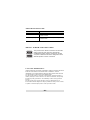 20
20
ATEN CE700A is a USB KVM Extender that allows you to control a computer system from a remote console, up to 150 meters away using a Cat 5e cable. It supports high-resolution video up to 1920 x 1200 and features built-in ESD and surge protection for reliable data transfer.
Ask a question and I''ll find the answer in the document
Finding information in a document is now easier with AI
Related papers
Other documents
-
SYBA SY-KVM20051 User guide
-
 Cables Direct KVM-VGACAT5 Datasheet
Cables Direct KVM-VGACAT5 Datasheet
-
iogear GCE250 User manual
-
Lindy 32388 User manual
-
ConnectPRO VGAEDIDKITU1 User manual
-
ATEN Technology CE-250 User manual
-
iogear GCE500U User manual
-
iogear GVE120 Quick start guide
-
LevelOne 590008 Datasheet
-
ATEN Technology ATEN VS-291 User manual