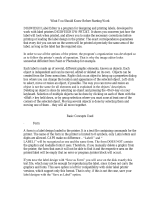Page is loading ...


Copyright Information
Copyright © 1994-2009 Objectif Lune Inc. All Rights Reserved.
No part of this publication may be reproduced, transmitted, transcribed, stored in a retrieval system, or
translated into any other language or computer language in whole or in part, in any form or by any means,
whether it be electronic, mechanical, magnetic, optical, manual or otherwise, without prior written consent of
Objectif Lune Inc.
Objectif Lune Inc. disclaims all warranties as to this software, whether expressed or implied, including without
limitation any implied warranties of merchantability, fitness for a particular purpose, functionality, data
integrity or protection.
PlanetPress and PrintShop Mail are registered trademarks of Objectif Lune Inc.
PostScript and Acrobat are registered trademarks of Adobe Systems Inc.
Pentium is a registered trademark of Intel Corporation.
Windows is a registered trademark of Microsoft Corporation.
Adobe, Adobe PDF Library, Adobe Acrobat, Adobe Distiller, Adobe Reader, Adobe Illustrator, Adobe Photoshop,
Optimized Postcript Stream, the Adobe logo, the Adobe PDF logo are either registered trademarks or
trademarks of Adobe Systems Incorporated in the United States and/or other countries.
Trademarks of other companies mentioned in this documentation appear for identification purposes only and
are the property of their respective companies.
Title PlanetPress Design Reference Guide
Revision 2009/10/21

1 Other Documentation....................................................................................................................................................................................... 1
2 Understanding the PlanetPress Suite............................................................................................................................................................... 2
2.1 Key Concepts..................................................................................................................................................................................................... 3
2.1.1 The PlanetPress Suite ............................................................................................................................................................................... 3
2.1.2 Document ................................................................................................................................................................................................ 5
2.1.3 Date and Time Format .............................................................................................................................................................................. 5
2.1.4 Variable Content Document....................................................................................................................................................................... 5
3 PlanetPress Design Basics................................................................................................................................................................................ 7
3.1 Key Concepts..................................................................................................................................................................................................... 8
3.1.1 The PlanetPress Design Program Window................................................................................................................................................... 8
3.1.2 Object Preview ....................................................................................................................................................................................... 10
3.2 Detailed Directions ........................................................................................................................................................................................... 11
3.2.1 Dock and Undock Areas of the Program Window....................................................................................................................................... 11
3.2.2 Named Colors......................................................................................................................................................................................... 12
3.2.3 Remove Background Color ...................................................................................................................................................................... 12
3.2.4 Show or Hide Areas of the Program Window............................................................................................................................................. 14
3.2.5 Use the Messages Area ........................................................................................................................................................................... 14
3.2.6 Use the Object Inspector ........................................................................................................................................................................ 14
3.2.7 Use the Object Preview ........................................................................................................................................................................... 15
3.2.8 Use the Zoom Tools................................................................................................................................................................................ 16
3.2.9 Using the Work, Hand, and Zoom Tool Pointers ........................................................................................................................................ 16
3.2.10 Close a Document................................................................................................................................................................................. 16
3.2.11 Start PlanetPress Design ....................................................................................................................................................................... 16
3.2.12 Exit PlanetPress Design ......................................................................................................................................................................... 17
3.2.13 Create a New Document ....................................................................................................................................................................... 17
3.2.14 Open a Document................................................................................................................................................................................. 17
3.2.15 Refresh a Document ............................................................................................................................................................................. 18
3.2.16 Save a Document ................................................................................................................................................................................. 19
3.2.17 Save and Open a Document Template.................................................................................................................................................... 19
3.2.18 Set a Password on a Document ............................................................................................................................................................. 19
3.2.19 Undo and Redo Commands ................................................................................................................................................................... 19
3.2.20 Use Online Help.................................................................................................................................................................................... 20
3.2.21 Expand and Collapse Elements in the Structure Area ............................................................................................................................... 20
3.2.22 Select and Move Elements in the Structure Area ..................................................................................................................................... 20
3.2.23 Cut, Copy, and Paste Elements in the Structure Area............................................................................................................................... 21
3.2.24 Change the Display Name of an Element in the Structure Area................................................................................................................. 22
3.2.25 Drag and Drop Files into the Program Window Areas............................................................................................................................... 22
3.2.26 Resize the Program Window Area .......................................................................................................................................................... 23
4 Preferences and Toolbars............................................................................................................................................................................... 24
4.1 Key Concepts................................................................................................................................................................................................... 25
4.1.1 Toolbars ................................................................................................................................................................................................ 25
4.1.2 User Options .......................................................................................................................................................................................... 26
4.2 Detailed Directions ........................................................................................................................................................................................... 28
4.2.1 Change Languages ................................................................................................................................................................................. 28
4.2.2 Set User Options (Behavior): Notification Messages................................................................................................................................... 29
4.2.3 Set User Options (Behavior): Pictures....................................................................................................................................................... 31
4.2.4 Set User Options (Behavior): Color .......................................................................................................................................................... 32
4.2.5 Set User Options (Behavior): Object Duplication ....................................................................................................................................... 32
4.2.6 Set User Options (Behavior): Miscellaneous .............................................................................................................................................. 33
4.2.7 Set User Options (Editor): Editor.............................................................................................................................................................. 35
4.2.8 Set User Options (Editor): Display............................................................................................................................................................ 37
4.2.9 Set User Options (Editor): Color............................................................................................................................................................... 38
4.2.10 Set User Options (Appearance): Object Inspector ................................................................................................................................... 39
4.2.11 Set User Options (Appearance): Document Structure Area....................................................................................................................... 40
4.2.12 Set User Options (Appearance): Rulers................................................................................................................................................... 41
4.2.13 Set User Options (Appearance): Document Page..................................................................................................................................... 41
4.2.14 Set User Options (Appearance): Compiler Messages ................................................................................................................................ 42
4.2.15 Set User Options (Document default values): Document and Pages.......................................................................................................... 43
4.2.16 Set User Options (Document default values): Pictures ............................................................................................................................. 44
4.2.17 Minimize and Customize the Ribbon ....................................................................................................................................................... 45
5 Capturing Data ............................................................................................................................................................................................... 46
5.1 Key Concepts................................................................................................................................................................................................... 47
Table of contents
I

5.1.1 Sample Data File .................................................................................................................................................................................... 47
5.1.2 Spool File............................................................................................................................................................................................... 47
5.1.3 Data Capture Tool .................................................................................................................................................................................. 47
5.2 Detailed Directions ........................................................................................................................................................................................... 48
5.2.1 Capture Sample Data Using the Data Capture Tool ................................................................................................................................... 48
6 Setting Up a Document .................................................................................................................................................................................. 53
6.1 Key Concepts................................................................................................................................................................................................... 54
6.1.1 Document Setup..................................................................................................................................................................................... 54
6.1.2 Digit Substitution.................................................................................................................................................................................... 54
6.2 Detailed Directions ........................................................................................................................................................................................... 55
6.2.1 Set Up a Document ................................................................................................................................................................................ 55
6.2.2 View or Edit the Properties of a Document ............................................................................................................................................... 59
6.2.3 Associate Attachments with a Document .................................................................................................................................................. 59
6.2.4 Set Up Pages: Cachable Execution Options ............................................................................................................................................... 60
6.2.5 Set the Maximum Data Line Length ......................................................................................................................................................... 60
6.2.6 Create and Use FreeForm Documents in PlanetPress Design ..................................................................................................................... 61
6.2.7 Create and Use FreeForm 2 Documents in PlanetPress Design ................................................................................................................... 62
6.2.8 Create a Document in VPS or VDX Format ................................................................................................................................................ 63
6.2.9 Create and Use a Document in VDX Format.............................................................................................................................................. 64
6.2.10 Use the VPS RIP ................................................................................................................................................................................... 66
6.2.11 Use the VIPP RIP .................................................................................................................................................................................. 66
6.2.12 Add or Remove PPDs ............................................................................................................................................................................ 66
6.2.13 Refresh the PPD Lists............................................................................................................................................................................ 66
6.2.14 Define a Custom Paper Size................................................................................................................................................................... 67
6.2.15 Specify PlanetPress Suite Job Information in a PlanetPress Design Document............................................................................................ 67
7 Selecting an Emulation................................................................................................................................................................................... 68
7.1 Key Concepts................................................................................................................................................................................................... 69
7.1.1 Data Page .............................................................................................................................................................................................. 69
7.1.2 Hex Viewer ............................................................................................................................................................................................ 69
7.2 Emulation........................................................................................................................................................................................................ 70
7.2.1 Line Printer Emulation............................................................................................................................................................................. 70
7.2.2 PDF Emulation........................................................................................................................................................................................ 70
7.2.3 ASCII Emulation ..................................................................................................................................................................................... 70
7.2.4 Channel Skip Emulation........................................................................................................................................................................... 71
7.2.5 XML Data Emulations .............................................................................................................................................................................. 71
7.2.6 Comma Separated Value (CSV) Emulation ................................................................................................................................................ 71
7.2.7 Database Emulation................................................................................................................................................................................ 71
7.2.8 User-Defined Emulation .......................................................................................................................................................................... 72
7.3 Data Selector................................................................................................................................................................................................... 73
7.4 Detailed Directions ........................................................................................................................................................................................... 75
7.4.1 Use the Data Selector ............................................................................................................................................................................. 75
7.4.2 Associate a Sample Data File with a Document ......................................................................................................................................... 76
7.4.3 Select and Set Up an Emulation ............................................................................................................................................................... 77
7.4.4 Stabilize Your Data ................................................................................................................................................................................. 79
7.4.5 Set Up a Database Emulation .................................................................................................................................................................. 80
7.4.6 Export or Import a Database Emulation Configuration ............................................................................................................................... 82
7.4.7 Create a User-Defined Emulation ............................................................................................................................................................. 82
7.4.8 Use the Hex Viewer ................................................................................................................................................................................ 83
8 Setting Up Pages ............................................................................................................................................................................................ 87
8.1 Key Concepts................................................................................................................................................................................................... 88
8.1.1 Page...................................................................................................................................................................................................... 88
8.1.2 Execution Order of Pages ........................................................................................................................................................................ 89
8.1.3 Executing a Page vs. Including a Page in Output....................................................................................................................................... 89
8.1.4 N-Up Object ........................................................................................................................................................................................... 90
8.1.5 Cut Marks .............................................................................................................................................................................................. 90
8.1.6 Guidelines for Working with Pages ........................................................................................................................................................... 90
8.1.7 Layout Features...................................................................................................................................................................................... 91
8.2 Detailed Directions ........................................................................................................................................................................................... 92
8.2.1 Add a Document Page ............................................................................................................................................................................ 92
8.2.2 Set Up a Page ........................................................................................................................................................................................ 92
8.2.3 Associate Attachments with a Page .......................................................................................................................................................... 95
8.2.4 View or Edit the Properties of a Page ....................................................................................................................................................... 95
Table of contents
II

8.2.5 Scroll on a Document Page...................................................................................................................................................................... 96
8.2.6 Navigate the Pages of a Document .......................................................................................................................................................... 96
8.2.7 Edit the Order of Pages........................................................................................................................................................................... 96
8.2.8 Duplicate a Page .................................................................................................................................................................................... 97
8.2.9 Delete a Page......................................................................................................................................................................................... 97
8.2.10 Create an Overlay Page......................................................................................................................................................................... 98
8.2.11 Execute Pages N-Up.............................................................................................................................................................................. 98
8.2.12 Add or Remove Overlays ....................................................................................................................................................................... 99
8.2.13 Use Guides......................................................................................................................................................................................... 100
8.2.14 Use the Rulers .................................................................................................................................................................................... 101
9 Selecting Data .............................................................................................................................................................................................. 102
9.1 Key Concepts................................................................................................................................................................................................. 103
9.1.1 Data Selection ...................................................................................................................................................................................... 103
9.1.2 Arabic Support in the Data Selector ....................................................................................................................................................... 103
9.1.3 Data Selection Objects .......................................................................................................................................................................... 104
9.1.4 Postal Address Objects.......................................................................................................................................................................... 104
9.2 Detailed Directions ......................................................................................................................................................................................... 105
9.2.1 Add a Data Selection Object .................................................................................................................................................................. 105
9.2.2 Add a Postal Address Object.................................................................................................................................................................. 107
9.2.3 Create Data Selections within Objects .................................................................................................................................................... 108
9.2.4 Create Data Selections in Database Emulation ........................................................................................................................................ 109
9.2.5 Create Data Selections in XML Emulation................................................................................................................................................ 110
9.2.6 Use the Data Selector to Create a Data Selection .................................................................................................................................... 111
9.2.7 Edit a Data Selection............................................................................................................................................................................. 113
9.2.8 Define Email, PDF, and Index Information for PlanetPress Image............................................................................................................. 114
9.2.9 Define Index Terms for PlanetPress Search ............................................................................................................................................ 114
9.2.10 Define Fax Information for PlanetPress Fax .......................................................................................................................................... 114
9.2.11 About PlanetPress Design XPath .......................................................................................................................................................... 115
9.2.12 Associate XML Data Selection with Objects ........................................................................................................................................... 115
9.2.13 Setting Repeat Properties .................................................................................................................................................................... 116
9.2.14 Navigate Data Pages........................................................................................................................................................................... 116
10 Adding Text ................................................................................................................................................................................................ 118
10.1 Key Concepts............................................................................................................................................................................................... 119
10.1.1 Text and Box Objects.......................................................................................................................................................................... 119
10.1.2 Styles ................................................................................................................................................................................................ 119
10.2 Encoding Tables........................................................................................................................................................................................... 120
10.2.1 Why have different encoding tables? .................................................................................................................................................... 120
10.2.2 Encoding Tables in PlanetPress Design ................................................................................................................................................. 120
10.3 Double-byte Character Sets .......................................................................................................................................................................... 121
10.4 CID-Keyed Fonts .......................................................................................................................................................................................... 122
10.5 Arabic Content in PlanetPress Design Documents ........................................................................................................................................... 123
10.6 Detailed Directions ....................................................................................................................................................................................... 124
10.6.1 Apply a Style ...................................................................................................................................................................................... 124
10.6.2 Create a MICR Style for Account Information on Cheques ...................................................................................................................... 125
10.6.3 Create a Style..................................................................................................................................................................................... 125
10.6.4 Delete a Style..................................................................................................................................................................................... 127
10.6.5 Edit the Encoding Table for a Style....................................................................................................................................................... 128
10.6.6 Export an Encoding Table.................................................................................................................................................................... 130
10.6.7 Insert PlanetPress Talk Code Before or After Individual Paragraphs ........................................................................................................ 131
10.6.8 Refresh the Font Lists ......................................................................................................................................................................... 131
10.6.9 Set a Default Encoding Table............................................................................................................................................................... 132
10.6.10 Set the Default Style for New Objects and Groups ............................................................................................................................... 132
10.6.11 Spell Check Text in a Text Object....................................................................................................................................................... 133
10.6.12 Use the Thesaurus ............................................................................................................................................................................ 135
10.6.13 View or Edit the Properties of a Style.................................................................................................................................................. 136
10.6.14 Add a Box Object .............................................................................................................................................................................. 137
10.6.15 Install a PostScript Font in PlanetPress Design .................................................................................................................................... 137
10.6.16 Add a Text Object ............................................................................................................................................................................. 138
10.6.17 Define the Colors or Borders of a Box or Text Object ........................................................................................................................... 139
10.6.18 Change the View on the Text Properties ............................................................................................................................................. 142
10.6.19 Change the Width of the Text Object in the Text Area ......................................................................................................................... 142
10.6.20 Change the Background Color of the Text Area ................................................................................................................................... 143
Table of contents
III

10.6.21 Adjust Margins and Indents ............................................................................................................................................................... 143
10.6.22 Set Tabs........................................................................................................................................................................................... 144
10.6.23 Select, Cut, Copy, Paste, Move or Delete Text in a Text Object............................................................................................................. 146
10.6.24 Undo or Redo Editing Operations ....................................................................................................................................................... 147
10.6.25 Insert Text from an External Application into a Text Object.................................................................................................................. 148
10.6.26 Use Variables in a Text Object ........................................................................................................................................................... 148
10.6.27 Apply a Style to Text in a Text Object................................................................................................................................................. 150
10.6.28 Adjust Text Justification and Lines per Unit ......................................................................................................................................... 151
10.6.29 Position Text within the Text Object ................................................................................................................................................... 152
10.6.30 Turn Word Wrap On or Off ................................................................................................................................................................ 153
11 Adding Shapes............................................................................................................................................................................................ 154
11.1 Key Concepts............................................................................................................................................................................................... 155
11.1.1 Shapes............................................................................................................................................................................................... 155
11.2 Detailed Directions ....................................................................................................................................................................................... 156
11.2.1 Add a Shape....................................................................................................................................................................................... 156
12 Adding Resources....................................................................................................................................................................................... 158
12.1 Key Concepts............................................................................................................................................................................................... 159
12.1.1 Resources .......................................................................................................................................................................................... 159
12.2 Detailed Directions ....................................................................................................................................................................................... 160
12.2.1 Add Resources.................................................................................................................................................................................... 160
12.2.2 Update All Image Resources in the PP7 File .......................................................................................................................................... 160
12.2.3 Add PostScript Attachment Resources .................................................................................................................................................. 161
12.2.4 View or Edit the Properties of a PostScript Attachment Resource ............................................................................................................ 161
12.2.5 Edit a PostScript Attachment Resource ................................................................................................................................................. 162
12.2.6 View or Edit the Properties of an Image Resource ................................................................................................................................. 162
12.2.7 Edit an Image Resource ...................................................................................................................................................................... 163
12.2.8 Replace a Resource............................................................................................................................................................................. 164
12.2.9 Delete a Resource............................................................................................................................................................................... 164
12.2.10 Remove Unused Resources................................................................................................................................................................ 166
12.2.11 View the Individual Pages of a Multi-Page PDF Resource...................................................................................................................... 166
13 Adding Images ........................................................................................................................................................................................... 167
13.1 Key Concepts............................................................................................................................................................................................... 168
13.1.1 Static and Dynamic Images ................................................................................................................................................................. 168
13.1.2 Supported Image Formats ................................................................................................................................................................... 169
13.2 Image Formats: Bitmapped, Vector, and Metafile Formats............................................................................................................................... 171
13.2.1 Bitmapped File Format ....................................................................................................................................................................... 171
13.2.2 Vector File Format ............................................................................................................................................................................. 171
13.2.3 Metafile Formats................................................................................................................................................................................. 171
13.3 Resolution ................................................................................................................................................................................................... 172
13.3.1 Image Resolution Settings in PlanetPress Design................................................................................................................................... 172
13.3.2 Suggested Resolution Settings ............................................................................................................................................................. 172
13.4 Color Depth ................................................................................................................................................................................................. 174
13.5 Pixel Dimensions .......................................................................................................................................................................................... 175
13.6 Image Quality .............................................................................................................................................................................................. 176
13.6.1 Line Art Quality................................................................................................................................................................................... 176
13.6.2 Photo Quality ..................................................................................................................................................................................... 176
13.6.3 Image Quality Settings ....................................................................................................................................................................... 176
13.7 Scanline Orientation ..................................................................................................................................................................................... 177
13.8 Image Size on the Document Page ................................................................................................................................................................ 179
13.9 PlanetPress Talk Expressions for Dynamic Images that Reference Image Resources ......................................................................................... 180
13.10 PlanetPress Talk Expressions for Dynamic Images that Reference External Images ......................................................................................... 181
13.10.1 Physical Location of Dynamic Images ................................................................................................................................................. 181
13.10.2 Host-Based or Printer-Based Document Execution ............................................................................................................................... 181
13.10.3 Image Format................................................................................................................................................................................... 182
13.10.4 Summary of Execution Environments.................................................................................................................................................. 183
13.10.5 Examples of PlanetPress Talk Expressions that Resolve to Pathnames................................................................................................... 184
13.11 Image Name and Pathname Resolution in Dynamic Images........................................................................................................................... 187
13.12 Caches ...................................................................................................................................................................................................... 188
13.12.1 Host-Based Cache ............................................................................................................................................................................. 188
13.12.2 Printer-Based Cache.......................................................................................................................................................................... 188
13.13 Guidelines for Optimizing Images ................................................................................................................................................................ 189
13.14 Optimization .............................................................................................................................................................................................. 190
Table of contents
IV

13.14.1 Displaying the Image ........................................................................................................................................................................ 190
13.14.2 Optimization Factors ......................................................................................................................................................................... 190
13.14.3 Fit Setting ........................................................................................................................................................................................ 190
13.14.4 Image Resolution.............................................................................................................................................................................. 191
13.14.5 Color Depth ...................................................................................................................................................................................... 192
13.14.6 Scanline Orientation .......................................................................................................................................................................... 193
13.14.7 Image Contents ................................................................................................................................................................................ 193
13.15 Detailed Directions ..................................................................................................................................................................................... 195
13.15.1 Add a Static Image ........................................................................................................................................................................... 195
13.15.2 Change the Image Resource Associated with a Static Image ................................................................................................................ 197
13.15.3 Add a Dynamic Image that References Image Resources ..................................................................................................................... 197
13.15.4 Add a Dynamic Image that References External Images ...................................................................................................................... 199
13.15.5 Change the Size of an Image ............................................................................................................................................................. 201
13.15.6 Adjust Image Resolution.................................................................................................................................................................... 202
13.15.7 Convert Color Images to Grayscale..................................................................................................................................................... 203
13.15.8 Adjust the Pixel Dimensions of a Bitmapped Image ............................................................................................................................. 204
13.15.9 Adjust the Image Quality Options....................................................................................................................................................... 204
13.15.10 Adjust the Scanline Orientation of Images......................................................................................................................................... 206
13.15.11 Copy External Images for a Dynamic Image to the Runtime Environment............................................................................................ 206
13.15.12 Troubleshoot Image Problems.......................................................................................................................................................... 209
14 Barcodes and Business Graphics................................................................................................................................................................ 210
14.1 Key Concepts............................................................................................................................................................................................... 211
14.1.1 Barcodes............................................................................................................................................................................................ 211
14.1.2 Information on the Barcodes Supported by PlanetPress Design .............................................................................................................. 211
14.1.3 Business Graphics ............................................................................................................................................................................... 227
14.1.4 Excel Business Graphics ...................................................................................................................................................................... 228
14.2 Detailed Directions ....................................................................................................................................................................................... 230
14.2.1 Add a Barcode .................................................................................................................................................................................... 230
14.2.2 Add a Business Graphic ....................................................................................................................................................................... 230
14.2.3 Add an Excel Business Graphic............................................................................................................................................................. 232
15 Working with Objects................................................................................................................................................................................. 235
15.1 Key Concepts............................................................................................................................................................................................... 236
15.1.1 PlanetPress Design Object ................................................................................................................................................................... 236
15.1.2 Object Layering Order ......................................................................................................................................................................... 236
15.1.3 Group ................................................................................................................................................................................................ 236
15.1.4 Snapping Points.................................................................................................................................................................................. 237
15.1.5 Repeat Properties of an Object or Group .............................................................................................................................................. 240
15.2 Detailed Directions ....................................................................................................................................................................................... 244
15.2.1 Convert an Object to PlanetPress Talk .................................................................................................................................................. 244
15.2.2 Debug an Object or Group................................................................................................................................................................... 245
15.2.3 Set the Basic Attributes of an Object or Group ...................................................................................................................................... 245
15.2.4 Set the Manipulation Properties of an Object or Group........................................................................................................................... 247
15.2.5 Select Objects and/or Groups .............................................................................................................................................................. 247
15.2.6 Lock and Unlock Objects and Groups ................................................................................................................................................... 248
15.2.7 Reposition Objects and/or Groups ........................................................................................................................................................ 249
15.2.8 Resize Objects and/or Groups.............................................................................................................................................................. 249
15.2.9 View or Edit the Properties of an Object or Group ................................................................................................................................. 251
15.2.10 Delete Objects and/or Groups ............................................................................................................................................................ 251
15.2.11 Align Objects and/or Groups .............................................................................................................................................................. 252
15.2.12 Rotate Objects and/or Groups............................................................................................................................................................ 253
15.2.13 Duplicate Objects and/or Groups........................................................................................................................................................ 253
15.2.14 Snap or Unsnap Objects and/or Groups .............................................................................................................................................. 254
15.2.15 Group and Ungroup Objects and/or Groups ........................................................................................................................................ 256
15.2.16 Use the Repeat Properties of an Object or Group ................................................................................................................................ 256
15.2.17 Edit the Layering Order of Objects ..................................................................................................................................................... 258
15.2.18 Copy Values of Properties between Objects and/or Groups .................................................................................................................. 259
16 Working with Metadata.............................................................................................................................................................................. 260
16.1 More on Metadata ........................................................................................................................................................................................ 261
16.2 Add a Metadata Field.................................................................................................................................................................................... 269
17 Graybar Reports ......................................................................................................................................................................................... 270
17.1 Key Concepts............................................................................................................................................................................................... 271
17.1.1 Graybar Report................................................................................................................................................................................... 271
Table of contents
V

17.2 Detailed Directions ....................................................................................................................................................................................... 272
17.2.1 Create a Graybar Report ..................................................................................................................................................................... 272
18 Conditions .................................................................................................................................................................................................. 275
18.1 Key Concepts............................................................................................................................................................................................... 276
18.1.1 Conditions .......................................................................................................................................................................................... 276
18.1.2 Global Conditions................................................................................................................................................................................ 276
18.1.3 Local Conditions ................................................................................................................................................................................. 277
18.1.4 Line Conditions ................................................................................................................................................................................... 277
18.1.5 Variables............................................................................................................................................................................................ 278
18.2 Detailed Directions ....................................................................................................................................................................................... 280
18.2.1 Add a PlanetPress Talk Object ............................................................................................................................................................. 280
18.2.2 Enter a PlanetPress Talk Expression in a Text Box ................................................................................................................................. 280
18.2.3 PlanetPress Supports Global Variables in the Global Function Library Manager......................................................................................... 282
18.2.4 Use the PlanetPress Talk Properties ..................................................................................................................................................... 282
18.2.5 Create a Global Condition .................................................................................................................................................................... 285
18.2.6 View or Edit the Properties of a Global Condition................................................................................................................................... 287
18.2.7 Apply or Remove a Global Condition..................................................................................................................................................... 287
18.2.8 Use a Global Condition as a Variable .................................................................................................................................................... 288
18.2.9 Create a Global Variable ...................................................................................................................................................................... 289
18.2.10 View or Edit a Global Variable ............................................................................................................................................................ 289
18.2.11 Delete a Global Variable .................................................................................................................................................................... 290
18.2.12 Combine Global Conditions ................................................................................................................................................................ 291
18.2.13 Override a Global Condition ............................................................................................................................................................... 293
18.2.14 Delete a Global Condition .................................................................................................................................................................. 294
18.2.15 Create, Edit, or Delete Local Conditions .............................................................................................................................................. 295
18.2.16 Create or Remove a Line Condition .................................................................................................................................................... 296
18.2.17 Verify a Condition ............................................................................................................................................................................. 297
18.2.18 Add a Global Function ....................................................................................................................................................................... 298
18.2.19 View or Edit a Global Function ........................................................................................................................................................... 298
18.2.20 Delete a Global Function.................................................................................................................................................................... 299
18.3 Code Samples .............................................................................................................................................................................................. 300
18.3.1 Print a variable number of copies of a page based on a value in the datastream ..................................................................................... 300
18.3.2 Store two lines of input data on one line of the data page ..................................................................................................................... 300
18.3.3 Print a page n-up................................................................................................................................................................................ 300
18.3.4 Print a line of text on odd-numbered pages .......................................................................................................................................... 301
18.3.5 Determine the proper page to print based on the width of the data in the data page ............................................................................... 301
19 Printing a Document .................................................................................................................................................................................. 302
19.1 Key Concepts............................................................................................................................................................................................... 303
19.1.1 Trigger............................................................................................................................................................................................... 303
19.2 Trigger Syntax ............................................................................................................................................................................................. 304
19.2.1 Trigger Syntax for Documents Installed on a Hard Disk ......................................................................................................................... 304
19.2.2 Trigger Syntax for Documents Installed in RAM..................................................................................................................................... 304
19.2.3 Trigger Syntax for Documents Installed in Flash Memory ....................................................................................................................... 304
19.3 Techniques for Inserting Triggers .................................................................................................................................................................. 306
19.4 How a Variable Content Document Runs on a Printer...................................................................................................................................... 307
19.4.1 Phase 1: Data Reading........................................................................................................................................................................ 307
19.4.2 Phase 2: Global Condition Resolution ................................................................................................................................................... 307
19.4.3 Phase 3: Document Page Printing ........................................................................................................................................................ 307
19.5 Detailed Directions ....................................................................................................................................................................................... 308
19.5.1 Run a Document Installed on a Printer ................................................................................................................................................. 308
19.5.2 Run a Document Installed in a PlanetPress Suite Workflow Tool............................................................................................................. 308
19.5.3 Run a Document that Uses a Database Emulation ................................................................................................................................. 309
19.5.4 Run Several Documents as a Single Job ............................................................................................................................................... 309
19.5.5 Troubleshoot Execution Problems ........................................................................................................................................................ 310
20 Managing Documents and Printers ............................................................................................................................................................ 311
20.1 Key Concepts............................................................................................................................................................................................... 312
20.1.1 Information about Documents on a Printer ........................................................................................................................................... 312
20.1.2 Printer Firmware Version ..................................................................................................................................................................... 312
20.1.3 Printer Settings................................................................................................................................................................................... 313
20.1.4 Form Cache........................................................................................................................................................................................ 313
20.2 Detailed Directions ....................................................................................................................................................................................... 314
20.2.1 Obtain Information from a Printer ........................................................................................................................................................ 314
Table of contents
VI

20.2.2 Delete Documents or Files on the Printer.............................................................................................................................................. 314
20.2.3 Control Versions of a Document........................................................................................................................................................... 315
20.2.4 Adjust Printer Settings ........................................................................................................................................................................ 317
21 Previewing and Installing Documents ....................................................................................................................................................... 318
21.1 Key Concepts............................................................................................................................................................................................... 319
21.1.1 Converted Document .......................................................................................................................................................................... 319
21.1.2 PP7 File.............................................................................................................................................................................................. 320
21.1.3 PTK File ............................................................................................................................................................................................. 320
21.1.4 Printing Using a Windows Driver .......................................................................................................................................................... 320
21.1.5 Soft Proofs ......................................................................................................................................................................................... 320
21.1.6 Previews of Documents that Use ASCII Emulation ................................................................................................................................. 321
21.1.7 Virtual Drive Manager ......................................................................................................................................................................... 322
21.2 Detailed Directions ....................................................................................................................................................................................... 323
21.2.1 Preview a Document On Screen ........................................................................................................................................................... 323
21.2.2 Print a Document Preview ................................................................................................................................................................... 326
21.2.3 Print Using a Windows Driver............................................................................................................................................................... 327
21.2.4 Generate a Soft Proof ......................................................................................................................................................................... 329
21.2.5 Convert a Document and Save It to a File............................................................................................................................................. 331
21.2.6 Control Access to Your Locally Installed Services ................................................................................................................................... 332
21.2.7 Install a Document ............................................................................................................................................................................. 333
21.2.8 Perform a Batch Conversion and/or Installation..................................................................................................................................... 336
21.2.9 Print a Document without Data ............................................................................................................................................................ 337
21.2.10 Exclude the Sample Data File from the PP7 File................................................................................................................................... 337
21.2.11 Move a Document between PlanetPress Design Installations ................................................................................................................ 338
22 Color Management ..................................................................................................................................................................................... 339
22.1 Key Concepts............................................................................................................................................................................................... 340
22.1.1 Color in PlanetPress Design ................................................................................................................................................................. 340
22.2 Detailed Directions ....................................................................................................................................................................................... 343
22.2.1 Install Profiles..................................................................................................................................................................................... 343
22.2.2 Set Up Color Management in PlanetPress Design................................................................................................................................... 343
23 Optimization............................................................................................................................................................................................... 345
23.1 Maximum Line Length .................................................................................................................................................................................. 346
23.2 Comma Separated Value (CSV) and Database Emulations ............................................................................................................................... 347
23.3 User-Defined Emulation ................................................................................................................................................................................ 348
23.4 Optimize Search in User-Defined Emulation.................................................................................................................................................... 349
23.5 Conditions ................................................................................................................................................................................................... 350
23.6 Fonts........................................................................................................................................................................................................... 351
23.7 Images........................................................................................................................................................................................................ 352
23.7.1 Scanline Orientation............................................................................................................................................................................ 352
23.7.2 PDF Resources ................................................................................................................................................................................... 353
23.7.3 Pixel Dimensions of Bitmapped Images ................................................................................................................................................ 353
23.7.4 Image Quality..................................................................................................................................................................................... 354
23.7.5 Full Page Image of Graphical Elements................................................................................................................................................. 354
23.7.6 Image Color Depth ............................................................................................................................................................................. 354
24 Keyboard Shortcuts.................................................................................................................................................................................... 355
24.1 PlanetPress Design General........................................................................................................................................................................... 356
24.1.1 Exit PlanetPress Design ....................................................................................................................................................................... 356
24.1.2 Use the Help System........................................................................................................................................................................... 356
24.1.3 Show or Hide Areas of the Program Window......................................................................................................................................... 356
24.1.4 Work with Hierarchies ......................................................................................................................................................................... 357
24.1.5 Work in the Document Structure Area .................................................................................................................................................. 357
24.1.6 Work with Documents ......................................................................................................................................................................... 357
24.1.7 Preview and Install Documents ............................................................................................................................................................ 358
24.1.8 Work with Pages................................................................................................................................................................................. 358
24.1.9 Adjust the Zoom ................................................................................................................................................................................. 359
24.1.10 Use Basic Editing Commands ............................................................................................................................................................. 359
24.1.11 Work in the Data Pane ...................................................................................................................................................................... 360
24.1.12 Work with the Data File ..................................................................................................................................................................... 360
24.1.13 Work with Data Selections ................................................................................................................................................................. 361
24.1.14 Use the Hex Viewer........................................................................................................................................................................... 361
24.1.15 Work with Objects ............................................................................................................................................................................ 362
24.1.16 Work in the Text Properties of a Text Object....................................................................................................................................... 365
Table of contents
VII

24.2 PlanetPress Talk Editor ................................................................................................................................................................................. 366
24.2.1 General.............................................................................................................................................................................................. 366
24.2.2 Show or Hide Areas of the Editor ......................................................................................................................................................... 366
24.2.3 Expand or Collapse Groups in the Commands Area................................................................................................................................ 367
24.2.4 Work in the Code Area ........................................................................................................................................................................ 367
24.2.5 Use Command Name Completion/Argument Insertion ........................................................................................................................... 367
24.2.6 Undo Commands ................................................................................................................................................................................ 367
24.2.7 Work with Selections........................................................................................................................................................................... 368
24.2.8 Add/Remove Comments ...................................................................................................................................................................... 368
24.2.9 Indent Code ....................................................................................................................................................................................... 368
24.2.10 Search ............................................................................................................................................................................................. 369
24.2.11 Jump to a Specific Line...................................................................................................................................................................... 369
24.2.12 Use Bookmarks................................................................................................................................................................................. 369
24.2.13 Execute a Program............................................................................................................................................................................ 369
24.2.14 Debug Code ..................................................................................................................................................................................... 369
24.2.15 Print the Script.................................................................................................................................................................................. 370
Table of contents
VIII

2 Understanding the PlanetPress Suite
This section introduces PlanetPress Suite and its components.
This section contains answers to the following questions:
• What is the PlanetPress Suite and what is the role of each product in the suite? (Page 3)
• What is meant by the term document? (Page 3)
• What is a variable content document and how does PlanetPress Design implement variable content
documents? (Page 3)
Objectif Lune Inc. © 2009 2

2.1 Key Concepts
Before you begin to create documents, you should understand the following key concepts:
• The PlanetPress Suite (Page 3)
• Document (Page 5)
• Variable Content Document (Page 5)
• Date and Time Format (Page 5)
2.1.1 The PlanetPress Suite
What is the PlanetPress Suite and what is the role of each product in the suite?
PlanetPress Suite is a tightly integrated set of products for creating, executing, distributing, and archiving
variable content documents. PlanetPress Suite is designed to handle high-volume variable data printing on
PostScript® printers and is optimized to enable such printers to operate close to their rated engine speed.
There are five products in PlanetPress Suite:
• PlanetPress Design (Page 3)
• PlanetPress Watch (Page 4)
• PlanetPress Office (Page 4)
• PlanetPress Production (Page 4)
• PlanetPress Imaging (Page 3)
▪ PlanetPress Fax (Page 4)
▪ PlanetPress Image (Page 5)
▪ PlanetPress Search (Page 5)
PlanetPress Watch, PlanetPress Office and PlanetPress Production are PlanetPress Suite Workflow Tools.
PlanetPress Design
PlanetPress Design is a WYSIWYG (What You See Is What You Get) authoring tool for variable content
documents.
PlanetPress Imaging
PlanetPress Image
PlanetPress Image adds PDF capabilities to the PlanetPress Suite Workflow Tools. You use PlanetPress Image
to create a PDF copy of a document to email, or to create PDF archives of documents that you, or others in
your company, can then search using PlanetPress Search.
PlanetPress Fax
PlanetPress Fax adds fax capabilities to the PlanetPress Suite Workflow Tools. This means one of the output
streams for your document may be a fax output.
You can define the number of times you want PlanetPress Fax to attempt to send the fax. If PlanetPress Fax is
unable to transmit a fax successfully, it can print or email the fax, enabling you to track any faxes that do not
successfully transmit. PlanetPress Fax also maintains a log of its operations that you can consult for
information about its fax activity.
PlanetPress Search
Objectif Lune Inc. © 2009 3

PlanetPress Search is a plug-in for Adobe® Acrobat® or Adobe® Reader® that you can use to search the PDF
archives you create in PlanetPress Image. You define the search indices for a document when you create it in
PlanetPress Design.
PlanetPress Office
In addition to all of the options and functions available in PlanetPress Watch, PlanetPress Office also offers:
• Capturing inputs from any host systems
• Document Input: using PDF documents as data files.
• Windows Input: capturing print job sent from any Windows application.
• Output on any number of non-PostScript devices and all licensed PostScript devices.
PlanetPress Production
PlanetPress Production is the fully functional workflow tool, offering, in addition to all of the options and
functions
available in both PlanetPress Watch and Office, the following extra features:
• Output on any number of PostScript or non-PostScript devices, whether licensed or not. Obviously,
printing on a PostScript device in printer centric mode will require said device to have a valid and active
license.
PlanetPress Watch
PlanetPress Watch opens the door to more complex document processing, distribution, and archiving
possibilities. In PlanetPress Watch, you create tasks that control your document management workflow.
You create a set of different tasks that make up processes that carry out various actions, such as receive
data, analyze it and the send it to the appropriate printer. The flexibility of PlanetPress Watch, in concert
with the capabilities provided by PlanetPress Image, PlanetPress Search, and PlanetPress Fax, also
provides a means for more fully automating and increasing the efficiency of workflows.
In PlanetPress Watch you can:
• Run jobs immediately or schedule jobs to run automatically.
• Produce multiple output streams for jobs. For example, you might set up a single PlanetPress Watch
process to print a copy of an invoice to send to a customer, fax a shipping confirmation to the customer,
email a Portable Document Format (PDF) copy of the invoice to accounting, and archive a PDF copy.
PlanetPress Fax and PlanetPress Image provide the faxing and PDF capabilities, respectively.
• Split a large print job over several printers, including printers in different geographical locations.
• Use variable content documents that dynamically pull information from an Open Database Connectivity
compliant database.
• Write scripts to dynamically process the variable data for a document.
• Query printers on their current state, and take an action based on the response. For example, if a query
determines the toner is low in a printer, the action might be to send an email to the technician
responsible for maintaining that printer.
PlanetPress Fax
PlanetPress Fax adds fax capabilities to PlanetPress Watch/Server. This means one of the output streams for
your document may be a fax output.
Understanding the PlanetPress Suite - Key Concepts
Objectif Lune Inc. © 2009 4

You can define the number of times you want PlanetPress Fax to attempt to send the fax. If PlanetPress Fax is
unable to transmit a fax successfully, it can print or email the fax, enabling you to track any faxes that do not
successfully transmit. PlanetPress Fax also maintains a log of its operations that you can consult for
information about its fax activity.
PlanetPress Image
PlanetPress Image adds PDF capabilities to PlanetPress Watch/Server. You use PlanetPress Image to create a
PDF copy of a document to email, or to create PDF archives of documents that you, or others in your
company, can then search using PlanetPress Search.
PlanetPress Search
PlanetPress Search is a plug-in for Adobe® Acrobat® or Adobe® Reader® that you can use to search the PDF
archives you create in PlanetPress Image. You define the search indices for a document when you create it in
PlanetPress Design.
PlanetPress Talk
PlanetPress Talk is not a product as such, this is why you do not find it listed as one of the components of the
PlanetPress Suite. In fact, PlanetPress Talk is a language developed for the PlanetPress Suite components,
which you can use to customize PlanetPress Design documents as well as PlanetPress Watch/Server
configurations.
For detailed explanations on the PlanetPress Talk language as well as on all its commands, refer to the
PlanetPress Talk Reference Guide.
2.1.2 Document
What is meant by the term document?
A document is essentially anything such as an invoice, financial statement, monthly report, brochure, booklet,
cheque, form letter, catalogue, price list, graybar report, survey, shipping label, cheque, insurance policy, tax
return, bank statement, receipt, notice, price list, and direct mail material.
Related topics:
• Variable Content Document (Page 5)
2.1.3 Date and Time Format
What format should I use to enter dates and times?
To simplify things and to prevent errors, date and time formats have been standardized.
• Date are entered and displayed as yyyy/MM/dd (2007/06/13, for example).
• Times are entered and displayed using the 24 hour format as HH:mm:ss (3:38:54 PM, for example, is
entered and displayed as 15:38:54).
2.1.4 Variable Content Document
What is a variable content document and how does PlanetPress Design implement variable content
documents?
Understanding the PlanetPress Suite - Key Concepts
Objectif Lune Inc. © 2009 5

A variable content document is one that can dynamically change its content and appearance based on the
data it receives at runtime.
Understanding the PlanetPress Suite - Key Concepts
Objectif Lune Inc. © 2009 6

3 PlanetPress Design Basics
This chapter provides basic information about the PlanetPress Design user interface and how to use it.
In this section, you learn to:
• Start PlanetPress Design (Page 16)
• Exit PlanetPress Design (Page 17)
• Create a New Document (Page 17)
• Open a Document (Page 17)
• Refresh a Document (Page 18)
• Save a Document (Page 19)
• Save and Open a Document Template (Page 19)
• Set a Password on a Document (Page 19)
• Undo and Redo Commands (Page 19)
• Use Online Help (Page 20)
• Expand and Collapse Elements in the Structure Area (Page 20)
• Select and Move Elements in the Structure Area (Page 20)
• Cut, Copy, and Paste Elements in the Structure Area (Page 21)
• Change the Display Name of an Element in the Structure Area (Page 22)
• Drag and Drop Files into the Program Window Areas (Page 22)
• Resize the Program Window Area (Page 23)
• Show or Hide Areas of the Program Window (Page 14)
• Dock and Undock Areas of the Program Window (Page 11)
• Using the Work, Hand, and Zoom Tool Pointers (Page 16)
• Use the Zoom Tools (Page 16)
• Use the Object Inspector (Page 14)
• Use the Object Preview (Page 15)
• Use the Messages Area (Page 14)
• Remove Background Color (Page 12)
• Named Colors (Page 12)
This section also answers the following questions:
• What are the elements of the PlanetPress Design Program window? (Page 8)
• What is the Object Preview? (Page 8)
Objectif Lune Inc. © 2009 7

3.1 Key Concepts
To use the PlanetPress Design interface effectively, you should understand the following key concepts:
• The PlanetPress Design Program Window (Page 8)
• Object Preview (Page 10)
3.1.1 The PlanetPress Design Program Window
What are the elements of the PlanetPress Design Program window?
The following key elements show when you start the PlanetPress Design user interface: the PlanetPress
Design Button; the Quick Access Toolbar; the Ribbon with its Tabs, Groups and Controls; the Document
Structure area; the Object Inspector; the Data Pane; the Messages area; the Document Page area and the
status bar. When you start PlanetPress Design for the first time, these elements appear in their default
positions.
The descriptions that follow include references to PlanetPress Design objects used to add data, text, graphics,
and intelligence to your document.
A) PlanetPress Design Button. B) Quick Access Toolbar. C) Ribbon Tabs. D) Ribbon Groups. E) Ribbon Controls. F) Object
Inspector. G) Data Pane. H) Document Structure area. I) Document Page Area. J) Status bar.
Related topics:
• The PlanetPress Design Button (Page 8)
• The PlanetPress Design Ribbon (Page 8)
• The PlanetPress Quick Access Toolbar (Page 9)
• Document Page Area (Page 9)
• Data Pane (Page 9)
• Document Structure Area (Page 9)
• Object Inspector (Page 10)
• Messages Area (Page 10)
The PlanetPress Design Button
The PlanetPress Design Button replaces the File menu from previous versions, and provides access to the File
menu options.
The PlanetPress Design Ribbon
The PlanetPress Design Ribbon replaces the main menu and toolbars of previous versions, and centralizes
commands, organizing them into a set of Tabs, each Tab containing Groups of Controls. Each tab on the
Ribbon displays the commands that are most relevant to a given feature set. For instance, the Objects tab in
PlanetPress Design is used to draw any of the supported objects.
You can minimize the Ribbon by right-clicking on it and selecting Minimize the Ribbon.
You can also customize the Ribbon's color scheme in the User Options window.
Objectif Lune Inc. © 2009 8

The PlanetPress Quick Access Toolbar
The PlanetPress Design Quick Access Toolbar is displayed, by default, on the right side of the PlanetPress
Design Button, and provides one-click shortcuts to commonly used functions and features.
You may customize the commonly used shortcuts you want by right-clicking on any element you would like to
assign to the Quick Access Toolbar and selecting Add to Quick Access Toolbar. Conversely, you can
remove any element by right-clicking it on the Quick Acces Toolbar and selecting Remove from Quick
Access Toolbar.
The Quick Access Toolbar can also be displayed either above or below the PlanetPress Design Ribbon.
Document Page Area
The Document Page area displays the pages of your document. You can set the paper format (8.5 x 11 inches,
A4) for the entire document as well as for each individual page of the document.
You can also set the default paper format in the User Options dialog box, and the Page area displays one page
of your document at a time.
Data Pane
The Data Pane is a view on your input data, and one of the ways you can select data to include in your
document. The Data Pane is a component of the Data Selector and its contents and appearance reflect the
options set for it in the Data Selector.
You can drag and drop a data selection directly from the Data Pane into the Page area to quickly create a data
selection object, a bar code object, or a business graphic object.
In the Document Structure area or in the Page area, when you select a data selection, bar code, or business
graphic that uses a Contiguous data selection, PlanetPress Design highlights the data selection for that object
in the Data Pane.
Document Structure Area
The Document Structure area is a hierarchical representation of all the elements in your document. You can
use the expand/collapse buttons in the hierarchy to expand and collapse the top level folders of the hierarchy
as well as the contents of each page, and the contents of any group of objects.
You can use the Structure area to do the following:
• Assign and View multiple sample data files.
• View all the elements in a document.
• Select any element in a document.
• Add or delete document elements.
• Copy, cut, and paste elements in a document.
• Select objects.
• Navigate among the pages of your document.
• Dock and undock the Structure area or hide it, and can configure the appearance of the Structure area.
PlanetPress Design Basics - Key Concepts
Objectif Lune Inc. © 2009 9

Object Inspector
The Object Inspector displays the element’s properties (object, group, page, document, condition, style,
attachment, image resource, global variable, global function) currently selected in the Structure area or in the
Page area. If you select several elements, the Object Inspector displays values only for those properties that
are common to all the selected elements. If you select an image resource, the Object Inspector also displays
the image.
The number of elements currently selected appears in the upper left of the Object Inspector, and you use the
Object Inspector to view and edit properties.
You can dock and undock the Object Inspector, or hide it.
Messages Area
The Messages area displays messages from the PlanetPress Talk Converter, and is useful when you add
PlanetPress Talk objects, or objects that include PlanetPress Talk statements to your document. Any errors the
PlanetPress Talk Converter encounters in your code, it displays in the Messages area. These include converter
errors, run error messages, and any debugging strings you instructed your code to output using the
PlanetPress Talk outputdebugstring() command.
PlanetPress Design also uses the Messages area to report any problems it had carrying out certain operations
and how it resolved those problems (for example, opening a document that references unavailable fonts, or
importing a PlanetPress Design 3 document that used the same name for two different elements).
The type of message appears to the right of the message itself, and you can set a distinct color for converter
errors, for run errors, and for debugging strings. This makes it easier to quickly distinguish one message type
from another. Notification messages always appear in black.
You can double-click a message to have PlanetPress Design display the source of the error, and you can dock
and undock the Messages area, or hide it.
PlanetPress Design clears the Messages area automatically when you open an existing document, or import an
FSL form or PlanetPress Design 3 document. You can also clear the area manually.
3.1.2 Object Preview
What is the Object Preview?
The Object Preview is available when you add an object or group to your document, or edit its properties.
You use it to preview the effect of property settings, and to help determine the appropriate setting for a given
property. As you change the property settings of an object or a group, the Object Preview updates to display
the result of the modifications. It can also display messages from the PlanetPress Talk Converter that can help
you debug the object or group.The default zoom level in the Object Preview is 75%.
PlanetPress Design Basics - Key Concepts
Objectif Lune Inc. © 2009 10
/