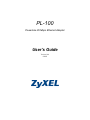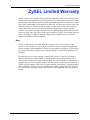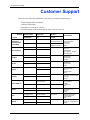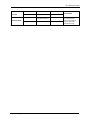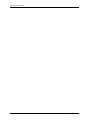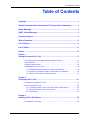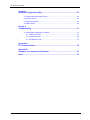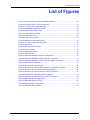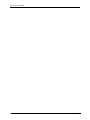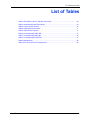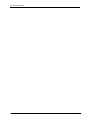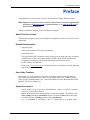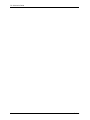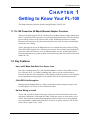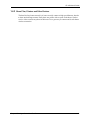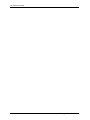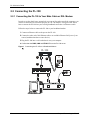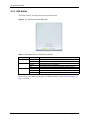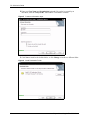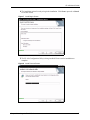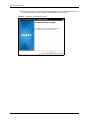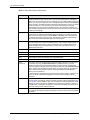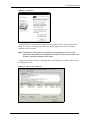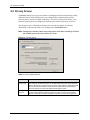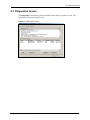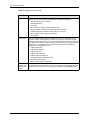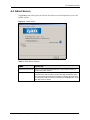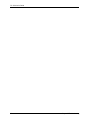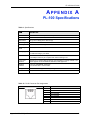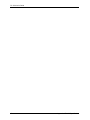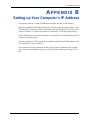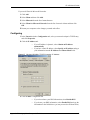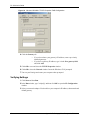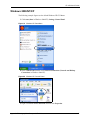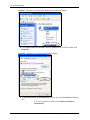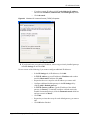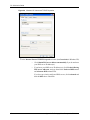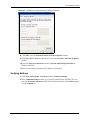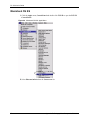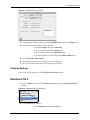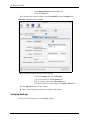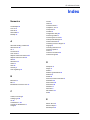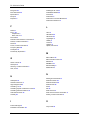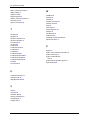ZyXEL ZyXEL ZyAIR 100 User manual
- Category
- Networking
- Type
- User manual
This manual is also suitable for

PL-100
PowerLine 85 Mbps Ethernet Adapter
User’s Guide
Version 1.00
9/2005

PL-100 User’s Guide
2 Copyright
Copyright
Copyright © 2005 by ZyXEL Communications Corporation.
The contents of this publication may not be reproduced in any part or as a whole, transcribed,
stored in a retrieval system, translated into any language, or transmitted in any form or by any
means, electronic, mechanical, magnetic, optical, chemical, photocopying, manual, or
otherwise, without the prior written permission of ZyXEL Communications Corporation.
Published by ZyXEL Communications Corporation. All rights reserved.
Disclaimer
ZyXEL does not assume any liability arising out of the application or use of any products, or
software described herein. Neither does it convey any license under its patent rights nor the
patent rights of others. ZyXEL further reserves the right to make changes in any products
described herein without notice. This publication is subject to change without notice.
Trademarks
ZyNOS (ZyXEL Network Operating System) is a registered trademark of ZyXEL
Communications, Inc. Other trademarks mentioned in this publication are used for
identification purposes only and may be properties of their respective owners.

PL-100 User’s Guide
Federal Communications Commission (FCC) Interference Statement 3
Federal Communications
Commission (FCC) Interference
Statement
This device complies with Part 15 of FCC rules. Operation is subject to the following two
conditions:
• This device may not cause harmful interference.
• This device must accept any interference received, including interference that may cause
undesired operations.
This equipment has been tested and found to comply with the limits for a Class B digital
device pursuant to Part 15 of the FCC Rules. These limits are designed to provide reasonable
protection against harmful interference in a commercial environment. This equipment
generates, uses, and can radiate radio frequency energy, and if not installed and used in
accordance with the instructions, may cause harmful interference to radio communications.
If this equipment does cause harmful interference to radio or television reception, which can
be determined by turning the equipment off and on, the user is encouraged to try to correct the
interference by one or more of the following measures:
• Reorient or relocate the receiving antenna.
• Increase the separation between the equipment and the receiver.
• Connect the equipment into an outlet on a circuit different from that to which the receiver
is connected.
• Consult the dealer or an experienced radio or TV technician for help.
Notice 1
Changes or modifications not expressly approved by the party responsible for compliance
could void the user's authority to operate the equipment.
This Class B digital apparatus complies with Canadian ICES-003.
Cet appareil numérique de la classe B est conforme à la norme NMB-003 du Canada.
Certifications
1 Go to www.zyxel.com.
2 Select your product from the drop-down list box on the ZyXEL home page to go to that
product's page.
3 Select the certification you wish to view from this page.

PL-100 User’s Guide
4 Safety Warnings
Safety Warnings
For your safety, be sure to read and follow all warning notices and instructions.
• Do NOT open the device or unit. Opening or removing covers can expose you to
dangerous high voltage points or other risks. ONLY qualified service personnel can
service the device. Please contact your vendor for further information.
• Connect the power cord to the right supply voltage (110V AC in North America or 230V
AC in Europe).
• Place connecting cables carefully so that no one will step on them or stumble over them.
Do NOT allow anything to rest on the power cord and do NOT locate the product where
anyone can walk on the power cord.
• If you wall mount your device, make sure that no electrical, gas or water pipes will be
damaged.
• Do NOT install nor use your device during a thunderstorm. There may be a remote risk of
electric shock from lightning.
• Do NOT expose your device to dampness, dust or corrosive liquids.
• Do NOT use this product near water, for example, in a wet basement or near a swimming
pool.
• Make sure to connect the cables to the correct ports.
• Do NOT obstruct the device ventilation slots, as insufficient airflow may harm your
device.
• Do NOT store things on the device.
• Connect ONLY suitable accessories to the device.

PL-100 User’s Guide
ZyXEL Limited Warranty 5
ZyXEL Limited Warranty
ZyXEL warrants to the original end user (purchaser) that this product is free from any defects
in materials or workmanship for a period of up to two years from the date of purchase. During
the warranty period, and upon proof of purchase, should the product have indications of failure
due to faulty workmanship and/or materials, ZyXEL will, at its discretion, repair or replace the
defective products or components without charge for either parts or labor, and to whatever
extent it shall deem necessary to restore the product or components to proper operating
condition. Any replacement will consist of a new or re-manufactured functionally equivalent
product of equal value, and will be solely at the discretion of ZyXEL. This warranty shall not
apply if the product is modified, misused, tampered with, damaged by an act of God, or
subjected to abnormal working conditions.
Note
Repair or replacement, as provided under this warranty, is the exclusive remedy of the
purchaser. This warranty is in lieu of all other warranties, express or implied, including any
implied warranty of merchantability or fitness for a particular use or purpose. ZyXEL shall in
no event be held liable for indirect or consequential damages of any kind of character to the
purchaser.
To obtain the services of this warranty, contact ZyXEL's Service Center for your Return
Material Authorization number (RMA). Products must be returned Postage Prepaid. It is
recommended that the unit be insured when shipped. Any returned products without proof of
purchase or those with an out-dated warranty will be repaired or replaced (at the discretion of
ZyXEL) and the customer will be billed for parts and labor. All repaired or replaced products
will be shipped by ZyXEL to the corresponding return address, Postage Paid. This warranty
gives you specific legal rights, and you may also have other rights that vary from country to
country.

PL-100 User’s Guide
6 Customer Support
Customer Support
Please have the following information ready when you contact customer support.
• Product model and serial number.
• Warranty Information.
• Date that you received your device.
• Brief description of the problem and the steps you took to solve it.
METHOD
LOCATION
SUPPORT E-MAIL TELEPHONE
A
WEB SITE
REGULAR MAIL
SALES E-MAIL FAX FTP SITE
CORPORATE
HEADQUARTERS
(WORLDWIDE)
www.europe.zyxel.com
ZyXEL Communications Corp.
6 Innovation Road II
Science Park
Hsinchu 300
Taiw an
ftp.europe.zyxel.com
CZECH REPUBLIC
Czech s.r.o.
Modranská 621
143 01 Praha 4 - Modrany
Ceská Republika
DENMARK
Colum busvej 5
2860 Soeborg
Denmark
FINLAND
Malmi nkaari 10
00700 Helsinki
Finland
FRANCE
1 r ue de s Ver ge rs
Bat. 1 / C
69760 Limonest
France
+33 (0)4 72 52 19 20
GERMANY
Adenauerstr. 20/A2 D-52146
Wuerselen
Germany
NORTH AMERICA
+1-714-632-0882
www.us.zyxel.com ZyXEL Communications Inc.
1130 N. Miller St.
Anaheim
CA 92806-2001
U.S.A.
NORWAY
Nils Hansens vei 13
0667 Oslo
Norway
SPAIN
Alejandro Villegas 33
1º, 28043 Madrid
Spain
SWEDEN
Sjöporten 4, 41764 Göteborg
Sweden

PL-100 User’s Guide
Customer Support 7
UNITED KINGDOM
08707 555779 (UK only)
www.zyxel.co.uk ZyXEL Communications UK
Ltd.,11 The Courtyard,
Eastern Road, Bracknell,
Berkshire, RG12 2XB,
United Kingdom (UK)
a. “+” is the (prefix) number you enter to make an international telephone call.
METHOD
LOCATION
SUPPORT E-MAIL TELEPHONE
A
WEB SITE
REGULAR MAIL
SALES E-MAIL FAX FTP SITE

PL-100 User’s Guide
8 Customer Support

PL-100 User’s Guide
Table of Contents 9
Table of Contents
Copyright .................................................................................................................. 2
Federal Communications Commission (FCC) Interference Statement ............... 3
Safety Warnings ....................................................................................................... 4
ZyXEL Limited Warranty.......................................................................................... 5
Customer Support.................................................................................................... 6
Table of Contents ..................................................................................................... 9
List of Figures ........................................................................................................ 11
List of Tables .......................................................................................................... 13
Preface .................................................................................................................... 15
Chapter 1
Getting to Know Your PL-100................................................................................ 17
1.1 PL-100 PowerLine 85 Mbps Ethernet Adapter Overview ...................................17
1.2 Key Features ......................................................................................................17
1.3 System Requirements ........................................................................................18
1.4 Applications for the PL-100 ................................................................................18
1.4.1 Broadband Internet Access via Cable or DSL Modem .............................18
1.4.2 Connect a Computer, Printer or Game Device to a Network ....................18
1.4.3 Share Files, Printers and Other Devices ..................................................19
Chapter 2
Connecting the PL-100 .......................................................................................... 21
2.1 Preparing to Install the PL-100 ...........................................................................21
2.2 Connecting the PL-100 ......................................................................................22
2.2.1 Connecting the PL-100 to Your Main Cable or DSL Modem ....................22
2.2.2 Connecting the PL-100 to a Computer .....................................................23
2.2.3 LED Status ................................................................................................24
Chapter 3
Installing the PL-100 Software .............................................................................. 25
3.1 Installation of the Utility ......................................................................................25

PL-100 User’s Guide
10 Table of Contents
Chapter 4
Using the Configuration Utility ............................................................................. 29
4.1 Configuration Utility Main Screen .......................................................................29
4.2 Privacy Screen ...................................................................................................32
4.3 Diagnostics Screen ............................................................................................33
4.4 About Screen .....................................................................................................35
Chapter 5
Troubleshooting ..................................................................................................... 37
5.1 Using LEDs to Diagnose a Problem ...................................................................37
5.1.1 PWR LED is Off ........................................................................................37
5.1.2 LINK LED is Off ........................................................................................37
5.1.3 ETHN LED is Off .......................................................................................37
Appendix A
PL-100 Specifications ............................................................................................ 39
Appendix B
Setting up Your Computer’s IP Address.............................................................. 41
Index........................................................................................................................ 53

PL-100 User’s Guide
List of Figures 11
List of Figures
Figure 1 Connecting the PL-100 to a Broadband Modem.................................................... 22
Figure 2 Connecting the PL-100 to a Computer ................................................................. 23
Figure 3 PL-100 Top View With LED Lights ........................................................................ 24
Figure 4 InstallShield Wizard Start Screen .......................................................................... 25
Figure 5 Customer Information Input .................................................................................. 26
Figure 6 Install Destination Folder ...................................................................................... 26
Figure 7 Install Begin Screen .............................................................................................. 27
Figure 8 Install Process Screen .......................................................................................... 27
Figure 9 Installation Confirmation Screen ........................................................................... 28
Figure 10 PL-100 Configuration Utility Main ...................................................................... 29
Figure 11 Add Device .......................................................................................................... 31
Figure 12 Naming and Passwords ...................................................................................... 31
Figure 13 Privacy Screen .................................................................................................... 32
Figure 14 Diagnostics Screen ............................................................................................. 33
Figure 15 About Screen ...................................................................................................... 35
Figure 16 WIndows 95/98/Me: Network: Configuration ....................................................... 42
Figure 17 Windows 95/98/Me: TCP/IP Properties: IP Address ........................................... 43
Figure 18 Windows 95/98/Me: TCP/IP Properties: DNS Configuration .............................. 44
Figure 19 Windows XP: Start Menu .................................................................................... 45
Figure 20 Windows XP: Control Panel ................................................................................ 45
Figure 21 Windows XP: Control Panel: Network Connections: Properties ......................... 46
Figure 22 Windows XP: Local Area Connection Properties ................................................ 46
Figure 23 Windows XP: Internet Protocol (TCP/IP) Properties ........................................... 47
Figure 24 Windows XP: Advanced TCP/IP Properties ........................................................ 48
Figure 25 Windows XP: Internet Protocol (TCP/IP) Properties ........................................... 49
Figure 26 Macintosh OS 8/9: Apple Menu .......................................................................... 50
Figure 27 Macintosh OS 8/9: TCP/IP .................................................................................. 51
Figure 28 Macintosh OS X: Apple Menu ............................................................................. 51
Figure 29 Macintosh OS X: Network ................................................................................... 52

PL-100 User’s Guide
12 List of Figures

PL-100 User’s Guide
List of Tables 13
List of Tables
Table 1 LED Status of the PL-100 After Connection .......................................................... 24
Table 2 Utility Main Window Descriptions .......................................................................... 30
Table 3 Privacy Screen Choices ........................................................................................ 32
Table 4 Diagnostics Screen Items ............................................... 34
Table 5 About Screen Choices ................................................. 35
Table 6 Troubleshooting PWR LED .................................................................................... 37
Table 7 Troubleshooting LINK LED .................................................................................... 37
Table 8 Troubleshooting ETHN LED .................................................................................. 37
Table 9 Specifications ......................................................................................................... 39
Table 10 RJ-45 Connector Pin Assignments ...................................................................... 39

PL-100 User’s Guide
14 List of Tables

PL-100 User’s Guide
Preface 15
Preface
Congratulations on your purchase of the PL-100 PowerLine 85 Mbps Ethernet Adapter.
Note: Register your product online to receive e-mail notices of firmware upgrades and
information at
www.zyxel.com for global products, or at www.us.zyxel.com for
North American products.
Your PL-100 Ethernet Adapter is easy to install and configure.
About This User's Guide
This manual is designed to guide you through the configuration of your PL-100 for its various
applications.
Related Documentation
• Supporting Disk
Refer to the included CD for support documents.
• Quick Start Guide
The Quick Start Guide is designed to help you get up and running right away. It contains
a detailed easy-to-follow connection diagram, default settings, handy checklists and
information on setting up your network and configuring for Internet access.
• ZyXEL Glossary and Web Site
Please refer to www.zyxel.com for an online glossary of networking terms and additional
support documentation.
User Guide Feedback
Help us help you. E-mail all User Guide-related comments, questions or suggestions for
improvement to [email protected] or send regular mail to The Technical Writing
Team, ZyXEL Communications Corp., 6 Innovation Road II, Science-Based Industrial Park,
Hsinchu, 300, Taiwan. Thank you!
Syntax Conventions
• “Enter” means for you to type one or more characters. “Select” or “Choose” means for
you to use one predefined choices.
• Mouse action sequences are denoted using a comma. For example, “In Windows, click
Start, Settings and then Control Panel” means first click the Start button, then point
your mouse pointer to Settings and then click Control Panel.
• “e.g.,” is a shorthand for “for instance”, and “i.e.,” means “that is” or “in other words”.

PL-100 User’s Guide
16 Preface

PL-100 User’s Guide
Chapter 1 Getting to Know Your PL-100 17
CHAPTER 1
Getting to Know Your PL-100
This chapter introduces the main features and applications of the PL-100.
1.1 PL-100 PowerLine 85 Mbps Ethernet Adapter Overview
Thank you for purchasing the The PL-100 PowerLine 85 Mbps Ethernet Adapter transforms a
house's existing electrical wiring into a powerful networking infrastructure. The PL-100 plugs
into an ordinary outlet to easily extend a cable or DSL broadband connection or existing
Ethernet (LAN) network to any other electrical outlet in any room of a house, all without the
need for any new cabling.
The PL-100 supports up to an 85 Mbps data rate over common power lines while providing
56-bit DES Link Encryption for a safe and secure network. Easy to install, simply plug the PL-
100 into an outlet and connect it to any broadband modem or router, and then plug each PC,
home entertainment device, gaming console or network-ready printer into a power socket with
another PL-100.
1.2 Key Features
Up to an 85 Mbps Data Rate Over Power Lines
Power line communication (PLC), also called Broadband over Power Lines (BPL) or Power
Line Telecoms (PLT), is a wireline technology that is able to use the current electricity
networks for data and voice transmission. The technology allows the transfer of voice and data
by superimposing an analog signal over the standard 50 or 60 Hz alternating current (AC).
56-bit DES Link Encryption
Data Encryption Standard (DES) is a widely used method of data encryption using a secret
key. DES applies a 56-bit key to each 64-bit block of data.
No New Wiring to Install
The PL-100 works in any home with copper wiring used as for electrical lines. Since some
older houses built before 1950 might have older wiring, then it may not work in these cases.
The PL-100 signal has no problem passing through circuit breakers, but can’t pass through
power transformers (which usually feed power to a house or groups of houses). The PL-100
works with AC input of 100 ~ 240 V.

PL-100 User’s Guide
18 Chapter 1 Getting to Know Your PL-100
LAN Port
The 10/100 Mbps auto-negotiating Ethernet LAN port allows the PL-100 to detect the speed
of incoming transmissions and adjust appropriately without manual intervention. It allows data
transfer of either 10 Mbps or 100 Mbps in either half-duplex or full-duplex mode depending
on your Ethernet network. The port is also auto-crossover (MDI/MDI-X) meaning it
automatically adjusts to either a crossover or straight-through Ethernet cable.
HomePlug V1.01 Compatible
A coalition of manufacturers, the HomePlug Powerline Alliance, established the HomePlug
1.0 Standard, which enables the establishment of an Ethernet-class network over powerline
channel.
1.3 System Requirements
• At least two available power outlets
• Standard home power wiring
• A computer with the following:
•CD-ROM drive
• IBM compatible running at 200 MHz or better
•64 MB of RAM
• Ethernet network adapter
• TCP/IP installed
1.4 Applications for the PL-100
Here are some examples of what you can do with your PL-100.
1.4.1 Broadband Internet Access via Cable or DSL Modem
You can connect the PL-100 to cable modem, DSL or wireless modem via an Ethernet switch
or wireless port on the modem, and extend this high speed connection to all other PL-100
devices in the house.
1.4.2 Connect a Computer, Printer or Game Device to a Network
Besides a computer, you can connect other devices to your PL-100 enabled home LAN
network. A printer, game device or a home entertainment system can be easily added to the
system by connecting each to a PL-100. Each device only needs a standard ethernet connector.

PL-100 User’s Guide
Chapter 1 Getting to Know Your PL-100 19
1.4.3 Share Files, Printers and Other Devices
The benefit of any home network is of course to easily connect to high speed Internet, but also
to share and exchange content. Easily share one printer with everyone in the house. Send or
receive videos or music anywhere in the house. It is a great way to connect and is safer than a
wireless connection.

PL-100 User’s Guide
20 Chapter 1 Getting to Know Your PL-100
Page is loading ...
Page is loading ...
Page is loading ...
Page is loading ...
Page is loading ...
Page is loading ...
Page is loading ...
Page is loading ...
Page is loading ...
Page is loading ...
Page is loading ...
Page is loading ...
Page is loading ...
Page is loading ...
Page is loading ...
Page is loading ...
Page is loading ...
Page is loading ...
Page is loading ...
Page is loading ...
Page is loading ...
Page is loading ...
Page is loading ...
Page is loading ...
Page is loading ...
Page is loading ...
Page is loading ...
Page is loading ...
Page is loading ...
Page is loading ...
Page is loading ...
Page is loading ...
Page is loading ...
Page is loading ...
Page is loading ...
Page is loading ...
-
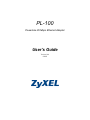 1
1
-
 2
2
-
 3
3
-
 4
4
-
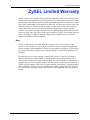 5
5
-
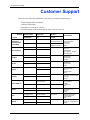 6
6
-
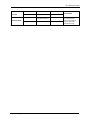 7
7
-
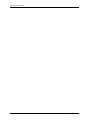 8
8
-
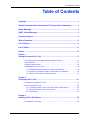 9
9
-
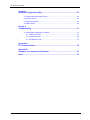 10
10
-
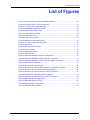 11
11
-
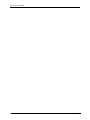 12
12
-
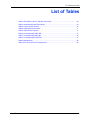 13
13
-
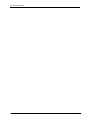 14
14
-
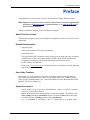 15
15
-
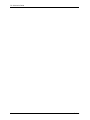 16
16
-
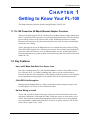 17
17
-
 18
18
-
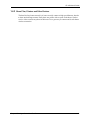 19
19
-
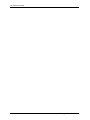 20
20
-
 21
21
-
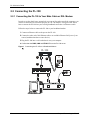 22
22
-
 23
23
-
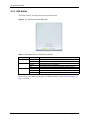 24
24
-
 25
25
-
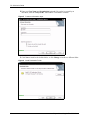 26
26
-
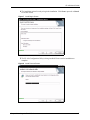 27
27
-
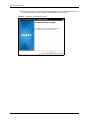 28
28
-
 29
29
-
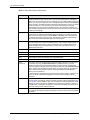 30
30
-
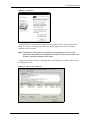 31
31
-
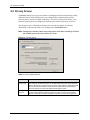 32
32
-
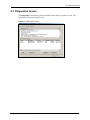 33
33
-
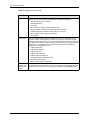 34
34
-
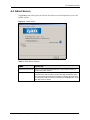 35
35
-
 36
36
-
 37
37
-
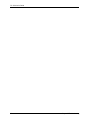 38
38
-
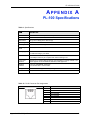 39
39
-
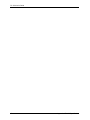 40
40
-
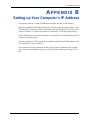 41
41
-
 42
42
-
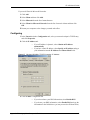 43
43
-
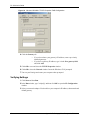 44
44
-
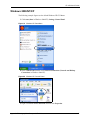 45
45
-
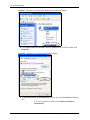 46
46
-
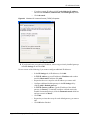 47
47
-
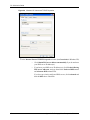 48
48
-
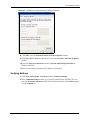 49
49
-
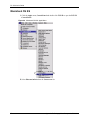 50
50
-
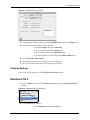 51
51
-
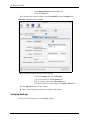 52
52
-
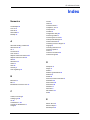 53
53
-
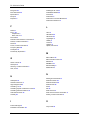 54
54
-
 55
55
-
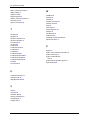 56
56
ZyXEL ZyXEL ZyAIR 100 User manual
- Category
- Networking
- Type
- User manual
- This manual is also suitable for
Ask a question and I''ll find the answer in the document
Finding information in a document is now easier with AI
Related papers
-
ZyXEL PL-100 User guide
-
ZyXEL PL-100 User guide
-
ZyXEL 402 User manual
-
ZyXEL PLA-401 User manual
-
ZyXEL PLA-400 User manual
-
ZyXEL PLA-4xx Series User manual
-
ZyXEL POWERLINE PL-100 User manual
-
ZyXEL Powerline Ethernet Multiplug Center PLA491 User manual
-
ZyXEL PLA-401 User manual
-
ZyXEL PLA-470 User manual
Other documents
-
 ZyXEL Communications ES-2024PWR Declaration of Conformity
ZyXEL Communications ES-2024PWR Declaration of Conformity
-
ZyXEL Communications Computer Accessories PLA-4xx User manual
-
Allnet ALL1685 User guide
-
Sweex LC090 Datasheet
-
LevelOne PLI-1000 User manual
-
LevelOne PLI-1000 User manual
-
Digitus DN-15018-1 Datasheet
-
Abocom PLE0085 User manual
-
Edimax HP-8501APg Datasheet
-
 Aztech Systems HL108E User manual
Aztech Systems HL108E User manual