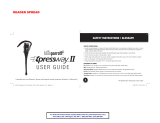Page is loading ...

Macintosh: Procedure to test for microphone transmit and audio output (optional)
1. Under the Apple Menu select System Preferences
2. Choose System
3. Select Speech
4. Select Speech Recognition
5. Choose Settings
6. Select VXI USB 7.0
7. Click on Calibrate and follow the onscreen directions
8. Click Done
9. Quit System Preferences
© 2005 VXI Corporation PN 201848B
VXI CORPORATION
One Front Street, Rollinsford, NH 03869
603-742-2888 Toll free 1-800-742-8588
website: www.vxicorp.com
VXI LIMITED WARRANTY
1. If your VXI Two-Way USB Adapter fails to work for any reason during the first two years from the
date of purchase as shown by the purchaser's warranty registration, VXI will repair or replace the
Two-Way USB Adapter at its election, free of charge. To register your VXI product, you may do so
online at www.vxicorp.com or by calling customer service at 800-742-8588. Without warranty
registration, the warranty period begins on the date of manufacture. All products returned to VXI after
the two-year warranty period will be repaired as "out of warranty" products, and purchaser will be
billed for such repairs pursuant to the Out-of-Warranty Repair provisions set forth below.
2. The obligations of VXI under this warranty shall be limited to repair or replacement (at our option)
of any part returned, freight pre-paid, to VXI. Returned products require a Return Authorization that
may be requested from VXI at 800.742.8588 or www.vxicorp.com.
3. THIS LIMITED WARRANTY IS IN LIEU OF ALL OTHER WARRANTIES, EXPRESS OR IMPLIED, INCLUDING
THE IMPLIED WARRANTIES OF MERCHANTABILITY AND FITNESS FOR A PARTICULAR PURPOSE. Some
jurisdictions do not permit the exclusion of implied warranties and the foregoing exclusions may not
apply to you.
4. In no event shall VXI be responsible for any other damages whatsoever including direct, indirect,
special, incidental, consequential or otherwise for breach of this or any other warranty, express or
implied.
OUT-OF-WARRANTY REPAIRS
VXI will repair out-of-warranty product for a charge that is applicable as of the date of receipt by VXI.
Call 1-800-742-8588 for current repair charges and see return details above. Out-of-warranty repairs
are warranted to be free from defects in material and workmanship for ninety (90) days.
connecting people to a digital world
TWO-WAY USB ADAPTER
USER'S GUIDE
Converts headset sound card plugs into a USB connection.

C. Windows Add New Hardware Wizard – Third Pass – USB Audio Device
The third pass of the Add New Hardware Wizard detects a USB Audio Device. This
portion of the installation proceeds like the first, but installs “USB Audio Device"
instead of “USB Composite Device”. The Windows drivers have now been
installed.
B. Windows Add New Hardware Wizard – Second Pass – USB Human Interface
Device
The second pass of the Add New Hardware Wizard detects a USB Human Interface
Device. This portion of the installation proceeds like the first, but installs “USB
Human Interface Device" instead of “USB Composite Device”.
1.The Add New Hardware Wizard should detect the new “USB Composite Device.” Click
Next.
2.The next window asks, “What do you want Windows to do?” Select “Search for the
best driver for your device.” Click Next.
3.The next window asks, “Where do you want Windows to search?” Select the hard
drive only with the default location in the text box (either“C:\Windows” or
“C:\Windows\Options\Cabs” depending on your PC). Click Next.
4.The next window states, “Windows will now install the driver for ‘USB Composite
Device’.” Click Next.
5.Click Finish.
A. Windows Add New Hardware Wizard – First Pass – USB Composite Device
Note: Windows 98 Second Edition Upgrade users may need the Windows 98 Second
Edition Upgrade CD-ROM available.
MACINTOSH INSTALLATION
SYSTEM REQUIREMENTS: Compatible with Mac OS 9.1 and higher. Plug the USB Two
Way Adapter into the Mac's USB port (not the keyboard USB hub).
SELECT OUTPUT/INPUT SOUND SETTINGS
Open the Apple Menu
Open System Preferences
Choose Hardware
Select Sound
Select Output
Select VXI USB 7.0
Select Input
Select VXI USB 7.0
Quit System Preferences
Windows: Procedure to test for microphone transmit and audio output
(optional)
1.Put the headset on and position the microphone properly.
2.Select Start/Settings/Control Panel/Multimedia and verify that USB Audio Device
is selected as Preferred Device for Playback and selected as Preferred Device for
Recording.
3. Check “Use Only Preferred Devices.”
4. Click OK to close Windows Audio Properties.
5. Select Start/Programs/Accessories/Entertainment/Sound Recorder.
6. Click on the red dot in the Sound Recorder to begin recording.
7. Speak into the headset microphone for about 10 seconds. You should see
variations in the green wavelength meter.
8. Click on the square to stop recording.
9. Click on the triangle in the center to playback your recording. You should hear
your voice in your earpiece.
10. You have successfully installed your USB Two-Way Adapter.
11. For Internet Telephony Applications, it is highly recommended that you rerun
the AudioSetup Wizard for the VoIP provider.
12. For speech applications, verify that USB Audio Device is selected as
input/output source.
Two-Way USB Adapter plugs
Microphone and
speaker sound
card plugs
CONNECT THE TWO-WAY USB ADAPTER TO YOUR HEADSET
Insert your headset's sound card plugs into the adapter plugs on the Two-Way
USB Adapter. Be sure to match up the microphone and speaker icons on the
Two-Way USB Adapter plugs with the microphone and speaker icons on your
headset’s sound card plugs (icons are imprinted on plugs).
NOTE: Windows will prompt you through the New Hardware
Wizard with windows such as the one at right. However in some
instances the New Hardware Wizard windows will not appear
while drivers are being installed. In this case, the drivers install
automatically.
Insert the Two-Way USB Adapter’s USB plug into an
open USB port on your computer (see photo, right).
As soon as the USB plug is inserted into the USB port,
Windows will detect the addition of the headset, and
the Add New Hardware Wizard will run automatically
as described in the steps below.
CONNECTING THE USB PLUG TO THE COMPUTER
Macintosh users select “output/input device” (see instructions right).
WINDOWS INSTALLATION
SYSTEM REQUIREMENTS: Compatible with Windows XP, 2000, Me and 98SE
operating systems. Before installation, be sure your computer is running and
that you exit all running applications.
/