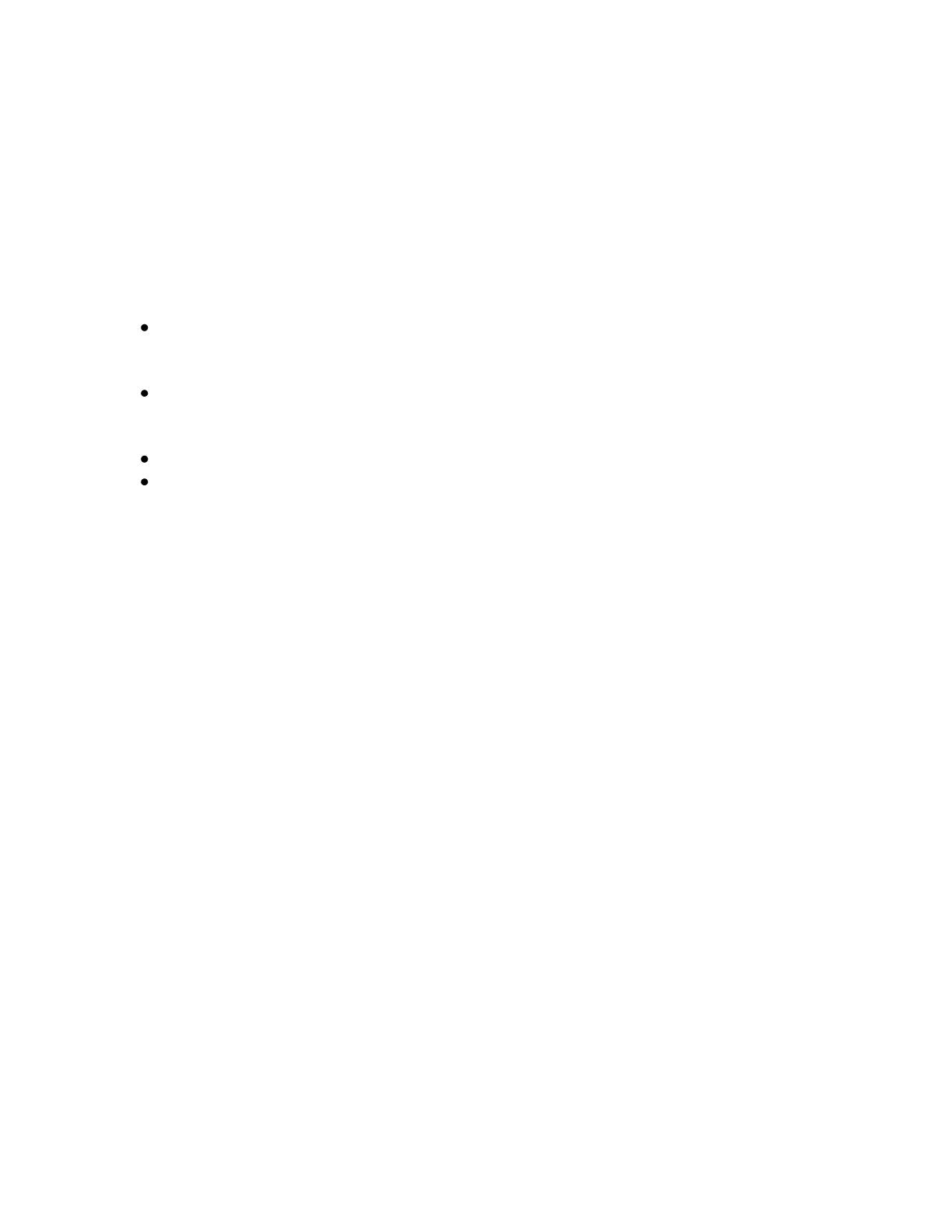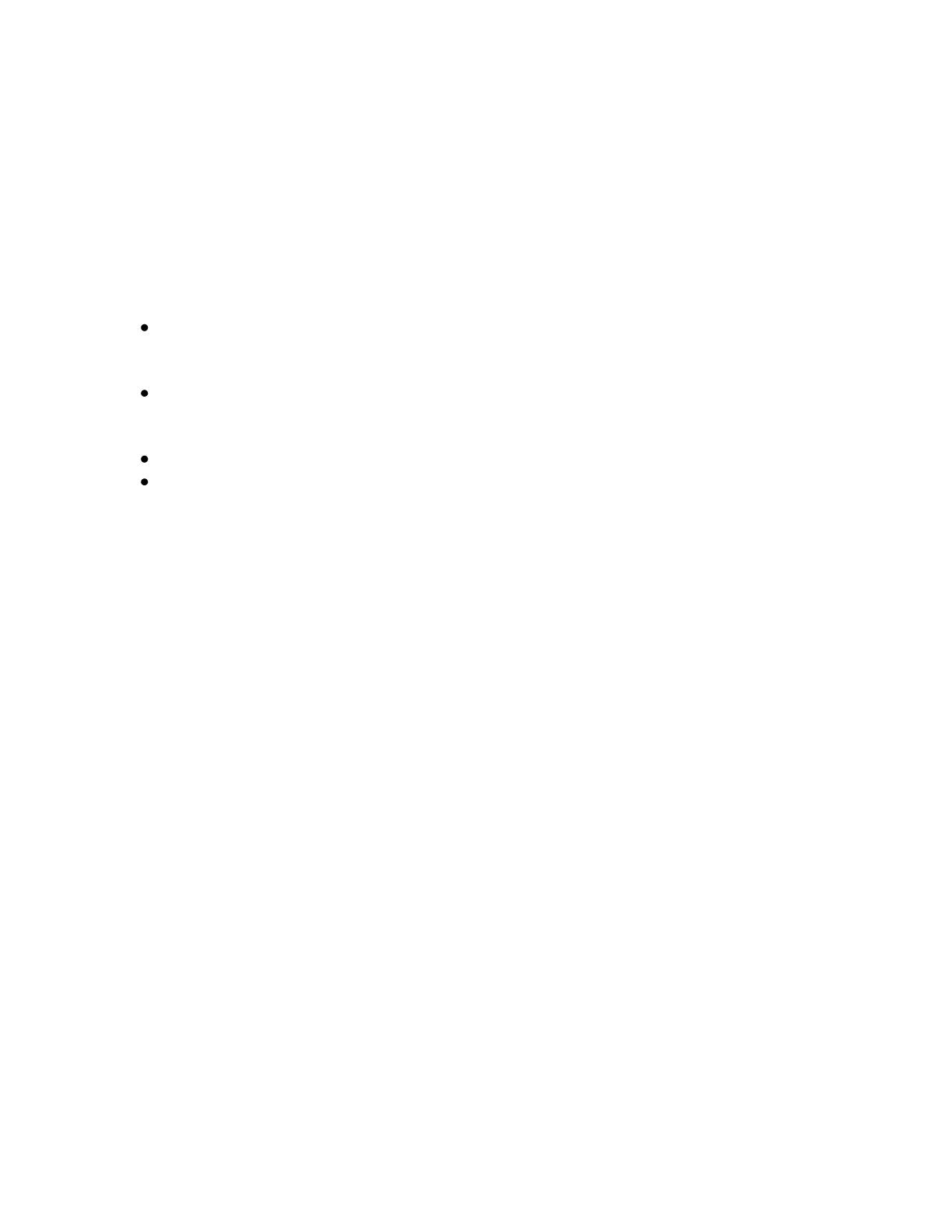
MAA; Reviewed:
SPOC 11/10/2012
Solution & Interoperability Test Lab Application Notes
©2012 Avaya Inc. All Rights Reserved.
1. Introduction
These Application Notes describe the configuration steps required to integrate the VXi 1026V
Direct Connect cord, VXi AVX Adapter and VXi UC ProSet Headsets with Avaya 1600 Series
IP Deskphones. The VXi UC ProSet is a line of wideband audio, noise-canceling, corded
headsets for the Contact Center and Office markets. The VXi 1026V cord and AVX Adapter are
needed to connect the headset to the Avaya 1600 Series IP Deskphones.
In this compliance testing, the following headsets and accessories were tested:
UC ProSet 10V-DC – Monaural, single-wire direct connect headset for headset-ready
phones with a dedicated Headset jack. No amplifier is needed. To be used with V-series
direct connect cords.
UC ProSet 21V-DC – Binaural, single-wire direct connect headset for headset-ready
phones with a dedicated Headset jack. No amplifier is needed. To be used with V-series
direct connect cords.
1026V Direct Connect cord – Used to connect the above headsets to the AVX Adapter.
AVX Adapter - Provides additional microphone volume boost and compatibility for
direct connect headsets. It connects to the Headset port of the Avaya 1600 Series IP
Deskphones.
2. General Test Approach and Test Results
The interoperability compliance test included functionality and serviceability testing. The
functionality testing focused on placing calls to and from the Avaya telephones using the VXi
headsets and adapters/cords, and verifying good talk path in both directions. The type of calls
made included calls to the voicemail, and calls to and from internal extensions and the PSTN.
The serviceability testing focused on verifying the usability of the VXi headsets and adapters
after restarting the Avaya telephones.
DevConnect Compliance Testing is conducted jointly by Avaya and DevConnect members. The
jointly-defined test plan focuses on exercising APIs and/or standards-based interfaces pertinent
to the interoperability of the tested products and their functionalities. DevConnect Compliance
Testing is not intended to substitute full product performance or feature testing performed by
DevConnect members, nor is it to be construed as an endorsement by Avaya of the suitability or
completeness of a DevConnect member’s solution.
Avaya’s formal testing and Declaration of Conformity is provided only on the headsets/handsets
that carry the Avaya brand or logo. Avaya may conduct testing of non-Avaya headset/handset to
determine interoperability with Avaya phones. However, Avaya does not conduct the testing of
non-Avaya headsets/handsets for: Acoustic Pressure, Safety, Hearing Aid Compliance, EMC
regulations, or any other tests to ensure conformity with safety, audio quality, long-term
reliability or any regulation requirements. As a result, Avaya makes no representations whether a